- Unlock Apple ID
- Bypass iCloud Activation Lock
- Doulci iCloud Unlocking Tool
- Factory Unlock iPhone
- Bypass iPhone Passcode
- Reset iPhone Passcode
- Unlock Apple ID
- Unlock iPhone 8/8Plus
- iCloud Lock Removal
- iCloud Unlock Deluxe
- iPhone Lock Screen
- Unlock iPad
- Unlock iPhone SE
- Unlock Tmobile iPhone
- Remove Apple ID Password
Resolve Forgot iPod Password with 3 Remarkable Solutions
 Updated by Lisa Ou / August 07, 2025 07:30
Updated by Lisa Ou / August 07, 2025 07:30Good day! I forgot my iPod password because it's been a while since I last used it. Is there any solution I can perform to access it again? I've enjoyed listening to podcasts these past few weeks, and it would be much better to use my iPod Touch instead of my other devices. So, I would greatly appreciate it if someone could suggest an unlock method. Thank you in advance!
Forgetting a device password or passcode is common for many people worldwide. Thus, you can especially experience this on your iPod Touch if you don't often listen to music and don't use the device frequently. Fortunately, Apple is aware of this, so they have developed multiple strategies to address the problem. The most effective ones are provided below, so browse the next parts.
Whether you prefer unlocking your iPod Touch with a forgotten password using a computer or another Apple device, we guarantee you will find an appropriate solution. You can also rely on the step-by-step instructions we have prepared to ensure that you successfully handle your iPod Touch with a forgotten password. Afterward, feel free to reaccess the device without an issue.


Guide List
Part 1. Resolve Forgot iPod Password through Recovery Mode
Unlike other Apple devices, like the iPhone and iPad, the iPod Touch doesn't offer a Forgot Passcode option on its lock screen as the initial solution. Instead, Apple prompts you to enter recovery mode to access iTunes or Finder's Restore option. Once you choose it, the mode will let you restore your iPod Touch to its original state when you first bought it. Hence, all the device content and settings will reset or be deleted, including your forgotten password. Then, it will be unlocked, allowing you to reset it. Meanwhile, the correct button combination is the way to access recovery mode. So, press accordingly and perform the correct navigation to finish.
Obey the trouble-free navigation below if you face an iPod forgot password problem to resolve it through recovery mode:
Step 1Since you can't access your iPod Touch, link it to a computer with the Finder or iTunes program open. Then, if you use the 7th generation, long-press the Volume Down button to access recovery mode. Meanwhile, it would be the Home button if you use the 6th generation.
Step 2Your device will soon be in recovery mode, and iTunes or Finder will detect it. The Restore option will then pop up on the program's interface, so opt for it to restore your iPod Touch to its factory defaults, eliminating your forgotten password.
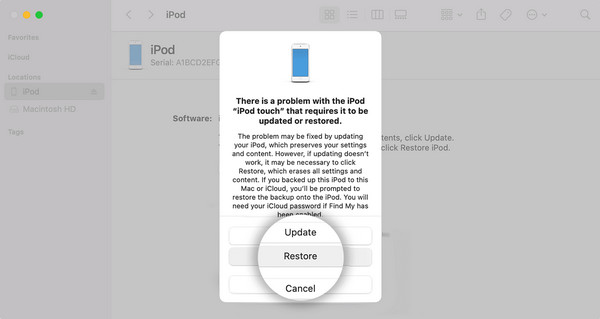
Have you tried accessing Finder on your Windows or iTunes on your later macOS version? If so, expect to be unable to complete the process because the programs are only accessible to specific computers. So, please remember that iTunes is only available for Windows users and older macOS versions, while Finder is for later macOS computer users.
Part 2. Resolve Forgot iPod Password with FoneLab iOS Unlocker
FoneLab iOS Unlocker is well-known for handling various iOS and iPadOS devices when owners forget their passcodes. Exploring its interface will let you discover the Wipe Passcode function, which, as its name indicates, eliminates the passcode from your iPod Touch, unlocking it. The good news is that, unlike the prior strategies' programs, it can be installed on Windows and Mac, regardless of the version. Therefore, you won't have any problems accessing the necessary feature.
Meanwhile, technical difficulties will not prevent you from using FoneLab iOS Unlocker to wipe the iPod Touch's password. The program's process and interface are user-friendly, allowing everyone, including beginners, to complete the procedure effortlessly. Aside from that, its functions can be used on your iPhone and iPad. Besides Wipe Passcode, it offers Remove Apple ID, Screen Time, Bypass iCloud Activation Lock, Remove MDM, and more features.
FoneLab Helps you unlock iPhone screen, Removes Apple ID or its password, Remove screen time or restriction passcode in seconds.
- Helps you unlock iPhone screen.
- Removes Apple ID or its password.
- Remove screen time or restriction passcode in seconds.
See the beginner-friendly steps underneath as a pattern if you forgot password on an iPod to resolve it with FoneLab iOS Unlocker:
Step 1Open FoneLab iOS Unlocker's site on a reliable browser, and when a Free Download is shown, opt for it. Your browsing program will then save the installer, allowing it to proceed to your Downloads. Once the file is prepared, you can initialize it to install and launch the unlocker.
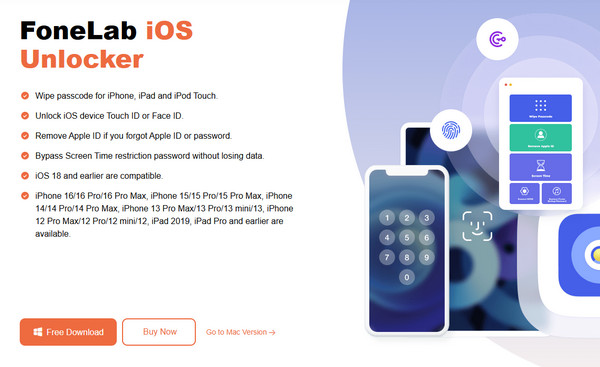
Step 2Select Wipe Passcode when the program's key interface is displayed, then hit Start on the succeeding screen. You will then be asked to attach your iPod Touch using a lightning cable. Once connected, confirm the displayed device information by ticking the Start tab.
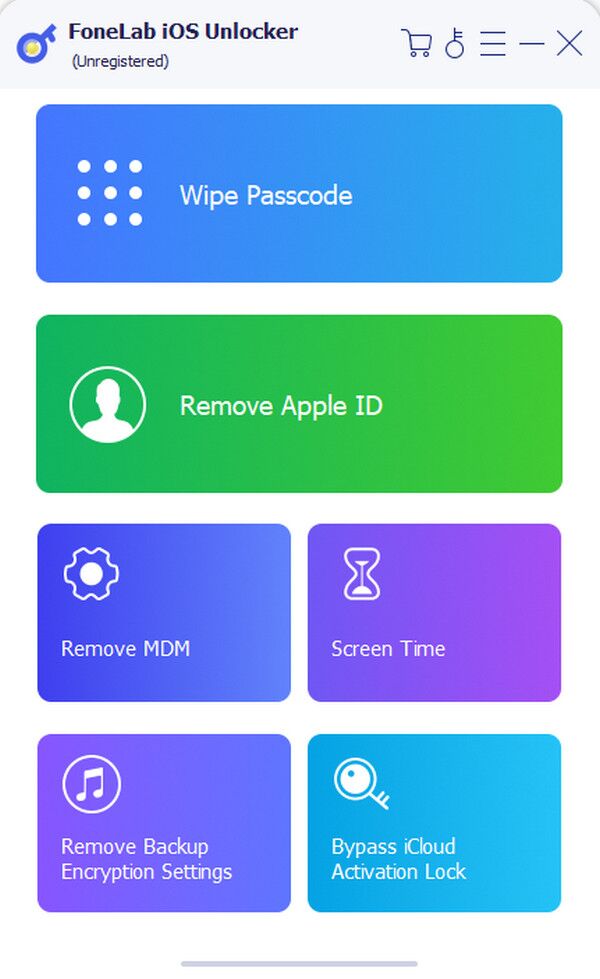
Step 3Afterward, let the firmware package download until the Unlock selection is displayed. Click it to view the final interface containing the text field. Input the 0000 code there, and lastly, choose Unlock. Your iPod Touch's forgotten password will then be wiped, unlocking the device.
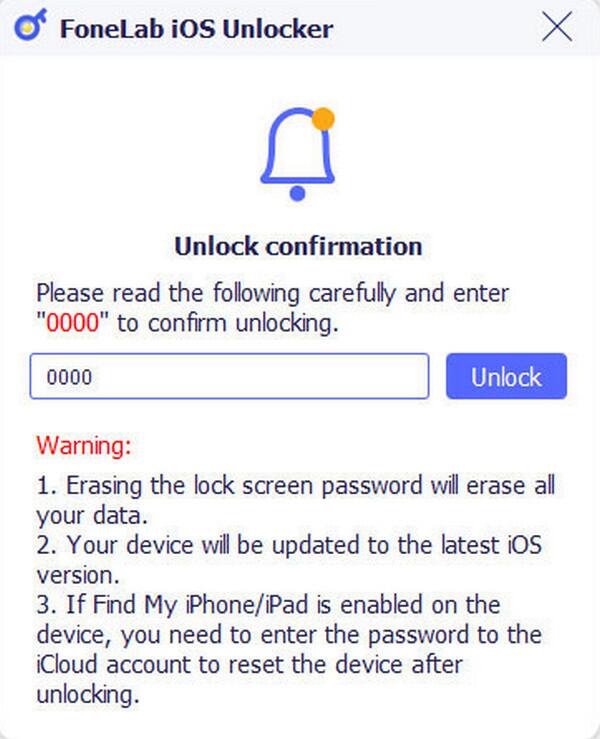
Part 3. Resolve Forgot iPod Password Using iCloud Find My
On the other hand, you may recognize iCloud as one of Apple's most advantageous services. If so, that is correct because among the features it offers is Find My. If you haven't heard about it, Find My's primary purpose is to track the location of lost or misplaced Apple devices. But if you explore its page deeper, you will discover the Erase iPod Touch selection, which lets you wipe everything from the device. The deletion will include your forgotten password, so your iPod Touch will be unlocked without a problem afterward. Meanwhile, iCloud's Find My page doesn't have a complex design; thus, your basic understanding is enough to navigate the procedure.
Pay attention to the accurate directions below if you forgot a password on iPod Touch using iCloud Find My:
Step 1Initially, access iCloud's official website. Its primary page will quickly prompt you to log in, so use the provided text fields to input your Apple details. Then, enter the Find My section.
Step 2The page's top interface will display an All Devices tab, so click it to view your linked Apple devices. Then, select your iPod Touch with a forgotten password, which will display its options on the next page. From there, pick Erase iPod/iPod Touch to resolve your concern.
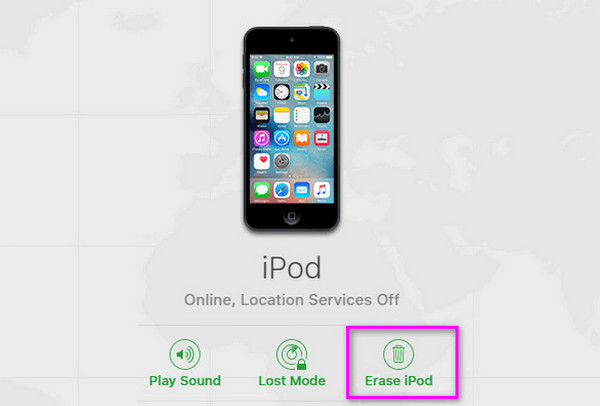
As you can see, this procedure is hassle-free if you provide the requirements and perform the right steps. However, this includes enabling the Find My feature on your iPod Touch beforehand. So, if you haven't yet turned it on, unfortunately, you won't be able to access the Find My features, including the necessary option for handling your device's forgotten password.
Part 4. FAQs about Forgot iPod Password
Can I unlock my iPod without erasing data?
Unfortunately, you can't. If you have forgotten your Apple device passcode, whether for an iPod Touch, iPhone, or other device, the only strategy to unlock it includes erasing your content.
What if my iPod Touch says it's disabled?
Whether or not your iPod Touch's lock displays a disabled message, the unlock strategies above will work regardless. Thus, use them correctly.
Forgetting an Apple device password, such as your iPod Touch, is no longer a problem due to the unlock solutions created by various developers. Enjoy learning about each solution, including the efficient FoneLab iOS Unlocker, for optimal results.
