- Unlock Apple ID
- Bypass iCloud Activation Lock
- Doulci iCloud Unlocking Tool
- Factory Unlock iPhone
- Bypass iPhone Passcode
- Reset iPhone Passcode
- Unlock Apple ID
- Unlock iPhone 8/8Plus
- iCloud Lock Removal
- iCloud Unlock Deluxe
- iPhone Lock Screen
- Unlock iPad
- Unlock iPhone SE
- Unlock Tmobile iPhone
- Remove Apple ID Password
Hide iPhone Notifications on Lock Screen Conveniently
 Updated by Bon Lewis / September 05, 2025 06:00
Updated by Bon Lewis / September 05, 2025 06:00Greetings! Would anyone care to tell me how to not show notifications on lock screen on iPhone? I understand its convenience, but sometimes I worry about privacy, especially when my phone is lying around. I’d prefer to keep my messages and alerts hidden; however, I’m not sure how to adjust these settings properly. Could anyone guide me through the process? Thank you!
If you own an iPhone or another device, managing its lock screen notifications is crucial for protecting your privacy. That’s because even if notifications update you quickly, they may also expose sensitive details, such as your messages, app alerts, or confidential emails. Fortunately, Apple offers customizable settings that let you control the notifications on your lock screen.
However, if you’re new to iOS or unfamiliar with its settings, hiding notifications might seem tricky. The good news is that you have multiple options to set your lock screen notifications to your preference. Whether you’d like to disable them only on the lock screen or entirely, the parts below have your back. Understand and use the given information wisely to achieve your goal.
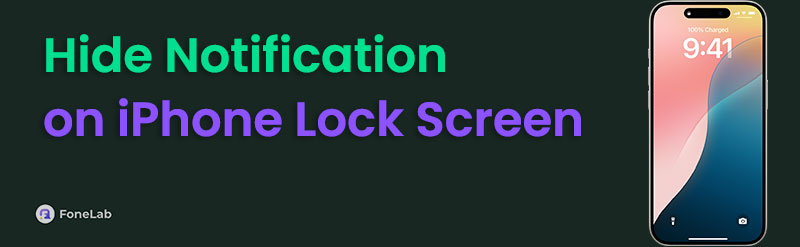

Guide List
Part 1. How to Hide Notifications on Lock Screen iPhone
You can hide your chosen notifications in two primary ways on the iPhone's lock screen. Simply choose which result you prefer to achieve based on the given descriptions, then use the step-by-step processes wisely. Afterward, you will successfully remove the notifications from your lock screen. After all, you can complete both options within a few minutes.
Option 1. Show Previews Only When Unlocked
The first option that can help hide your iPhone notifications on the lock screen is to show their previews only when the device is unlocked. Yes, you understood that correctly. The Notifications section in the Settings app offers a Show Previews option, which you can customize according to your notification preferences. In this case, the When Unlocked selection will be the perfect choice, as it will hide notification previews whenever the device is locked. So, as the option suggests, they will only be available when it’s unlocked, preventing others or unauthorized users from seeing your sensitive notifications without providing your device’s screen passcode.
Go along with the untroubled directions below to grasp how to make notifications private on a lock screen (iPhone) by showing their previews only when locked:
Step 1On the Home screen or App Library of your iPhone, enter the Settings app. The selections will appear immediately, so scroll down to find and select the Notifications option.
Step 2Next, proceed to the lower part again, and on the following interface, tap Show Previews . Once the section displays the necessary options, tap When Unlocked to hide the app’s notifications on the lock screen.
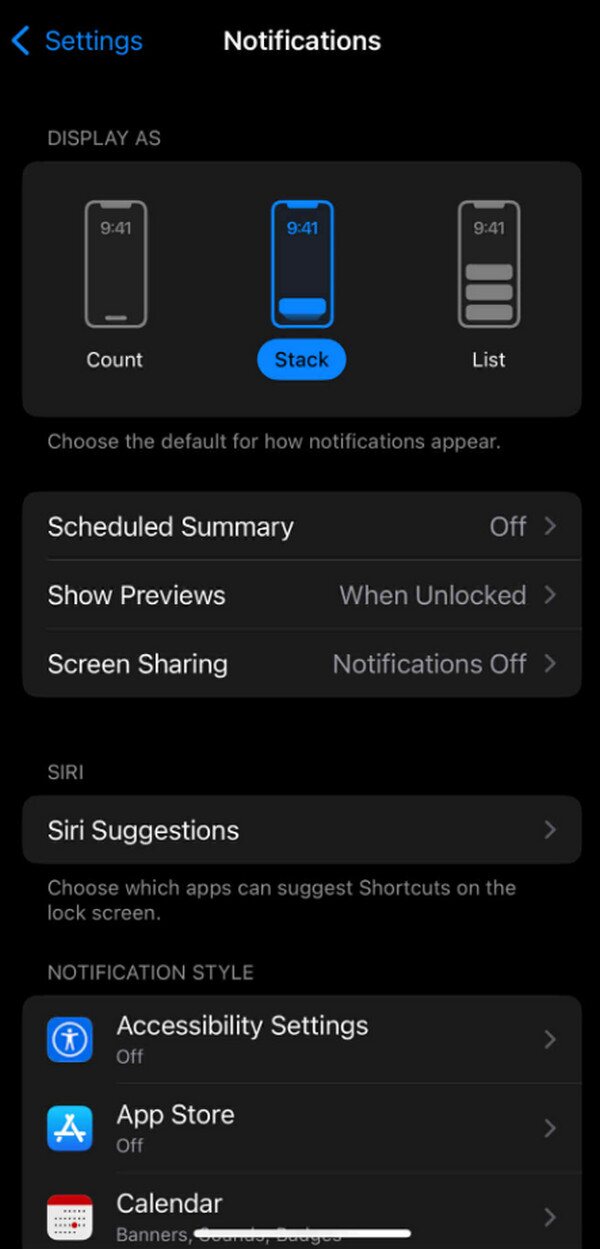
As mentioned, this procedure will hide your chosen notifications only on the lock screen. Hence, if you also want to hide them even when the iPhone is unlocked, the following option is a better solution. After all, the process is not that different, and you may complete it within minutes.
Option 2. Turn Off Allow Notifications
Turning off the Allow Notifications option is the official solution if you don’t want to see any notifications from a specific app. It doesn’t matter whether your iPhone is locked or not because this process will hide the notifications from your chosen app regardless. Meanwhile, as we have discussed, this option won’t differ significantly from the previous one. They have almost the same steps, which are both quick and convenient. Thus, don’t be anxious about not having advanced or technical knowledge. You can easily hide your chosen apps on your lock screen or device by turning off their notifications, as long as you abide by the provided guide correctly.
Emulate the straightforward process below to hide lock screen notifications on iPhone by turning off the Allow Notifications option:
Step 1Similar to the last process, find and open your Settings on the Home screen or App Library. Then, tap the Notifications selection when the options appear to move forward.
Step 2The screen will display your iPhone apps if you scroll down; thus, view them and select the one for which you want to hide notifications. Afterward, toggle off the Allow Notifications slider to prevent your app’s notifications from appearing on the lock screen or on your device.

Hiding your notifications on the iPhone’s lock screen is one thing. Being stuck on it is another. Unfortunately, some users experience this problem, usually because they have forgotten their passcode. Perhaps they want to tighten their security by setting a complex passcode for privacy purposes but fail to recall it. If you also face this issue, please rely on the upcoming program.
Part 2. Bonus Tip - Unlock iPhone Lock Screen without a Passcode
Forgetting your iPhone’s lock screen passcode is not a simple problem you can resolve with only a few navigations on the device. Instead, a professional unlocker tool like FoneLab iOS Unlocker will be necessary to resolve your lock screen concern efficiently and conveniently. Hence, feel free to learn and enjoy this tool’s Wipe Passcode function for your iPhone, whether it runs the latest iOS versions and models.
Additionally, you will be delighted to discover that FoneLab iOS Unlocker supports all types of iPhone locks. It can handle your lock screen, whether you use a passcode, Face ID, Touch ID, or PIN. Thus, it’s alright to rely entirely on this program, as it surely won’t disappoint. After all, its Wipe Passcode function isn’t complicated to maneuver, so it’s not a problem if you don’t have prior or advanced knowledge and skills regarding unlocking tools. It will be easy to manage.
FoneLab Helps you unlock iPhone screen, Removes Apple ID or its password, Remove screen time or restriction passcode in seconds.
- Helps you unlock iPhone screen.
- Removes Apple ID or its password.
- Remove screen time or restriction passcode in seconds.
Accept the unchallenging steps underneath as a model for unlocking an iPhone’s lock screen without a passcode using FoneLab iOS Unlocker:
Step 1First, open your chosen browser and locate the address bar at the top to type in the official website address for FoneLab iOS Unlocker. Once you access it, click Free Download to save the tool file to your computer's Downloads folder. The download should be completed quickly. Once done, run the installer to set up the program, then launch it by clicking Start afterward.
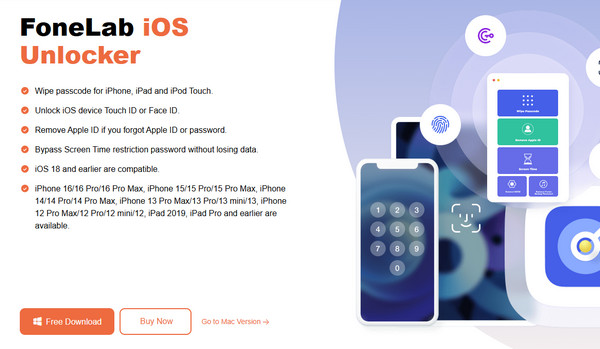
Step 2On the main screen, select Wipe Passcode and then choose Start when prompted. Now, attach your iPhone to the tool with a USB or Lightning cable. After successful pairing, the screen will display your device information. Hence, confirm them by hitting Start to continue.
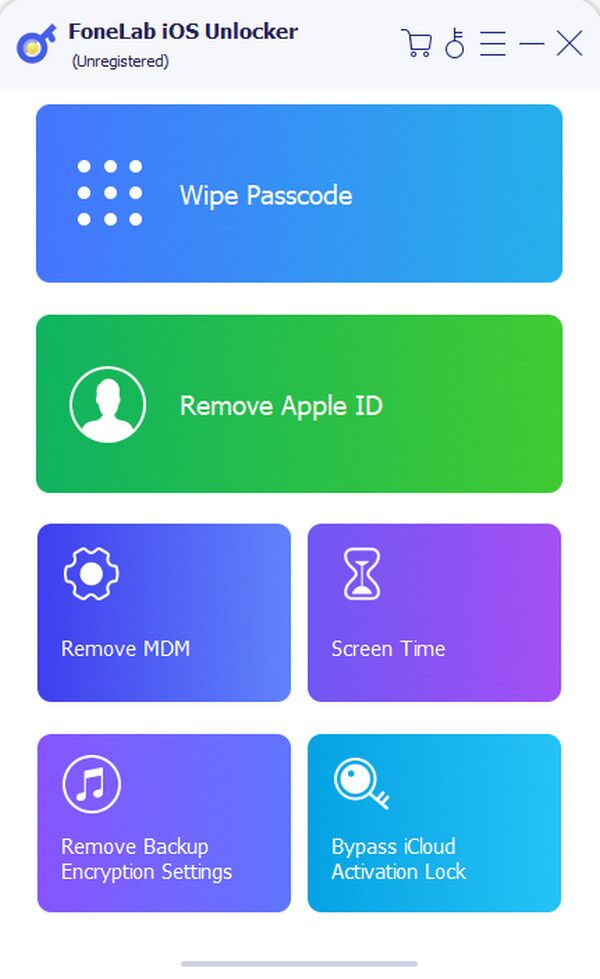
Step 3The unlocker will download the necessary firmware, so wait for it to finish. Then, you'll see an Unlock button appear. Tick it, then type in the code 0000 when requested. Then, to complete the process, tap Unlock one more time to unlock your iPhone's lock screen passcode.
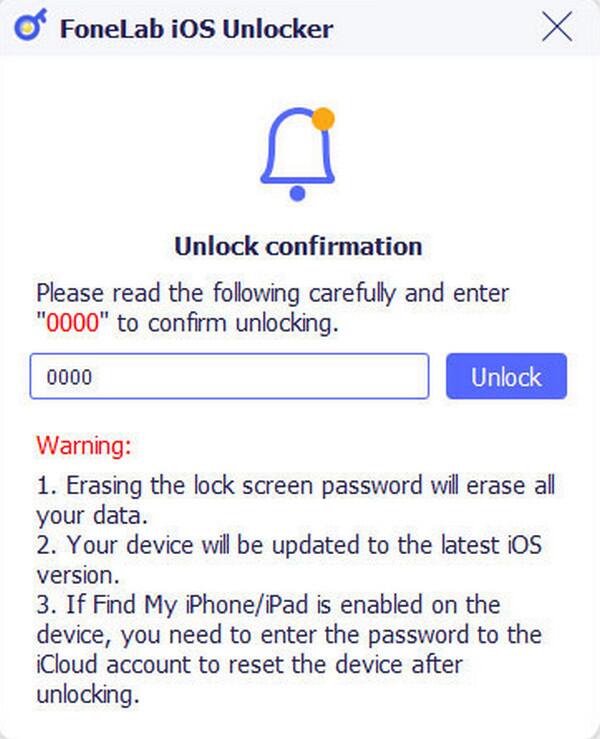
Part 3. FAQs about How to Hide Notifications on Lock Screen iPhone
Can I use the widgets even if the iPhone lock screen notifications are hidden?
Yes, you can. Even if you hide the notifications on your iPhone’s lock screen, you can still use widgets, as they won’t be affected by the process.
Does it affect the sound notifications?
No, it doesn’t. When you receive new notifications, you will still be able to hear them, as the process is only about visibility and not the sounds.
All the information you discover above will help handle your situation regarding your lock screen notifications. Therefore, grasp and perform your most preferred strategies with the guides. Also, don’t be reluctant to check the bonus solution, FoneLab iOS Unlocker.
