Easily erase all contents and settings on iPhone, iPad or iPod completely and permanently.
- Clear iPhone Junk Files
- Clear iPad Cache
- Clear iPhone Safari Cookies
- Clear iPhone Cache
- Clear iPad Memory
- Clear iPhone Safari History
- Delete iPhone Contacts
- Delete iCloud Backup
- Delete iPhone Emails
- Delete iPhone WeChat
- Delete iPhone WhatsApp
- Delete iPhone Messages
- Delete iPhone Photos
- Delete iPhone Playlist
- Delete iPhone Restrctions Passcode
How to Delete Music on iPhone Using 4 Top-tier Ways
 Updated by Lisa Ou / Oct 15, 2021 14:20
Updated by Lisa Ou / Oct 15, 2021 14:20Music is maybe one of the most favorable and hooked file formats used as stress relievers, means of communication, aesthetic pleasure and most especially it is commonly used for entertainment purposes. However, keeping them on your iPhone increasingly might be a risky thing if you downloaded these music files from unsafe sources. If that is the case, it is necessary for you to delete music from your iPhone from time to time. Deleting music from your iPhone would give your device a boost in some aspects. With that, this article gathered all the best ways on how to delete music from iPhone to help you manage your music playlist.
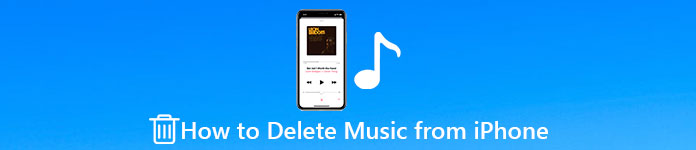

Guide List
FoneEraser for iOS is the best iOS data cleaner which can easily erase all contents and settings on iPhone, iPad or iPod completely and permanently.
- Clean unwanted data from iPhone, iPad or iPod touch.
- Erase data quickly with one-time overwriting, which can save you time for plenty of data files.
- It is safe and easy to use.
Part 1. Why People Need to Delete Music from iPhone
It is a great time to have an album playlist in your pocket, putting all your music files on an iPhone can present some internal issues on your device, leaving you with unwanted results for your other iPhone activities. Deleting music is not maybe one of the most crucial and sensitive operations that you can do on your iPhone. But still, you have to make sure when you remove music from iPhone, every tap you are doing is a sure decision. Because once you have deleted your music there are times you will not be able to retrieve them.
Before knowing how to remove music from iPhone, let us first know the reasons why you need to delete music from your iPhone:
- It is always important to be aware of your iPhone’s status. If you need to free some space on your iPhone, deleting music is a good place to start. Aside from photos and videos, music probably takes up more space than almost anything else on your phone. Therefore, deleting music could be a very helpful operation to solve your storage memory issues.
- Similarly, you need to delete music on your iPhone if they are outdated and you no longer listen to them, maybe because you have heard them too many times or you don't find the music pleasing to your ears anymore.
- Lastly, due to some reasons that you have changed or shifted your preference to other music genres, you may want to reset your iPhone music playlist. In this case, deleting iPhone music is a nice choice.
Part 2. How to Delete Music on iPhone
There are many ways on iPhone that you can use to delete your music. But if you are in search of a convenient process of deleting them one by one or selecting multiple at a time, surely, the question in your mind goes this way: how to clear music from iPhone and how to delete all music from iPhone isn't? Luckily, we are here to make it easy for you. We already have answers to your question. Below are the detailed steps for you to follow:
1. How To Delete Music on iPhone with FoneEraser for iOS
FoneEraser for iOS is the best software that will surely suit your needs if you want to delete music on your iPhone. It is the best iOS data cleaner that offers erasing-level options that you can use depending on your needs. It also allows you to free up some space on your device for a better user experience. Furthermore, it also supports erasing all contents and settings on your iPhone device completely and permanently. Whereas, it can be installed on Windows or Mac computers. Being that said, below are the simple steps to follow if you want to know how to clear music from iPhone:
FoneEraser for iOS is the best iOS data cleaner which can easily erase all contents and settings on iPhone, iPad or iPod completely and permanently.
- Clean unwanted data from iPhone, iPad or iPod touch.
- Erase data quickly with one-time overwriting, which can save you time for plenty of data files.
- It is safe and easy to use.
Step 1Download FoneEraser for iOS and install it on your computer. Then open the software to see its full interface.

Step 2Connect your iPhone to the computer via a USB charging cable, and enter the passcode on your phone if it is locked. After that, the software will soon detect your iPhone.

Step 3Before proceeding to the next step, make sure to quickly scan your iPhone to make use that it reads all the data.
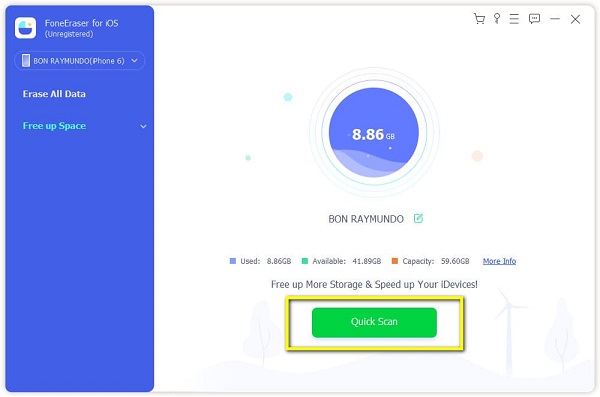
Step 4After that, tap the Erase All Data located on the side panel of the interface. Then you will have three (3) erasing levels. Here we recommend you to choose the High Level which erases your data thoroughly and completely.
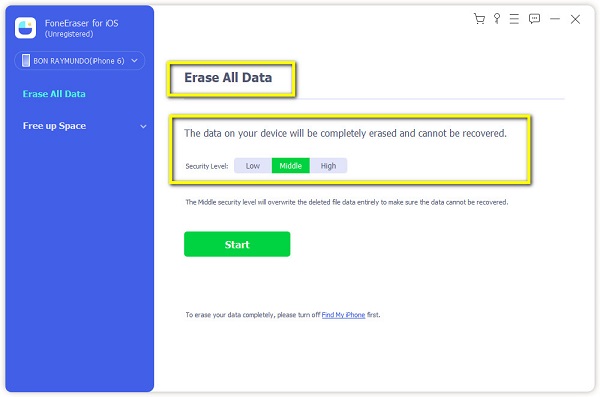
Step 5Click the Start button found on the lower part of the interface. Then all your music and other junk files on your iPhone will be erased.

Another tried and tested solution to delete music on your iPhone is with the use of iTunes software on a computer. If you want to know how to remove iTunes music from iPhone. Here are the simplified steps to follow:
2. How to Delete Music from iPhone using iTunes
Step 1Download and open iTunes on your computer.
Step 2Then log in by clicking the Device panel on the top part of the interface. Then Sign in.
Step 3Make sure that your iPhone is signed in by checking it on the devices panel on the iTunes interface. Go ahead then click Music. Then it will show all the music files on your iPhone.
Step 4Then select the song you want to delete then right-click and then Delete. Once you have done that it will ask for confirmation, click Delete again and that’s it.
If you want to delete more music files on your iPhone, you can multi-select the items. Follow the simple steps below:
Step 1Connect your iPhone to iTunes by signing in. Then go ahead on the Music panel on the side.
Step 2Press Shift key on keyboard and click all songs you want to delete simultaneously to select multiple items at once.
Step 3Then right click and choose Delete. Once you have done it, it will ask for confirmation, you need to click Delete again. That’s it you have now deleted multiple music files on your iPhone.
3. How to Delete Music on iPhone Settings
Aside from using tools or software to delete music on your iPhone, you can do the deleting process by calibrating your iPhone settings. Below are the detailed steps to follow:
Step 1Go to your iPhone settings. Then scroll down and tap General.
Step 2After that, tap the iPhone storage. Tapping it will show you the apps on your iPhone then find the Music app.
Step 3Then tap the Edit button located at the top of the music list. Wherein it will give you a Red Minus Sign button.
Step 4Tap the button then confirm the process by tapping the Delete button located on the side.
4. How To Delete Music on Music App
If you want to easily clear music on your iPhone, you can do it manually on the Music app. Written below are the simple steps to follow:
Step 1Go to your Music app then go to the Library panel.
Step 2Then choose Songs. After that, the list of music will appear.
Step 3Select and play the music you want to delete. Then select the Ellipsis or the additional options icon button of the lower right part on the screen.
Step 4Pop-up interface will appear on the screen. Tap the Delete from Library button.
Step 5Tap Delete Song and you’re done. You have now deleted a song using the Music app.
FoneEraser for iOS is the best iOS data cleaner which can easily erase all contents and settings on iPhone, iPad or iPod completely and permanently.
- Clean unwanted data from iPhone, iPad or iPod touch.
- Erase data quickly with one-time overwriting, which can save you time for plenty of data files.
- It is safe and easy to use.
Part 3. FAQs About Deleting Music on iPhone
1. Why can't I delete some contacts on my iPhone?
If you can't delete contacts on your iPhone, it may be because of some specific reasons like if the option to Delete Contact is missing, it usually means that it is a linked contact and is being synced from an app like Facebook, Twitter, or other applications on your iPhone. In that case, you will need to delete the contact from the app or turn off syncing from that app using these steps: Go to your iPhone Settings. Then go to whatever app has the contact. After that, under the Allow these apps to use your account section turn Contacts and Off it.
2. How to get back or retrieve a deleted number on iPhone?
If you accidentally deleted a contact or a number on your iPhone, don't worry because there is a solution for that. You can go to iCloud.com and restore your deleted contact on your iPhone. First, you have to sign in to iCloud.com. Then click Account Settings. After that, scroll down to the bottom of the page. Under Advanced, click Restore Contacts or Restore Bookmarks. Click Restore next to the date before you deleted the contact you want to retrieve.
Click Restore again to confirm. After the restoration process, you will receive a notification on iCloud.com and an email to the address that's associated with your Apple ID. Check your contacts app if the contacts have been retrieved.
3. How to save contacts on iPhone?
Before you delete a contact on your iPhone, you should first know how to save contacts. First, you have to go to your iPhone's Phone app. After that, tap the Keypad. Then input the contact number you want to save. Click the Add Number then Create New Contact. Input the other details, then tap Done.
Conclusion
The process of deleting contacts on an iPhone is helpful and does not have to be risky if you know how to properly do it. This article proved to you that they just click and tap away by just using the solutions mentioned above as your guide in order to achieve the desired output. With that, you can now delete your contacts at ease.
