Easily erase all contents and settings on iPhone, iPad or iPod completely and permanently.
- Clear iPhone Junk Files
- Clear iPad Cache
- Clear iPhone Safari Cookies
- Clear iPhone Cache
- Clear iPad Memory
- Clear iPhone Safari History
- Delete iPhone Contacts
- Delete iCloud Backup
- Delete iPhone Emails
- Delete iPhone WhatsApp
- Delete iPhone Messages
- Delete iPhone Photos
- Delete iPhone Playlist
- Delete iPhone Restrctions Passcode
Proven Ways on How to Delete Hangout Messages (Desktop & Phone)
 Posted by Trisha Tamo / July 13, 2022 09:00
Posted by Trisha Tamo / July 13, 2022 09:00Google Hangouts is another messaging way to connect with your family, business team, friends, and more. Yet, you'll have too many threads and conversations while using it to communicate with other people. As a result, it frustrates you to scroll down around a lot on your inbox just to look for the important message you're searching for. And so, you are looking for ways to delete messages on Hangouts that you don't need anymore.
Luckily, you have come to this post, we will share 2 methods on how to delete messages on Google Hangouts effectively without much hassle. Not just that, we will show you how you can search for your Hangout history easily. So read and follow the instructions provided in this guide.
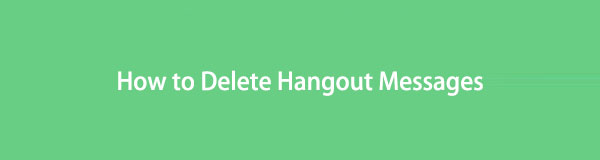

Guide List
Part 1. Search Hangouts History
Are you looking for a specific contact to view your messages on the Hangouts app but don’t know how? If you’re using Google Hangouts on your mobile device, either Android or iPhone, then searching message history is quite easy. If you’re using Hangouts on your computer, we will also teach you how you can do it:
On iPhone & Android phones:
Step 1On the top-left side of your screen, tap the three horizontal lines.
Step 2Next, select and tap Search.
Step 3Lastly, type the contact or message you’re looking for from the search bar. And that’s it!
On computer:
Step 1First, open Google Hangouts on your computer.
Step 2Then, you can immediately see the search bar where you can type what message you’re looking for. Click on it.
Step 3Finally, enter the message or contact you want to search. There you go!
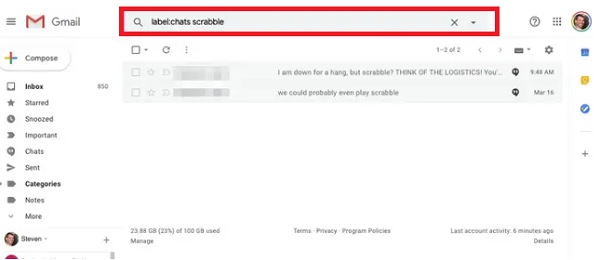
That’s all about how to search Hangouts messages easily on your mobile phone and computer. Looking for ways how you can delete your Hangouts messages? Move on to the following part of this post.
FoneEraser for iOS is the best iOS data cleaner which can easily erase all contents and settings on iPhone, iPad or iPod completely and permanently.
- Clean unwanted data from iPhone, iPad or iPod touch.
- Erase data quickly with one-time overwriting, which can save you time for plenty of data files.
Part 2. How to Delete Google Hangouts Messages
It is indeed possible to delete Google Hangouts messages. Also, regardless of why you want to delete unwanted or unnecessary Hangouts messages, you can quickly erase them. However, note that it doesn’t work with a group chat situation. Messages from a group chat cannot be deleted. Now, here’s how you can erase message history with someone on Google Hangouts:
Delete Google Hangouts Message on Mobile Phone:
The process for erasing messages is the same for both Android and iPhone users.
Step 1First, open the Hangouts app on your iPhone or Android device.
Step 2Next, find and choose the conversation you wish to delete.
Step 3Then, tap the three dots in the top-right part of your phone’s screen.
Step 4After that, select Options > Delete Conversation.
Step 5Finally, confirm your selection by tapping Delete. And there you have it!
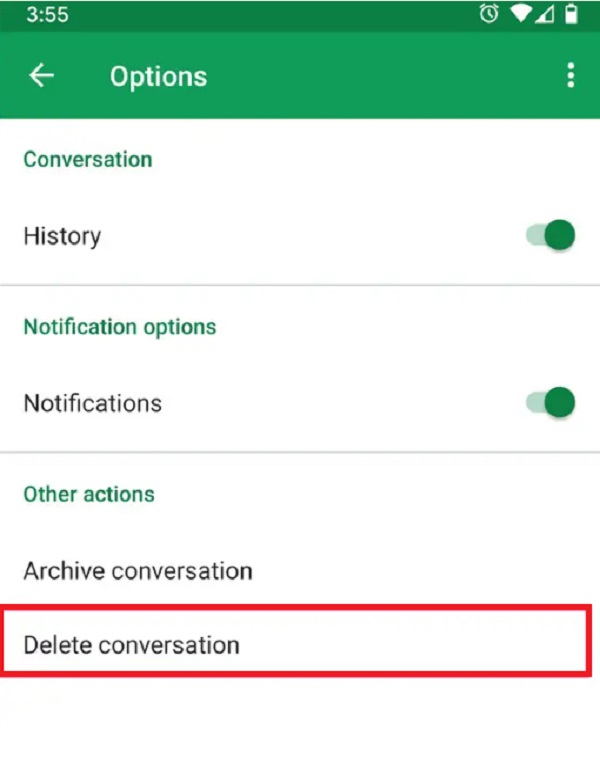
Delete Hangouts History on Computer:
Step 1Firstly, go to Google Hangouts on your Mac or Windows PC.
Step 2Next, choose your desired conversation from the sidebar. And click the gear icon.
Step 3Lastly, hit the Delete Conversation option. That’s it!
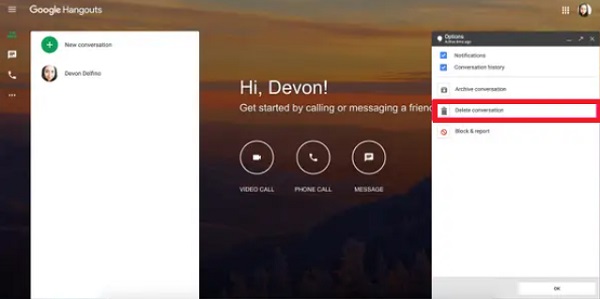
This is how you can delete Google Hangouts on mobile devices and computers on the app and website itself.
There’s another way to delete messages on your Hangouts effectively and efficiently. It’s the best alternative for erasing data on your device, especially for iOS users. Come to know this tool as you move on to the following part of this post.
Part 3. How to Delete Hangouts Messages Permanently with FoneEraser for iOS
FoneEraser for iOS is the most powerful and versatile program to delete all iOS content and settings thoroughly and permanently. Using this tool, you can also free up space by deleting unwanted apps, files, photos, or junk files. Not just that, it offers 3 erasing levels, and you will be able to delete data on iOS to protect your privacy. It is 100% safe and easy to utilize. And note that your data is unrecoverable when it is deleted. Here’s how to use FoneEraser for iOS to erase messages on your Hangouts:
FoneEraser for iOS is the best iOS data cleaner which can easily erase all contents and settings on iPhone, iPad or iPod completely and permanently.
- Clean unwanted data from iPhone, iPad or iPod touch.
- Erase data quickly with one-time overwriting, which can save you time for plenty of data files.
Step 1First of all, download and install FoneEraser for iOS on your PC. It will launch automatically after the installation.
Step 2Afterward, plug your iOS device into your computer using a USB cord. And select Trust on your device when prompted.

Step 3Subsequently, select and click Erase All Data on the left pane of the interface.
Step 4Then, select a Security Level according to your preference, and select among the Low, Middle, and High options.

Step 5Last but not least, tick the Start button. Finally, it will immediately remove all data on your device, including your messages on the Google Hangouts app. Please wait until it is finished. And that’s it!
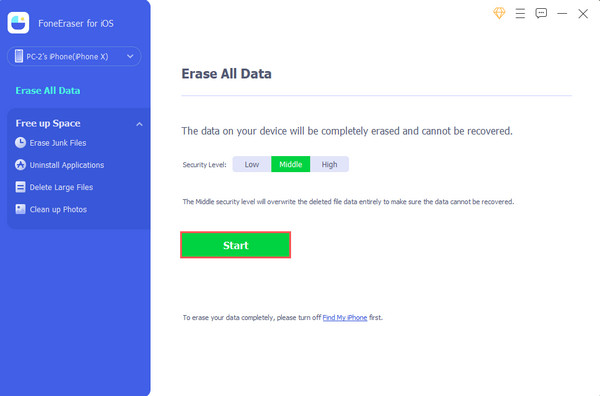
As you can see, FoneEraser for iOS has provided you with another way to delete Hangouts messages on your iOS device. As a matter of fact, it offers more methods to delete specific items on your iOS device selectively as well. Such as removing cache, junk files, photos, and more without much hassle.
With that, we highly recommend FoneEraser for iOS for your different needs to remove data on your device. So, try and download it today!
FoneEraser for iOS is the best iOS data cleaner which can easily erase all contents and settings on iPhone, iPad or iPod completely and permanently.
- Clean unwanted data from iPhone, iPad or iPod touch.
- Erase data quickly with one-time overwriting, which can save you time for plenty of data files.
Part 4. FAQs About How to Delete Hangouts Message
1. How to delete pictures from Hangout?
To delete a photo sent to your Hangouts chat friend, click the Photos from Hangouts. Then, click the album associated with the chat friend. Next, you have two options to delete the picture. It's either you delete the whole album or a specific picture. That's it!
2. How to delete Hangouts contact permanently?
To delete a contact from Hangouts contacts permanently, find and select a name from your contacts. Then, click the 3-dots on the right side of your chosen contact. Finally, select and click Delete to erase the Hangouts contact you wish to remove. There you have it!
3. What happens when I archive a Google Hangouts message?
In archiving Hangouts messages, it means you can close the conversation or hide it on the list of your messages in the inbox. But still you can access them again later whenever you want to, at the same unarchive them.
To wrap it up, deleting hangout messages will never be a headache for you. With the proven methods mentioned here, you can now effectively and efficiently remove your hangout messages whenever possible. And the tool that we recommend the most, especially for iOS device users, is FoneEraser for iOS. It can help you erase whatever data you wish on your iOS device. Nonetheless, the decision is still in your hands.
FoneEraser for iOS is the best iOS data cleaner which can easily erase all contents and settings on iPhone, iPad or iPod completely and permanently.
- Clean unwanted data from iPhone, iPad or iPod touch.
- Erase data quickly with one-time overwriting, which can save you time for plenty of data files.
