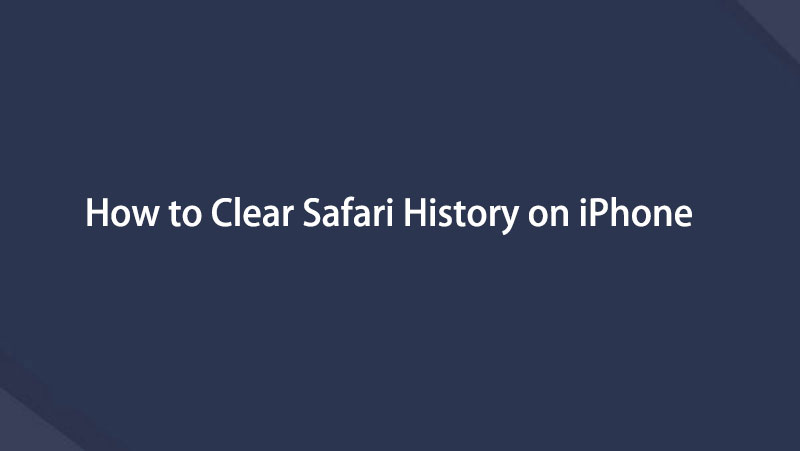Easily erase all contents and settings on iPhone, iPad or iPod completely and permanently.
- Clear iPhone Junk Files
- Clear iPad Cache
- Clear iPhone Safari Cookies
- Clear iPhone Cache
- Clear iPad Memory
- Clear iPhone Safari History
- Delete iPhone Contacts
- Delete iCloud Backup
- Delete iPhone Emails
- Delete iPhone WeChat
- Delete iPhone WhatsApp
- Delete iPhone Messages
- Delete iPhone Photos
- Delete iPhone Playlist
- Delete iPhone Restrctions Passcode
How to Clear Search History on iPhone using Top 4 Ways
 Updated by Lisa Ou / Oct 15, 2021 14:20
Updated by Lisa Ou / Oct 15, 2021 14:20When you are simply spending your time browsing over the internet on your iPhone, unknowingly, you are already making history data on your iPhone. Your iPhone stores a lot of data about most of your activity that is usually used to make things easier for you such as tracking down your login information about the website you’ve visited and recording activities so that if you log in again you don't have to input your information again and again. But, if you are worried about someone seeing your activity history on your iPhone and you feel there is a need to clear them, then your question surely will be how do I clear my search history on my iPhone? It is the best time to learn how to scrape them off. With that, this article presents to you detailed information on how to clear search history on iPhone.


Guide List
FoneEraser for iOS is the best iOS data cleaner which can easily erase all contents and settings on iPhone, iPad or iPod completely and permanently.
- Clean unwanted data from iPhone, iPad or iPod touch.
- Erase data quickly with one-time overwriting, which can save you time for plenty of data files.
- It is safe and easy to use.
Part 1. Why You Need to Clear History on iPhone
There is nothing much to worry about the search history data when you are browsing over the internet. But there will be a time that you would need to clear or delete them using various ways on your iPhone internally or erase search history completely using a tool. There are some times that you need to be aware of them as they can cause issues on your iPhone. For this reason, it is not an inconvenience on your end if you delete or clear the search history on your iPhone. To give you a hint why you need to clear cookies on your iPhone, here is the essential information you can pay attention to:
- Wiping out search history data helps protect your privacy, safety net issues, and pieces of information as mentioned that it stores data about users’ activity that usually includes log-in information, recent search information, and all of the other activity on the website or searching browser. For that reason, it is really a need to delete search history on your iPhone.
- Search history data is piled up in a compressed file and stored somewhere in your iPhone’s storage in a form of cache, cookies, or junk files. Carrying too much of these on your device might be a cause of issues, that is why clearing or deleting them would help your device to reclaim space for a faster and smooth iPhone performance.
- Overloaded search history data will work simultaneously if you open your searching tabs that is why it will consume more data. When you remove search history it will lessen the data usage of your iPhone.
- Last but definitely not least, clearing search history on your iPhone will make your browser applications more organized because it helps you to sort out only essential tabs and searching information.
Part 2. How to Clear History on iPhone
If you are looking for a convenient and easy process to clear or delete your history on your iPhone whether it is from Google search or YouTube, the main question goes into your mind is: how do I clear my search history on my iPhone? Well, that’s not a big problem anymore. We are here to teach and give you ways to do it at ease. Listed below are the essential pieces of information you can pay attention to:
How to Clear Search History on iPhone with FoneEraser for iOS
FoneEraser for iOS is the best software that will surely suit your needs. If you want to know how to delete search history on your iPhone this software will make it easy for you. It is the best iOS data cleaner that offers erasing level options that you can use depending on the level of your deleting needs. It can also effortlessly erase all contents, settings, and unnecessary data on an iOS device completely. Aside from that, it also allows you to free up some space on your storage memory device. Lastly, this software can be installed on Windows or Mac computers.
FoneEraser for iOS is the best iOS data cleaner which can easily erase all contents and settings on iPhone, iPad or iPod completely and permanently.
- Clean unwanted data from iPhone, iPad or iPod touch.
- Erase data quickly with one-time overwriting, which can save you time for plenty of data files.
- It is safe and easy to use.
Note that you have two (2) options with FoneEraser for iOS. If you only want to delete history on your iPhone but don't want to lose specific data on iPhone. It has a feature to help you erase available junk files without losing data. With that, here are the simple steps to follow:
Step 1Download FoneEraser for iOS and install it on your computer. It will be launched automatically. If it’s not, just double-click the icon on your desktop to open. Then, connect your iPhone to the computer using a USB charging cable.
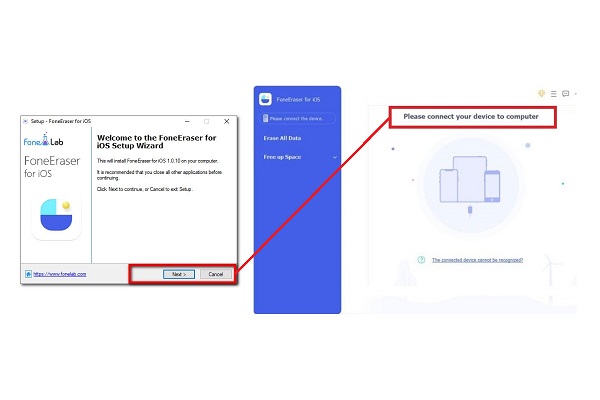
Step 2Click the Free Up Space found on the left panel of the interface. Then proceed to Erase Junk Files. Note that you will erase junk files that are piled and stored in your iPhone’s storage.

Step 3Tick the boxes. Click the Erase button located at the bottom right of the interface. Wait for the clearing process to finish and you’re done.
If you want to delete all your search history data including all the contents on your iPhone completely and permanently. Below are the simplified steps:
Step 4Choose Erase All Data then one erasing level from (High, Medium and Low). It is recommended to select the High Level.

Step 5After that, click the Start button located below the erasing level options to begin the procedure.
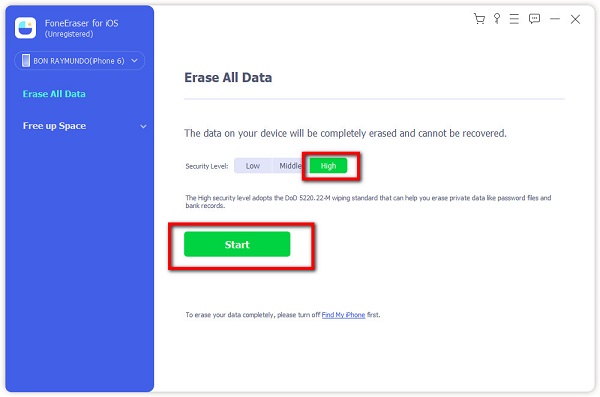
Step 6Wait for the deleting process and you’re done.
2. How to Delete Google Search History on iPhone
If you want to delete google search history on your iPhone. There are 2 (two) ways to follow which you can do it on your iPhone internally. This article will teach you how to clear Google search history on iPhone.
First, by offloading the app:
Step 1Go to your iPhone home menu. Then open the Settings App. After that tap the General panel. Scroll down then see for iPhone storage.
Step 2Wait for the device to load and scroll down to see Facebook. Then click the Google app.
Step 3Clicking the app will give you another interface where you can find the Offload App button. Just click it and confirm the offloading of the app. Wait for it to load while clearing your iPhone’s data.
Step 4When it's done, check the App size and Document & Data if it has changed. Then just click the Reinstall App button.
Step 5Sign in your Apple ID and reinstall the app and that’s it.
Second on the Google Chrome App internally. Below are the steps to follow:
Step 1On your iPhone, open the Google Chrome app.
Step 2At the bottom-right, tap the Ellipsis button and then History.
Step 3At the bottom, tap Clear Browsing Data. Then tick the Browsing history. It may be checked by default. But still, make sure to check it and uncheck any other items you don't want to delete.
Step 4Tap Clear Browsing Data located at the bottom of the interface. Then tap Done at the top right and you’re done.
FoneEraser for iOS is the best iOS data cleaner which can easily erase all contents and settings on iPhone, iPad or iPod completely and permanently.
- Clean unwanted data from iPhone, iPad or iPod touch.
- Erase data quickly with one-time overwriting, which can save you time for plenty of data files.
- It is safe and easy to use.
3. How to Clear Youtube Search History on iPhone
If you like to delete your Youtube search history from your iPhone, we will show you how. It is super easy to do, so grab your iPhone now and clear that Youtube history:
Step 1Go to your iPhone Home menu, then open the Youtube app. Tap the icon located at the top right wherein it will give you a panel.
Step 2Tap the Settings then scroll down until you get to the History and Privacy.
Step 3After that, tap the Clear Search History and then it will pop up notification and confirm to clear.
4. How to Clear Search History on iPhone Safari
You can remove your entire Safari browsing history in just less than a minute. Here's what you can do, where you can do it, and how to do it:
Step 1Go to your iPhone Settings app. Scroll down and tap on Safari.
Step 2After that, tap the Clear History and Website Data.
Step 3Then, tap the pop-up Clear History and Data and you’re done.
FoneEraser for iOS is the best iOS data cleaner which can easily erase all contents and settings on iPhone, iPad or iPod completely and permanently.
- Clean unwanted data from iPhone, iPad or iPod touch.
- Erase data quickly with one-time overwriting, which can save you time for plenty of data files.
- It is safe and easy to use.
Part 3. FAQs about Clearing History on iPhone
1. Is it bad to clear history on an iPhone?
If you are wondering if clearing or deleting history on your iPhone is good or bad, definitely, it's not bad. Actually, deleting them helps your device to boost up its performance in general. Deleting it will not change a lot on the app but for sites where you log in, your logged in status may be deleted and would have to re-log in the next time you visit it. That is why deleting them is a good thing.
2. What will happen if I clear history on Safari?
When you clear your search history, it will remove data it saves as a result of your browsing which includes your login information and history of web pages you visited. You will be logged out of certain websites and may need to log in again. Besides, nothing much will change on the Safari app, it will just be a reset and a new app to use.
3. Can I restore deleted history on safari in my iPhone?
Definitely, yes! Safari will still allow you to store your deleted history, but it does require a little effort to do so. First, you will go to the Safari app then go to the Advanced Option. After that, select Restore Backup. Choose the backup file that contains your deleted Safari history. Lastly, tap on the button Restore.
FoneEraser for iOS is the best iOS data cleaner which can easily erase all contents and settings on iPhone, iPad or iPod completely and permanently.
- Clean unwanted data from iPhone, iPad or iPod touch.
- Erase data quickly with one-time overwriting, which can save you time for plenty of data files.
- It is safe and easy to use.
Conclusion
So that's how quick and easy it is to clear and delete your search history on your iPhone. With that, surely, this article proves to you that deleting search history is like a snap that you can do in just a minute with ease using the solutions and detailed steps mentioned above.
Below is a video tutorial for reference.