Easily erase all contents and settings on iPhone, iPad or iPod completely and permanently.
- Clear iPhone Junk Files
- Clear iPad Cache
- Clear iPhone Safari Cookies
- Clear iPhone Cache
- Clear iPad Memory
- Clear iPhone Safari History
- Delete iPhone Contacts
- Delete iCloud Backup
- Delete iPhone Emails
- Delete iPhone WeChat
- Delete iPhone WhatsApp
- Delete iPhone Messages
- Delete iPhone Photos
- Delete iPhone Playlist
- Delete iPhone Restrctions Passcode
How to Clear Calendar on iPhone with 4 Reliable Methods
 Updated by Lisa Ou / Jan 20, 2022 14:20
Updated by Lisa Ou / Jan 20, 2022 14:20Apple offers an application, which is called Calendar, for your iPhone or iPad that allows you to be organized in your time and schedule. It lets you keep a record of different appointments and activities in one spot. However, there are some circumstances that users don't want to experience. Such as old events that stay on your iPhone, unwanted calendar invitations, or previous activities reminders that they get while using this app. For these problems, it is necessary to clear your calendar to delete them. In order for the users to don't get irritated, we will show you how to clear your calendar on iPhone.
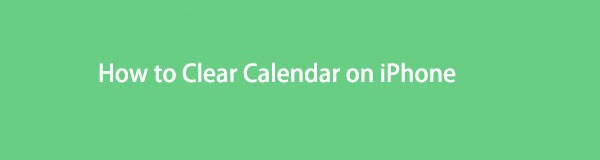

Guide List
FoneEraser for iOS is the best iOS data cleaner which can easily erase all contents and settings on iPhone, iPad or iPod completely and permanently.
- Clean unwanted data from iPhone, iPad or iPod touch.
- Erase data quickly with one-time overwriting, which can save you time for plenty of data files.
- It is safe and easy to use.
Part 1. How to Clear iPhone Calendar from Calendar App
One way to clear your iPhone calendar is by deleting them from the Calendar app. Those previously scheduled events can be clear if you have already accomplished them. However, you need to delete them one by one. Well, you can Hide All your calendars, but you cannot delete them all at once. Nevertheless, clear your iPhone calendars by following the steps below.
Steps on How to Clear iPhone Calendar from Calendar App:
Step 1First of all, on your iPhone’s Home Screen, find and launch the Calendar app.
Step 2Next, tap the Calendars button at the middle bottom of your screen. To clear iPhone calendar, see all the calendars presently synced to the app first.
Step 3Then, find the calendar you want to delete or clear and tap the info icon to the right side of the calendar you wish to remove.
Step 4Finally, tap the Delete Calendar option at the bottom to remove that calendar completely. Confirm it by tapping the Delete Calendar. Then, do it to all the calendars you want to clear.
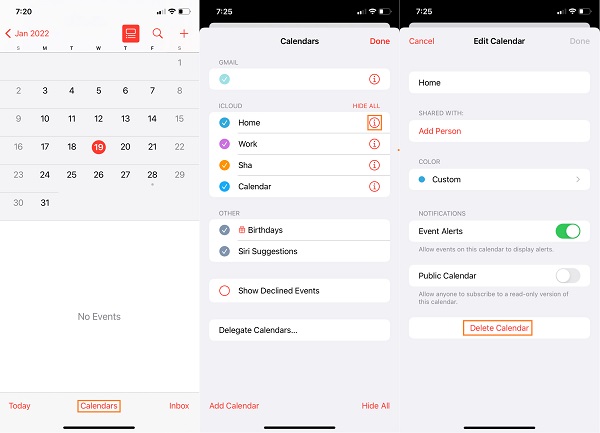
This is how you can clear iPhone calendar from your Calendar app itself.
Part 2. How to Clear iPhone Calendar through Unsubscribe
Another reliable method that you can use on how to clear calendar on iPhone is through unsubscribing. Although calendar subscriptions work well in keeping track of your iPhone with holidays, birthdays, sports, and more, if this is the only way for your iPhone to stop receiving unwanted notifications, you might as well try it. Follow the steps below to unsubscribe and clear your iPhone calendar.
Steps on How to Clear iPhone Calendar Through Unsubscribe:
Step 1To start with, open the Settings app on your iPhone.
Step 2After that, scroll down and search for Calendars. Simply tap it.
Step 3Next, tap the Accounts option. Then, select Subscribed Calendars.
Step 4Finally, choose the calendar you want to delete or clear and tap the Delete Account.
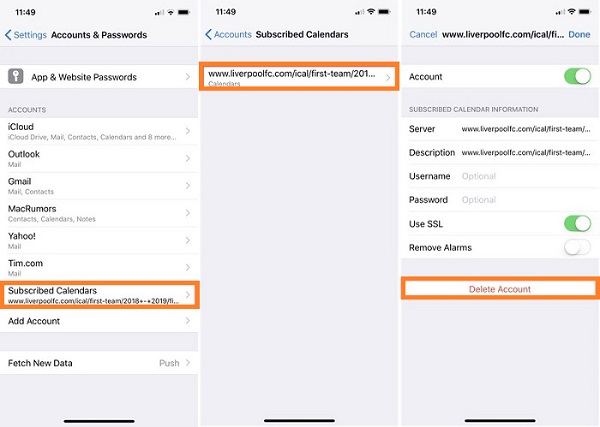
And, that’s it! You have now successfully cleared the iPhone calendar by unsubscribing. Or through deleting the account that you don’t need and recognize.
FoneEraser for iOS is the best iOS data cleaner which can easily erase all contents and settings on iPhone, iPad or iPod completely and permanently.
- Clean unwanted data from iPhone, iPad or iPod touch.
- Erase data quickly with one-time overwriting, which can save you time for plenty of data files.
- It is safe and easy to use.
Part 3. How to Clear iPhone Calendar via Settings
Suppose you have set up your Calendar with Google, Yahoo, or others. In that case, you can clear your iPhone calendar by deleting the account associated with your calendar or disabling the calendar with that account. One more helpful method to clear the iPhone calendar is by doing this and going to the Settings. Here’s how you can do this method.
Steps on How to Clear iPhone Calendar via Settings:
Step 1First and foremost, go to your Settings app on your iPhone.
Step 2Then, find and tap the Calendar app. Next, select and tap Accounts.
Step 3Afterward, select the account connected to the calendar you wish to clear.
Step 4Next, tap either Delete Account or toggle on Calendars. But note that when you delete the account, it will remove the calendars, mails, and contacts from your iPhone.
Step 5When you turn off Calendars, tap Delete from My iPhone to finally clear your iPhone calendar. And, that’s it!

So, this is how you can clear your iPhone calendar in Settings. Wait, there’s more! The next part will discuss a tool that will surely help you.
Part 4. How to Clear iPhone Calendar and Others with FoneEraser for iOS
When you are tired of removing and deleting calendars one by one, using an alternative tool can be the best option for you. And, FoneEraser for iOS is a good one for that. It is a powerful and excellent program to erase your content and settings from your iPhone. With it, you can delete messages, contacts, notes, call history, reminders, calendars, etc. Not just that, it also supports iOS devices and is a 100% safe tool. It is a perfect tool that suits your needs. Below are the steps to use this tool to clear your iPhone data including calendar.
FoneEraser for iOS is the best iOS data cleaner which can easily erase all contents and settings on iPhone, iPad or iPod completely and permanently.
- Clean unwanted data from iPhone, iPad or iPod touch.
- Erase data quickly with one-time overwriting, which can save you time for plenty of data files.
- It is safe and easy to use.
Steps on How to Clear iPhone Calendar and Others with FoneEraser for iOS:
Step 1To begin with, download and install FoneEraser for iOS by going to its official website. After the installation process, it will run automatically.
Step 2Then, connect your iPhone to the computer using a USB cable. Then, tap Trust on your iPhone. Wait until the connection is successful.
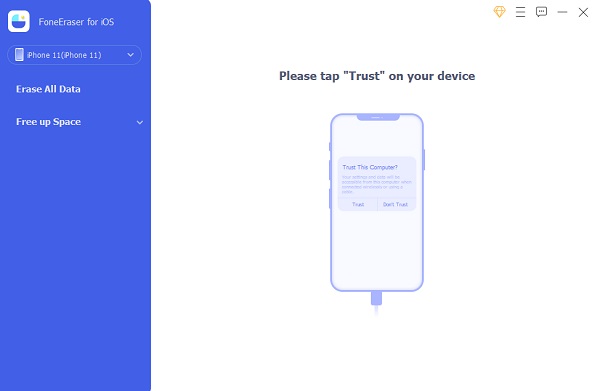
Step 3Next, on the left pane of the main interface, click Erase All Data. After that, select the Security Level or the erasing level you want, whether Low, Middle, or High.

Step 4Finally, click the Start button. And, it will clean your contacts, videos, messages, including calendars and all that in your iPhone.

Wait for a few minutes, and then you succeed in clearing your iPhone to delete calendars using FoneEraser for iOS. Note that you are unable to recover the deleted data after erasing them using this tool. That’s why be very careful when making a decision.
FoneEraser for iOS is the best iOS data cleaner which can easily erase all contents and settings on iPhone, iPad or iPod completely and permanently.
- Clean unwanted data from iPhone, iPad or iPod touch.
- Erase data quickly with one-time overwriting, which can save you time for plenty of data files.
- It is safe and easy to use.
Part 5. FAQ About How to Clear iPhone Calendar
1. Why am I unable to erase calendar events from my iPhone?
One possible reason is that you have mistakenly tapped a notification, which causes your Calendars to have many events. To fix this, check the Accounts section of Settings > Passwords & Accounts to see if the unauthorized calendar is displayed. If it is, press it and then select Delete Account.
2. How to clear all calendar events on iPhone?
Unfortunately, you cannot do this on your iPhone's Calendars app. However, doing it in Settings is possible, just like the methods mentioned above.
Conclusion
To end this, you have now found the right and reliable ways in your question, "how do I clear my calendar on my iPhone?" Yet, one tool stands out the most: FoneEraser for iOS. Quick and easy way to delete your iPhone calendar. But, you have to be careful in using the tool as it can lose all your content and settings from your iPhone. So, backup your important data first. Nonetheless, it is still your decision.
FoneEraser for iOS is the best iOS data cleaner which can easily erase all contents and settings on iPhone, iPad or iPod completely and permanently.
- Clean unwanted data from iPhone, iPad or iPod touch.
- Erase data quickly with one-time overwriting, which can save you time for plenty of data files.
- It is safe and easy to use.
