Easily erase all contents and settings on iPhone, iPad or iPod completely and permanently.
- Clear iPhone Junk Files
- Clear iPad Cache
- Clear iPhone Safari Cookies
- Clear iPhone Cache
- Clear iPad Memory
- Clear iPhone Safari History
- Delete iPhone Contacts
- Delete iCloud Backup
- Delete iPhone Emails
- Delete iPhone WeChat
- Delete iPhone WhatsApp
- Delete iPhone Messages
- Delete iPhone Photos
- Delete iPhone Playlist
- Delete iPhone Restrctions Passcode
Clear History on iPhone Using 3 Effortless Methods
 Updated by Disa Rivera / October 17, 2025 08:30
Updated by Disa Rivera / October 17, 2025 08:30Good day! Could anyone explain an effective method to clear iPhone history? I recently let a friend borrow my phone, and now I want to clear the browsing history of my apps so that I can enjoy a personalized experience when browsing online. Besides, a friend says it will also help make my apps faster. So, I'd appreciate it if anybody could suggest a way to clear my history.
Have you ever needed to clear your iPhone's history for privacy, to free up storage space, or simply to start fresh? Whether it's your Safari or Chrome app's browsing history, keeping your digital footprint tidy is advantageous and can even help keep your internet surfing experience secure. However, figuring out how to clear your history can be confusing if you're a beginner.
Fortunately, you don't have to worry because removing your iPhone's history is simple once you know the proper steps. Thus, let us guide you through the painless techniques for clearing your iPhone's history. It doesn't matter if you're a beginner in performing this procedure, because the provided guidelines below are direct and can be completed within seconds or minutes.
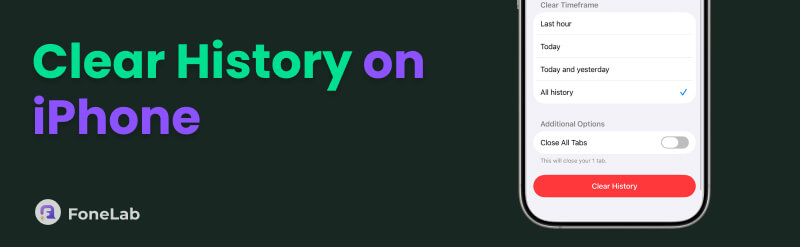

Guide List
Part 1. How to Clear History on iPhone
In this section, we'll guide you through simple yet effective ways to erase your iPhone's primary browsers' history. We have already covered all the helpful information and essential steps to help you understand and perform the processes correctly. Thus, use every detail wisely to achieve a successful history-clearing procedure without any difficulty.
Method 1. Clear History on iPhone Safari
As you know, Safari is iPhone's primary browsing app, so it's unsurprising if it also has the most history. After all, it is built into the device, eliminating the need for any installation. Thus, its accessibility makes iPhone or other Apple users run it the most. However, as you constantly use it for a while, the browser can experience slow performance, especially with the history it has gathered along the way. Thankfully, clearing or erasing this type of data on your Safari is far from complicated. However, please note that the process won't be directly on the browsing app, as you may have expected. You will perform it on the Settings app's designated Safari section.
Heed the simplified process below to grasp how to delete history on iPhone Safari:
Step 1Launch your iPhone's Settings app and scroll down to find the Safari option. Then, simply tap it to open Safari's settings menu, which will display further options.
Step 2Afterward, you will immediately locate the Clear History and Website Data option, so select it to proceed. Finally, confirm your choice when prompted to complete the process.
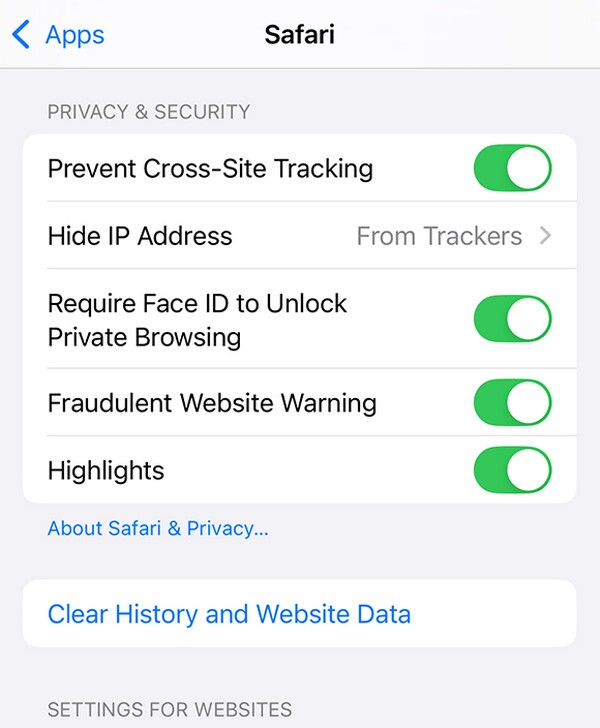
As you can see, this method doesn't only include clearing your iPhone's Safari browsing history. Your other website data, such as cookies and caches, will also be deleted; therefore, consider the situation carefully before proceeding with the procedure.
Method 2. Clear History on iPhone Chrome
Another browsing app most iPhone or Apple users run is Chrome. Although it still requires installation, many still opt for it for numerous reasons, including accessibility and advantageous functionalities. Meanwhile, just like Safari, Chrome accumulates browsing history and other web data over time, which can eventually slow down performance or raise privacy concerns. So, if you'd also like to clear its history, it won't be a problem because of the straightforward process. After all, it is directly done on the Chrome browser instead of Settings, allowing you to grasp the app's interface and sections better. Besides, the Chrome app's design is already user-friendly.
Act under the stress-free steps below to determine how to erase history on iPhone Chrome:
Step 1Open the Chrome app on the iPhone, then tap the three-dot menu. When the drop-down selections appear, pick the Delete Browsing Data tab to view the following screen.
Step 2After viewing the deletion interface, select a duration in the Time Range menu and choose Browsing history from the following data types. Once you're ready, tap the Confirm tab, then Clear Browsing Data to clear your Chrome history.
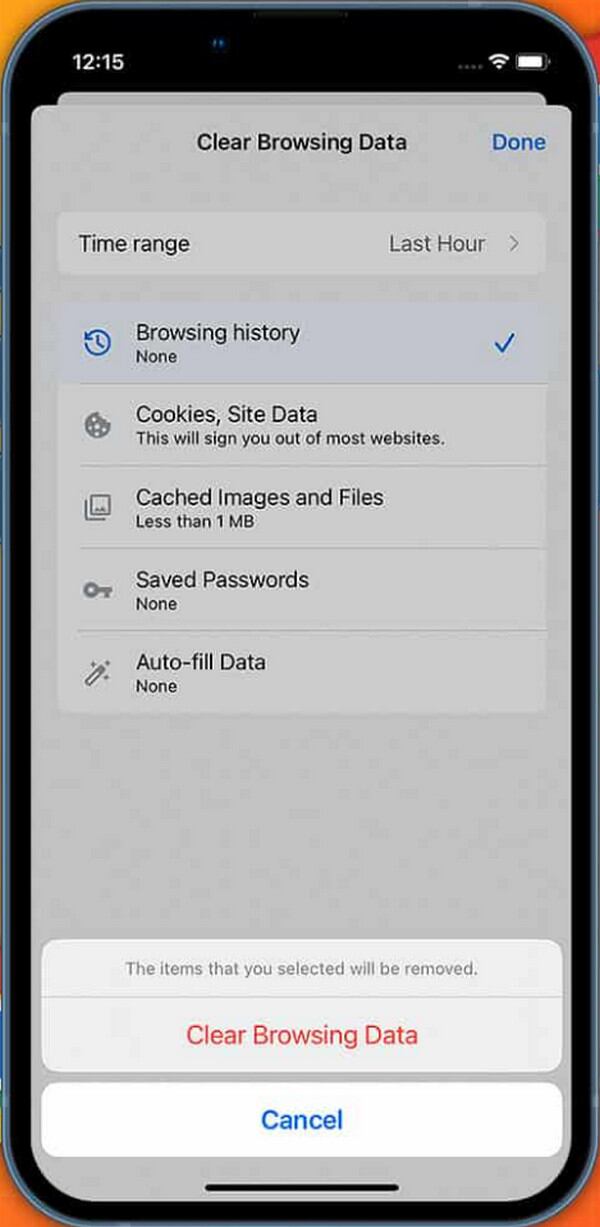
Unfortunately, iPhones don't only store your browser history. You can also encounter issues or concerns with other junk files from different device features and apps. Thus, we have prepared a professional cleaner that addresses your problems with these data types. Check it below.
Part 2. Bonus Tip - Clear Junk Files on iPhone
FoneLab iPhone Cleaner is widely known for helping users free up storage space by removing unnecessary files. However, if you explore its full capabilities, you'll be pleased to find that it offers much more than basic cleaning, including a powerful feature to completely wipe your iPhone's junk files, such as app caches, temporary files, and more. Hence, it is the ideal solution if you'd like to free your iPhone from such junk data and make its performance and apps faster.
Meanwhile, junk files aren't the only data FoneLab iPhone Cleaner can clean on your iPhone. If you also need to wipe all its content and settings due to issues, or you only want to start afresh, the program's Erase All Data feature is available to help. On the other hand, this cleaning tool is available not only for iPhone users. You can also obtain it for your other iOS and iPadOS devices, primarily because it supports almost any model and version of these Apple devices.
FoneLab iPhone Cleaner is the best iOS data cleaner which can easily erase all contents and settings or specific data on iPhone, iPad or iPod Touch.
- Clean unwanted data from iPhone, iPad or iPod touch.
- Erase data quickly with one-time overwriting, which can save you time for plenty of data files.
- It is safe and easy to use.
Recognize the comfortable navigation below to clear junk files on iPhone with FoneLab iPhone Cleaner:
Step 1Open a browser on your computer to view FoneLab iPhone Cleaner's website. On the page, locate the Free Download button, typically found in the lower-left section. Then, save the installer file by clicking it. Once ready, launch it and follow the setup prompts; also, remember to grant any necessary permissions. Later, the Start button will be available, so choose it.
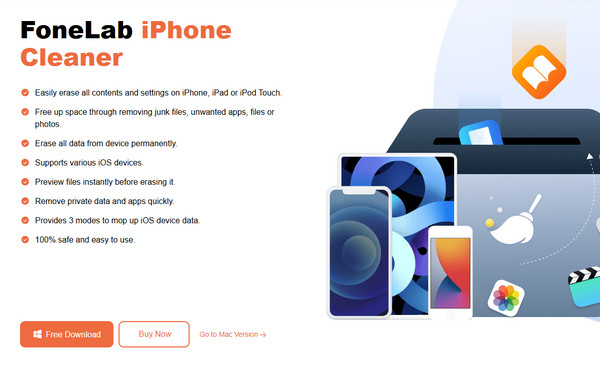
Step 2The interface will be on your desktop shortly. Upon viewing, use a Lightning cable to link your iPhone to the program. This way, the program can detect your device and read its content. Simply click the Quick Scan button in the middle of the interface, then select Free Up Space from the left column. More options will then appear below.
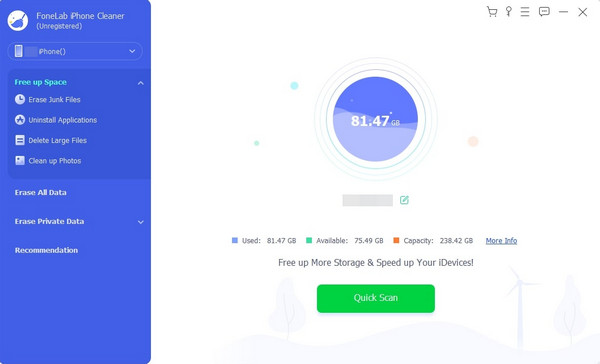
Step 3You may use the other functions later, depending on your specific cleaning needs; however, for now, select the Erase Junk Files option. Your iPhone's junk files, including Image Cache and Temporary Files, will then be displayed on the right side of the screen. So, mark the ones you intend to clear. Finally, choose the cleaning or erasing option to remove them from your device.
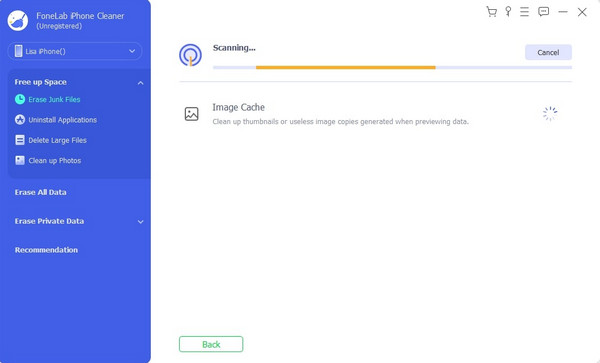
Part 3. FAQs about How to Clear History on iPhone
Why is the Clear History option gone on iPhone?
If you don't see an option for clearing your iPhone's history, or it's greyed out, it's likely because there's no history to clear. On the other hand, your Screen Time restrictions may also be the reason; ensure you haven't restricted this setting on the device.
Does clearing my iPhone history log me out of websites?
Yes, it does. Clearing your Safari or Chrome history will remove most of your browsing or site data, which may log you out of websites.
Learning every part of this article will provide you with numerous advantages in terms of cleaning your iPhone history. Aside from that, the bonus part, FoneLab iPhone Cleaner, can be your lifesaver in other circumstances when you need to clean your device.
