- Unlock Apple ID
- Bypass iCloud Activation Lock
- Doulci iCloud Unlocking Tool
- Factory Unlock iPhone
- Bypass iPhone Passcode
- Reset iPhone Passcode
- Unlock Apple ID
- Unlock iPhone 8/8Plus
- iCloud Lock Removal
- iCloud Unlock Deluxe
- iPhone Lock Screen
- Unlock iPad
- Unlock iPhone SE
- Unlock Tmobile iPhone
- Remove Apple ID Password
How to Recover Your iCloud Password on iPhone/iPad/iPod/Mac/Windows
 Updated by Lisa Ou / December 25, 2025 07:30
Updated by Lisa Ou / December 25, 2025 07:30iCloud has been the first choice for most Apple users. You can store all pictures, videos, messages, documents, and other media files to iCloud. By signing into your iCloud account, you can access all those files on multiple devices. However, if you forgot your iCloud password, you are locked out of the iCloud service. You need to recover your iCloud password to regain access to your account.
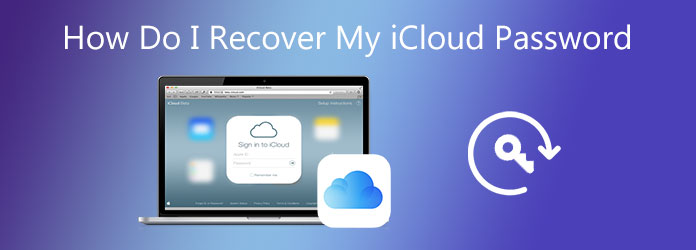

Guide List
1. Best Way to Recover iCloud Password on Windows and Mac
If you cannot remember your iCloud account password, you can use FoneLab iOS Unlocker to solve the problem. The iCloud password removal software can remove the old iCloud password from your iOS device directly. There is no need to provide your email address, security questions, and other personal information. Through the USB connection, you can hack your iCloud account and reset your iCloud password with ease.
- Recover the iCloud account and password without security questions or email.
- Remove the old Apple ID account and password from your iOS device.
- Bypass the forgotten Apple ID password on Windows 10/8.1/8/7/XP/Vista and Mac OS X 10.7 or above.
- Compatible with iPhone 16, etc. running the latest iOS 26 version.
FoneLab Helps you unlock iPhone screen, Removes Apple ID or its password, Remove screen time or restriction passcode in seconds.
- Helps you unlock iPhone screen.
- Removes Apple ID or its password.
- Remove screen time or restriction passcode in seconds.
Step 1Launch the iCloud password recovery software after the installation. Choose Remove Apple ID on the screen. Then connect your iPhone to the computer with a USB cable.

Step 2On your iPhone screen, tap Trust and enter the screen password. Later, click Start on your computer to download the firmware package.

Step 3Reset All Settings with the on-screen instruction. Your iPhone will reboot immediately. Later, you can remove the forgotten iCloud password. Disconnect iPhone from the iPhone after the iCloud password removal.

2. How to Recover iCloud Password on iPhone and iPad
You can reset and recover the iCloud password on a trusted iPhone, iPad, or iPod touch. Here is the tutorial to reset the iCloud password on your iOS 14/13/12/11/10 and earlier device.
Step 1Open the Settings app.
Step 2Tap your name on the iPhone screen.
Step 3Choose Password & Security. Then select Change Password.
Step 4If you have signed into iCloud, you can set the passcode for iPhone directly.
Step 5Update your iCloud passcode with the on-screen steps.
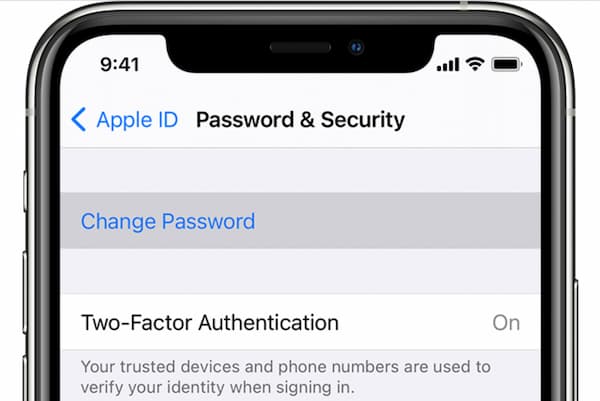
Moreover, it is also available to reset your iCloud password on a friend’s or family member’s iOS device. By using the Apple Support or Find My iPhone app, you can recover your iCloud password without accessing your iPhone.
For iOS 12/13/14 users, you can use the Apple Support app to reset a forgotten iCloud password.
Step 1Open the Apple Support app on a new iPhone.
Step 2Choose Passwords & Security under Topics.
Step 3Select Reset Apple ID Password.
Step 4Tap Get Started followed by A different Apple ID.
Step 5Enter your Apple ID for a password reset.
Step 6Choose Next and complete the confirmation process for the Apple ID password reset.
As for iOS 9/10/11 users, the Find My iPhone app can be your good choice.
Step 1Open the Find My iPhone app.
Step 2Leave the Apple ID field empty in the Sign In screen.
Step 3Choose Forgot Apple ID or Password on the iPhone screen.
Step 4Follow the on-screen instruction to change and recover your iCloud password.
FoneLab Helps you unlock iPhone screen, Removes Apple ID or its password, Remove screen time or restriction passcode in seconds.
- Helps you unlock iPhone screen.
- Removes Apple ID or its password.
- Remove screen time or restriction passcode in seconds.
3. FAQs of Recover iCloud Password
How to Recover iCloud Password with Email Address?
Go to the Apple ID account page. Choose Forgotten Apple ID or password. Fill in your Apple ID. Select Get an email as the iCloud password reset method. Open the email from Apple titled How to reset your Apple ID password. Follow the steps to reset the password for your iCloud account.
How to Recover iCloud Password with Security Questions?
Choose Forgotten Apple ID or password on the Apple ID account page. Enter your Apple ID. Select Answer security questions. Verify your birthday and security questions. Later, you can recover and reset your iCloud password.
How to use account recovery to reset iCloud password?
Go to the iForgot Apple website through a different digital device. Confirm your iCloud account request. Apple will send a text or automated phone call to guide you on how to regain access to your iCloud account.
That’s all to recover your iCloud password with or without iPhone. Apple offers default iCloud password reset methods. While you can get a one-stop solution from FoneLab iOS Unlocker. Just free download the program and get more details.
FoneLab Helps you unlock iPhone screen, Removes Apple ID or its password, Remove screen time or restriction passcode in seconds.
- Helps you unlock iPhone screen.
- Removes Apple ID or its password.
- Remove screen time or restriction passcode in seconds.
