- Part 1. Find iCloud Forgot Password on Passwords App
- Part 2. Resolve Forgot iCloud Password on iOS or iPadOS Device Settings
- Part 3. Reset Forgot iCloud Password on macOS Computer
- Part 4. Reset Forgot Password on iCloud through iForgot Website
- Part 5. Recover Forgot Password on iCloud via Apple Support App
- Part 6. Remove Apple ID from Your iOS or iPadOS Device
- Part 7. FAQs about Forgot iCloud Password
- Unlock Apple ID
- Bypass iCloud Activation Lock
- Doulci iCloud Unlocking Tool
- Factory Unlock iPhone
- Bypass iPhone Passcode
- Reset iPhone Passcode
- Unlock Apple ID
- Unlock iPhone 8/8Plus
- iCloud Lock Removal
- iCloud Unlock Deluxe
- iPhone Lock Screen
- Unlock iPad
- Unlock iPhone SE
- Unlock Tmobile iPhone
- Remove Apple ID Password
6 Useful Techniques to Resolve Forgot iCloud Password
 Updated by Lisa Ou / December 25, 2025 07:30
Updated by Lisa Ou / December 25, 2025 07:30Greetings! I forgot my iCloud password, and now I'm struggling to access the features and content on my other devices. Does anyone here know a way to resolve this? My iCloud account still contains essential files, so I might no longer be able to view them once I log out. Before it's too late, I hope somebody can help me recover my iCloud with a forgotten password. Thanks!
Whether you're dealing with an Apple account, social media, or other account types, you must know the importance of its credentials, especially the password. That's because it is the key to accessing everything on your account; thus, if you have forgotten your iCloud password, you will struggle to handle all contents, services, features, and device management options it contains.
However, we understand if you can no longer provide it, as forgetting information like this can sometimes be inevitable. Fortunately, Apple has prepared solutions for such problems, so no worries if you can't remember your iCloud password. The following sections contain the details and guidelines you need to resolve your concern, so please browse and understand them now.
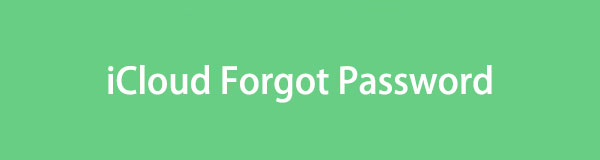

Guide List
- Part 1. Find iCloud Forgot Password on Passwords App
- Part 2. Resolve Forgot iCloud Password on iOS or iPadOS Device Settings
- Part 3. Reset Forgot iCloud Password on macOS Computer
- Part 4. Reset Forgot Password on iCloud through iForgot Website
- Part 5. Recover Forgot Password on iCloud via Apple Support App
- Part 6. Remove Apple ID from Your iOS or iPadOS Device
- Part 7. FAQs about Forgot iCloud Password
Part 1. Find iCloud Forgot Password on Passwords App
If you have updated your iPhone or iPad to iOS18 or iPadOS18 and later versions, you must have found the Passwords app already. Compared to the KeyChain, it enables you to view and edit your passwords easier. In this way, you can also find your saved iCloud password if you did.
For iOS18/iPasOS or newer: Open the Passwords app on your device, and enter your passcode when asked. Then find from the list or search it directly.
For earlier version: Go to Settings > Passwords. Then you can find what you want.
However, you might can't find your forgotten iCloud passwords. Please move on.
Part 2. Resolve Forgot iCloud Password on iOS or iPadOS Device Settings
Resolving your forgotten iCloud password problem by resetting on an iOS or iPadOS device’s Settings app is the initial solution you should rely on. If the Apple or iCloud account is already registered or logged into your device, resetting the password won’t be a problem. Apple will allow you to change your forgotten password, even without providing the current one, since the account is already on your iPhone, iPad, iPod Touch, etc. However, you must only input the screen passcode instead of the iCloud password, as it will serve as your key to managing such a vital option on the account. If not, you won’t be able to resolve the forgotten password issue.
Go along with the secure directions below to resolve forgot iCloud password on an iOS or iPadOS device’s Settings:
Step 1Get into the Settings interface on your iOS or iPadOS device. It will quickly exhibit your profile tab at the top, so choose it to view your account options. After that, pick Sign-In & Security and hit Change Password on the succeeding screen.
Step 2As mentioned, your device passcode is required, so enter it when the interface prompts you. The device will then let you enter your new desired iCloud password. Provide it, and confirm the action to resolve your forgotten password problem when ready.
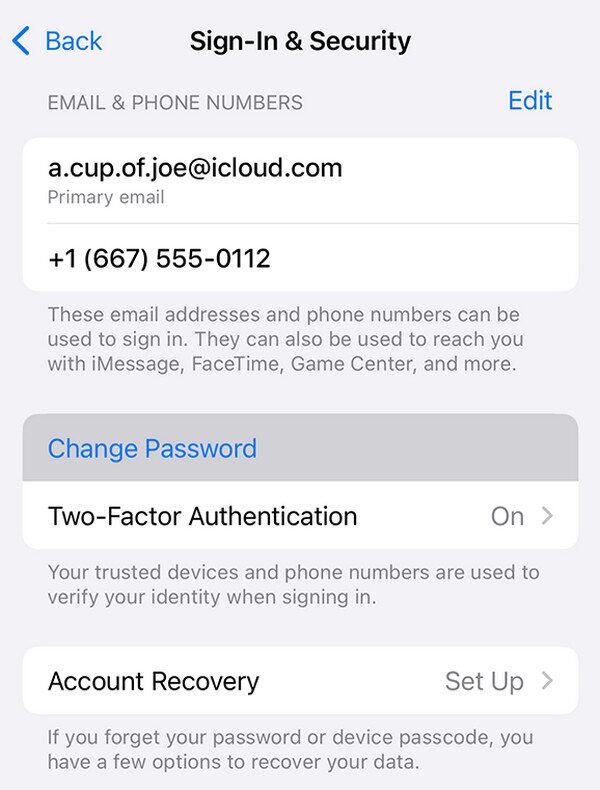
As you can see, this technique can only work if the iCloud account is already logged into your iOS or iPadOS device. That’s because it recognizes you as the rightful owner. Don’t worry, though. If you don’t have the account on your mobile device, you may reset the forgotten iCloud password on other Apple gadgets, including your Mac. See the succeeding part for guidelines.
FoneLab Helps you unlock iPhone screen, Removes Apple ID or its password, Remove screen time or restriction passcode in seconds.
- Helps you unlock iPhone screen.
- Removes Apple ID or its password.
- Remove screen time or restriction passcode in seconds.
Part 3. Reset Forgot iCloud Password on macOS Computer
Perhaps your iCloud account isn’t logged into your iPhone, iPod Touch, or iPad but on the Mac computer. The good news is that you may still reset your password, even if you have already forgotten it. This technique works the same way as the previous process, as you must only give your Mac password instead of the iCloud account password. By using the device password where your iCloud is logged in, Apple can verify your identity and allow you to make changes, such as resetting the password on the account. Therefore, you can expect not to have difficulty resolving your forgotten password when you have your Apple devices to back you up.
Act under the simple procedure below to mend your iCloud forgot password concern on a macOS computer:
Step 1First, opt for the Apple symbol on your macOS desktop, and when the drop-down menu appears, hit System Settings. The screen will show its interface, so pick your profile from there.
Step 2The Change Password tab will be displayed on the right portion next. Hence, click it and input your Mac password when prompted. Once the computer allows you to reset, enter your new desired password to resolve your concern.
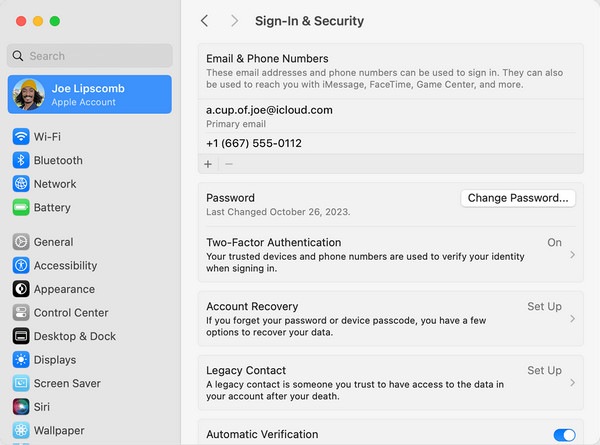
What if your iCloud account isn’t logged in on at least one of your Apple devices? Unfortunately, you can’t rely on this and the previous method to resolve your concern. Instead, we encourage you to check the succeeding strategy, as it is on a browser, even if your iCloud isn’t logged in.
FoneLab Helps you unlock iPhone screen, Removes Apple ID or its password, Remove screen time or restriction passcode in seconds.
- Helps you unlock iPhone screen.
- Removes Apple ID or its password.
- Remove screen time or restriction passcode in seconds.
Part 4. Reset Forgot Password on iCloud through iForgot Website
If you haven’t heard about it, the iForgot website is among Apple’s official platforms for serving users. This website is designed to help people reset their forgotten Apple or iCloud password. Thus, don't worry if you can no longer remember it since the designated page will allow you to reset it, even if you can’t enter the password. You must input your other credentials, such as your email or phone number, and perform the correct navigation. Afterward, Apple will let you change the password you have forgotten to a new one, but please ensure you will carefully note it this time. Like before, the procedure won’t be complex; you must only pick the correct options.
Imitate the proper instructions below if I forgot my iCloud password to resolve it through the iForgot website:
Step 1Access iForgot’s official website using your trusted browsing program. You will see the Reset Password button on the primary page, so click it to see the text fields on the next screen.
Step 2As the page indicates, fill in the fields with your email or number and the characters in the image, then tick Continue. Once a note appears on your Apple device where your Apple or iCloud account is logged in, choose Allow to reset the password, resolving your concern.
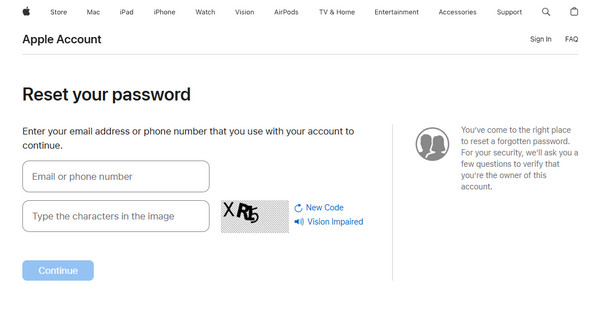
Unfortunately, not all users are lucky enough to reset their forgotten iCloud password. Some fail to provide the requirements, as the methods above instructs. If you are among them and decide to remove the iCloud or Apple ID from your device instead, kindly learn the following section.
Part 5. Recover Forgot Password on iCloud via Apple Support App
Apple has a app called Support to help you manage your device and related issues. And you can also use it on someone's Apple device to reset your iCloud password. You will need to download it from App Store if you don't have one. Then, follow the steps to finish the procedure of resetting iCloud forgot password.
Open the app and tap Support tools. Choose Reset Password after that. Then tap Help Someone Else and enter your Apple account email or phone number. Choose Continue and follow the on-screen instructions to reset password.
Part 6. Remove Apple ID from Your iOS or iPadOS Device
It must be time to remove the Apple ID from your iPhone, iPod Touch, or iPad if you can no longer use iCloud and other Apple services because of the forgotten password. This way, you can create a new one where you can better manage your account, device features, and services. In this case, let FoneLab iOS Unlocker help, as it can eliminate the Apple ID from a device, even if you don’t enter any of your account credentials, especially the password.
FoneLab Helps you unlock iPhone screen, Removes Apple ID or its password, Remove screen time or restriction passcode in seconds.
- Helps you unlock iPhone screen.
- Removes Apple ID or its password.
- Remove screen time or restriction passcode in seconds.
You also won’t need to struggle with the process because this unlocker is designed for all users, specifically beginners. The selections you are meant to make are also understandable, so we guarantee you will grasp every step quickly. Meanwhile, FoneLab iOS Unlocker’s abilities don’t stop there. If you explore the tool further, more helpful features are available, including the Wipe Passcode function, Screen Time, Bypass iCloud Activation Lock, Remove MDM, and more.
Identify the easy navigation underneath as a model for removing an Apple ID from an iOS or iPadOS device with FoneLab iOS Unlocker:
Step 1Initially, acquire the FoneLab iOS Unlocker file from its website by ticking Free Download. It won’t be long until the installer becomes available in the Downloads section. Hence, launch it from there to maneuver the requirements and install the unlocker program. The progress can be monitored in the bar below, so click Start when you see it finished.
Step 2After launching, opt for the Remove Apple ID function on the upper half of the prime interface. It will immediately lead you to the display instructing you to connect your iOS or iPadOS device. So, perform as it directs with the help of a lightning cable.
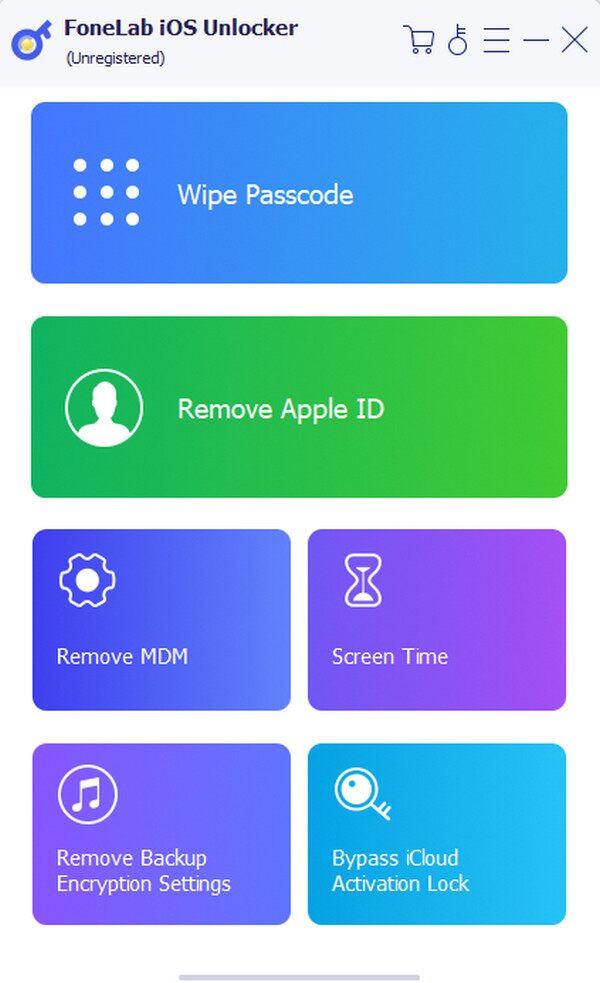
Step 3Once the connection is established, select the Start button for the following interface to display further directions. Then, like before, perform as the screen instructs. You should even deactivate Find My if prompted. Afterward, the Apple ID will be removed from the Apple device.
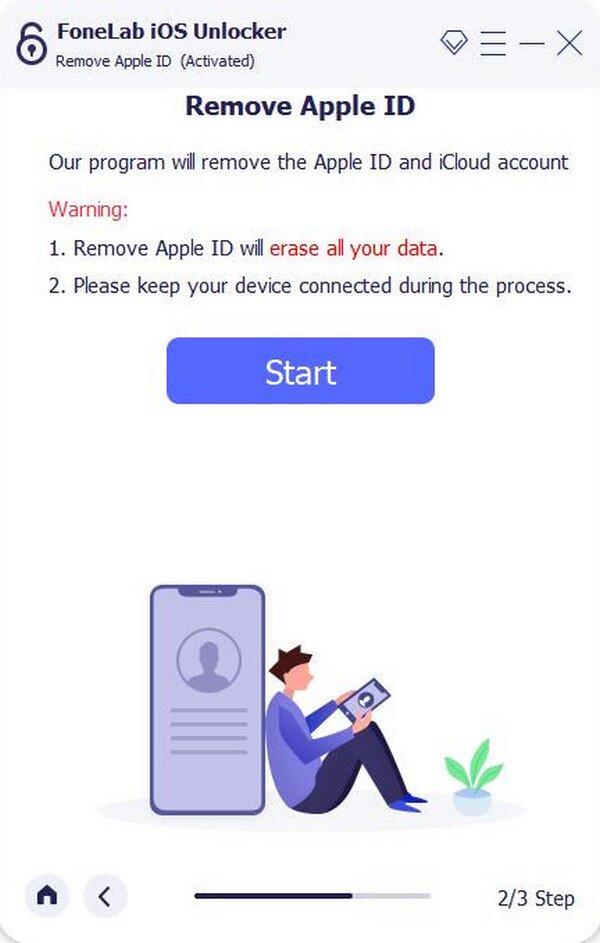
Part 7. FAQs about Forgot iCloud Password
FoneLab Helps you unlock iPhone screen, Removes Apple ID or its password, Remove screen time or restriction passcode in seconds.
- Helps you unlock iPhone screen.
- Removes Apple ID or its password.
- Remove screen time or restriction passcode in seconds.
1. What if I also forget my iCloud account email?
It is okay because you can use the phone number registered to your iCloud account instead. Simply follow the Part 3 method and provide your number for iForgot to help you.
2. Does resetting my forgotten iCloud password erase data?
No, it doesn't. Your iCloud account data or content won't be affected even if you reset your password multiple times. Hence, don't worry about your essential files.
Forgetting account passwords, such as your iCloud, is sometimes inevitable. Luckily, multiple solutions are available. Feel free to browse them above for easy processes.
FoneLab Helps you unlock iPhone screen, Removes Apple ID or its password, Remove screen time or restriction passcode in seconds.
- Helps you unlock iPhone screen.
- Removes Apple ID or its password.
- Remove screen time or restriction passcode in seconds.
