Message Recovery - How to Extract Text Messages from iPhone
 Updated by Boey Wong / Feb 22, 2021 10:00
Updated by Boey Wong / Feb 22, 2021 10:00I have an iPhone and I have some very important text messages stored on it. I would like to extract these text messages to my computer. I also back up iPhone with iTunes. But I try to plug my iPhone into my computer, I can't extract text messages from iPhone to the computer. I wonder how to find iTunes backup file? What should I do to export text messages from iPhone? I hope I can get some help! Thanks!
Text messages are now taking over calls and e-mails. The text messages on your iPhone are one of your most important forms of communication with your friends, family, lovers and workmates.
For no matter what reasons, you've all found a time where you would like to make backups of certain meaningful, important, or even incriminating conversations.
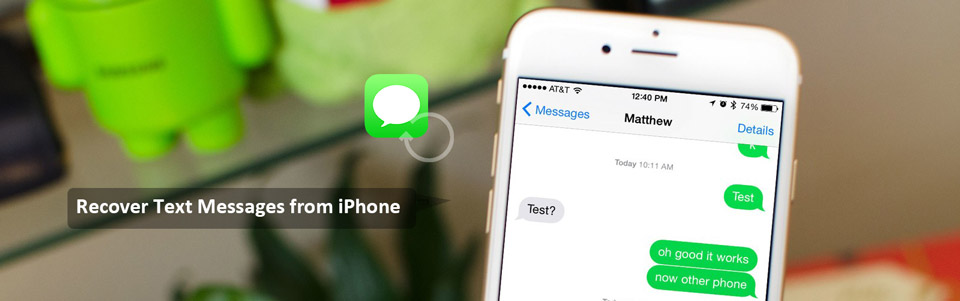

Guide List
However, while Apple provides you with two easy ways of backing up your iPhone, either backup with iTunes or iCloud, it makes difficult for users to extract and download text messages from their iPhones onto a computer.
If you back up your iPhone to your computer with iTunes, all the data will be saved in the backup file which you can find as below directories.
For Mac: ~/Library/Application Support/MobileSync/Backup/
For Windows: C:\Documents and Settings\(username)\Application Data\Apple Computer\MobileSync\Backup\
But they are unreadable format that you can't use only if you use an iPhone backup extractor to rip these backup files and extract text messages from iPhone to computer.
With FoneLab for iOS, you will recover the lost/deleted iPhone data including photos, contacts, videos, files, WhatsApp, Kik, Snapchat, WeChat and more data from your iCloud or iTunes backup or device.
- Recover photos, videos, contacts, WhatsApp, and more data with ease.
- Preview data before recovery.
- iPhone, iPad and iPod touch are available.
1. How to Retrieve Deleted Text Messages from iPhone Directly
FoneLab for iOS is this kind of iPhone backup extractor. It can not only help you extract SMS backup and download it to the computer as a CSV or HTML document, but also enables you to recover deleted data.
For example, you can retrieve deleted text messages from iPhone directly or from iTunes/iCloud backup when you accidently delete them on your iPhone.
Almost all data like photos, music, videos, contacts, call logs, notes, app and more are recoverable with this program. Download it using the link below and try it to recover or extract messages from iPhone.
Do not want the received messages displayed on the locked screen? Learn how to turn off message preview on iPhone.
With FoneLab for iOS, you will recover the lost/deleted iPhone data including photos, contacts, videos, files, WhatsApp, Kik, Snapchat, WeChat and more data from your iCloud or iTunes backup or device.
- Recover photos, videos, contacts, WhatsApp, and more data with ease.
- Preview data before recovery.
- iPhone, iPad and iPod touch are available.
Step 1Download the setup file and install it afterwards.
Step 2Launch the software once your computer finished the installation.
Step 3Connect your iPhone to the computer with its USB cable.
Step 4Choose Recover from iOS Device on the FoneLab interface and click Start Scan.

Step 5The scanning result will be listed in categories, select and click the Messages and Message Attachments contents to preview the details and click Recover.

2. How to Recover and Extract Text Messages from iPhone Backup
Step 1Choose Recover from iTunes Backup File or Recover from iCloud Backup File on the FoneLab interface. You should login to your iCloud account when you choose Recover from iCloud Backup File.
Step 2You will get multiply backup files if you have to choose from. Select the recent one and click Start Scan.

Step 3Preview contents in details that you want to extract and recover. Then check the items that you need and click Recover. The extracted messages will be save to your computer and you can print them if you want.

Now the retrieved deleted text messages should be sitting in a file folder on your computer. If you want to transfer they to a different iOS device, you may need another third-party tool to help you fulfill it.
FoneTrans for iOS, it is an all-in-one iOS data management tool. You can transfer whatever data including text messages between computer and iOS device fast and efficiently.
