- Part 1. How to Delete Facebook Messages on iPhone App
- Part 2. How to Delete Facebook Messages on iPhone on Web Browser
- Part 3. How to Remove Facebook Messages from iPhone by Uninstalling App
- Part 4. How to Delete iPhone Facebook Messages on Computer with FoneEraser for iOS
- Part 5. FAQs about How to Delete iPhone Facebook Messages
Easily erase all contents and settings on iPhone, iPad or iPod completely and permanently.
- Clear iPhone Junk Files
- Clear iPad Cache
- Clear iPhone Safari Cookies
- Clear iPhone Cache
- Clear iPad Memory
- Clear iPhone Safari History
- Delete iPhone Contacts
- Delete iCloud Backup
- Delete iPhone Emails
- Delete iPhone WeChat
- Delete iPhone WhatsApp
- Delete iPhone Messages
- Delete iPhone Photos
- Delete iPhone Playlist
- Delete iPhone Restrctions Passcode
How to Delete Facebook Messages on iPhone - 4 Proven Solutions
 Posted by Lisa Ou / Sept 08, 2022 09:00
Posted by Lisa Ou / Sept 08, 2022 09:00Nowadays, through an internet connection, Facebook has become one of the most popular instant messaging platforms for communicating with family, friends, colleagues, and even strangers worldwide. It is convenient to chat with anyone, and these messages pill up on iPhone after a long time can cause different issues.
To fix these problems, you should learn how to delete Facebook Messages on iPhone effectively. Move on.
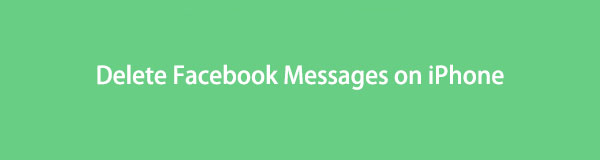

Guide List
- Part 1. How to Delete Facebook Messages on iPhone App
- Part 2. How to Delete Facebook Messages on iPhone on Web Browser
- Part 3. How to Remove Facebook Messages from iPhone by Uninstalling App
- Part 4. How to Delete iPhone Facebook Messages on Computer with FoneEraser for iOS
- Part 5. FAQs about How to Delete iPhone Facebook Messages
Part 1. How to Delete Facebook Messages on iPhone App
In the very beginning, people install the Facebook app on iPhone. Then you can log into your account and publish your story, comment on other’s posts, send messages to someone, etc. Well, you can access these messages on the iPhone Facebook app and then remove them directly.
FoneEraser for iOS is the best iOS data cleaner which can easily erase all contents and settings on iPhone, iPad or iPod completely and permanently.
- Clean unwanted data from iPhone, iPad or iPod touch.
- Erase data quickly with one-time overwriting, which can save you time for plenty of data files.
If you want to remove some messages from a conversation, open the Facebook app:
- Go to the messages on the upper-right corner.
- Select and open the conversation you want to delete.
- Press the message you want to delete and choose Remove.
While users want to remove a conversation, you can go to the Facebook app. Swipe left and select the Delete or Remove button.
After years, they released standalone iOS and Android apps in 2011 that you can use on mobile and chat with other Facebook users directly. You can not only send messages or media files but also make audio or video calls freely. If you have downloaded the Messenger app on iPhone instead, you can delete messages from this app as well.
Similarly, you can open a conversation on the Messenger app, then select and delete messages on the iPhone Messenger app.
Or, on the main interface of the Messenger app on iPhone, swipe from right to left and select the Remove button.
What if you didn’t have any app on iPhone but would like to visit the official site on your browser? No matter whether you visit Facebook on mobile or computer, you can learn how to delete Facebook messages from iPhone in the following part.
Part 2. How to Delete Facebook Messages on iPhone on Web Browser
Some users might have insufficient storage on iPhone, so they would like to visit the Facebook web page, then log into the account and use it on the browser.
As a matter of fact, it won’t be too complicated because the browser has cookies to remember your account and password to input them automatically after permission. More importantly, it won’t eat up your iPhone storage to make it runs slower.
If you want to delete Facebook Messages from the browser, check this demonstration of how to do this.
Step 1Open the browser you used to chat with others, and select the conversation.
Step 2Choose the messages you want to remove, and click the Remove button.
If you have too many Facebook messages on your iPhone, and want to remove them at once, you can try to uninstall the apps.
FoneEraser for iOS is the best iOS data cleaner which can easily erase all contents and settings on iPhone, iPad or iPod completely and permanently.
- Clean unwanted data from iPhone, iPad or iPod touch.
- Erase data quickly with one-time overwriting, which can save you time for plenty of data files.
Part 3. How to Remove Facebook Messages from iPhone by Uninstalling App
When you uninstall an app from iPhone, all related data and files will be erased from iPhone after that. Third-party apps from App Store or anywhere can be uninstalled from iOS devices directly. You can check the available methods to uninstall apps from iPhone.
Option 1. Uninstall App from Home Screen
Step 1Open iPhone and access the Facebook or Messenger app on the home screen.
Step 2Press it until it jiggles, and tap the x-like delete icon.
Option 2. Uninstall App from Settings App
Step 1Go to the Settings app on iPhone, and select General > iPhone Storage.
Step 2Choose Facebook or Messenger from the list, and tap the Remove App button.
Step 3Choose the Remove App button again.
If you want to remove data before trade-in or for other purposes, you should ensure that your deleted data can’t be recovered. Here, you would need a professional tool to remove data from iPhone to prevent data disclosure.
Part 4. How to Delete iPhone Facebook Messages on Computer with FoneEraser for iOS
FoneEraser for iOS is a powerful but simple tool on computer to help you free up unwanted data on iPhone or erase iPhone data thoroughly.
People who want more space on iPhone can choose the Free Up Space feature to erase junk files, uninstall apps, remove large files or clean photos. If not, you can also select the Erase All Data mode to permanently remove all data from iPhone. More importantly, you can choose an erasing level to ensure your data will never be restored after that.
Can’t wait to learn how to use it? Move to the instructions.
FoneEraser for iOS is the best iOS data cleaner which can easily erase all contents and settings on iPhone, iPad or iPod completely and permanently.
- Clean unwanted data from iPhone, iPad or iPod touch.
- Erase data quickly with one-time overwriting, which can save you time for plenty of data files.
Free Up Space
Step 1Download and install the program on computer and run it. Connect iPhone and tap Allow button when it pops up.
Step 2Select Free Up Space > Uninstall Applications. Choose Facebook or Messengers from the list.

Step 3Click Uninstall button finally.
FoneEraser for iOS is the best iOS data cleaner which can easily erase all contents and settings on iPhone, iPad or iPod completely and permanently.
- Clean unwanted data from iPhone, iPad or iPod touch.
- Erase data quickly with one-time overwriting, which can save you time for plenty of data files.
Erase All Data
Step 1Choose Erase All Data from the left side. Then choose an erasing level.
Step 2Click the Start button.

Step 3You need to enter 0000 in the box and click the Start button again.
That’s it. DO NOT disconnect iPhone during the process; you will get a brand-new device after that. You can set up the device directly or restore iPhone from backup files.
FoneEraser for iOS is the best iOS data cleaner which can easily erase all contents and settings on iPhone, iPad or iPod completely and permanently.
- Clean unwanted data from iPhone, iPad or iPod touch.
- Erase data quickly with one-time overwriting, which can save you time for plenty of data files.
So easy, right? You can simply follow the above steps to clear data on iPhone accordingly.
Part 5. FAQs about How to Delete iPhone Facebook Messages
1. How do you delete all messages from Facebook Messenger on iPhone?
You can select all conversations and delete them at once. Or uninstall the app from iPhone directly, then all the messages will be removed as well.
2. How to see deleted messages on Messenger iPhone?
You can download and install FoneLab iPhone Data Recovery on computer, then plug iPhone. It will scan and show you all recoverable data on the right side. Choose them and click the Recover button.
3. How to delete messenger messages on Android?
Open the Messenger app on Android, choose a conversation and tap the delete icon.
4. How to delete Facebook contacts on iPhone?
Go to Settings app on iPhone, select Facebook > Contacts, and toggle it off.
That's all about how to delete Facebook messages from iPhone. You can follow the tutorials in this post to remove messages from iPhone browser, Facebook app, Messenger app, and even on computer. Surely, you can always get a suitable way from the above ones. However, if you want to powerful and easy method to clear iPhone data, you should choose FoneEraser for iOS. Its outstanding features make it stand out from other tools. You can simply download and install it on computer and begin to enjoy its benefits now!
FoneEraser for iOS is the best iOS data cleaner which can easily erase all contents and settings on iPhone, iPad or iPod completely and permanently.
- Clean unwanted data from iPhone, iPad or iPod touch.
- Erase data quickly with one-time overwriting, which can save you time for plenty of data files.
