Easily erase all contents and settings on iPhone, iPad or iPod completely and permanently.
- Clear iPhone Junk Files
- Clear iPad Cache
- Clear iPhone Safari Cookies
- Clear iPhone Cache
- Clear iPad Memory
- Clear iPhone Safari History
- Delete iPhone Contacts
- Delete iCloud Backup
- Delete iPhone Emails
- Delete iPhone WeChat
- Delete iPhone WhatsApp
- Delete iPhone Messages
- Delete iPhone Photos
- Delete iPhone Playlist
- Delete iPhone Restrctions Passcode
Excellent Guide on How to Delete Calendars on iPhone
 Posted by Lisa Ou / July 07, 2023 09:00
Posted by Lisa Ou / July 07, 2023 09:00Good day! I've been saving a bunch of events on my iPhone Calendar during the past few years, and most of them have already passed. It made me realize it's time to erase the events, but I've never deleted one, so I don't know how it works. Please assist me with how to delete calendar events on iPhone. Thank you.
Saving events on your calendar doesn't occupy ample space on the iPhone, so it won't affect your device much, even if you save a bunch of events as time passes. But if you like seeing your Calendar clear of schedules, eliminating the past events you no longer use will be a huge help.
Fortunately, we have assembled effective methods specialized in solving this specific trouble. Hence, you can trust this article guide to assist you in deleting calendar events on your iPhone using methods with the highest success rate. Additionally, the instructions in each part are simplified to let you experience a smooth and convenient process of deleting your Calendar events. Please move ahead to start deleting.
FoneEraser for iOS is the best iOS data cleaner which can easily erase all contents and settings on iPhone, iPad or iPod completely and permanently.
- Clean unwanted data from iPhone, iPad or iPod touch.
- Erase data quickly with one-time overwriting, which can save you time for plenty of data files.


Guide List
Part 1. How to Delete Calendars on iPhone Calendars App
The app is the official and most basic way to erase an event on your Calendar. You can delete the events manually by accessing and operating some simple steps on the app. However, this strategy only allows one deletion at a time. Hence, you might take several hours to delete the events, especially if you have often saved them.
Be guided by the hassle-free directions below to grasp how to delete events on iPhone Calendar app:
Step 1Locate the calendar icon on your iPhone and tap it to run the application. Next, scroll until you reach the exact date of the event you will delete. On the other hand, you may also use the search field to find the date more quickly.
Step 2Once found, hit the date, then select the event from the list of activities. Afterward, scroll again, but proceed to the bottom to view the Delete Event tab. Tap it and confirm the deletion on the popup to remove the event from your iPhone calendar.
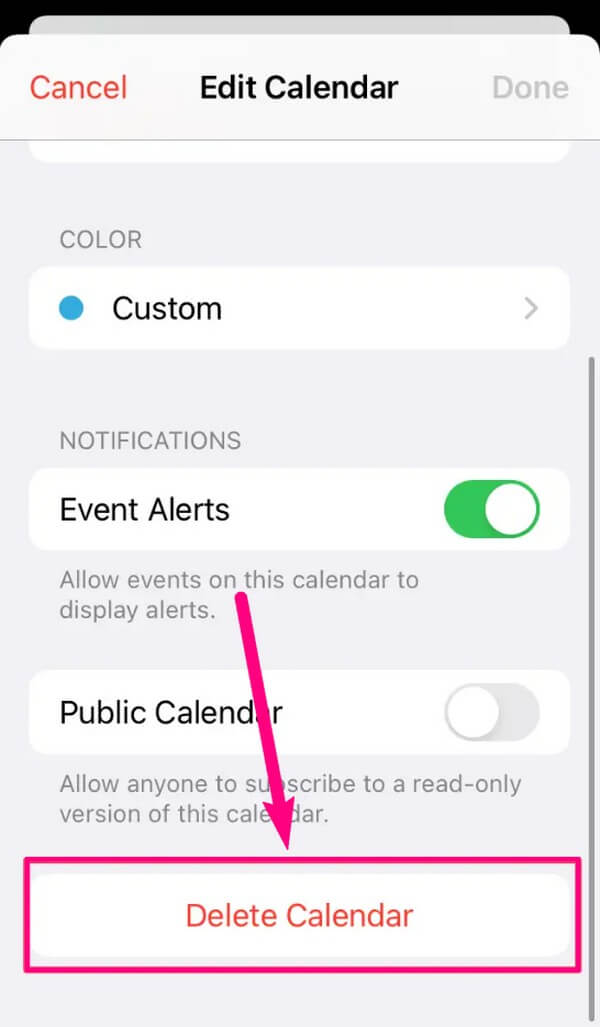
FoneEraser for iOS is the best iOS data cleaner which can easily erase all contents and settings on iPhone, iPad or iPod completely and permanently.
- Clean unwanted data from iPhone, iPad or iPod touch.
- Erase data quickly with one-time overwriting, which can save you time for plenty of data files.
Part 2. How to Delete Calendars on iPhone Settings App
Meanwhile, it is also possible to delete or clear your Calendar content on Settings. By navigating some things on the iPhone storage section, you will be able to delete all the related data on your iPhone Calendar, including the events, at once. This method is quicker and simpler than the last part but comes with a price. Deleting your Calendar events with this technique will erase the Calendar app itself. Hence, everything you have saved on the app will also be eliminated from your device, and you must reinstall it to return the app to your device with your events now cleared.
Take to heart the effortless guidelines underneath to determine how to delete all calendar events on iPhone:
Step 1Find the gear icon on your apps list, then tap it to access Settings. Following that, slide down to view and tap the General tab. Then, move on immediately to iPhone Storage.
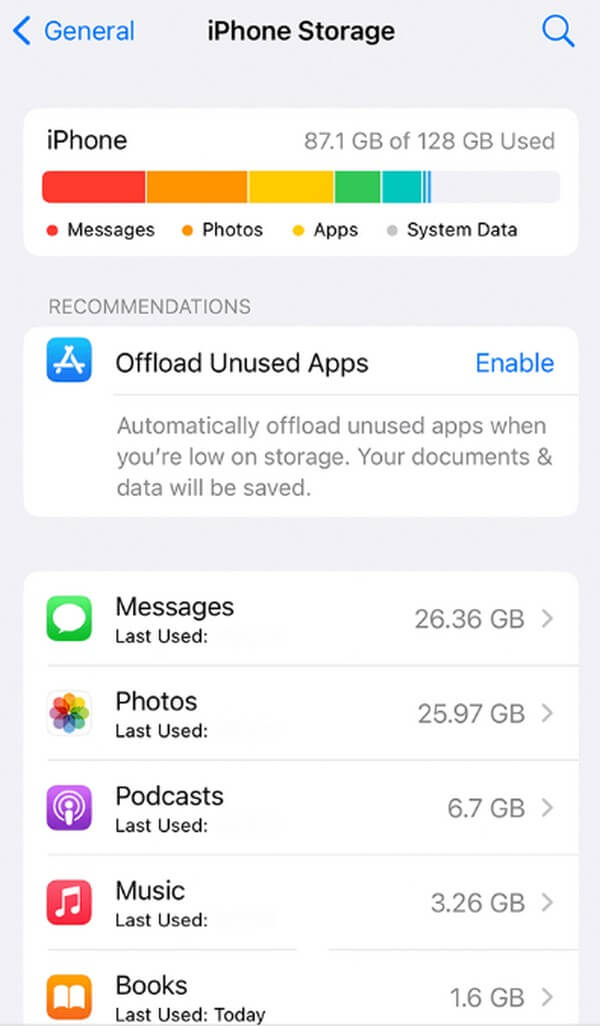
Step 2Your iPhone apps will be exhibited on the following screen. Track down the Calendar app and select it to see more information. Aside from the app info, it will show you two tabs; Offload App and Delete App.
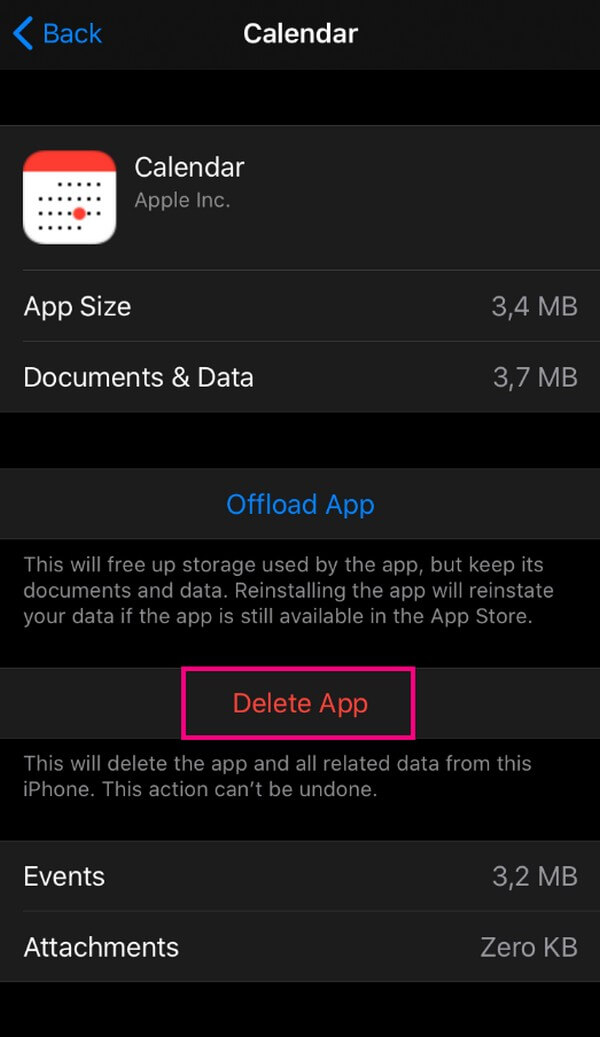
Step 3Tap the Delete App button and confirm your decision to remove the Calendar from your iPhone successfully. Once done, reinstall it to return the app without the previous events.
Part 3. Bonus Tip - FoneEraser for iOS
To clean your iPhone further, utilize the FoneEraser for iOS tool. This erasing program can clear all your Calendar events within a few moments by cleaning your device. Its erasing function will quickly delete all your iPhone data, allowing you to enjoy the device afterward with its default settings like it’s as good as new. It works on various iOS devices, such as an iPhone, iPod Touch, and iPad. Plus, you can get it for your Windows or Mac, as it is available on both computers. With FoneEraser for iOS, cleaning your iPhone is now more convenient with multiple advantages. For instance, you can utilize its function to delete your iPhone junk, like your app caches, temp files, and more.
FoneEraser for iOS is the best iOS data cleaner which can easily erase all contents and settings on iPhone, iPad or iPod completely and permanently.
- Clean unwanted data from iPhone, iPad or iPod touch.
- Erase data quickly with one-time overwriting, which can save you time for plenty of data files.
See the user-friendly instructions below as an example of how to delete events from calendar on iPhone by cleaning your device with FoneEraser for iOS:
Step 1Get the FoneEraser for iOS download file from its official page using the Free Download tab on the site’s left area. Next, allow the tool permissions for the installation to emerge, which will finish in less than one minute. When completed, a prompt to launch the erasing program will appear. Abide by it to run it on your computer.
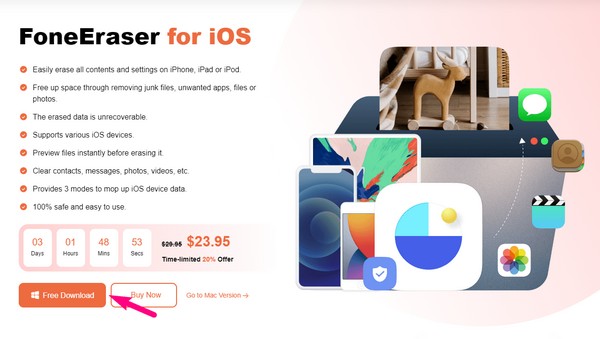
Step 2Use a lightning cord to link the iPhone to your Windows or Mac. Be sure to trust the computer to let the program access and manage your device data. Once FoneEraser for iOS acknowledges the connection, your iPhone storage information will be displayed on the interface. Then, below it is the green Quick Scan button, which you must click for the program to start browsing your device content.
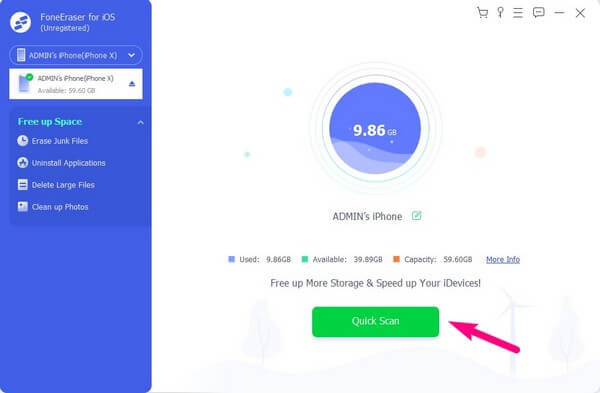
Step 3Meanwhile, if you can’t secure a connection between your computer and iPhone, ensure to disable the Find My iPhone feature. Afterward, proceed to the Erase All Data section and choose the security level of deletion you prefer for your device. You may pick Low, Middle, or High. Then hit the Start tab to move ahead.
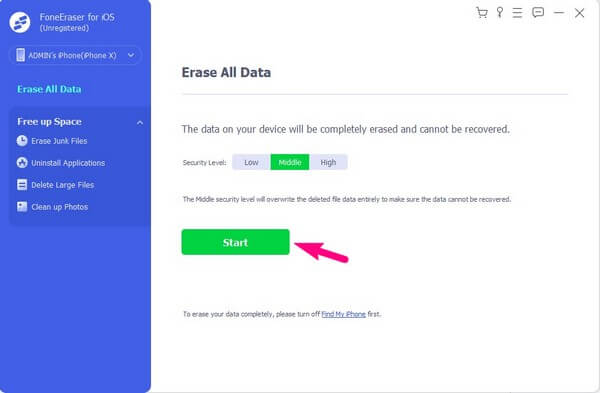
Step 4On-screen instructions will guide you when further prompts and requirements pop up. Comply with them correctly and stand by until the deletion process completes. When done, your device will restart, and you can experience using it as new again, as the iPhone will be back to its default settings.
FoneEraser for iOS is the best iOS data cleaner which can easily erase all contents and settings on iPhone, iPad or iPod completely and permanently.
- Clean unwanted data from iPhone, iPad or iPod touch.
- Erase data quickly with one-time overwriting, which can save you time for plenty of data files.
Part 4. FAQs about How to Delete Calendars on iPhone
1. How to delete spam calendar events on iPhone?
If you have unintentionally tapped on a malicious ad on your iPhone while browsing, this may lead to Calendar spam. This makes you receive unwanted event notifications or calendar invites, potentially harming your device. Select your Calendar app > unwanted calendar event > Unsubscribe, then confirm to delete them.
2. Can I delete calendar events on my iPhone by removing my account?
Yes, you can. Besides the methods in the article above, you can proceed to your iPhone Settings app > Calendar and select your account. Next, choose Delete Account to delete the events on your calendar.
3. How to delete spam calendar invited on iPhone?
Visit icloud.com on a browser and log into your account. Select Calendar, double-click the event and decline it.
4. How to delete birthdays from iPhone calendar?
Open the person’s contact information on the Contacts app, tap the Edit button, remove the birthday from the list, and then save it. If you don’t want to delete the birthday, you can display birthday on Calendar app through Calendar > Uncheck Birthday > Done.
5. How to delete spam calendar events on iPhone?
You can try the methods in this post to remove the unwanted calendar events on your iPhone. Each of them is available.
6. How to delete subscribed Calendar events on iPhone?
Some users would like to know how to delete the calendar subscription on iPhone because they find it useless. You can delete subscribed calendar on iPhone through the Calendar app, select the calendar event, and choose Unsubscribe.
Thanks for giving the strategies we assembled in this article above the chance to help you delete the calendar data on your iPhone. Come to the FoneEraser for iOS site for more solutions.
FoneEraser for iOS is the best iOS data cleaner which can easily erase all contents and settings on iPhone, iPad or iPod completely and permanently.
- Clean unwanted data from iPhone, iPad or iPod touch.
- Erase data quickly with one-time overwriting, which can save you time for plenty of data files.
