- Convert AVCHD to MP4
- Convert MP4 to WAV
- Convert MP4 to WebM
- Convert MPG to MP4
- Convert SWF to MP4
- Convert MP4 to OGG
- Convert VOB to MP4
- Convert M3U8 to MP4
- Convert MP4 to MPEG
- Embed Subtitles into MP4
- MP4 Splitters
- Remove Audio from MP4
- Convert 3GP Videos to MP4
- Edit MP4 Files
- Convert AVI to MP4
- Convert MOD to MP4
- Convert MP4 to MKV
- Convert WMA to MP4
- Convert MP4 to WMV
How to Crop a Video for Instagram Professionally and Easily
 Updated by Lisa Ou / Feb 10, 2022 14:20
Updated by Lisa Ou / Feb 10, 2022 14:20To crop video for Instagram is an essential step before uploading your video on Instagram to make sure it is posted precisely how you want it to appear. Technically speaking, Instagram posts can be square, portrait, or landscape for both video and photos. However, all posts will appear square on your feed. Thus, if you wish to keep your feed aesthetic and coordinated according to your preference, it is better to crop your video or photos before uploading them.
Video Converter Ultimate is the best video and audio converting software which can convert MPG/MPEG to MP4 with fast speed and high output image/sound quality.
- Convert any video/audio like MPG, MP4, MOV, AVI, FLV, MP3, etc.
- Support 1080p/720p HD and 4K UHD video converting.
- Powerful editing features like Trim, Crop, Rotate, Effects, Enhance, 3D and more.
Additionally, showing what you want precisely on your feed is the right thing. Keeping an aesthetic among Instagram feeds is among the trends users try to achieve. And to attain the perfect feed aesthetics of your choice, cropping your Instagram video must be done now. Crop now and refer to the solutions given below.
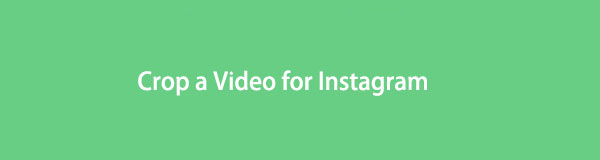

Guide List
Part 1. How to Crop Video for Instagram with FoneLab Video Converter Ultimate
FoneLab Video Converter Ultimate is a third-party program primarily meant for converting on both Windows and Mac computers. In addition to converting, this tool also features a built-in editor that is efficient, creative, and effective. It is a highly recommended tool because it is multifunctional to crop, rotate, add effects and filter, watermark, subtitle, and alter the audio settings of your video.
With every feature of FoneLab Video Converter Ultimate, it is indeed a great solution in cropping and editing your videos before uploading them on your Instagram feed.
Steps on How to Crop Video for Instagram with FoneLab Video Converter Ultimate:
Step 1To start, download and install FoneLab Video Converter Ultimate on your computer.

Step 2Shortly, run the program and add the video you want to add by clicking the add button or dropping the video onto it.

Step 3After that, click the Edit icon to open the Edit window of the program.

Step 4Finally, to begin the Instagram video crop process, adjust the Dots around your video and resize your video accordingly. After that, click OK.

Step 5Lastly, click the Convert All button to export your cropped video for Instagram.

Alternatively, you can also use an online video cutter and editor for your Instagram video.
Video Converter Ultimate is the best video and audio converting software which can convert MPG/MPEG to MP4 with fast speed and high output image/sound quality.
- Convert any video/audio like MPG, MP4, MOV, AVI, FLV, MP3, etc.
- Support 1080p/720p HD and 4K UHD video converting.
- Powerful editing features like Trim, Crop, Rotate, Effects, Enhance, 3D and more.
Part 2. How to Crop Videos for Instagram Online
Video Cutter is an online tool available overall for web browsers that come significantly handy in cropping, trimming, and editing videos. More importantly, this tool allows you to crop your video perfectly for your Instagram without installing an app or program. Further, this online tool is exceptionally advantageous among online editors because it supports up to 4 GB of video files.
Steps on How to Crop Videos for Instagram Online:
Step 1Firstly, head to the official webpage of Video Cutter on your computer. From there, click Open File to add the video that you want to crop.
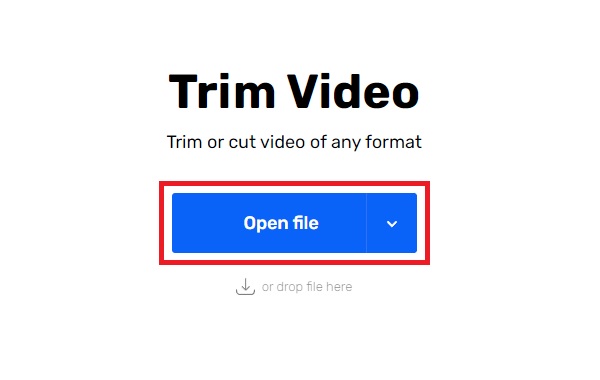
Step 2Secondly, click the Crop icon from the left-top part of Video Cutter.
Step 3Thirdly, select among the pre-determined sizes or customize your video size accordingly.
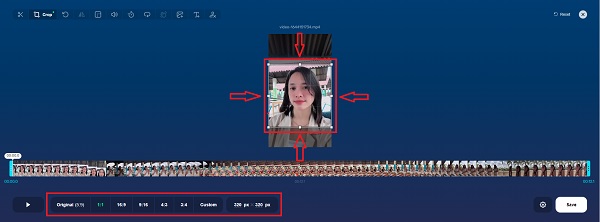
Step 4Finally, click the Save button from the right-bottom corner of the webpage. Lastly, click Save again to save the cropped video on your device.
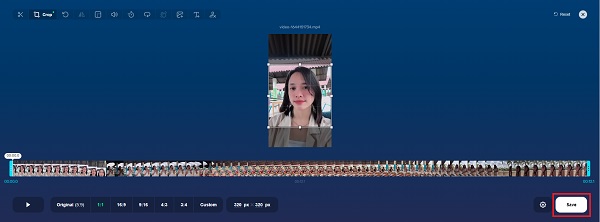
However, this may not be precisely the best for you if you prefer to crop your video over your phone instead of using a computer. Further, here is anInstagram video crop app on a mobile phone that you can use.
Video Converter Ultimate is the best video and audio converting software which can convert MPG/MPEG to MP4 with fast speed and high output image/sound quality.
- Convert any video/audio like MPG, MP4, MOV, AVI, FLV, MP3, etc.
- Support 1080p/720p HD and 4K UHD video converting.
- Powerful editing features like Trim, Crop, Rotate, Effects, Enhance, 3D and more.
Part 3. How to Crop Instagram Video with a Mobile App
InShot is a popular video and photo editor mobile application. This tool is an accessible and effective way of creating, editing, and cropping videos for Instagram. Further, this tool features pre-determined sizes for Instagram posts and stories, which are undoubtedly perfect for your needs. Additionally, InShot also features trimming, speeding up, adding filters, effects, music, texts, and emoji stickers. This solution is indeed a great way of dealing with your Instagram videos.
Steps on How to Crop Instagram Video with InShot:
Step 1First, install and open the InShot app on your Smartphone. Select Video from the app's main interface, then taps New to work with a new video.

Step 2Afterward, browse and select the video you want to crop for Instagram. Subsequently, tap the Crop option from the menu panel, selecting the pre-determined Instagram sizes available. After that, tap the Check icon.

Step 3Lastly, hit the Export icon from the right top corner of the app, then tap Save to save your cropped video.

But then, you can also crop and fit your video directly through the Instagram app.
Part 4. How to Crop Videos on Instagram App Directly
While Instagram does not feature direct cropping videos in the process of posting, it has a fit feature instead. Instagram allows you to upload your video with its original size or fit it into the default ratio. But one drawback of this solution is that it will fit in the middle, and you cannot adjust which part to crop out or not.
Steps on How to Crop a Video on Instagram:
Step 1To begin, open your Instagram app and tap the Add icon on the top part of the app. Subsequently, select Post from the drop-down menu to post a video as you intended.
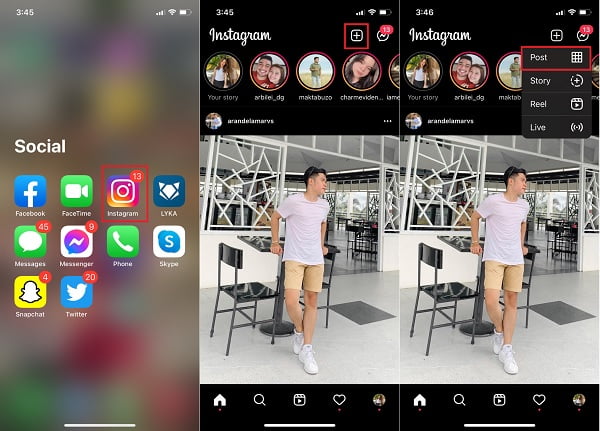
Step 2After that, navigate to the video that you want to crop. Meanwhile, tap the fit button at the left corner of the preview panel. This step fits your video into the default Instagram size, then tap Next. Then tap Post on the pop-up selection.
Step 3Meanwhile, select a filter if you want to, then tap Next to proceed. Finally, set your post as you wish, then hit Share to post your cropped video on Instagram finally.
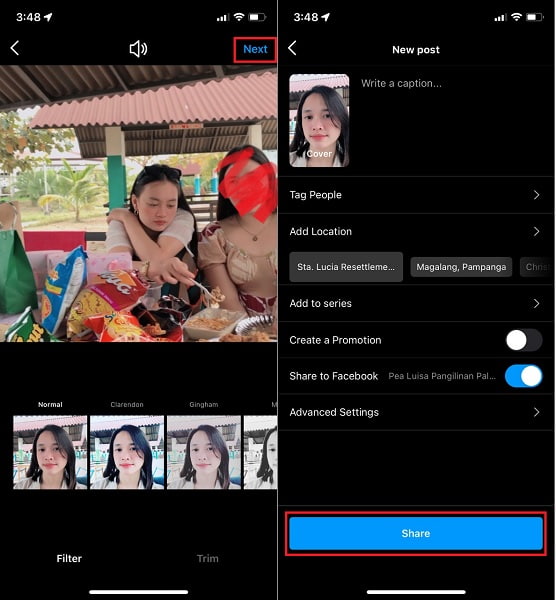
As you can see, there are different features for these methods to crop video for Instagram. Each of them has limitations. FoneLab Video Converter Ultimate is highly recommended to you as it is powerful but easy to use.
Part 5. FAQS About How to Crop Instagram Videos
What is the default Instagram video ratio?
A perfect square or 1:1 aspect ratio is the default ratio for videos on Instagram.
What is the frame rate for IGTV?
The minimum frame rate for IGTV videos is 30 frames per second (FPS), while the minimum with a minimum resolution of 720 pixels.
Why is my Instagram Reel getting cropped?
Approximately 15% of your videos' top and bottom are cropped out when displayed on Instagram Reels newsfeed. And that is because reels are mainly viewed at a 9:16 or full vertical ratio.
And that concludes this post about how you can crop your video for Instagram. Indeed, there are many ways you can crop videos on both mobile phones and computers. Still, then, FoneLab Video Converter Ultimate is a highly recommended solution for you because it allows you to crop, edit, trim and convert your Instagram videos, in addition to being able to batch process multiple media files. So, refer to the solutions above and crop video for Instagram perfectly as you wish.
Video Converter Ultimate is the best video and audio converting software which can convert MPG/MPEG to MP4 with fast speed and high output image/sound quality.
- Convert any video/audio like MPG, MP4, MOV, AVI, FLV, MP3, etc.
- Support 1080p/720p HD and 4K UHD video converting.
- Powerful editing features like Trim, Crop, Rotate, Effects, Enhance, 3D and more.
