- Convert AVCHD to MP4
- Convert MP4 to WAV
- Convert MP4 to WebM
- Convert MPG to MP4
- Convert SWF to MP4
- Convert MP4 to OGG
- Convert VOB to MP4
- Convert M3U8 to MP4
- Convert MP4 to MPEG
- Embed Subtitles into MP4
- MP4 Splitters
- Remove Audio from MP4
- Convert 3GP Videos to MP4
- Edit MP4 Files
- Convert AVI to MP4
- Convert MOD to MP4
- Convert MP4 to MKV
- Convert WMA to MP4
- Convert MP4 to WMV
The 3 Most Straightforward MP4 Croppers You Should Not Miss
 Updated by Disa Rivera / August 08, 2025 06:30
Updated by Disa Rivera / August 08, 2025 06:30Whenever we capture videos, we invariably capture unnecessary objects on the right, left, top, or bottom side of the screen. This commonly happens to individuals who are beginners at video taking. Suppose the video files are in MP4 format. We can help you crop them!
Let us remove unwanted objects from the four sides of your MP4 videos. This article introduces the three most convenient MP4 croppers: FoneLab Video Converter Ultimate, Canva, and Adobe Express. If you continue scrolling below, you will see their full details.


Guide List
Part 1. How to Crop MP4 with FoneLab Video Converter Ultimate
Cropping videos sometimes results in low quality because they fit the original resolution. Use FoneLab Video Converter Ultimate to preserve the MP4 file's quality after cropping it. The software will never modify the quality of the MP4 files, which is one of the advantages of using this tool. Another good thing about this tool is that it supports a variety of themes. These themes contain aesthetic effects that can be applied to your MP4 files.
In addition, cropping the video is not the only feature that can be applied to your MP4 file. You can also rotate it 360 degrees. In addition, this tool allows you to trim it. Crop MP4 videos with this tool using the steps below.
Video Converter Ultimate is the best video and audio converting software which can convert MPG/MPEG to MP4 with fast speed and high output image/sound quality.
- Convert any video/audio like MPG, MP4, MOV, AVI, FLV, MP3, etc.
- Support 1080p/720p HD and 4K UHD video converting.
- Powerful editing features like Trim, Crop, Rotate, Effects, Enhance, 3D and more.
Step 1Click the Free Download button on the tool's website's main interface. Wait for the downloading procedure to end and set up the file on your computer. Then, you will be required to install and launch it. Later, click the MV button at the top of the screen, and the full editing features of the tool will appear.
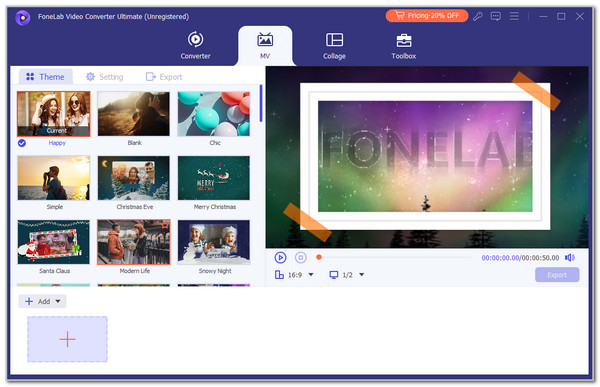
Step 2Please click the Add button at the bottom left of the screen. Alternatively, you can also click the Plus button at the bottom left. The computer album will appear on the screen. Please select the MP4 files to import them into the software. The MP4 file preview will appear at the top right of the screen.
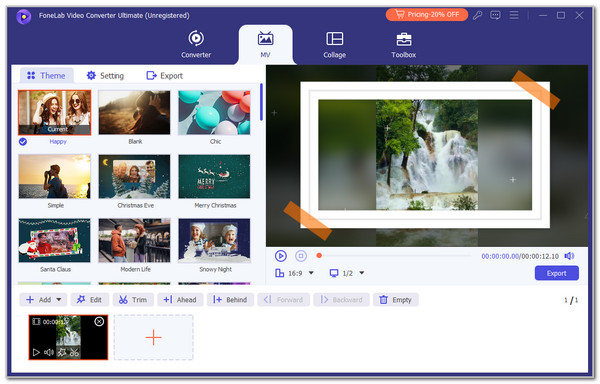
Step 3It is time to edit the MP4 file. Please choose the Edit button at the top of the imported file at the bottom left. It has a Wand indication that it can be seen quickly. A small dialogue box will be prompted on the software screen. Please click the Rotate & Crop tab at the top of the screen. Use the Crop indicator to crop the MP4 video. You may click the Reset button if you have made mistakes with cropping the MP4 file. Click the OK option at the bottom right to apply the crop changes to the MP4 files.
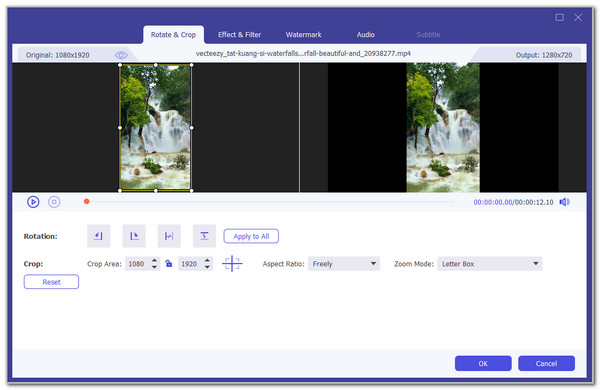
Step 4You will be redirected to the software's first interface. Please click the Export button at the bottom right of the MP4 file preview. Wait for the export procedure to end before closing the software to save the cropped MP4 file.
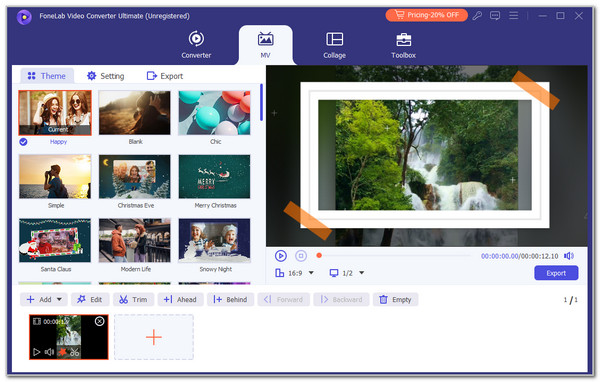
Part 2. How to Crop MP4 with Canva
Canva is an online tool commonly used to edit videos. However, some are experiencing issues with this tool due to its complex editing features, especially for beginners. The tool also experiences a slow loading process when accessing its website. See how to use it below to crop MP4 video.
Step 1Open your web browser and search for the tool's website. After that, the full details about the online tool will appear on the screen. Please choose the Upload Your Video button in the center of the screen. You may also drag and drop the MP4 files to import them into the online program.

Step 2The online tool will require you to sign up or log in. Follow the on-screen instructions about this procedure to continue. Then, the MP4 file will appear with the editing tools. Use the Cropper indicator to crop the video.
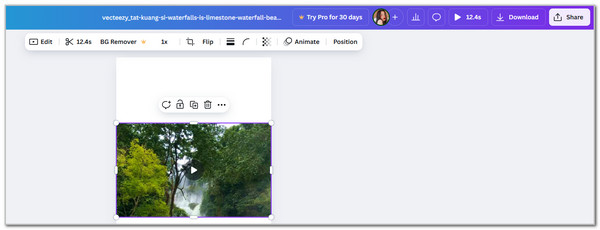
Part 3. How to Crop MP4 with Adobe Express
Adobe Express is another online tool that can crop MP4 files. This tool has a separate website for cropping videos. If you want additional editing tools, you can open the full version of Adobe Express. However, this action requires a login or sign-up. In addition, the tool has advanced editing features intended for professionals. See below for instructions on how to use its cropping tool.
Step 1Search for the Adobe Express website. Then, click the Upload Your Video option at the bottom center of the screen. You will be prompted to a new screen. Click the Plus button on the left. Choose the MP4 files afterwards to import them.
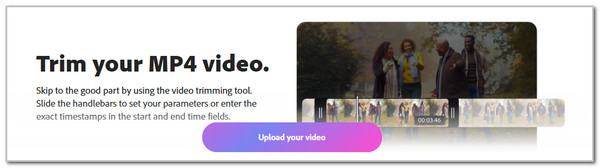
Step 2Please wait for the import process to end. Then, the MP4 will appear on the next screen with the cropping features. Use the 4-sided Crop indicator to crop the MP4 file. Then, choose the Download button on the right to save the MP4 file. Wait for the saving procedure to end before you exit the online tool.
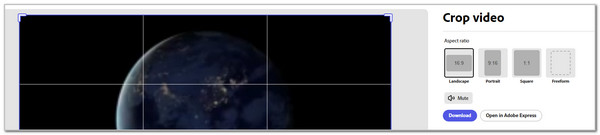
Part 4. FAQs about How to Crop MP4
How can you reduce the size of an MP4 video?
Besides cropping the MP4 video, reducing its size is also possible. Doing this process is common for individuals who want to lessen the file size for archiving purposes. The good thing is that FoneLab Video Converter Ultimate has a Video Compressor tool. You only need to click the Toolbox tab at the top and click search for the feature's name. Then, drag and drop the MP4 you need to compress. Edit its settings and click the Compress button at the bottom right.
Why can't I open an MP4 file on my computer?
You are probably editing an MP4 file, and suddenly it cannot be opened. The MP4 file might not be supported by the device you currently use to edit it. If so, you can convert the MP4 on your computer with FoneLab Video Converter Ultimate. You may use the Converter feature that it contains. Another factor that might be causing the MP4 to be inaccessible is a corrupted file. Lastly, a faulty codec for the MP4 files can also be the reason why it cannot be opened on your computer.
All in all, the 3 most convenient MP4 croppers are posted in this article. We hope you had a smooth and enjoyable experience using them. Which one do you think stands out? We assume that it is FoneLab Video Converter Ultimate. We conclude that the software, besides the cropper tool, has excellent editing features. It has a Toolbox feature containing multiple audio and video file tools. Leave your comments at the end of this post if you have more questions about the topic. Thank you!
