- Convert AVCHD to MP4
- Convert MP4 to WAV
- Convert MP4 to WebM
- Convert MPG to MP4
- Convert SWF to MP4
- Convert MP4 to OGG
- Convert VOB to MP4
- Convert M3U8 to MP4
- Convert MP4 to MPEG
- Embed Subtitles into MP4
- MP4 Splitters
- Remove Audio from MP4
- Convert 3GP Videos to MP4
- Edit MP4 Files
- Convert AVI to MP4
- Convert MOD to MP4
- Convert MP4 to MKV
- Convert WMA to MP4
- Convert MP4 to WMV
How to Convert WMV to MP4 Files Effortlessly and Safely
 Updated by Lisa Ou / October 28, 2024 16:30
Updated by Lisa Ou / October 28, 2024 16:30Hi! I have WMV files stored on my device, and we would like to use them for a video presentation to add spice to our music video. However, the first videos added to the edit are in MP4 file formats. If so, we must convert WMV to MP4 to match the first edited videos. In this case, we can avoid future issues. Can you help us with the procedure? Thank you in advance!
It is indeed easy to perform a WMV to MP4 conversion. It is only a matter of which way you will use the procedure. This post will let you discover the 3 quickest and easiest techniques for the conversion. You may find them by scrolling below.
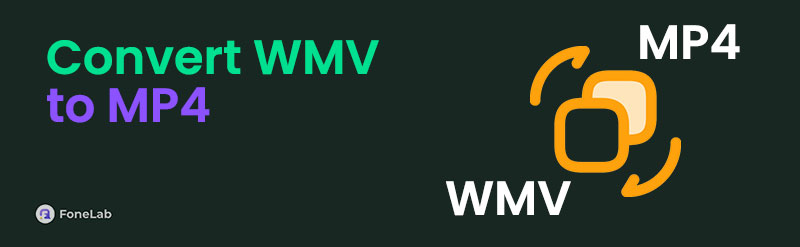

Guide List
Part 1. Similarities and Differences of WMV and MP4
WMV and MP4 are video file formats that can be played with multiple devices. These file formats have various similarities and differences you should know. Both file formats contain small file sizes that benefit users regarding their device storage. In addition, they are used for professional use because they contain high-quality video.
However, they differ from the devices where they are supported. WMV is suggested to be played on Windows devices and media players. If not, some issues might be encountered. In contrast, MP4 is supported by various devices, including your iPhone, Android, Mac, and Windows. In addition, it is the primary reason why individuals prefer to convert their WMV to MP4 formats.
Part 2. Convert WMV to MP4 with FoneLab Video Converter Ultimate
For sure, you look for the best way to convert WMV to MP4. We proudly introduce FoneLab Video Converter Ultimate for the conversion. This offline tool can convert your file with the fastest conversion you could ever experience. In addition, you can convert multiple files in one conversion and merge video or audio files during the procedure. This tool also supports various file formats, including AAC, AC3, MP3, MP4, and more. Do you want to use this tool? Follow the steps below to convert to MP4.
Video Converter Ultimate is the best video and audio converting software which can convert MPG/MPEG to MP4 with fast speed and high output image/sound quality.
- Convert any video/audio like MPG, MP4, MOV, AVI, FLV, MP3, etc.
- Support 1080p/720p HD and 4K UHD video converting.
- Powerful editing features like Trim, Crop, Rotate, Effects, Enhance, 3D and more.
Step 1Click Free Download on the website. Then, set up, install, and launch it to start the procedure.

Step 2Choose Converter at the top left. Then, tick Add Files to the same place and choose the MWV files to import to the software.
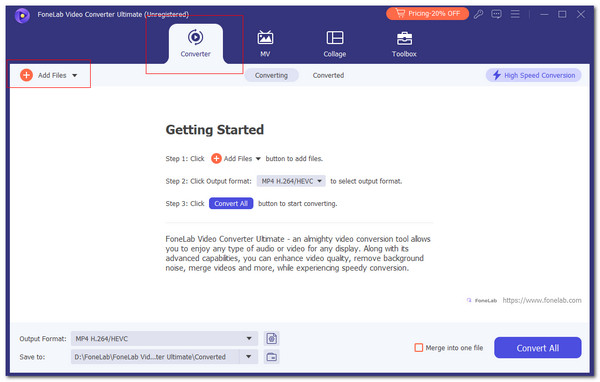
Step 3Go to Output Format. Then, choose the Video tab and select MP4. Later, select video quality to confirm the changes. Finally, click Convert All to start converting the files.
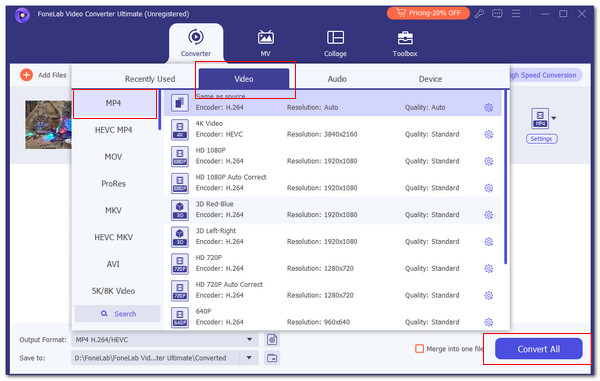
Video Converter Ultimate is the best video and audio converting software which can convert MPG/MPEG to MP4 with fast speed and high output image/sound quality.
- Convert any video/audio like MPG, MP4, MOV, AVI, FLV, MP3, etc.
- Support 1080p/720p HD and 4K UHD video converting.
- Powerful editing features like Trim, Crop, Rotate, Effects, Enhance, 3D and more.
Part 3. Convert WMV to MP4 with App
Video Format Factory is an app that can help you convert WMV to MP4 free on your smartphone, including iPhone and Android. This app allows users to make simple conversions for the mentioned file formats because it has a simple interface. In addition, it will enable you to import files from different locations, including file albums and libraries. Also, this application allows you to organize your converted files using its My Conversions folder.
Even though the app is free, you can still use its premium plans and advanced features. These features will help you with other functionalities for the files and other file formats. Do you want to use this app? Follow the steps given below.
Step 1Go to your smartphone’s App Store or Google Play Store. Then, search for the Video Format Factory app. You can use the search bar to find the procedure. Then, select the app button and choose Install on the main interface. Tap Open to open the app on your iPhone or Android. Then, choose Add at the top left of the main interface and allow all the permissions it asks.

Step 2The app will show you how to import the WMV files. Please choose one of them; the app will display the files you can import. Select the WMV files to upload them to the app. Later, more options will be shown on the next interface. Tap Convert at the top center of the screen to proceed.

Step 3Please set up the customizations you prefer for the files. Then, it is recommended to tap Delete Original File After Conversion for the safety of your imported files. Then, choose Convert now! at the bottom right of the screen to convert your WMV files to MP4.
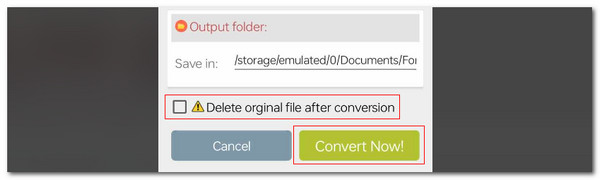
Video Converter Ultimate is the best video and audio converting software which can convert MPG/MPEG to MP4 with fast speed and high output image/sound quality.
- Convert any video/audio like MPG, MP4, MOV, AVI, FLV, MP3, etc.
- Support 1080p/720p HD and 4K UHD video converting.
- Powerful editing features like Trim, Crop, Rotate, Effects, Enhance, 3D and more.
Part 4. Convert WMV to MP4 Online
Online tools like VEED.IO Online WMV to MP4 Converter allow you to convert WMV to MP4 on Mac, Windows, iPhone, and Android. This online program has a straightforward conversion procedure. It is recommended for beginners because it has easy-to-use features. However, this online program loads slowly even though you have a strong internet connection. It might be because of the many features it offers for the conversion. See how to use this tool below.
Step 1Open the web browser of your device. Then, click Choose MWV File at the center of the main interface. Then, you will be directed to a new screen afterward. The procedure will take minutes to be completed.
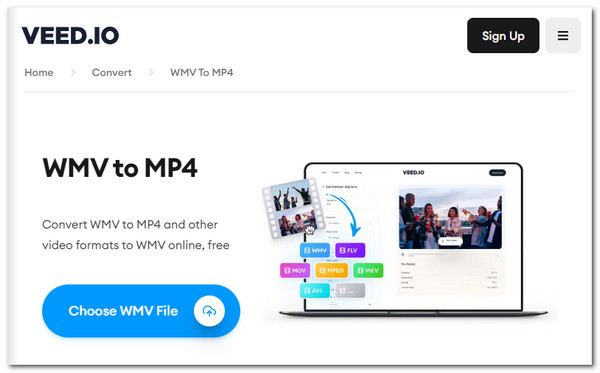
Step 2Choose Upload A File at the bottom center of the main screen. Then, the device album will be shown on the screen. Choose the WMV files afterward to import them to the online tool. You can also upload the files using a link. You only need to click the Import From A Link button. Wait for the upload procedure to end. Then, choose MP4 on the Convert To and click Convert at the top right to start the conversion.
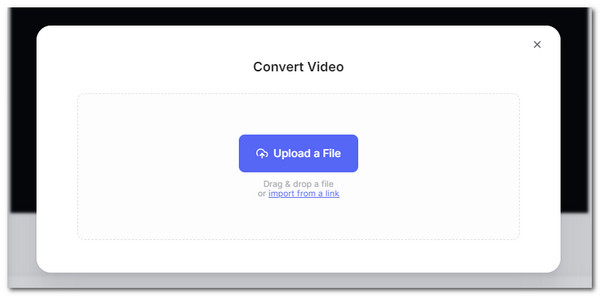
Video Converter Ultimate is the best video and audio converting software which can convert MPG/MPEG to MP4 with fast speed and high output image/sound quality.
- Convert any video/audio like MPG, MP4, MOV, AVI, FLV, MP3, etc.
- Support 1080p/720p HD and 4K UHD video converting.
- Powerful editing features like Trim, Crop, Rotate, Effects, Enhance, 3D and more.
Part 5. FAQs about Convert WMV to MP4
How can WMV be converted to MP4 without losing quality?
When you convert WMV to MP4 or other file formats, they will inevitably lose some quality because of the conversion process. In addition, the software you use for the procedure is one of the factors that might affect the file quality after the conversion. We highly recommend FoneLab Video Converter Ultimate for this issue. This software allows you to retain or enhance the file's quality after conversion.
Can an MP4 hold a virus?
All file formats, including MP4, can obtain viruses. Files can acquire malware or viruses for a ton of reasons. It might be because of how you store or download them. Please note that you should not download the files from untrusted websites because they might harm your other files. In addition, ensure that the applications or other tools you download on your devices are safe. It is to avoid sneaky viruses affecting your files like MP4.
Video Converter Ultimate is the best video and audio converting software which can convert MPG/MPEG to MP4 with fast speed and high output image/sound quality.
- Convert any video/audio like MPG, MP4, MOV, AVI, FLV, MP3, etc.
- Support 1080p/720p HD and 4K UHD video converting.
- Powerful editing features like Trim, Crop, Rotate, Effects, Enhance, 3D and more.
In conclusion, the procedures help you learn how to convert MP4 to WMV and vice versa. You have witnessed the 3 leading and easiest methods for the mentioned procedure. In addition, FoneLab Video Converter Ultimate is introduced. It is the best offline software for converting the said file formats because of its advanced features. The good thing about them is that they are good for beginners. Do you have more questions? You can inform us at the end of this post by commenting on them. Thank you!
