- Convert AVCHD to MP4
- Convert MP4 to WAV
- Convert MP4 to WebM
- Convert MPG to MP4
- Convert SWF to MP4
- Convert MP4 to OGG
- Convert VOB to MP4
- Convert M3U8 to MP4
- Convert MP4 to MPEG
- Embed Subtitles into MP4
- MP4 Splitters
- Remove Audio from MP4
- Convert 3GP Videos to MP4
- Edit MP4 Files
- Convert AVI to MP4
- Convert MOD to MP4
- Convert MP4 to MKV
- Convert WMA to MP4
- Convert MP4 to WMV
Top 4 Strategies to Convert WebM to GIF Conveniently
 Posted by Lisa Ou / July 12, 2024 09:00
Posted by Lisa Ou / July 12, 2024 09:00 Hello! Does anyone have an idea what the best WebM to GIF converter is? I saved some short video clips from the internet since I find them funny and want to share them with friends. However, they are in WebM format, making the videos difficult to send, as other messaging apps don't support them. Thus, I want to convert them to GIFs for convenience. Please help.
Are you worrying about your videos' compatibility, size, and more? If your short video clips are in WebM format, it's understandable that you'd like to convert them to a format like GIF. That's because it delivers several advantages like compatibility. Since WebM isn't usual like MP4, many apps or devices do not support it. Thus, you must check the converters below for help.
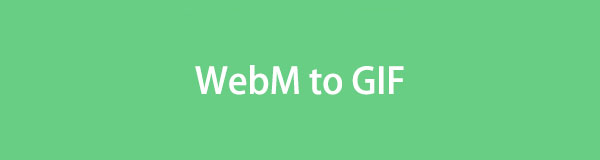

Guide List
Part 1. Convert WebM to GIF Using FoneLab Video Converter Ultimate
The most recommended WebM conversion program is FoneLab Video Converter Ultimate. It is well-known to countless users because of its effectiveness and other benefits. You can expect a fast conversion speed without losing quality compared to other programs. Also, its batch conversion feature saves time and effort since it allows you to convert multiple files within minutes or seconds at most. It doesn’t matter whether or not it’s your first time converting.
Video Converter Ultimate is the best video and audio converting software which can convert MPG/MPEG to MP4 with fast speed and high output image/sound quality.
- Convert any video/audio like MPG, MP4, MOV, AVI, FLV, MP3, etc.
- Support 1080p/720p HD and 4K UHD video converting.
- Powerful editing features like Trim, Crop, Rotate, Effects, Enhance, 3D and more.
FoneLab Video Converter Ultimate offers an intuitive interface that makes it easy to understand the program's functions and processes. Moreover, this program can be used to enhance your videos. If you explore its Toolbox section, editing functions like video merger, cropper, trimmer, and more. This way, you can enjoy the best and desired result of the media file. Aside from that, it supports various other formats, such as MOV, MP4, MKV, AVI, VOB, MPEG, ASF, FLV, etc.
Grasp the secure operation below as an example for converting WebM to GIF with FoneLab Video Converter Ultimate:
Step 1Exhibit FoneLab Video Converter Ultimate’s primary page on your browser, then press Free Download on its left section. When an installer is saved, you must open it to maneuver the installation, taking only a minute. Later, the status bar will complete, letting you start the tool.
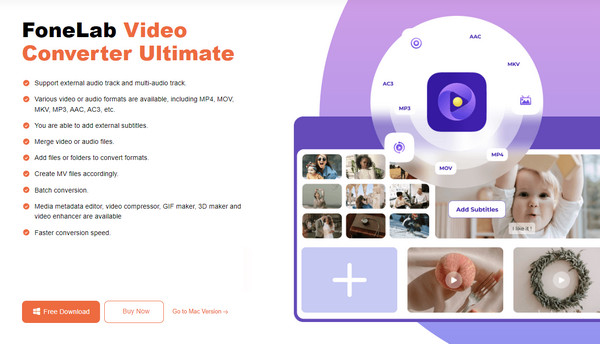
Step 2The program’s converter is on the initial interface. Select the Add Files option on the upper left or center, then open your WebM file to import it into the tool. You may also drag them on the interface instead. Afterward, manage the available options to enhance the media file.
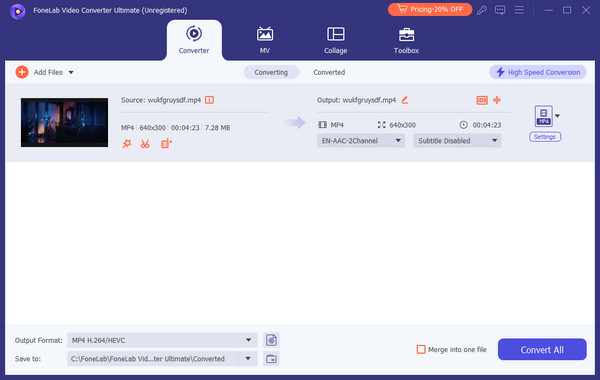
Step 3When satisfied, click Output Format below, then scroll down the left column. Once the GIF tab appears, choose it to set as your output. You may add more files accordingly, and afterward, click Convert All at the bottom right to save your WebM videos in GIF format.
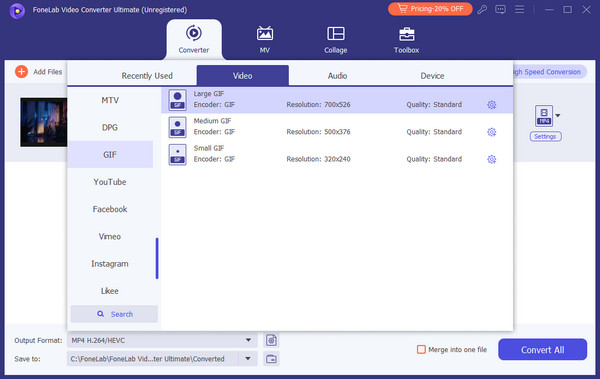
Video Converter Ultimate is the best video and audio converting software which can convert MPG/MPEG to MP4 with fast speed and high output image/sound quality.
- Convert any video/audio like MPG, MP4, MOV, AVI, FLV, MP3, etc.
- Support 1080p/720p HD and 4K UHD video converting.
- Powerful editing features like Trim, Crop, Rotate, Effects, Enhance, 3D and more.
Part 2. Convert WebM to GIF with Movavi Video Converter
Another trusted converter that can turn your WebM files into GIFs is Movavi Video Converter. Like the previous tool, it was developed to convert files offline but is expected to have fewer features. Don’t worry, though; this converting program is still secured and proven to be effective. Meanwhile, Movavi Video Converter’s abilities include image and audio conversion, making it worth installing. Additionally, its interface is straightforward, letting you convert effortlessly.
Emulate the manageable instructions underneath to convert WebM to GIF with Movavi Video Converter:
Step 1Save the Movavi Video Converter installer from its main site, then install the program. After that, launch it on your desktop and drag the WebM file to drop into the main interface.
Step 2Once imported, tick Output Format and find GIF from the available options. When found, select it, then hit the Convert tab at the lowermost right area of the interface.
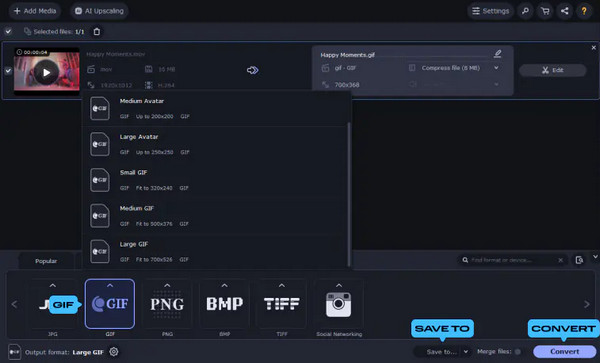
Despite its great benefits, this program has its fair share of disadvantages. First, it’s not free, and its price is not cheap. Second, its editing functions are limited to enhancing your media.
Video Converter Ultimate is the best video and audio converting software which can convert MPG/MPEG to MP4 with fast speed and high output image/sound quality.
- Convert any video/audio like MPG, MP4, MOV, AVI, FLV, MP3, etc.
- Support 1080p/720p HD and 4K UHD video converting.
- Powerful editing features like Trim, Crop, Rotate, Effects, Enhance, 3D and more.
Part 3. Convert WebM to GIF through Convertio
On the other hand, you may prefer an online converter like Convertio. Its primary function isn’t far from the previous tools, as it can also efficiently convert your WebM videos to GIFs. Other than that, it also allows document, image, and audio conversion. Regardless of the data type, you only have to upload the file on its page, and the following processes will be hassle-free, thanks to its simple online interface. More than 300 different formats are supported.
Act under the straightforward guide below to use the online WebM to GIF converter, Convertio:
Step 1Access Convertio’s primary website and select Choose Files at its center. When your folder materializes, locate and select your desired WebM file to be uploaded to the page.
Step 2The file will be uploaded later, so click the drop-down bar in its middle area and choose GIF from the available image formats. Lastly, hit the red Convert tab to save your file as a GIF.
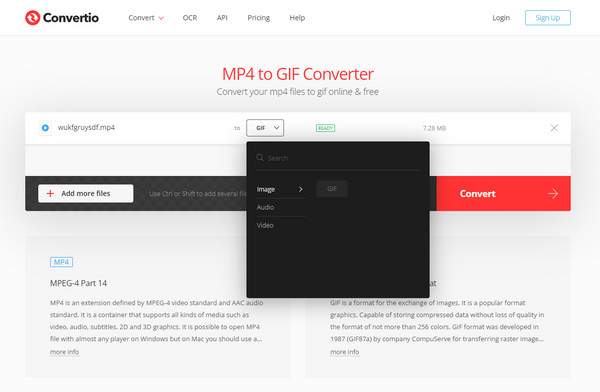
Besides its advantageous side, knowing its drawbacks will also be helpful. For instance, since it is an online converter, please be informed that it heavily relies on the internet, so you must have a stable connection. Also, the files you upload should only be up to 100MB.
Video Converter Ultimate is the best video and audio converting software which can convert MPG/MPEG to MP4 with fast speed and high output image/sound quality.
- Convert any video/audio like MPG, MP4, MOV, AVI, FLV, MP3, etc.
- Support 1080p/720p HD and 4K UHD video converting.
- Powerful editing features like Trim, Crop, Rotate, Effects, Enhance, 3D and more.
Part 4. Convert WebM to GIF Using CloudConvert
CloudConvert, like Convertio, is an online converting tool. It supports conversion for other file types besides converting your WebM files to GIFs. Among them are MP4, PDF, and JPG converters. Hence, it would also be helpful in other circumstances later when you finish converting your WebM videos. Furthermore, like the other tools, its interface is uncomplicated.
Obey the appropriate steps below to turn your WebM to GIF online using CloudConvert:
Step 1Open CloudConvert’s main site on the browser and immediately click Select File in the middle. Once your folder is shown, pick the WebM video and tick Open to upload it to the page.
Step 2When uploaded, press Convert to, then navigate to the Image section. Pick the GIF format from it, and once ready, select Convert. Then, download the output after the conversion.
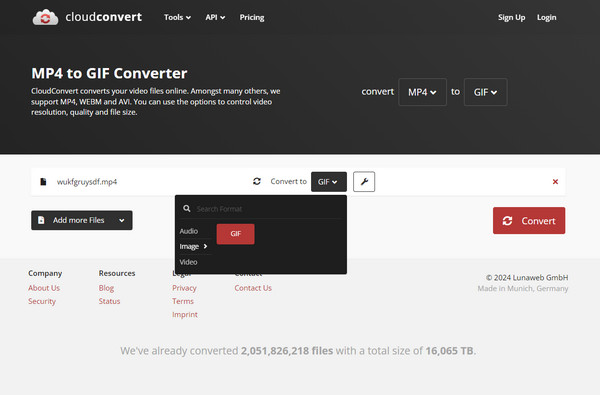
As you can expect, CloudConvert also relies on the internet as an online program. Without a connection, your media files can’t be processed, and if you suddenly encounter issues with the network during the conversion, everything could disappear, prompting you to start over.
Video Converter Ultimate is the best video and audio converting software which can convert MPG/MPEG to MP4 with fast speed and high output image/sound quality.
- Convert any video/audio like MPG, MP4, MOV, AVI, FLV, MP3, etc.
- Support 1080p/720p HD and 4K UHD video converting.
- Powerful editing features like Trim, Crop, Rotate, Effects, Enhance, 3D and more.
Part 5. FAQs about WebM to GIF Conversion
1. Can I convert WebM animation videos to GIFs?
Yes, you can. Whether your WebM video is an animation or not, it can be converted to GIF format using an appropriate tool. The recommended converters above are trustworthy, so try them for your media files.
2. How do I make a high-quality GIF?
Use a high-quality source material. If the video you intend to convert to GIF is high-quality, so will your converted GIF output.
GIF offers ease of use, a wide range of compatibility, smaller sizes, and more. Hence, don't hesitate to convert your WebM videos using the suggestions above.
Video Converter Ultimate is the best video and audio converting software which can convert MPG/MPEG to MP4 with fast speed and high output image/sound quality.
- Convert any video/audio like MPG, MP4, MOV, AVI, FLV, MP3, etc.
- Support 1080p/720p HD and 4K UHD video converting.
- Powerful editing features like Trim, Crop, Rotate, Effects, Enhance, 3D and more.
As a result, the remedies listed above should be sufficient to lead you to an exceptional result. You don't need a complicated tool to do your converting tasks. All you have to do now is figure out which option is best for you. FoneLab Video Converter Ultimate has been demonstrated by many to be the best software in completing your conversion tasks.
