- Convert AVCHD to MP4
- Convert MP4 to WAV
- Convert MP4 to WebM
- Convert MPG to MP4
- Convert SWF to MP4
- Convert MP4 to OGG
- Convert VOB to MP4
- Convert M3U8 to MP4
- Convert MP4 to MPEG
- Embed Subtitles into MP4
- MP4 Splitters
- Remove Audio from MP4
- Convert 3GP Videos to MP4
- Edit MP4 Files
- Convert AVI to MP4
- Convert MOD to MP4
- Convert MP4 to MKV
- Convert WMA to MP4
- Convert MP4 to WMV
How to Convert MOV to MP3 with A Notable Guide
 Posted by Lisa Ou / July 10, 2024 09:00
Posted by Lisa Ou / July 10, 2024 09:00 Let yourself be informed about the top MOV to MP3 converters on computer. If you're unaware, the MOV format was developed by Apple and is primarily used on QuickTime. Thus, the video files you record or produce on the program are automatically saved in MOV format. However, some users prefer MP3 for various reasons, which are completely understandable. Among the leading reasons is the file size. Original MOV files are typically large, consuming a considerable amount of storage, especially if they have a long duration. Hence, users decide to convert them instead.
Aside from that, MP3 is much more advantageous in terms of compatibility. As you may know, only limited devices can play MOV files, unlike MP3, which is supported on all audio-playing devices. Moreover, what's better with the MP3 format is that it has a more flexible usage. If you wish to distribute the file, sharing it would be more convenient because, as mentioned, it has a smaller size and offers universal compatibility. Hence, check out our best suggestions for converting MOV files to MP3. The parts also consist of simple guidelines for an easy process.
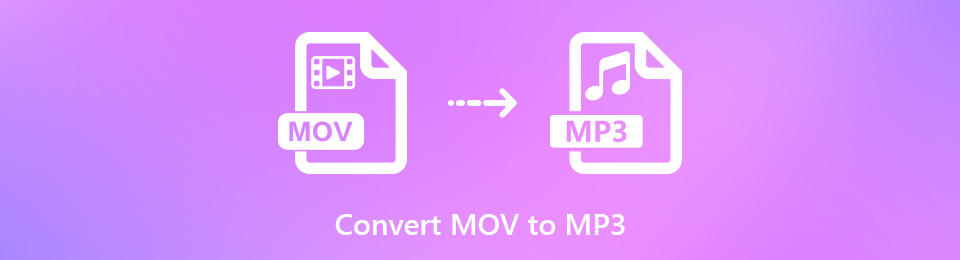

Guide List
Part 1. Convert MOV to MP3 Using iMovie
When converting audio on a Mac, iMovie is the first program to try. You must know it is a built-in video editing app developed by Apple, but what makes it more beneficial is its additional abilities like converting. Even though its primary use is editing, iMovie still allows users to save the files they upload into the program to their desired format. Hence, this lets you convert your MOV files to MP3 accordingly. It also supports other formats, like AAC, WAV, and AIFF.
Observe the stress-free task underneath to convert MOV to MP3 on Mac using iMovie:
Step 1Find and select iMovie on your Mac to view the editing program’s interface on the screen. Once launched, hit the File tab at the top section, then tick the Import Media option.
Step 2Once the media file is imported into the program, select the Output icon at the top right of the interface, then hit Export File. Next, click the Format bar on the popup window and pick Audio Only. Afterward, select File Format > MP3 and press Next to convert the media file.
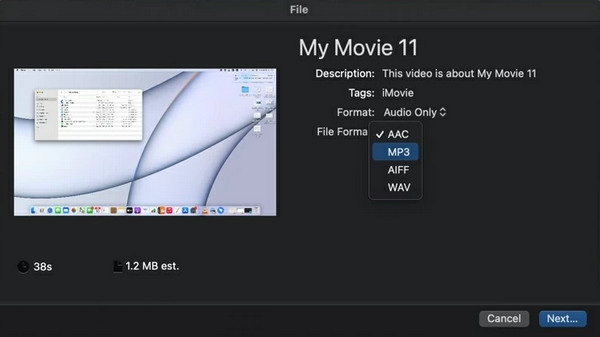
Apple developed iMovie, which is only available on macOS and iOS devices. If you plan to convert it to another device or computer operating system, proceed to the following program. After all, iMovie offers limited formats.
Part 2. Convert MOV to MP3 with FoneLab Video Converter Ultimate
We understand if you preferred the previous converter since it didn’t require installation. However, we also strongly recommend trying FoneLab Video Converter Ultimate. Compared to iMovie, this program is more professional in terms of conversion. Not only will your MOV files be converted to MP3 format efficiently, but they can also be enhanced using additional functions.
Video Converter Ultimate is the best video and audio converting software which can convert MPG/MPEG to MP4 with fast speed and high output image/sound quality.
- Convert any video/audio like MPG, MP4, MOV, AVI, FLV, MP3, etc.
- Support 1080p/720p HD and 4K UHD video converting.
- Powerful editing features like Trim, Crop, Rotate, Effects, Enhance, 3D and more.
For instance, you can use the Cut feature to eliminate excess or unnecessary parts. Meanwhile, FoneLab Video Converter Ultimate is known for converting image files in ways other than video and audio conversion. Hence, this program will also be useful in different circumstances, especially concerning media files.
Recognize the appropriate operation below as a sample of how to convert MOV to MP3 on Windows with FoneLab Video Converter Ultimate:
Step 1Open a Mac browser, then display FoneLab Video Converter Ultimate’s main website. Once displayed, the Free Download button will be shown on the left, but don’t select it yet. Click Go to Mac Version first, then tick it to download the installer. Afterward, open the file and move it to the Apps folder when prompted to install the program, then start it on your Mac.
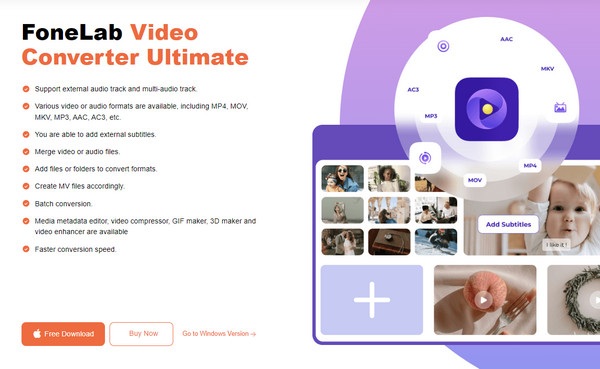
Step 2You will be greeted by the tool’s conversion feature on the initial interface. Hence, you only have to import your MOV file by clicking the Add Files tab. When your file folder is shown, locate and open the file to import it into the program’s converting interface. Alternatively, open the folder where your MOV file is stored first, then drag it into the program to import.
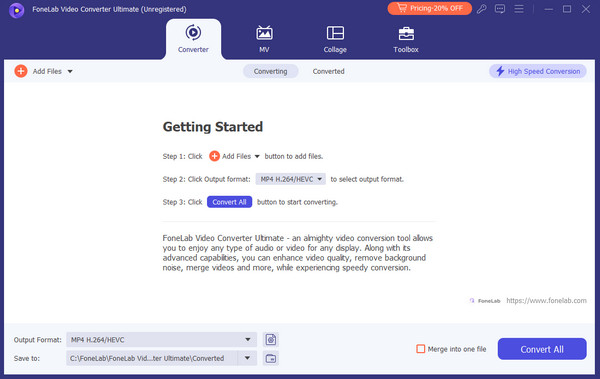
Step 3Once imported, you may enhance the file with the options displayed on the file. When done, select Output Format and go to the Audio section. Choose MP3 in the left column and manage further options on the right interface. You may also rename the file later, and once satisfied, click the Convert All tab on the lowermost right area to convert your MOV file.
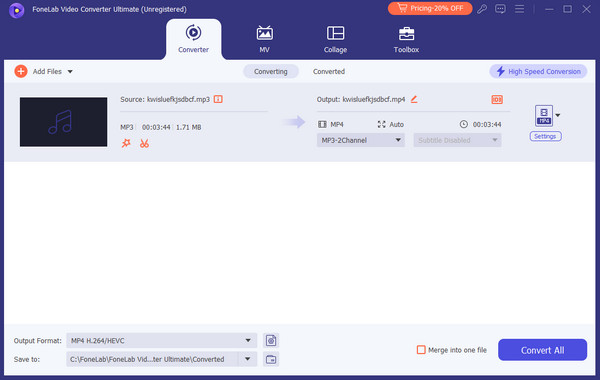
Video Converter Ultimate is the best video and audio converting software which can convert MPG/MPEG to MP4 with fast speed and high output image/sound quality.
- Convert any video/audio like MPG, MP4, MOV, AVI, FLV, MP3, etc.
- Support 1080p/720p HD and 4K UHD video converting.
- Powerful editing features like Trim, Crop, Rotate, Effects, Enhance, 3D and more.
Part 3. Convert MOV to MP3 through Convertio
Convertio, on the other hand, is an online converter you can try if you have stable internet. It is hassle-free to access since its converting page is available on almost all browsing apps. When discussing Convertio’s advantages over the other tools, you can say convenience is the most beneficial. That’s because navigating it doesn’t need installation, and the steps to convert your MOV files to MP3 are straightforward. Additionally, it can be used even on mobile browsers.
Act according to the secure directions underneath to turn your MOV to MP3 on Mac through the online program Convertio:
Step 1Display Convertio’s main website on one of your browsers and tick the Choose Files tab at the center page. You must then select your MOV file on the folder to upload to the page.
Step 2Next, select the to drop-down bar, then choose MP3 from the available formats. You may also use the search field to find the format more easily. After that, hit the page’s Convert tab on the file’s lower right to convert it to MP3. When finished, download it to your computer.
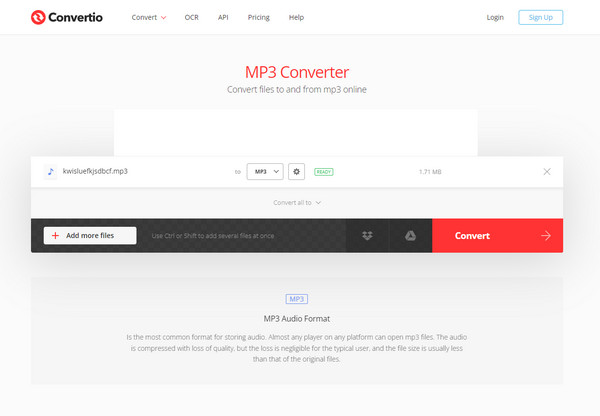
Despite Convertio’s great qualities, it doesn’t eliminate the fact that it can only run with a strong internet. Thus, if the connection suddenly fluctuates, the files you are currently converting may require you to start over again. Besides, the maximum file size you can upload is only 100MB.
Video Converter Ultimate is the best video and audio converting software which can convert MPG/MPEG to MP4 with fast speed and high output image/sound quality.
- Convert any video/audio like MPG, MP4, MOV, AVI, FLV, MP3, etc.
- Support 1080p/720p HD and 4K UHD video converting.
- Powerful editing features like Trim, Crop, Rotate, Effects, Enhance, 3D and more.
Part 4. FAQs about MOV to MP3 Conversion
Can I convert MOV to MP3 on an iPhone?
Yes, you can. Use the online converting program Convertio. As mentioned, it is available on almost all browsers, including mobile apps. If your internet is stable, you can navigate it on an iPhone. The conversion process is the same as the one on the computer, so feel free to use the guidelines in Part 3.
Is MOV an audio format?
No, it isn't. The MOV format is a video file, but you can turn it into an audio format like MP3. The program suggestions above are the leading examples of video-to-audio converters.
Hopefully, the top converting programs above could help you achieve your MP3 objective. Guidelines have already been laid out, and you only have to do them correctly.
Video Converter Ultimate is the best video and audio converting software which can convert MPG/MPEG to MP4 with fast speed and high output image/sound quality.
- Convert any video/audio like MPG, MP4, MOV, AVI, FLV, MP3, etc.
- Support 1080p/720p HD and 4K UHD video converting.
- Powerful editing features like Trim, Crop, Rotate, Effects, Enhance, 3D and more.
