- Convert AVCHD to MP4
- Convert MP4 to WAV
- Convert MP4 to WebM
- Convert MPG to MP4
- Convert SWF to MP4
- Convert MP4 to OGG
- Convert VOB to MP4
- Convert M3U8 to MP4
- Convert MP4 to MPEG
- Embed Subtitles into MP4
- MP4 Splitters
- Remove Audio from MP4
- Convert 3GP Videos to MP4
- Edit MP4 Files
- Convert AVI to MP4
- Convert MOD to MP4
- Convert MP4 to MKV
- Convert WMA to MP4
- Convert MP4 to WMV
How to Convert M4A to MP4 Using Outstanding Methods
 Updated by Lisa Ou / Oct 18, 2024 16:30
Updated by Lisa Ou / Oct 18, 2024 16:30Hi! I just want to ask if you can convert M4A to MP4. My favorite song I recently downloaded is saved in M4A format, and it's been playing on a loop. Because of this, I suddenly thought of creating a music video by incorporating my videos into the audio. However, I'm struggling since I can't include visuals in the music. So, please help me turn my M4A files into MP4. Thank you!
M4A is an audio format that can be played on many devices, especially from Apple. However, some decide to convert to MP4, and it's understandable for various reasons. Like the scenario above, you might want to create a music video, presentation, podcast with visuals, etc., so converting it to the most widely compatible video format worldwide will make your goal easier.
Instead of risking compatibility to try other formats, MP4 is the safest bet if you'd like to convert an audio file, like M4A, to a video format. Hence, enjoy the top-notch programs we tried and listed below to achieve an efficient M4A to MP4 conversion process. They have been proven after countless trials, so trust and correctly perform the simplified directions in every part.
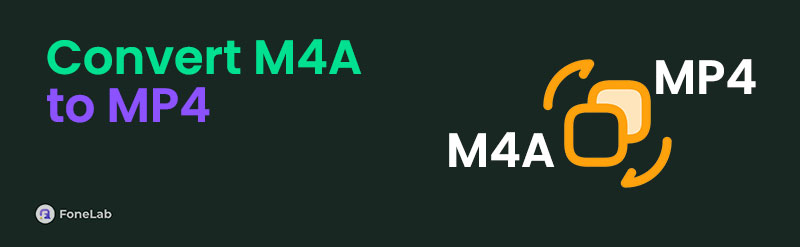

Guide List
Part 1. Convert M4A to MP4 Using FoneLab Video Converter Ultimate
Constantly emerging at the top is FoneLab Video Converter Ultimate when discussing media conversion. Whether you plan to convert from audio to audio, video to video, or audio to video and vice versa, this program has your back. Thus, trust in its ability to convert your M4A to an MP4 file effectively. It even allows batch conversion, so it doesn’t matter if you want to convert multiple files simultaneously. After all, this tool is also applauded for its faster conversion speed.
Video Converter Ultimate is the best video and audio converting software which can convert MPG/MPEG to MP4 with fast speed and high output image/sound quality.
- Convert any video/audio like MPG, MP4, MOV, AVI, FLV, MP3, etc.
- Support 1080p/720p HD and 4K UHD video converting.
- Powerful editing features like Trim, Crop, Rotate, Effects, Enhance, 3D and more.
Meanwhile, once you finish converting your M4A to MP4, you no longer need to search for other programs to create a music video, presentation, etc. FoneLab Video Converter Ultimate has enough features to help you edit and enhance your newly converted MP4. Its Toolbox contains various editing functions like a noise remover, enhancer, merger, speed controller, cropper, and more. It provides many advantages, and you can enjoy them comfortably on its clean interface.
Discern the effortless operation underneath as a model of how to convert M4A to MP4 using FoneLab Video Converter Ultimate:
Step 1Press Free Download when you exhibit FoneLab Video Converter Ultimate’s page on a browser to acquire its installer. It will go directly to Downloads; thus, initialize it to view the Install option, then let the following process run. You will know the installation is done once the status bar on the lower part is finalized. Next, launch the converter by ticking the Start button.
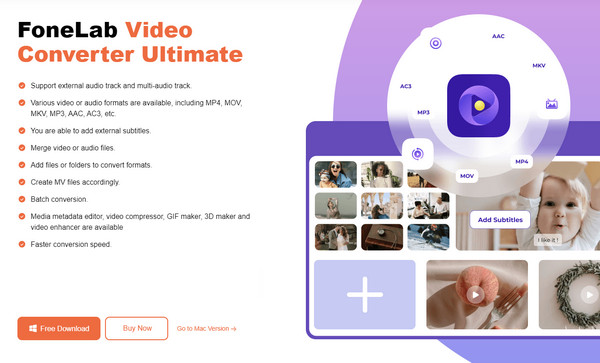
Step 2Two Add Files options are available at the center and upper left of the initial interface. Click either, and your folder will immediately pop up. From there, locate and choose the M4A file you intend to convert to import it into the converter’s interface. Afterward, you may modify the Edit, Cut, Metadata, Rename, and more options to set your video output preferences.
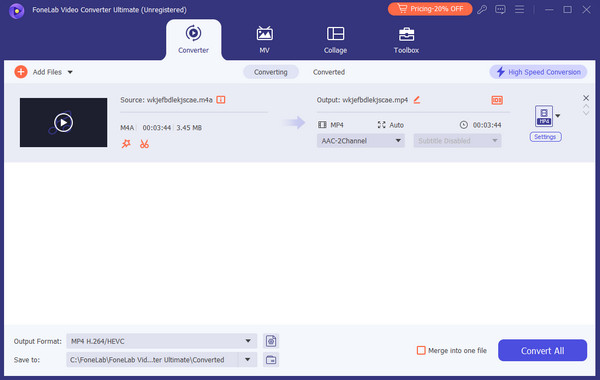
Step 3Once ready, tick the Format button in the rightmost area to view the supported video output formats. You will easily find MP4 at the top of the left column, so click it and set your desired quality, resolution, etc., for the video. After that, you can finally hit Convert All to turn your M4A files into MP4. Meanwhile, visit the other sections afterward to create your video.
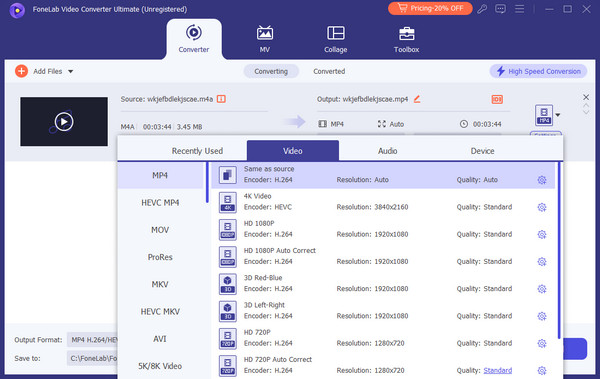
Video Converter Ultimate is the best video and audio converting software which can convert MPG/MPEG to MP4 with fast speed and high output image/sound quality.
- Convert any video/audio like MPG, MP4, MOV, AVI, FLV, MP3, etc.
- Support 1080p/720p HD and 4K UHD video converting.
- Powerful editing features like Trim, Crop, Rotate, Effects, Enhance, 3D and more.
Part 2. Convert M4A to MP4 through VEED.IO M4A to MP4 Converter
VEED.IO M4A to MP4 Converter is an accessible program you may have heard before. It also comes up a lot when discussing media conversion, so it’s not hard to trust its capabilities. Its official process is done online, allowing you to navigate it on your trusted browsers, whether on a mobile device or computer. Aside from that, you will also like its other features, such as adding media, subtitles, and more. However, using them will require a subscription; if not, bear with the watermark on your video output. Also, signing into an account is necessary to save the MP4 file.
Mimic the manageable task below to convert M4A to MP4 through VEED.IO M4A to MP4 Converter:
Step 1Navigate to the main VEED.IO M4A to MP4 Converter website to view its Choose M4A File option on the left page. Click it, then search for your M4A audio to upload it from the folder.
Step 2Once the audio file uploads, its main conversion page will display the preview and some options you can use to enhance it. Afterward, pick Convert at the top right and save it later.
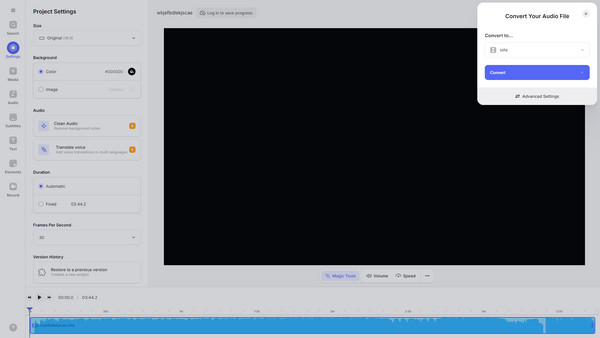
Something you might find confusing about this converting program is its interface. As you can see, it offers numerous features, but they seem too crowded around the preview. Unlike the first converter, it doesn’t have many designated sections for each function, making it a little complex.
Video Converter Ultimate is the best video and audio converting software which can convert MPG/MPEG to MP4 with fast speed and high output image/sound quality.
- Convert any video/audio like MPG, MP4, MOV, AVI, FLV, MP3, etc.
- Support 1080p/720p HD and 4K UHD video converting.
- Powerful editing features like Trim, Crop, Rotate, Effects, Enhance, 3D and more.
Part 3. Convert M4A to MP4 with Restream M4A to MP4 Video Converter
On the other hand, Restream M4A to MP4 Video Converter can be considered the most basic in many aspects compared to the 2 tools above. You can also access it through the web; it doesn’t require an account. This online converter has the simplest interface or page display because it contains only the primary functions for M4A to MP4 conversion. It is perfect for those who only want to convert, but other tools are more suitable if you plan to improve your media.
Stick to the simplified guide below to master how to convert M4A to MP4 with Restream M4A to MP4 Video Converter:
Step 1On Restream M4A to MP4 Video Converter’s page, click Choose File at the center, then open your M4A file when the folder pops up. Or, drag the file inside the designated box.
Step 2MP4 is automatically set as the output format, so all that is left to do is click the Convert button. Once the conversion is completed, select the option to save the media output.
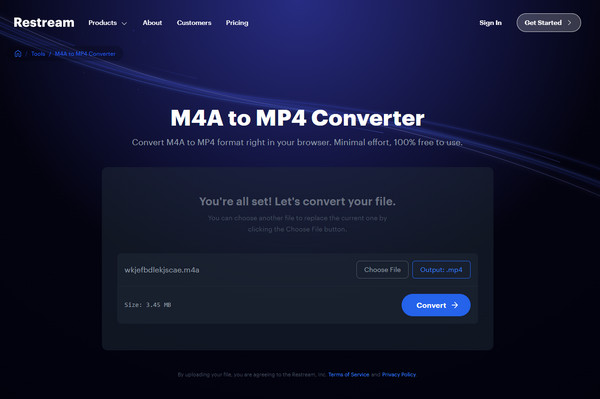
Like the prior converters, Restream lets users convert other input and output formats besides M4A and MP4. However, the process won’t be as convenient because it has different pages for each designated format. You will need to switch to another page if you’d like to use it again to convert from or to another format. Thus, if you often do conversions, the first tool is suggested.
Part 4. FAQs about Convert M4A to MP4
1. Should I convert MP4 to M4A?
It depends on your purpose. You can convert your MP4 to an M4A if you wish to save the video as an audio file. The first converter above, FoneLab Video Converter Ultimate, is available to help you, as the process you will face is almost the same as converting M4A to MP4 but choose a different output format.
2. Can M4A play on an MP4 player?
It depends on the player. If it supports playing audio files like M4A besides videos, you can expect your M4A file to play.
Media conversion has been made easier thanks to advanced programs like the ones recommended in this article. So, ease your mind and let them help you with your files.
Video Converter Ultimate is the best video and audio converting software which can convert MPG/MPEG to MP4 with fast speed and high output image/sound quality.
- Convert any video/audio like MPG, MP4, MOV, AVI, FLV, MP3, etc.
- Support 1080p/720p HD and 4K UHD video converting.
- Powerful editing features like Trim, Crop, Rotate, Effects, Enhance, 3D and more.
