M3U to MP4: Actual Tools and Methods to Convert M3U
 Posted by Somei Liam / Nov 02, 2021 16:00
Posted by Somei Liam / Nov 02, 2021 16:00It is undeniable that having multiple media contents in a single file or playlist is advantageous and helpful as they queue automatically, but this advantage also depends on its playability. M3U or MP3 URL (Moving Picture Expert Group Audio Layer 3 Uniform Resource Locator) is a multimedia file that contains data about the media item you would like to include in a playlist. Additionally, an M3U file is an audio playlist file which means it is not an actual audio file in and of itself. It is, unfortunately, only compatible with a few media players, making access difficult and stressful.
As a result, it must be converted to a file format that is more widely recognized and compatible with most media players. MP4 for instance is among the best formats to convert M3U into as it is a multimedia container that can store audio, video, and others with great quality and compatibility features. Learn the best way to convert M3U file to MP4 as well as the best alternative on how you can do so.


Guide List
1. How to Convert M3U to MP4 with VLC Media Player
VLC Media Player is one of the few media players that can play M3U files and convert them. This is a free and open-source media player and streaming media server that can play a variety of file formats and devices. VLC Media Player can also be used to convert files from one format to another, such as M3U to MP4.
Steps to Convert M3U to MP4 with VLC Media Player:
Step 1To get started, open VLC Media Player on your desktop PC and go to the Home Menu. From there, open the media tab and select Convert/Save from the drop-down menu.
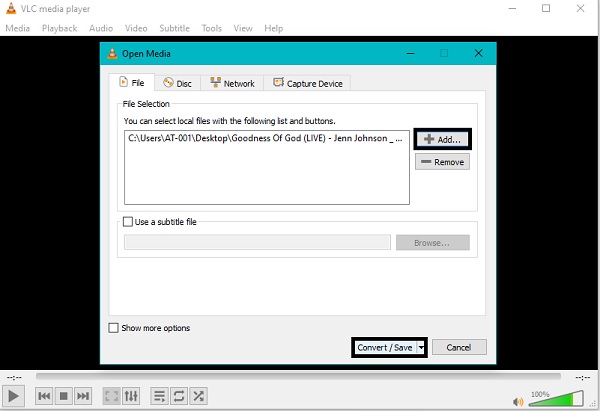
Step 2Next, click the Add button then browse and select the M3U file to be converted to add it to the program. Note that you can add more M3U files as needed. Then click Convert/Save at the bottom part of the panel.
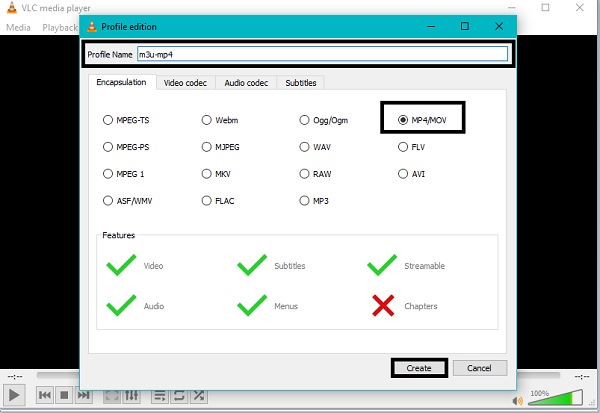
Step 3After that, set the Profile Name and select MP4 as the output format from the Settings icon, then click Create to save.
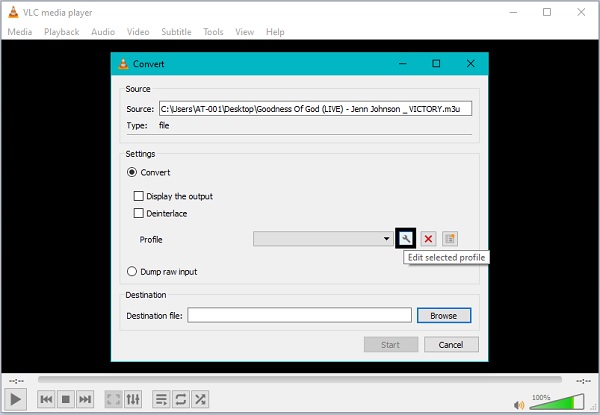
Step 4Finally, click the Start button after selecting the appropriate destination file.
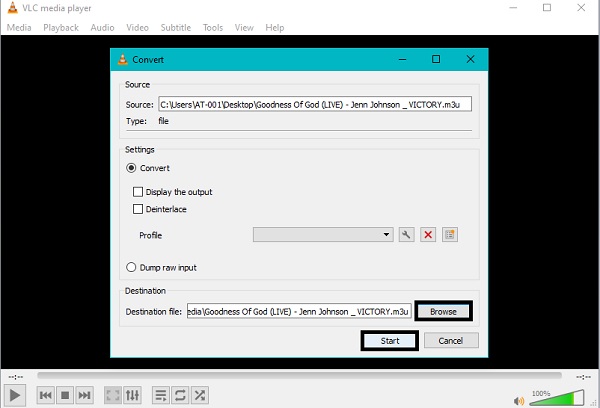
Alternatively, there is an alternative you can opt for if VLC Media Player fails to convert M3U to MP4 successfully. Instead of converting your M3U file to MP4, you can record it as it plays and save it in a specified output format.
2. How to Convert M3U to MP4 with FoneLab Screen Recorder
FoneLab Screen Recorder is a simple and accessible screen recorder that lets you capture images, video, and audio. This program also allows you to change the size, edit, cut, and adjust video and audio settings with this program.
FoneLab Screen Recorder allows you to capture video, audio, online tutorial, etc on Windows/Mac, and you can easily customize size, edit the video or audio, and more.
- Record video, audio, webcam and take screenshots on Windows/Mac.
- Preview data before saving.
- It is safe and easy to use.
Steps to Convert M3U to MP4 with FoneLab Screen Recorder:
Step 1On your PC, install and launch FoneLab Screen Recorder. Select Video Recorder when the program is successfully launched.
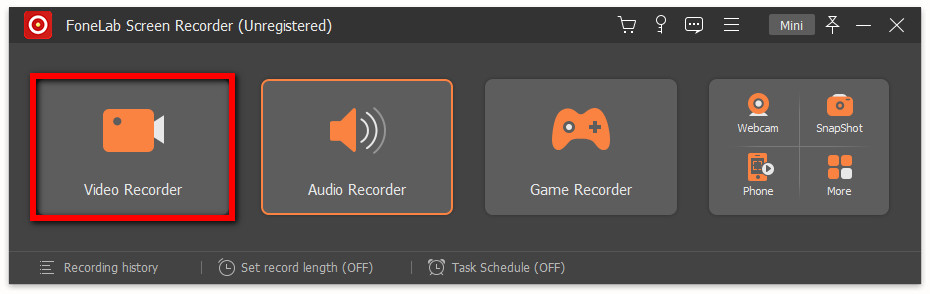
Step 2Next, choose Full Screen or Custom, based primarily on your requirements and preferences. After that, turn on System Sound to record the audio from your M3U.
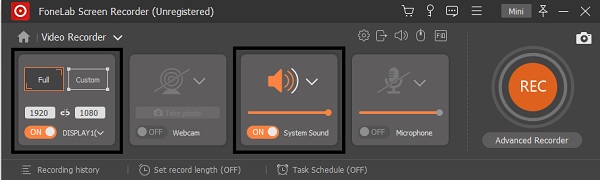
Step 3To change the output format, click the Record Setting icon. Select Output from the pop-up window and choose MP4 from the list and adjust the video quality and frame rate accordingly.
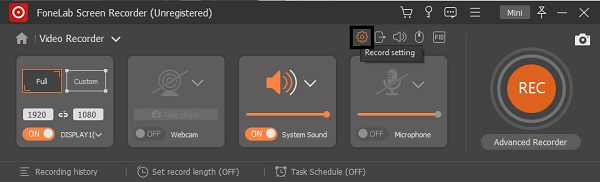
Step 4To begin recording, finally hit the REC button and start playing your M3U playlist. When you've already finished recording all that you need to, hit the Stop button.
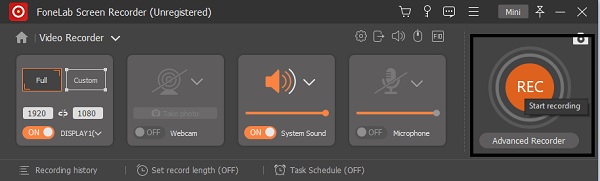
Step 5You now have the option of specifying the start and endpoints of your recorded video. Additionally, you have the option to Re-Record then click Save.
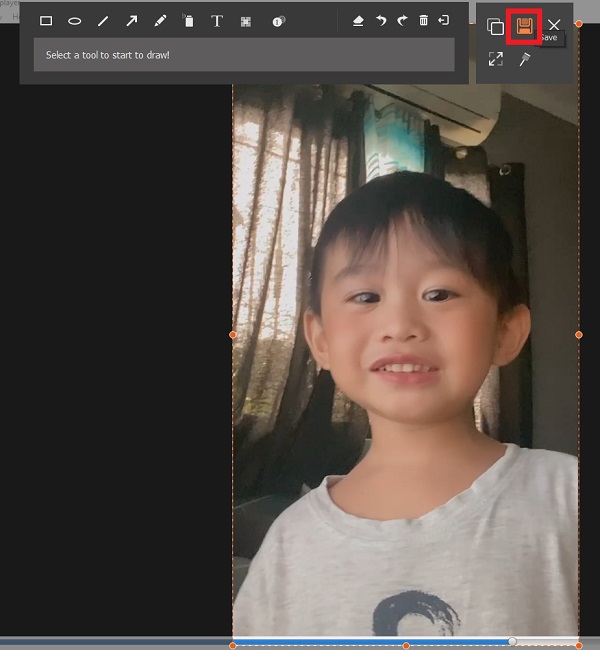
Step 6Once you're totally happy with your recording, set File Name then click Next. After that, you now have an MP4 version of your M3U playlist.
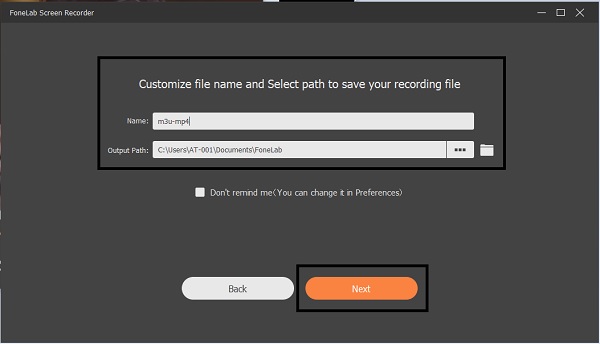
Aside from wanting to know how to convert M3U to MP4, you might also be wondering how an M3U playlist is created. Well, that is not as hard as it seems. Continue reading to discover how to create an M3U playlist as easily and quickly as possible with an accessible tool.
3. How to Record Games on iPad via Connecting to Mac
Apart from being a media player and converter, VLC Media Player also supports creating an M3U playlist with just a few simple steps. This program is indeed helpful in terms of dealing with an M3U file, which is hardly supported by other media players and converters.
Steps on how to create an M3U playlist in VLC Media Player:
Step 1Firstly, launch VLC Media Player on your desktop computer. Once opened, click the Playlist button from the main interface to open a new Playlist window.
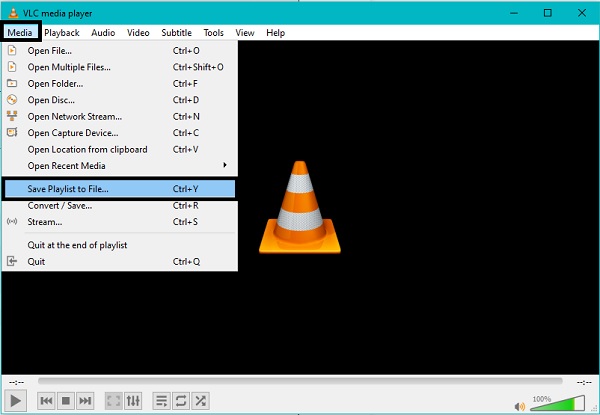
Step 2Secondly, click on the Search button from the Playlist window to find the audio files. To add, click OK.
Step 3Next, click the Manage button from the Playlist menu options, and then the Save Playlist option. Select .M3U as the file extension, as well as set the playlist name and folder destination. Finally, to confirm, click the Save button.
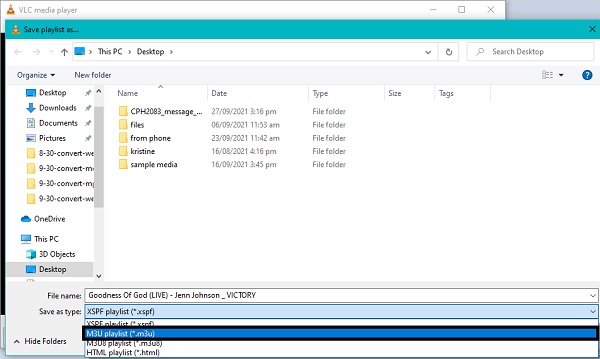
4. FAQs about How to Convert M3U to MP4
What's the best M3U player for Android?
With VLC Media Player, you can play M3U files as well as other big media files. All you have would be to go to Google Play and download the app on your Android phone.
Does Roku Media Player support playing M3U?
Yes, Roku Media Player is a media player that can read and play M3U files. M3U files stored on a flash drive are also supported by Roku Media Player.
Where are M3U files used?
Because it is a computer format for multimedia playlists, M3U files could be audio or video playlist files. This format is commonly used to combine two or more files into a single file.
Conclusion
With the advanced technology, it is certainly possible to convert M3U or any media file format into another. Given above is a tool that actually converts M3U to MP4 and an alternative method to do so. Moreover, converting m3u to mp4 is not as easy as converting other formats, as the actual way to get those is to download them with VLC Media Player or record them with a screen recorder, FoneLab Screen Recorder for instance.
FoneLab Screen Recorder allows you to capture video, audio, online tutorial, etc on Windows/Mac, and you can easily customize size, edit the video or audio, and more.
- Record video, audio, webcam and take screenshots on Windows/Mac.
- Preview data before saving.
- It is safe and easy to use.
You can let us know in the comments below if you still have any suggestions and advice.
