- Convert AVCHD to MP4
- Convert MP4 to WAV
- Convert MP4 to WebM
- Convert MPG to MP4
- Convert SWF to MP4
- Convert MP4 to OGG
- Convert VOB to MP4
- Convert M3U8 to MP4
- Convert MP4 to MPEG
- Embed Subtitles into MP4
- MP4 Splitters
- Remove Audio from MP4
- Convert 3GP Videos to MP4
- Edit MP4 Files
- Convert AVI to MP4
- Convert MOD to MP4
- Convert MP4 to MKV
- Convert WMA to MP4
- Convert MP4 to WMV
4 Phenomenal Ways How to Convert AVI to MOV Efficiently
 Updated by Lisa Ou / Feb 10, 2023 16:30
Updated by Lisa Ou / Feb 10, 2023 16:30If you will watch or listen to a song using Mac, you can use QuickTime because it has many powerful functions. The problem is that the file you want to play is in AVI format. In this case, you will not be able to play the file. It is because Mac does not support this particular format. To successfully play it on your Mac, you need to perform the converting process. You can convert AVI to MOV because it is the leading file format that Mac supports. The question is: Do you know how to convert AVI to MOV? There are many ways to do that. You can use FoneLab Video Converter Ultimate and its alternative. For a faster process, move on.
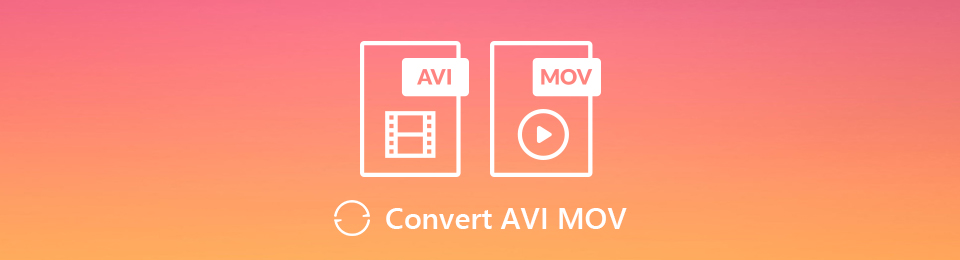

Guide List
Part 1. How to Convert AVI to MOV with FoneLab Video Converter Ultimate
The 2 file formats mentioned above contain video and audio. In this case, you need to find a converter tool that supports various video and audio formats. You are lucky because FoneLab Video Converter Ultimate has the qualities for converting .avi to .mov. It has exclusive features for you that will help you achieve the best results. It supports many file formats, including MP4, MKV, AAC, and more! It means that there are no limitations in converting your files. Do you want to explore the tool? Move on to its steps.
Video Converter Ultimate is the best video and audio converting software which can convert MPG/MPEG to MP4 with fast speed and high output image/sound quality.
- Convert any video/audio like MPG, MP4, MOV, AVI, FLV, MP3, etc.
- Support 1080p/720p HD and 4K UHD video converting.
- Powerful editing features like Trim, Crop, Rotate, Effects, Enhance, 3D and more.
Step 1Download FoneLab Video Converter Ultimate by clicking the Free Download button on the main interface. After that, you must wait for the downloading process to finish. Click the downloaded button afterward. Set Up> Install > Launch > Run the tool to convert the AVI file to MOV.
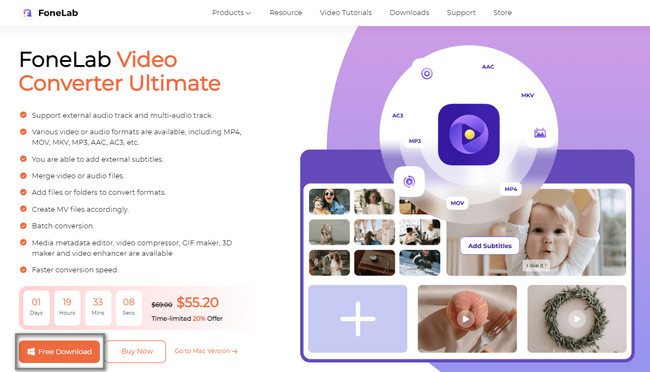
Step 2Since you will convert your AVI file, choose the Converter button at the top of the tool. After that, open the computer's File Explorer and drag the file into the software. Another way to import your AVI file is by clicking the Add Files button at the left top of the tool. The computer will pop up its folder. You only need to choose the file and click the Open button to upload the file.
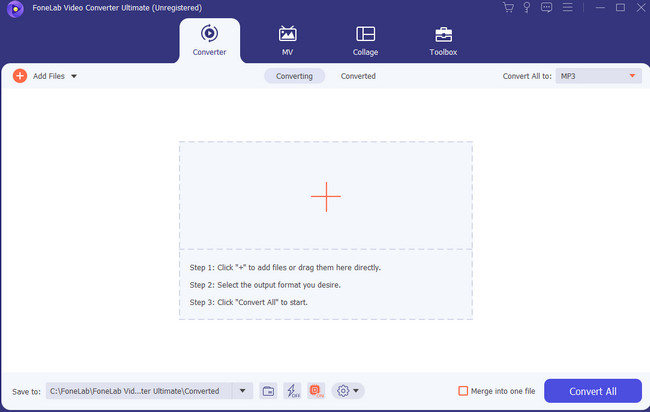
Step 3If you worry about the video's location after the conversion process, you can select its path. To do that, choose the destination of your file by clicking the Save To button. Afterward, select the MOV file format in the Convert All To section. It is located in the right corner of the tool.
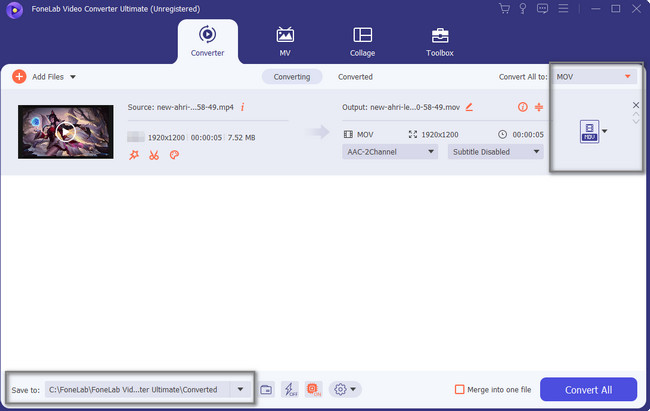
Step 4Once the AVI files are ready to convert, you only need to choose the Convert All button of the tool. You will see it at the bottom left portion or corner of the software.
Note: Do not interrupt the process until it ends. In this case, you will have the best results in converting AVI to MOV after the procedure. The last thing you should do is save the file on your computer. You can keep it in one of its available folders.
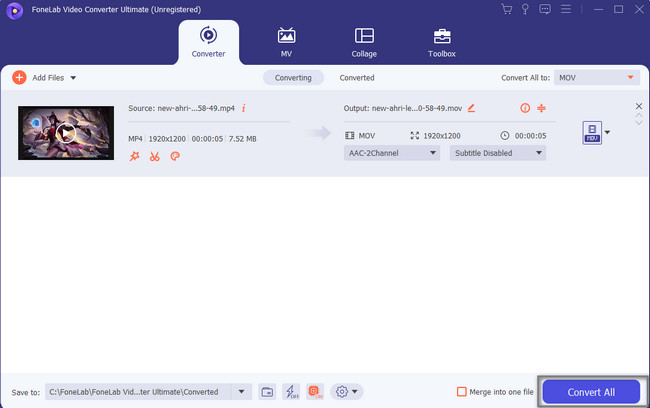
The above-mentioned software is the leading tool for converting AVI to MOV. There are other tools to perform the conversion. However, you need to find some of them online and use an internet connection. Proceed.
Video Converter Ultimate is the best video and audio converting software which can convert MPG/MPEG to MP4 with fast speed and high output image/sound quality.
- Convert any video/audio like MPG, MP4, MOV, AVI, FLV, MP3, etc.
- Support 1080p/720p HD and 4K UHD video converting.
- Powerful editing features like Trim, Crop, Rotate, Effects, Enhance, 3D and more.
Part 2. How to Convert AVI to MOV via Windows Media Player
Aside from the mentioned leading software above, Windows Media Player can also help you to convert .avi. to .mov. The first thing you must do is familiarize yourself with the tool because it is not easy to locate the buttons quickly. In this case, you will spend more time using this tool. However, it is one of the most functional tools on your Windows device. You can play and organize audio and video files. Do you want to know its easy steps? Proceed below.
Step 1To start the process of converting the AVI file to MOV, you need a CD. You will insert the CD into your computer. If you do not like to use the CD, you need to update the media player on your computer. After that, click the Windows Search Bar, type in Windows Media Player, and launch it by clicking the Open button.
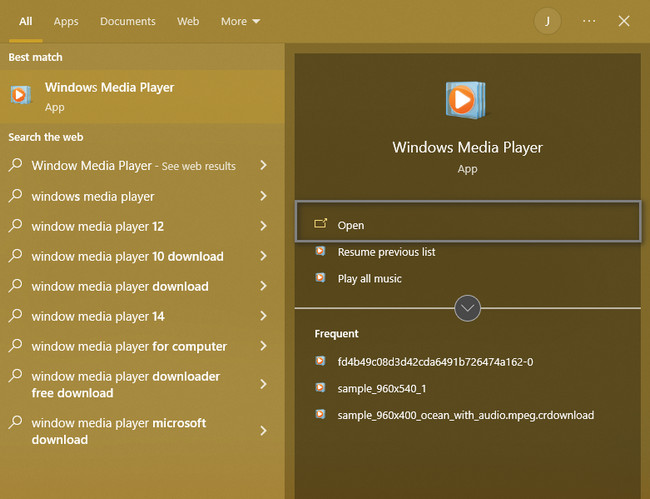
Step 2At the left top corner of the media player, click the File button. Choose the Open button on its drop-down menu. After that, the computer will open File Explorer and upload the AVI file you want to convert as a MOV file.
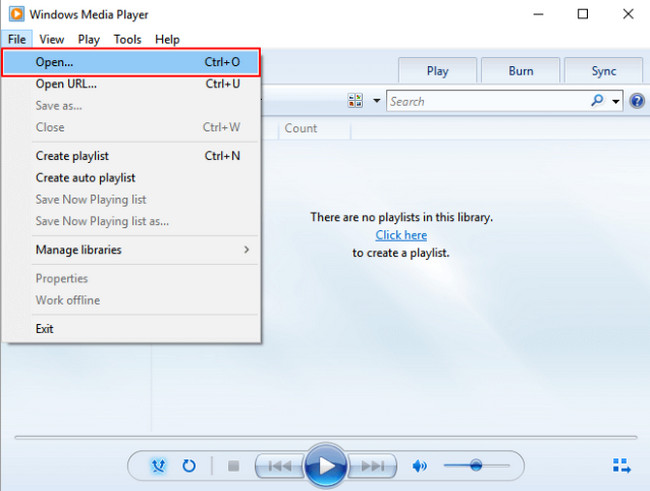
Step 3You will see many selections or settings for your file. In this case, you must choose the Organize button at the left part of the tool. You must select the Options button on the drop-down window to see and customize the file.
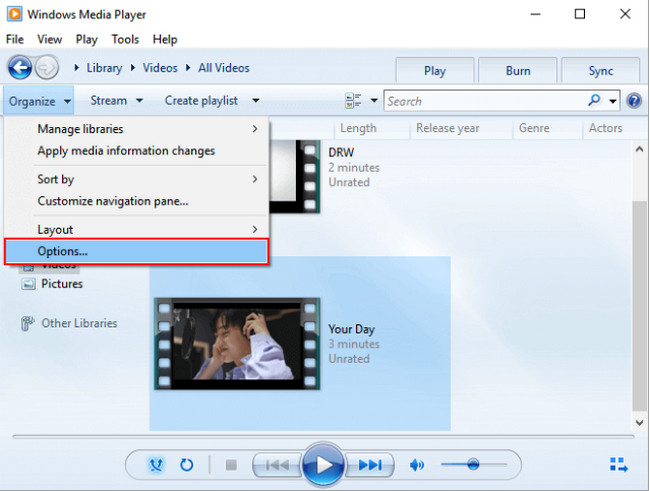
Step 4On the media player's settings, select your file format, depending on your preference. After that, once the file format is ready to convert, click the Change button and select MOV. After that, choose the OK button to apply the changes on your computer.
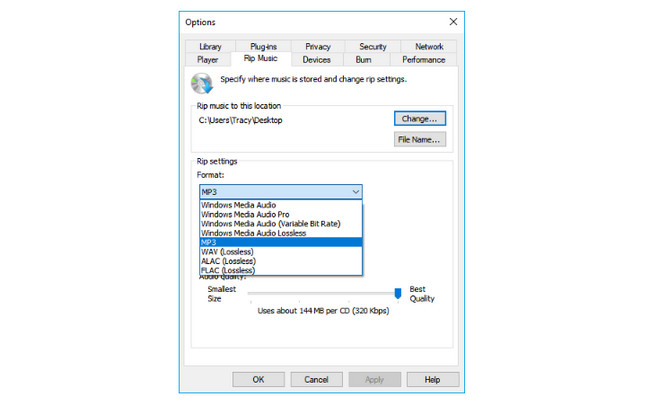
Video Converter Ultimate is the best video and audio converting software which can convert MPG/MPEG to MP4 with fast speed and high output image/sound quality.
- Convert any video/audio like MPG, MP4, MOV, AVI, FLV, MP3, etc.
- Support 1080p/720p HD and 4K UHD video converting.
- Powerful editing features like Trim, Crop, Rotate, Effects, Enhance, 3D and more.
Part 3. How to Convert AVI to MOV Using Movavi
You can use Movavi to convert AVI to MOV on Mac because it supports many operating systems like the software above. Aside from that, it supports 180+ formats. It means that there are limitations to using this tool. Aside from that, you can merge your files without losing their qualities.
Unfortunately, you cannot use all the features of this tool if you do not purchase it, and you will not have access to them. However, if you still want to use this tool, move on.
Step 1Download Movavi by clicking the Download for Free button on the main interface. After that, click the downloaded file, then set up the tool.
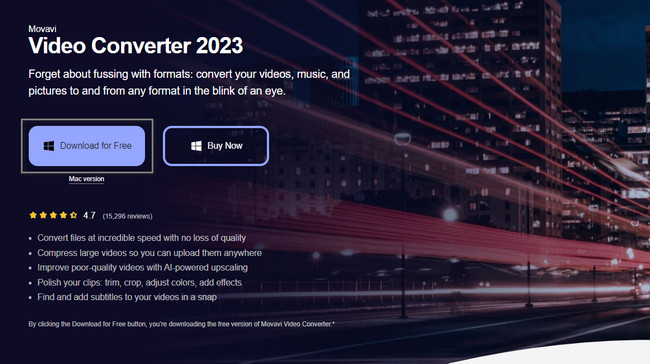
Step 2At the top of the tool, choose the Add Media button and upload the file you want to convert. You can also drag the files on the software for faster importing.
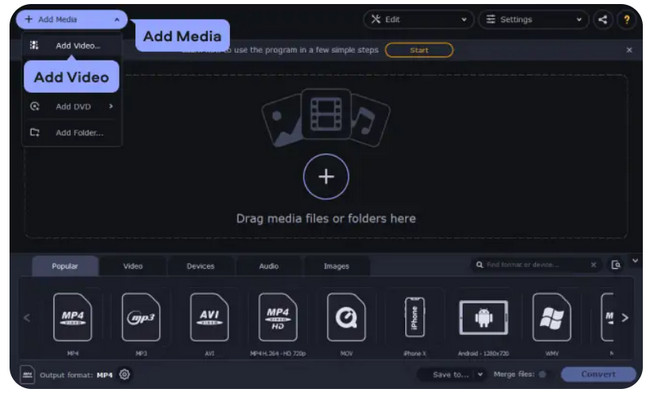
Step 3On the main interface, choose the MOV format you prefer. You will have many options. In this case, you must select the appropriate format for your file.
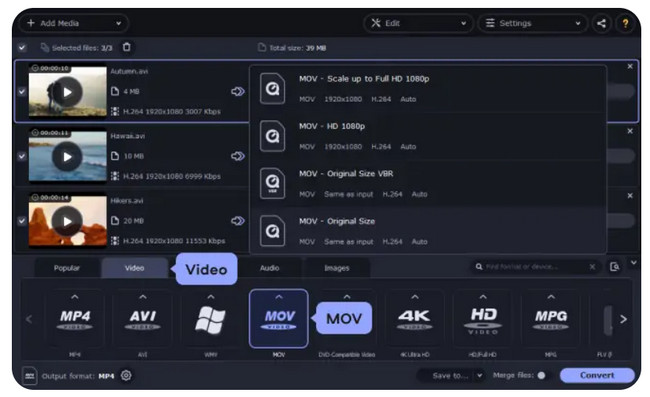
Step 4To start the conversion process, you must click the Convert button at the bottom right corner of the software. After the conversion process, select the Save To button and keep the file in the computer’s folder.
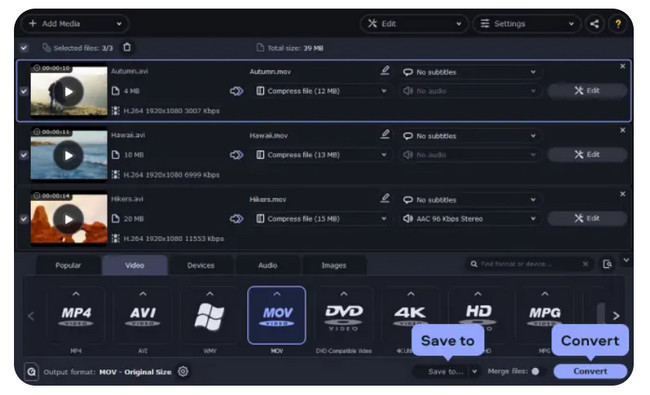
Video Converter Ultimate is the best video and audio converting software which can convert MPG/MPEG to MP4 with fast speed and high output image/sound quality.
- Convert any video/audio like MPG, MP4, MOV, AVI, FLV, MP3, etc.
- Support 1080p/720p HD and 4K UHD video converting.
- Powerful editing features like Trim, Crop, Rotate, Effects, Enhance, 3D and more.
Part 4. How to Convert AVI to MOV Online
An online conversion tool is easy, not until you reload the website. The mentioned incident is one of the disadvantages of using an online tool to convert AVI to MOV. Aside from that, you will still need to look for a reliable and trustworthy tool. Fortunately, you do not have to worry about that. This article prepares an excellent online tool for converting many file formats without hassle. You will see its steps below that will serve as a guide on the process. Move on.
Step 1Search cloudconvert online. Choose the Select File button at the center of the main interface. After that, upload the AVI file you want to convert.
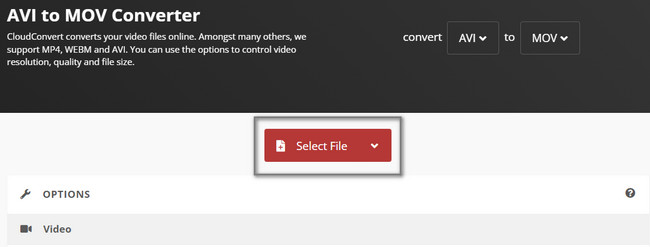
Step 2Select the MOV file on the options. After selecting the desired format that you want, click the Convert button. The tool will start the conversion procedure instantly. After the process, save the file on the computer.
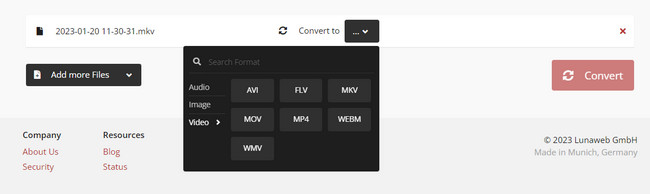
Part 5. FAQs about AVI to MOV Converters
1. How to convert AVI to MOV using VLC?
Launch VLC. After that, click Media > Convert/Save Buttons. Upload the file you want to convert. Choose the MOV as the final format. After that, click the Convert button to process the file.
2. How to convert .avi to .mov via FFmpeg?
Go to the Command Line Terminal. After that, type in FFmpeg- i path / video1.avi path / movie2.mov. Change the path / video1.avi to the file name and path / movie2.mov to the destination and MOV file name. Click Enter to begin the conversion process.
There are many converters online and offline. However, FoneLab Video Converter Ultimate is the best among them all. What are you waiting for? Download it now!
Video Converter Ultimate is the best video and audio converting software which can convert MPG/MPEG to MP4 with fast speed and high output image/sound quality.
- Convert any video/audio like MPG, MP4, MOV, AVI, FLV, MP3, etc.
- Support 1080p/720p HD and 4K UHD video converting.
- Powerful editing features like Trim, Crop, Rotate, Effects, Enhance, 3D and more.
