- Convert AVCHD to MP4
- Convert MP4 to WAV
- Convert MP4 to WebM
- Convert MPG to MP4
- Convert SWF to MP4
- Convert MP4 to OGG
- Convert VOB to MP4
- Convert M3U8 to MP4
- Convert MP4 to MPEG
- Embed Subtitles into MP4
- MP4 Splitters
- Remove Audio from MP4
- Convert 3GP Videos to MP4
- Edit MP4 Files
- Convert AVI to MP4
- Convert MOD to MP4
- Convert MP4 to MKV
- Convert WMA to MP4
- Convert MP4 to WMV
Noteworthy Guide on How to Convert AAC to MP3 Easily
 Updated by Lisa Ou / Oct 16, 2024 16:30
Updated by Lisa Ou / Oct 16, 2024 16:30Good day! How should I convert AAC to MP3? I attempted to play an AAC file to a certain music player, but it seemed unsupported. It's too bad because most of my downloaded music files are in AAC format. Does anyone know a program or service that can convert them to MP3? I hope you can suggest something so I can get through this problem. Thank you so much.
Advanced Audio Codec, mostly known as AAC, is an audio format used in many streaming services. It has a smaller file size and better quality than other formats. However, people are much more familiar with the MP3 format for music, so it's unsurprising when they prefer to convert instead. Besides, MP3 is already trusted worldwide and offers multiple advantages.
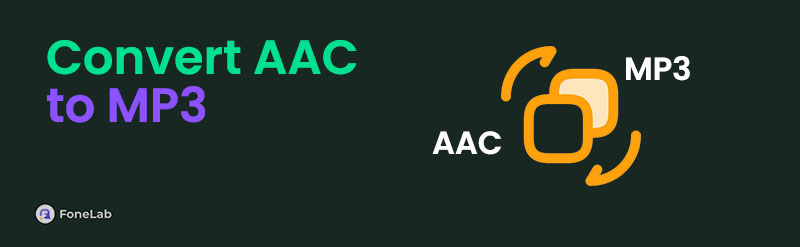
For instance, MP3 has much wider compatibility than AAC, as it is supported by almost all audio players, streaming services, and devices. Because of this, this format is easier to share and play on different platforms. The question is, how will you convert your AAC audio files to MP3? The answers are in the next parts, and they have the details you must learn, so check them out.

Guide List
Part 1. Convert AAC to MP3 with FoneLab Video Converter Ultimate
FoneLab Video Converter Ultimate is an infamous program for various media conversions, so let’s begin with it at number 1. We understand if you’re confused since its name indicates a video converter, but no worries. Besides video converting, it was also developed to convert audio files, supporting numerous formats. Hence, you can trust it can efficiently save your AAC file as MP3 with only a few navigations, especially since it offers a clean and direct interface.
Video Converter Ultimate is the best video and audio converting software which can convert MPG/MPEG to MP4 with fast speed and high output image/sound quality.
- Convert any video/audio like MPG, MP4, MOV, AVI, FLV, MP3, etc.
- Support 1080p/720p HD and 4K UHD video converting.
- Powerful editing features like Trim, Crop, Rotate, Effects, Enhance, 3D and more.
Meanwhile, modifying the AAC audio before converting it to MP3 is also allowed on FoneLab Video Converter Ultimate. You can use its Edit, Cut, and other features to achieve your desired audio output, which is why it was chosen as one of the top converters. Aside from that, several bonus programs can be found in its Toolbox section, and you can explore them anytime. It has different video editing functions, such as an image and video compressor, image converter, etc.
Recognize the suitable procedure underneath as a model of how to convert AAC to MP3 with FoneLab Video Converter Ultimate:
Step 1First, you need FoneLab Video Converter Ultimate’s installer, so acquire it through the Free Download button on the converter’s official web page. Once saved, initiate the installation by opening the file and clicking Install. Meanwhile, you won’t have to do anything but wait for the status bar to be concluded. Then, launch the program with the pop-up Start button.
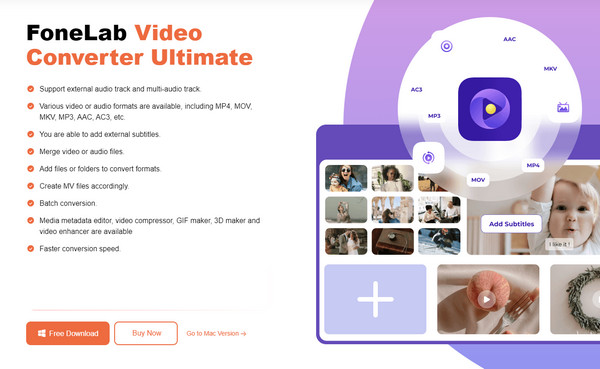
Step 2The program’s conversion feature will automatically be ready when its interface is shown. So, click either the Add Files tab, and your file folder will pop up. Pick and open the AAC file to import it into the interface. Once it’s on the program, you may click the Edit, Cut, or other options to adjust the audio and improve some of its settings accordingly.
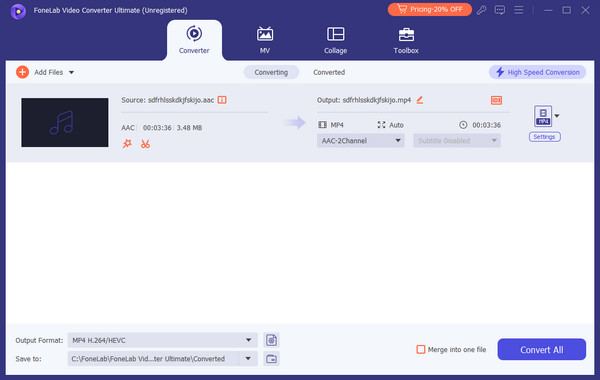
Step 2When satisfied, click the Format option on the audio’s far right. The available formats will then appear, but don’t choose yet. Tap Audio on the upper section first to see the audio formats. Then, browse the left column to find and select the MP3 tab. You can also choose the quality or other settings you prefer on the right. Once done, select Convert All at the bottom.
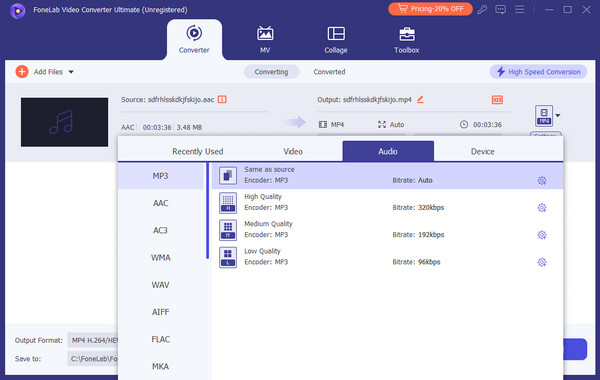
Video Converter Ultimate is the best video and audio converting software which can convert MPG/MPEG to MP4 with fast speed and high output image/sound quality.
- Convert any video/audio like MPG, MP4, MOV, AVI, FLV, MP3, etc.
- Support 1080p/720p HD and 4K UHD video converting.
- Powerful editing features like Trim, Crop, Rotate, Effects, Enhance, 3D and more.
Part 2. Convert AAC to MP3 Using FreeConvert Audio Converter
FreeConvert Audio Converter, on the other hand, is a well-received converter online, and you may have already encountered it before since the brand also offers a page for video conversion. Meanwhile, if the internet is stable, this online converter can turn your AAC files into MP3 within seconds. Its primary advantage is its accessibility since you can quickly visit its official page on your trusted browser. Also, its simple interface design allows users, including beginners, to understand the process even when they first use it. However, the ads may only be distracting since they are on various areas of the page, so you might have to bear with them.
Heed to the painless task below to convert AAC to MP3 using FreeConvert Audio Converter:
Step 1Head to FreeConvert Audio Converter’s site, and once you see the Choose Files tab, tick it to view your computer’s folder. Browse for your audio, then open it to upload to the page.
Step 2After uploading, press the Output bar and click MP3 when the formats are displayed. You may click the gear symbol if you’d like to modify the audio settings, but when satisfied, hit Convert underneath to turn your AAC file into MP3. Later, you will be allowed to save it.
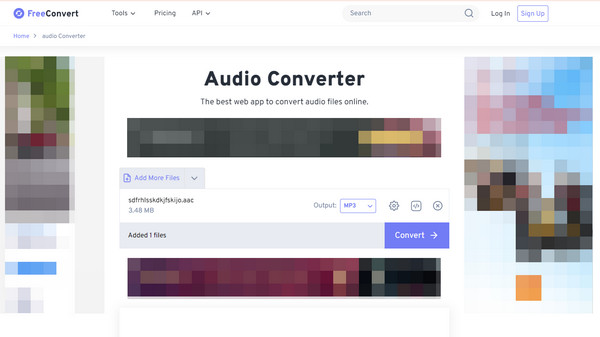
Although being an online program is an advantage, as it helps with accessibility, it still has a consequence or a drawback. Unfortunately, even if it does not likely happen, the conversion process can quickly be stopped or restarted once the internet falters, even for a few seconds. Moreover, it can only convert audio that doesn’t exceed 1 GB, so you must mind your file’s size.
Video Converter Ultimate is the best video and audio converting software which can convert MPG/MPEG to MP4 with fast speed and high output image/sound quality.
- Convert any video/audio like MPG, MP4, MOV, AVI, FLV, MP3, etc.
- Support 1080p/720p HD and 4K UHD video converting.
- Powerful editing features like Trim, Crop, Rotate, Effects, Enhance, 3D and more.
Part 3. Convert AAC to MP3 through Zamzar Audio Converter
Another converting tool that many people rely on is the Zamzar Audio Converter. It can also be opened by browsing the web, and since it is well-known, you can expect it to be shown quickly after searching. You may find its interface more direct than the previous converters, mainly because the page contains only the essential options. You can also use it for later purposes like the other programs since it supports more formats aside from AAC and MP3.
Comply with the basic steps below to grasp how to convert AAC to MP3 through Zamzar Audio Converter:
Step 1Access the Zamzar Audio Converter page to view its guideline-like interface. As you can see, you must first tick Choose Files to show your folder. Then, pick and upload the AAC file.
Step 2Next, select the MP3 format from the Convert to pulldown bar. Once chosen, press Convert Now under the number 3. After the conversion, use the option to save your file.
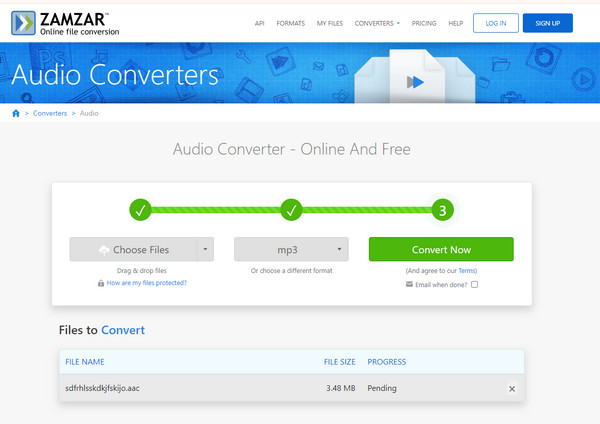
This converting program’s clean and intuitive interface lets you understand and navigate it more smoothly. However, that’s because the tool offers minimal features. Unlike the prior converters, the Zamzar Audio Converter doesn’t provide further options to improve the audio settings.
Video Converter Ultimate is the best video and audio converting software which can convert MPG/MPEG to MP4 with fast speed and high output image/sound quality.
- Convert any video/audio like MPG, MP4, MOV, AVI, FLV, MP3, etc.
- Support 1080p/720p HD and 4K UHD video converting.
- Powerful editing features like Trim, Crop, Rotate, Effects, Enhance, 3D and more.
Part 4. FAQs about Convert AAC to MP3
Is it possible to convert MP3 to AAC?
Yes, it is. Besides converting AAC audio files to MP3, all the recommended programs above can also turn your MP3 files into AAC. So, feel free to use the information and directions in each part since the process will be the same, besides choosing AAC as the output format this time.
Is AAC a better audio or MP3?
It depends on the circumstance. If you need an audio with a better quality, stick to the AAC format, but if you prioritize compatibility, MP3 would be the best of all formats.
Your concerns regarding audio formats, whether AAC, MP3, or other formats, will immediately disappear with the converting tools in this article, so don't hesitate to try them.
Video Converter Ultimate is the best video and audio converting software which can convert MPG/MPEG to MP4 with fast speed and high output image/sound quality.
- Convert any video/audio like MPG, MP4, MOV, AVI, FLV, MP3, etc.
- Support 1080p/720p HD and 4K UHD video converting.
- Powerful editing features like Trim, Crop, Rotate, Effects, Enhance, 3D and more.
