- Convert AVCHD to MP4
- Convert MP4 to WAV
- Convert MP4 to WebM
- Convert MPG to MP4
- Convert SWF to MP4
- Convert MP4 to OGG
- Convert VOB to MP4
- Convert M3U8 to MP4
- Convert MP4 to MPEG
- Embed Subtitles into MP4
- MP4 Splitters
- Remove Audio from MP4
- Convert 3GP Videos to MP4
- Edit MP4 Files
- Convert AVI to MP4
- Convert MOD to MP4
- Convert MP4 to MKV
- Convert WMA to MP4
- Convert MP4 to WMV
Detailed Guide for The Top Apple Video Editing Programs
 Posted by Lisa Ou / Feb 04, 2024 09:00
Posted by Lisa Ou / Feb 04, 2024 09:00 Are you seeking effective video editing software on Apple devices? If so, you have stepped foot on the right article. There are various reasons people edit videos. Perhaps you were assigned to create a short film for a school project or work. It is also possible that someone special to you is celebrating a birthday or other occasion, and you want to prepare a video presentation for them. Or you are only practicing since you'd like to improve your creativity regarding video editing. As you can see, learning video editing lets you do several tasks.
Regardless, you probably want your video edits to be high quality, so why not use the best editing software? This post will unveil the top editing programs as you browse the following parts. The built-in and leading video editing techniques for computers will be presented with helpful information and guidelines. Moreover, we also included the best editing apps on iPhone and other iOS devices. This way, you no longer have to take time searching for apps, as the video editing tools for your Apple devices are all already provided here.
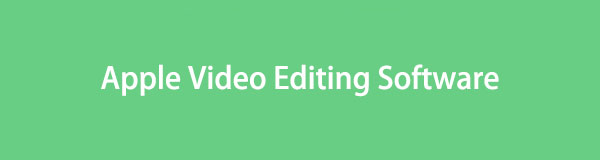

Guide List
Video Converter Ultimate is the best video and audio converting software which can convert MPG/MPEG to MP4 with fast speed and high output image/sound quality.
- Convert any video/audio like MPG, MP4, MOV, AVI, FLV, MP3, etc.
- Support 1080p/720p HD and 4K UHD video converting.
- Powerful editing features like Trim, Crop, Rotate, Effects, Enhance, 3D and more.
Part 1. Best Apple Video Editing Software for Computer
The programs below are among the most mentioned editing programs when discussing editing software for an Apple computer. Besides being accessible, they are also known to be advantageous for several reasons you will discover later. Hence, feel free to see them now.
Top 1. iMovie on Mac
If you own an Apple device, like an iMac, MacBook, iPhone, iPad, etc., you have probably heard about or seen the iMovie app. That’s because it is made by Apple and is built into macOS and iOS devices, making it very accessible for users. It also deserves the top spot since no installation is needed, and offers useful editing features. For instance, you can explore themes and templates, effects and transitions, and more. Meanwhile, expect not to encounter many complications, as it is user-friendly.
Pay attention to the proper process below to use the Apple video editing software free, iMovie:
Step 1Locate and launch the iMovie program on your Mac. When its interface is displayed, hit the large Plus symbol and choose Movie. Afterward, open the folder where your videos are stored, then drag the one you wish to edit into its upper left interface.
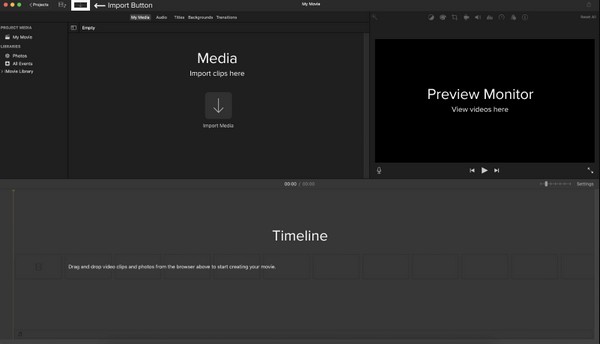
Step 2Next, drag the imported video to the Timeline at the bottom for its preview to be presented on the right. When ready, see the editing icons on the upper section of the preview and use the features you wish to apply to enhance your video.
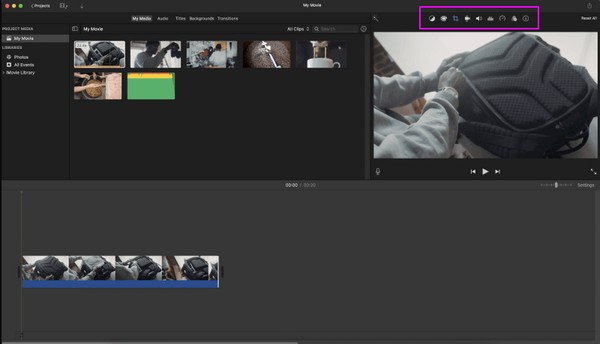
Moreover, you can also have its iOS version on iPhone or iPad for video editing accordingly.
Top 2. Mac FoneLab Video Converter Ultimate
On the other hand, the Mac FoneLab Video Converter Ultimate program is the leading video editor regarding third-party tools. You may only see it as a converter on the outside, but it’s more than that once you explore the inside. For instance, you can uncover countless editing features in its Toolbox section, such as the video enhancer, cropper, merger, trimmer, reverser, speed controller, rotator, and more. After all, each of them is easy to maneuver.
If you notice, FoneLab Video Converter Ultimate isn’t only a video editor on a computer. It is a known converter with several supported video, audio, and image formats. Your media files can be imported in a second, letting you explore and apply your chosen features to the imported video, photo, or audio. Other features include a video and audio compressor, etc.
Video Converter Ultimate is the best video and audio converting software which can convert MPG/MPEG to MP4 with fast speed and high output image/sound quality.
- Convert any video/audio like MPG, MP4, MOV, AVI, FLV, MP3, etc.
- Support 1080p/720p HD and 4K UHD video converting.
- Powerful editing features like Trim, Crop, Rotate, Effects, Enhance, 3D and more.
Comprehend the manageable directions below as a pattern for using the Apple video editing software, Mac FoneLab Video Converter Ultimate:
Step 1Get the FoneLab Video Converter Ultimate file by browsing its main page and ticking Free Download. Once saved, access it in the Downloads section and drag it to the Applications folder afterward. Then, open the editor on your desktop.
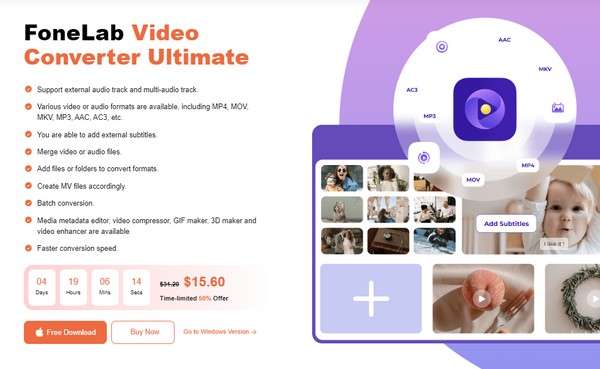
Step 2Navigate directly to the Toolbox section to view the editing functions once the editor's interface materializes. Next, click the box of the feature you wish to use, and when the Plus symbol appears, select it to import your video into the tool’s interface.
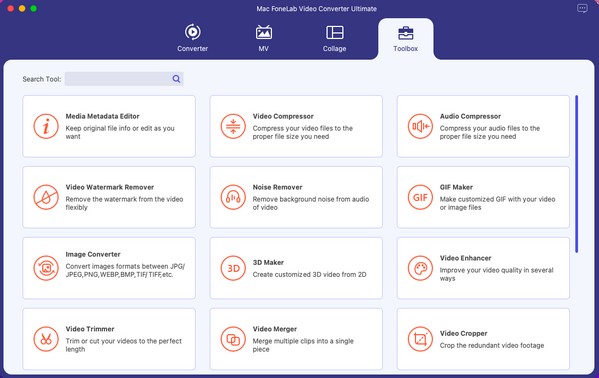
Step 3Suppose you have chosen the Video Cropper feature. Drag the edges of the cropper until the area you wish to keep is selected. You may adjust the options, including the Aspect Ratio in the lower section. When satisfied, tick Export at the bottom right to save the video.
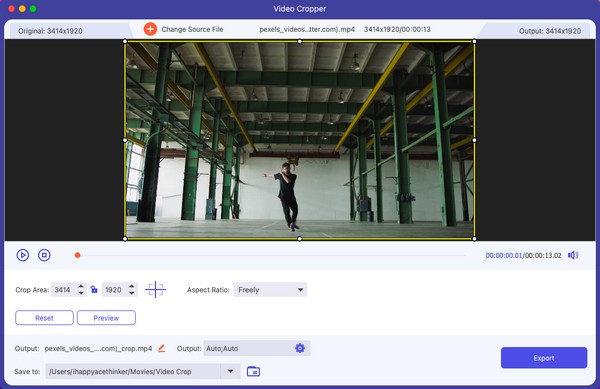
Video Converter Ultimate is the best video and audio converting software which can convert MPG/MPEG to MP4 with fast speed and high output image/sound quality.
- Convert any video/audio like MPG, MP4, MOV, AVI, FLV, MP3, etc.
- Support 1080p/720p HD and 4K UHD video converting.
- Powerful editing features like Trim, Crop, Rotate, Effects, Enhance, 3D and more.
Part 2. Best Apple Video Editing Apps for iOS Devices
After figuring out the best editing software for your Apple computer, you might also want to consider the apps for your iOS devices. But since iMovie has already been introduced, we added other video editing apps below to give you more choices.
Top 1. InShot
InShot is a well-known video editing app for several devices, and you can locate it on the App Store. It is a great editor, especially for beginners, since its functions and interface are hassle-free to understand. It also provides helpful features that can enhance your videos, but unfortunately, it has a watermark. Thus, you must upgrade to the pro version to remove it.
Act according to the painless steps below to utilize the best Apple video editing app, InShot:
Step 1Install InShot by searching for it on the App Store. Your passcode, Face, or Touch ID will be required to get the app if prompted. Afterward, manage or allow the permissions to launch it on your iOS device when installed.
Step 2Next, upload your video into the app interface from your device folder. Then, tap the editing features on the lower screen to improve your videos. When done, hit the Check icon and save the newly edited video to your iOS device.
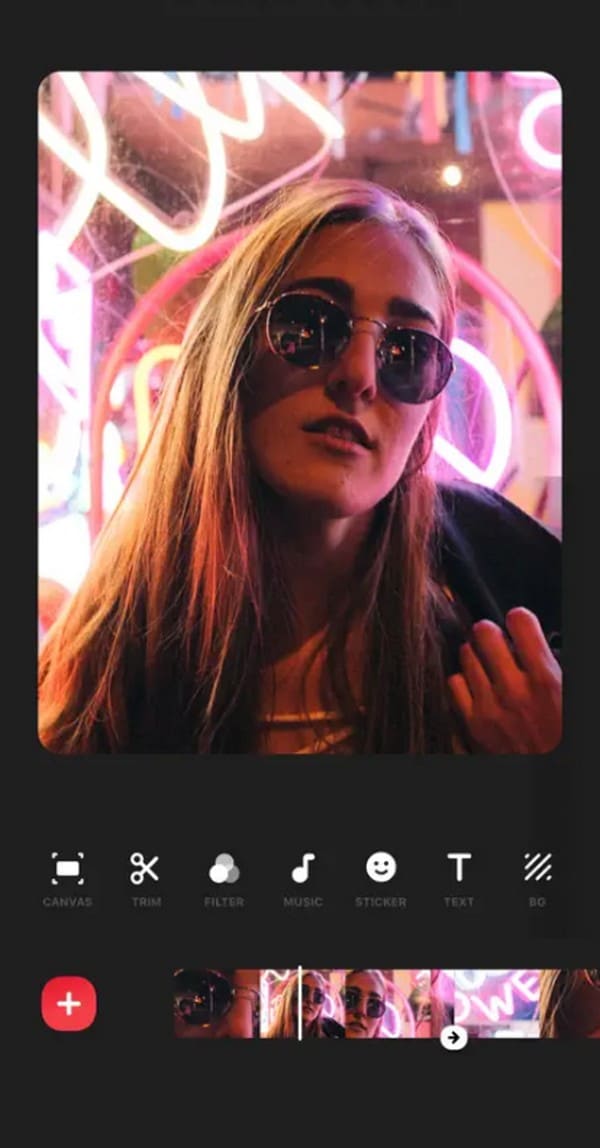
Top 2. CapCut
Like the previous editing app, CapCut is also quite popular and can be easily navigated by beginners. Thanks to its trending effects, transitions, and more, it has recently become among the most-used editors. Almost all its features are also free, but of course, there are also some drawbacks you must know. For instance, it doesn’t support landscape mode.
Imitate the simple guidelines underneath to use the Apple video editing app CapCut:
Step 1Get CapCut via the App Store, and like the previous video editor, ensure you permit the requirements to run the app successfully on your device.
Step 2On its initial interface, tap the import option to view your files and upload the video you’d like to edit into the app. When the available editing features are displayed, tap them to enhance your video. Lastly, hit the Check symbol to save it on your iOS device.
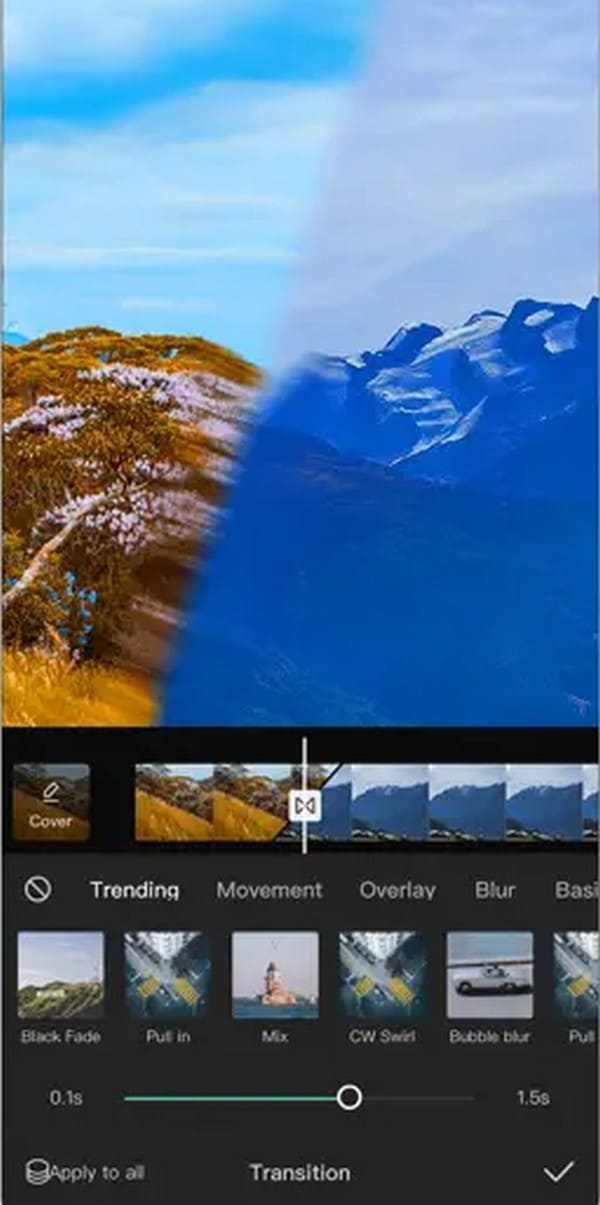
Video Converter Ultimate is the best video and audio converting software which can convert MPG/MPEG to MP4 with fast speed and high output image/sound quality.
- Convert any video/audio like MPG, MP4, MOV, AVI, FLV, MP3, etc.
- Support 1080p/720p HD and 4K UHD video converting.
- Powerful editing features like Trim, Crop, Rotate, Effects, Enhance, 3D and more.
Part 3. FAQs about Apple Video Editing Software
Can I use Final Cut Pro for free on Mac?
Unfortunately, Final Cut Pro is not free. Thus, you must pay for its full version to use the program on Mac. Although there is a trial version, it's only available for 90 days, and you will have to get the paid version eventually.
Does the iMovie program have a watermark?
No, it doesn't. Since iMovie is Apple's official video editing program, users can edit videos without a watermark.
The video editing techniques for Apple devices above were thoroughly tested before making it here in this article. So, you can trust their effectiveness has already been proven.
Video Converter Ultimate is the best video and audio converting software which can convert MPG/MPEG to MP4 with fast speed and high output image/sound quality.
- Convert any video/audio like MPG, MP4, MOV, AVI, FLV, MP3, etc.
- Support 1080p/720p HD and 4K UHD video converting.
- Powerful editing features like Trim, Crop, Rotate, Effects, Enhance, 3D and more.
