How to Recover Deleted Notes on iPhone
 Posted by Boey Wong / Jan 06, 2021 09:00
Posted by Boey Wong / Jan 06, 2021 09:00 I have done nothing, but this morning I found that all the notes on my iPhone 5 disappeared! That's really a terrible thing because I have the habit of taking notes everyday. Anybody has any idea how do I recover the deleted notes back? – Emily
You might use Notes application to record important information that comes across you mind. For any chance that you delete notes by accident or from a fail jailbreak. How to retrieve deleted important notes on iPhone back? iPhone Note Recovery should be a big help for recovering deleted notes on iPhone.
Just calm down and follow the steps to recover deleted notes from iPhone. Some easy steps can get the deleted notes back before you take further action.

Guide List
Also Read: How to Backup iPhone
1. How to shake your iPhone to retrieve deleted notes
If you replace the important notes by new ones or mess the important notes up, you just need to shake your iPhone. Shake the iPhone and you can undo the typing. It is a simple and useful tip to find the deleted notes back. If you cannot find the deleted notes back by shaking your iPhone or the notes are not deleted by typing, please keep on reading.
2. How to recover iPhone notes from iTunes backup
iTunes is one of the Apple ways to help you sync data among iOS devices and Mac. Thus, it can be one of the answers to how to recover deleted notes on iPhone if you have backed up iPhone with iTunes before. Below is the tutorial of how to recover notes on iPhone.
Step 1Run iTunes on computer, then connect iPhone to computer. (What to do if iPhone not showing up on PC.)
Step 2After detected, click Infor from left pane and click Sync note with button and choose your device. Then just wait for a while.
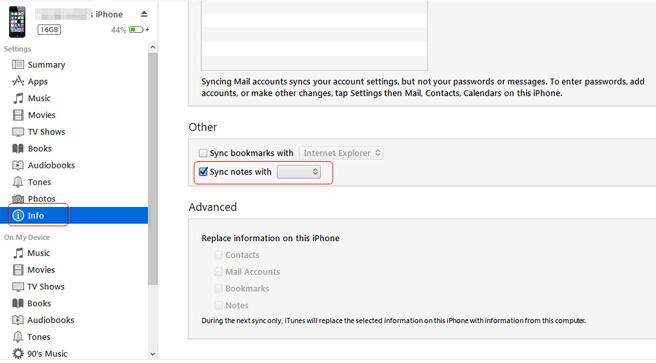
Note: Of course you can also manually drag notes to your iPhone accordingly.
There is another way to recover deleted nots iPhone with iTunes through a third-party tool, which is called FoneLab iPhone Data Recovery. It not only helps you to recovery notes on iPhone, but also other verious data types, such photos, videos, messages, etc.
Step 1Connect the iPhone to computer. And choose the "Devices" option of the "File" menu, then choose the "Restore from Backup…"
With FoneLab for iOS, you will recover the lost/deleted iPhone data including photos, contacts, videos, files, WhatsApp, Kik, Snapchat, WeChat and more data from your iCloud or iTunes backup or device.
- Recover photos, videos, contacts, WhatsApp, and more data with ease.
- Preview data before recovery.
- iPhone, iPad and iPod touch are available.
Step 2Turn off your iPhone first. Then choose the backup file of iTunes that you want to restore to iPhone by clicking the "Restore" button.

If you want to know can you recover deleted notes on iPhone without iTunes, just move on.
3. How to Get iPhone deleted notes back with iCloud backup
If you are also an iCloud lover, you should know how to recovery deleted notes on iPhone iCloud. Below is how to recover deleted notes.
Step 1You should erase the iPhone first if you need to get iPhone notes back. Settings > General >Reset > Erase All Contents and Settings.
Step 2Restart the iPhone, and then "Set Up as New iPhone, Restore from iCloud backup and Restore from iTunes Backup", choose iCloud to recover notes on iPhone and recover the selected iPhone notes.

The chance is that iCloud have not synced the notes or the whole iPhone Notes or settings might be overwritten. If you just want to find the deleted notes back, you can use the Powerful iPhone Notes Recovery which can access iCloud backup files.
FoneLab for iOS is one of these powerful tools to help you recover deleted notes.
After installation, you just need to choose Recover from iCloud Backup File from the main interface, then log in your iCloud account. It shows all your available backup files and you need to choose one and recover iPhone notes from them.

With FoneLab for iOS, you will recover the lost/deleted iPhone data including photos, contacts, videos, files, WhatsApp, Kik, Snapchat, WeChat and more data from your iCloud or iTunes backup or device.
- Recover photos, videos, contacts, WhatsApp, and more data with ease.
- Preview data before recovery.
- iPhone, iPad and iPod touch are available.
4. How to Restore Deleted Notes with Notes Recovery
Please connect iPhone to PC or Mac, make sure the iPhone is not synced with iTunes, which might overwrite the lost data. The Ultimate notes recovery software can find the iPhone notes back with iTunes and iCloud as well.
Step 1Scan iPhone for lost notes
Click "Start Scan" to get the iPhone scanned. You can find all the data scanned, including the deleted iPhone notes. Follow the steps below to enter the scanning mode. We take iPhone 5 as an example.

Step 2Recover the Notes on iPhone
Select the deleted notes you want to recover from the scanned result, check the files and click the "Recover" button to save them.
It is important to backup iPhone to Windows/Mac computer for special occasion, which can help you retrieve deleted notes from iPhone or any other files easily. It should be a good habit.
Please keep in mind that FoneLab iPhone Data Recovery also can help you recover deleted music on iPhone.
With FoneLab for iOS, you will recover the lost/deleted iPhone data including photos, contacts, videos, files, WhatsApp, Kik, Snapchat, WeChat and more data from your iCloud or iTunes backup or device.
- Recover photos, videos, contacts, WhatsApp, and more data with ease.
- Preview data before recovery.
- iPhone, iPad and iPod touch are available.
