- Convert AVCHD to MP4
- Convert MP4 to WAV
- Convert MP4 to WebM
- Convert MPG to MP4
- Convert SWF to MP4
- Convert MP4 to OGG
- Convert VOB to MP4
- Convert M3U8 to MP4
- Convert MP4 to MPEG
- Embed Subtitles into MP4
- MP4 Splitters
- Remove Audio from MP4
- Convert 3GP Videos to MP4
- Edit MP4 Files
- Convert AVI to MP4
- Convert MOD to MP4
- Convert MP4 to MKV
- Convert WMA to MP4
- Convert MP4 to WMV
Convert WebP to SVG Easily Using Remarkable Approaches
 Updated by Bon Lewis / October 31, 2025 08:30
Updated by Bon Lewis / October 31, 2025 08:30Good day! When researching WebP vs. SVG, I figured the SVG format would be better for the business logo I plan to make. Many say it is the ideal format since it’s scalable, letting me resize photos without losing quality. Thus, putting my logo on a small or large platform, from websites to billboards, won't be a problem. But before that, I need somebody’s help to convert to SVG.
Scalable Vector Graphics, better known as SVG, is notable for being a scalable format, as its name suggests. Its main advantage is its ability to be scaled or resized infinitely without losing quality. So, as mentioned above, saving the logos, icons, and other illustrations you create in SVG format is the best option because of its benefits. Also, it is preferred on modern websites.
Perhaps you initially saved the photo in WebP because it is known to be best for online images. You must also know that SVG is the most suitable format in certain cases where your pictures must be adaptable and look professional. That said, kindly explore the notable converting tools prepared below. They will all lead you to a successful SVG conversion with effortless processes.
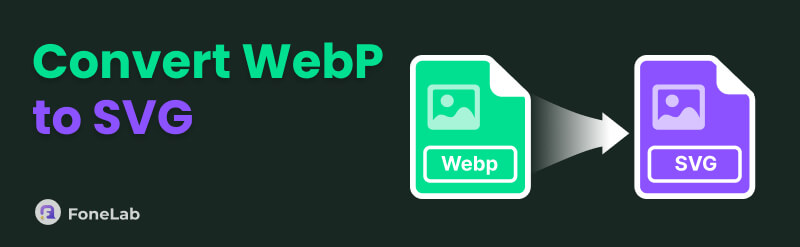

Guide List
Part 1. Convert WebP to SVG Using FreeConvert Image Converter
When searching for a media converter, FreeConvert is the website you will likely encounter every time. Its popularity is evident, as it is consistently among the top results regarding converting programs, and you also won’t be disappointed once you use it for your files. Meanwhile, in this case, accessing its official image converter page will help you efficiently turn the WebP file you intend to convert into SVG. It doesn’t require advanced knowledge, especially with its intuitive user interface that lets you comprehend and navigate the conversion process effortlessly. Aside from that, various optional settings are offered on its page to customize the photo output.
Bear in mind the proper navigation below for WebP to SVG conversion using FreeConvert Image Converter:
Step 1Use your trusted browsing program to access FreeConvert Image Converter’s website. Once shown on the screen, tick its Choose Files tab on the middle page, and the computer’s shortcut folder will appear. Browse it to locate and upload your WebP image.
Step 2Once uploaded, choose the small Output bar this time and hit the SVG button in the Image section. Then, click the Settings button if you wish to manage further options, but once everything is set, select Convert underneath to finish.
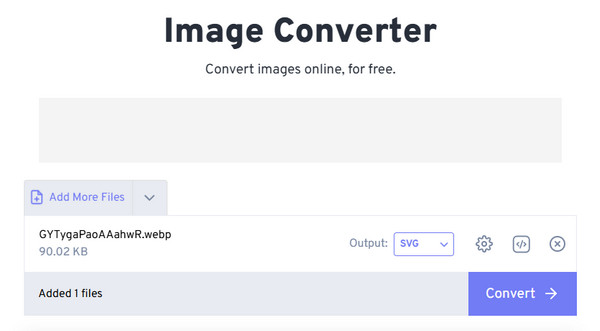
As you can see, its accessibility is also among FreeConvert Image Converter’s primary advantages since you can immediately open its webpage on your mobile or computer browser. However, you must still remember the requirement for a stable internet. You can only access the converter and perform the process smoothly if your connection doesn’t get in the way.
Part 2. Convert WebP to SVG through MConverter Image Converter
MConverter Image Converter has also been notable for effectively converting WebP photos to the SVG format. Like before, accessing its main converting page is painless since most mobile and computer browsers are compatible with the designated website. Its page design can also be understood easily, thanks to the basic options, labels, and descriptions. The converter allows you to upload more than one or multiple files; thus, feel free to perform a batch conversion for a much quicker process. Your WebP files can be uploaded from different platforms, including your device folder, Google Drive, URLs, Dropbox, and OneDrive, making it more flexible than others.
Mimic the user-friendly instructions below to utilize the WebP to SVG converter, MConverter Image Converter:
Step 1Get into the MConverter Image Converter website, and the Upload symbol in the box of the center page will quickly be displayed. Click it once to present the shortcut folder, then upload the WebP file by double-clicking it from there.
Step 2Next, multiple formats will materialize on the following page once your WebP is uploaded. So, focus on the image formats on the right to find and choose the SVG option. The program will then convert the image and automatically download the output when done.
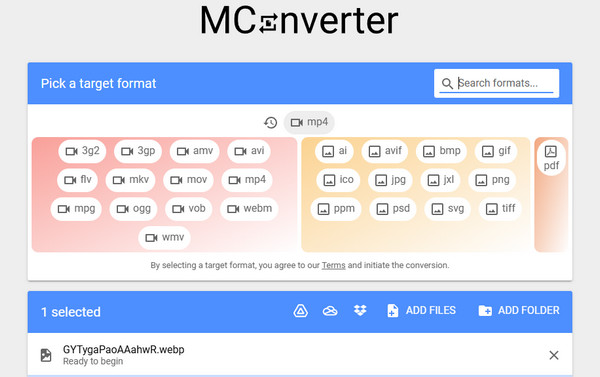
What if there’s an image file you suddenly need to convert later, but these programs don’t support your desired format? Don’t be dismayed because you can use the bonus converting program in the following section instead. Navigate to it to understand its function better.
Part 3. Bonus Tip - Advantageous Image Converter
Several converting programs can be found on many platforms, but if you’d like to know the most advantageous one, here is FoneLab Video Converter Ultimate. It can convert any media type, but in this case, you would be delighted to learn about its Image Converter feature. Suppose you’d like to convert your WebP or other images to another format besides SVG. This tool will be perfect not only because of its effectiveness but also because of its advantageous functions.
This Image Converter feature supports input and output formats, including PNG, JPG, BMP, and TIFF. Besides that, you can customize some optional settings, like the Quality and Zoom bars, to enhance the photo output. That’s not all. After the image conversion process, you can still explore the other program features in its Toolbox, as they will be helpful for your different media files later. You may create GIFs, compress audio, edit videos, remove background noise, etc.
Video Converter Ultimate is the best video and audio converting software which can convert MPG/MPEG to MP4 with fast speed and high output image/sound quality.
- Convert any video/audio like MPG, MP4, MOV, AVI, FLV, MP3, etc.
- Support 1080p/720p HD and 4K UHD video converting.
- Powerful editing features like Trim, Crop, Rotate, Effects, Enhance, 3D and more.
Grasp the trouble-free operation underneath as a sample for converting images with FoneLab Video Converter Ultimate:
Step 1You must initially acquire FoneLab Video Converter Ultimate’s program file through its primary site. You only have to select Free Download, and the installer will shortly be seen in the Downloads. Open it from there to immediately process the installation, which usually only takes less than one minute. You will see the Start button later; hence, hit it to start.
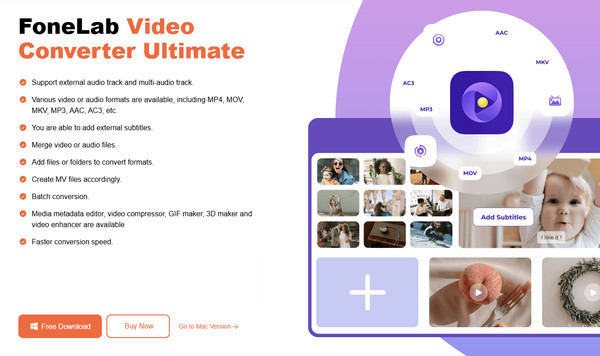
Step 2The video converter will display once you open the main interface. Hence, select Toolbox at the top to navigate first to the other features. You will see the Image Converter box from there, so don’t hesitate to click it. After that, pick the Plus button before importing your desired image from the quick-access folder.
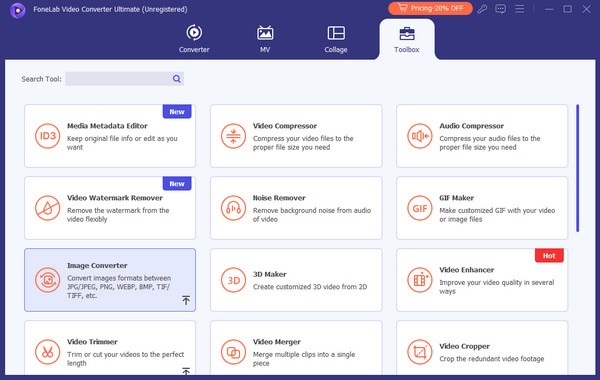
Step 3It won’t be long for your file to be listed on the following screen. So, manage the output format using the Convert All to menu at the top right corner. Once set, you can handle more options in the Settings section, but once satisfied, simply click Convert All.
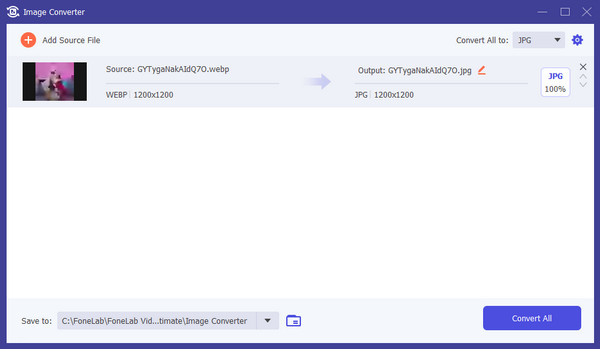
Part 4. FAQs about WebP to SVG
Is there a specialized offline program to convert WebP to SVG?
Sadly, it won’t be easy to find a specialized one offline. Many conversion tools are available, and they can help you convert your WebP files to another format. However, almost, if not all, don’t support the SVG format. There may be some offline programs that can convert your file to SVG, but most of them are not specialized, like editors. So, using the tools above will be best.
Are SVG files smaller than PNGs?
Yes, they are. Although SVG and PNG support lossless compression and transparency, you can still trust SVG files to be smaller, as they are designed for online photos, which should be faster to load.
If you have effective and guaranteed converting programs like the recommendations above, turning your WebP files into SVG will be far from difficult, so use them accordingly.
