- Convert AVCHD to MP4
- Convert MP4 to WAV
- Convert MP4 to WebM
- Convert MPG to MP4
- Convert SWF to MP4
- Convert MP4 to OGG
- Convert VOB to MP4
- Convert M3U8 to MP4
- Convert MP4 to MPEG
- Embed Subtitles into MP4
- MP4 Splitters
- Remove Audio from MP4
- Convert 3GP Videos to MP4
- Edit MP4 Files
- Convert AVI to MP4
- Convert MOD to MP4
- Convert MP4 to MKV
- Convert WMA to MP4
- Convert MP4 to WMV
iPhone Photo Editing Hacks on TikTok with An Easy Guide
 Posted by Lisa Ou / Jan 08, 2024 16:00
Posted by Lisa Ou / Jan 08, 2024 16:00Hi! I've been using TikTok for years, but I've become interested in some trends these past few weeks. So, instead of scrolling through the page only to watch, I also think of creating my content. But before that, I need to learn some tips, tricks, or hacks to enhance the photos I plan to upload on TikTok. Does anyone know some iPhone photo edit hacks on TikTok?
If you're an avid user of TikTok, you must have seen several contents showing the beauty of photo enhancing. With the right editing features, your normal photo can turn into artwork within minutes. But how would you turn a picture into its best version, especially if you're a beginner? Well, you no longer have to wonder, as this article gives you all the answers.
Kindly browse the content below; the best hacks for photo editing will be presented for your convenience. This way, all the pictures you post on TikTok will be best. Aside from that, you will also get to explore your editing skills with the help of the techniques in the following parts. Informational descriptions and step-by-step guidelines are also included to help.

Video Converter Ultimate is the best video and audio converting software which can convert MPG/MPEG to MP4 with fast speed and high output image/sound quality.
- Convert any video/audio like MPG, MP4, MOV, AVI, FLV, MP3, etc.
- Support 1080p/720p HD and 4K UHD video converting.
- Powerful editing features like Trim, Crop, Rotate, Effects, Enhance, 3D and more.

Guide List
Part 1. TikTok iPhone Photo Editing Hacks
Among the photo editing tips or hacks, here are the most used features you can take advantage of to improve your pictures. These are the functions that many users utilize because of their effectiveness, convenience, etc. But don’t worry; even if many often use them, you can still make your photos unique, as the result depends on your own creativity.
Hack 1. Adjust Brightness and Contrast
When enhancing a photo, adjusting its brightness and contrast is one of the initial things you must navigate. This way, you can correct the lighting in the picture if it’s too light or too dark. For instance, you took a photo of yourself with a cool view in the background at night. But since it’s dark, it’s not very visible. By adjusting the brightness, you can make the details in your photo clearer. After all, it’s not a complex process and can be done in seconds.
Note the painless guidelines below to navigate the TikTok iPhone photo edit that adjusts brightness and contrast:
Step 1Go to Photos and view the picture you intend to edit. Once it’s on full screen, tap Edit, and the photo editing features will be seen on the following screen.
Step 2At the bottom, select the Adjust icon to view the options of Exposure, Brilliance, etc. Manage them one by one by adjusting the slider below until you’re satisfied with the lighting.
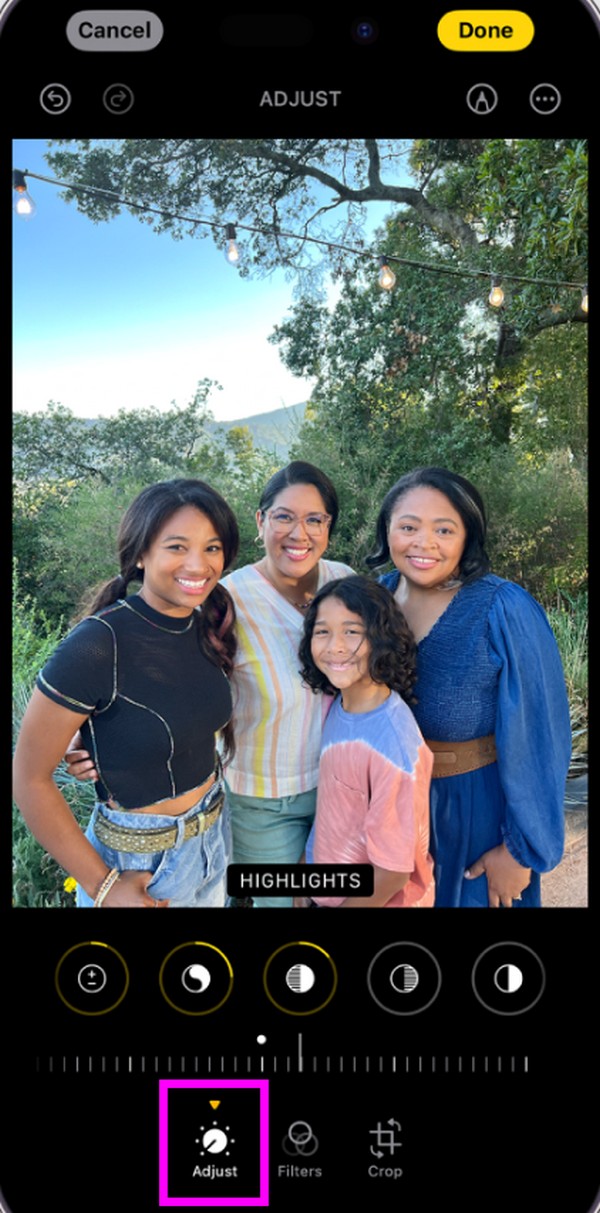
Video Converter Ultimate is the best video and audio converting software which can convert MPG/MPEG to MP4 with fast speed and high output image/sound quality.
- Convert any video/audio like MPG, MP4, MOV, AVI, FLV, MP3, etc.
- Support 1080p/720p HD and 4K UHD video converting.
- Powerful editing features like Trim, Crop, Rotate, Effects, Enhance, 3D and more.
Hack 2. Crop Photos
Meanwhile, cropping a photo lets you eliminate some portions in the picture. Users often do this to remove unnecessary backgrounds to make it more appealing. On the other hand, this editing function is also used to highlight something. Suppose you took a photo and saw an interesting subject in the background. You can highlight it through cropping so that when you post the picture on TikTok, the viewers will be able to notice it immediately.
Have regard to the safe process below to perform the TikTok iPhone photo editing hack for cropping photos:
Step 1Open the picture in full screen by heading to the Photos app and tapping it. Like the prior hack, the editing functions will be presented once you tap Edit on the upper section.
Step 2Select the Crop option in the lowermost area. When rectangle corners appear on the photo, enclose the area you want to keep. Then, hit Done to crop the picture.
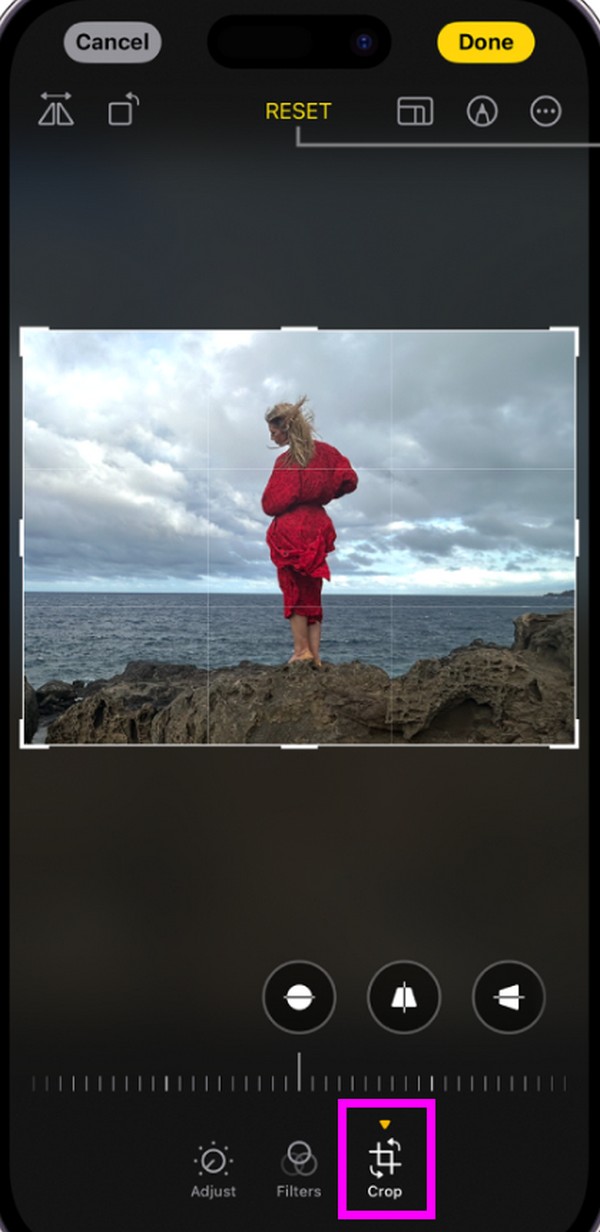
Hack 3. Add Filters
Besides the first two hacks, filters are also popular in photo editing. It can set the mood you like the audience to feel when they see your picture. You may have taken a photo of a beautiful view but want to add a feeling of sadness to it. In this case, find a gloomy filter from the options so your viewers can feel what you want to express through the picture. Or you may also use filters to hide the image’s imperfections. Use it in whichever way you like.
Heed to the undemanding directions below to do the iPhone photo edit hack on TikTok to add filters:
Step 1Tap Photos to display your iPhone pictures, then view the one you will enhance. Afterward, choose the Edit option at the top to proceed.
Step 2At the editing functions below, pick the Filters icon. Multiple filter effects will be displayed above the options, so choose from them. Finally, select Done.
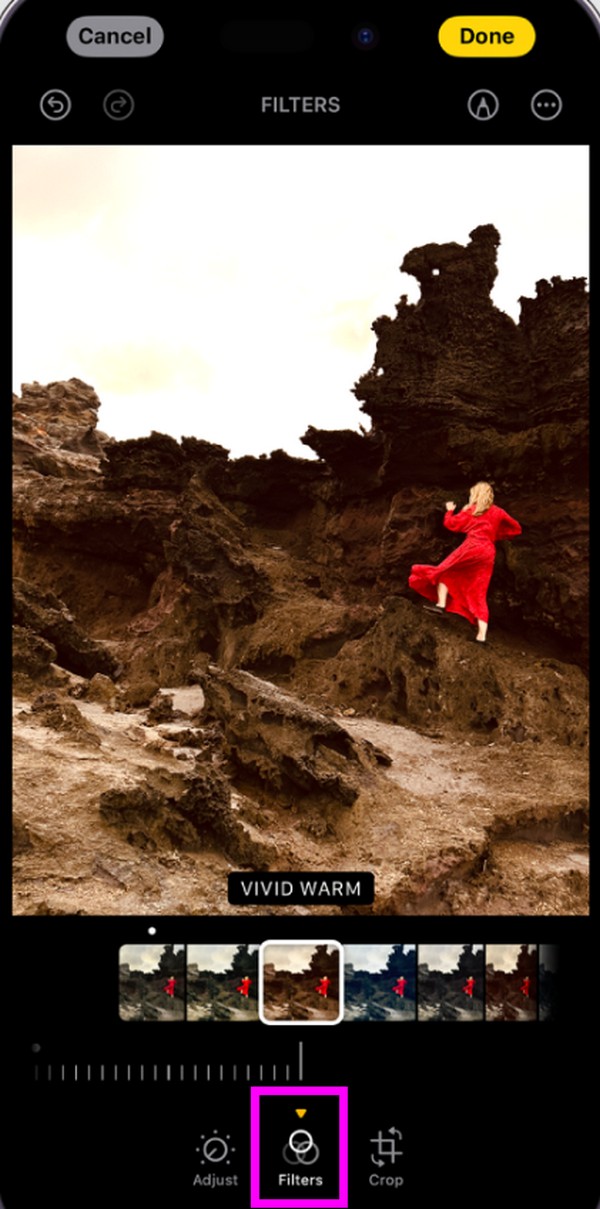
Hack 4. Apply Texts
You can also apply text or caption on the photo if you like. Yes, pictures are meant to be understood through viewing. But there are also times when you have to put text in order for the viewers to understand its true meaning, especially since many have different perceptions of art. But other than that, you can also apply text to carve your name in the photo output. This way, people will see it as a watermark and know the image originally belonged to you.
Obey the comfortable instructions below to use the iPhone photo editing hack TikTok for applying texts:
Step 1Pick the Photos app on the Home screen and view your photo immediately. Then, hit Edit on the uppermost right area.
Step 2Select the Markup icon next to the three-dotted icon at the top to apply text to your photo. Lastly, hit Done to save the output.
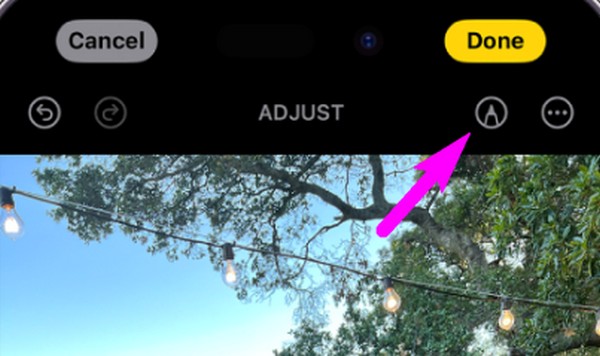
Part 2. Bonus Tip - Photo Editing Tool on Computer
Now that you have learned some editing hacks for iPhone, here’s a bonus tool if you have a computer. FoneLab Video Converter Ultimate is a beneficial photo editor that allows you to make photo collages. Several templates are available, so pick from them accordingly. Aside from that, it also has various editing features to improve your photos. For instance, you can choose from its interface's filters to set your picture’s mood.
Video Converter Ultimate is the best video and audio converting software which can convert MPG/MPEG to MP4 with fast speed and high output image/sound quality.
- Convert any video/audio like MPG, MP4, MOV, AVI, FLV, MP3, etc.
- Support 1080p/720p HD and 4K UHD video converting.
- Powerful editing features like Trim, Crop, Rotate, Effects, Enhance, 3D and more.
Meanwhile, FoneLab Video Converter Ultimate isn’t only for photo editing. It is also designed to convert and edit videos, as seen in the program interface. If you visit its ToolBox section, various video editing functions will be presented. Hence, make the most of them if you want to enhance media files. This tool is beneficial in many circumstances.
Identify the worry-free steps underneath to use the photo editing program, FoneLab Video Converter Ultimate:
Step 1Get FoneLab Video Converter Ultimate through its official site with the Free Download tab. Then, install the program using the downloaded file and launch it afterward.
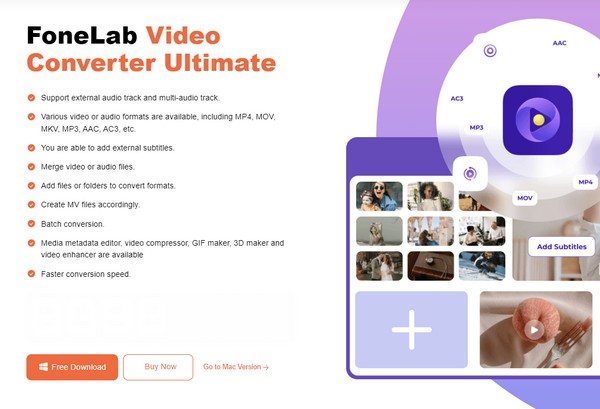
Step 2Select Collages at the top section once the initial program interface is presented. Next, import your photos by clicking the Plus icon in the upper area. Templates and filters are available, so navigate the options according to your preferences.
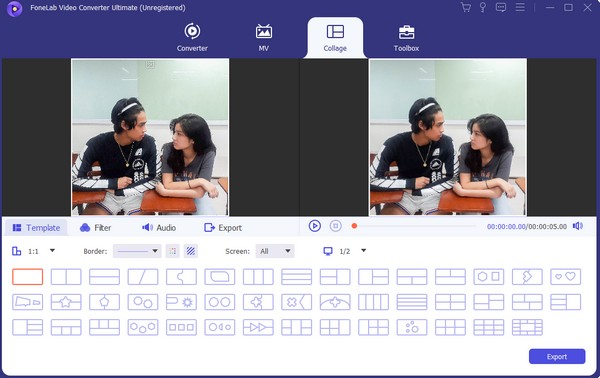
Step 3When satisfied, proceed to the Export section and set the output options, such as the format, destination folder, resolution, etc. Then, click Start Export to finalize and save the newly edited picture.
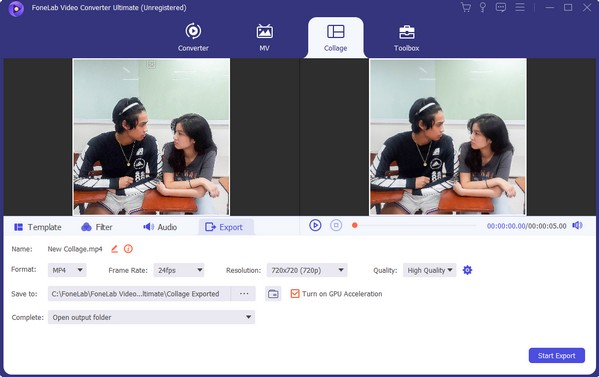
Video Converter Ultimate is the best video and audio converting software which can convert MPG/MPEG to MP4 with fast speed and high output image/sound quality.
- Convert any video/audio like MPG, MP4, MOV, AVI, FLV, MP3, etc.
- Support 1080p/720p HD and 4K UHD video converting.
- Powerful editing features like Trim, Crop, Rotate, Effects, Enhance, 3D and more.
Part 3. FAQs about TikTok iPhone Photo Edit
1. How can I edit TikTok photos with my iPhone?
Use its built-in editing features. If you access the Photos app and choose Edit when you view a photo, they will be presented on the screen.
2. What iOS do I need to use TikTok?
Your iPhone must run iOS 11.0 or later to use TikTok on your device.
It's a pleasure to provide the information you need regarding TikTok photo editing on your iPhone. For more, feel free to access the FoneLab Video Converter Ultimate page.
Video Converter Ultimate is the best video and audio converting software which can convert MPG/MPEG to MP4 with fast speed and high output image/sound quality.
- Convert any video/audio like MPG, MP4, MOV, AVI, FLV, MP3, etc.
- Support 1080p/720p HD and 4K UHD video converting.
- Powerful editing features like Trim, Crop, Rotate, Effects, Enhance, 3D and more.
