- Convert AVCHD to MP4
- Convert MP4 to WAV
- Convert MP4 to WebM
- Convert MPG to MP4
- Convert SWF to MP4
- Convert MP4 to OGG
- Convert VOB to MP4
- Convert M3U8 to MP4
- Convert MP4 to MPEG
- Embed Subtitles into MP4
- MP4 Splitters
- Remove Audio from MP4
- Convert 3GP Videos to MP4
- Edit MP4 Files
- Convert AVI to MP4
- Convert MOD to MP4
- Convert MP4 to MKV
- Convert WMA to MP4
- Convert MP4 to WMV
Reverse Audio: 3 Efficient and Effective Methods
 Updated by Lisa Ou / June 30, 2022 16:30
Updated by Lisa Ou / June 30, 2022 16:30People want to reverse their audio for multiple reasons. Some wonder what their favorite audio or recorded voice would sound like if they reverse it or if audio has another meaning when reversing it. Others want to make some weird or funny audio. If you want to do the same thing with the same purpose, you have come to the right post to read. Here, we listed the 3 most effective and efficient techniques to reverse audio online, on mobile phones and computers.


Guide List
Part 1. Audio Rewind on Mobile Phone
Using your mobile device, you can reverse your audio and use it for different purposes. In this part, we will show you how you can rewind your audio on your iPhone and Android phone. Follow the steps depending on the mobile device you have:
Video Converter Ultimate is the best video and audio converting software which can convert MPG/MPEG to MP4 with fast speed and high output image/sound quality.
- Convert any video/audio like MPG, MP4, MOV, AVI, FLV, MP3, etc.
- Support 1080p/720p HD and 4K UHD video converting.
- Powerful editing features like Trim, Crop, Rotate, Effects, Enhance, 3D and more.
Method 1. Audio Rewind on Android Phone
One of the reverse audio applications you can try is the CapCut. Interestingly, you cannot only reverse video on it but your sound and audio can also be reversed using this app. But note that this application does not have a unique feature to play audio backward, yet, you can still reverse audio on your Android phone with it. Here’s how to do it:
Step 1First, download the CapCut on your Android phone. And launch it after.
Step 2Next, create a New Project in the CapCut application. And add any image to your project.
Step 3Then, tap the Add Audio on the timeline to put the video you want to reverse. Next, save the video where you added your chosen audio.
Step 4After which, on your CapCut app again, create a new project and add the video you saved earlier. Please open it and tap the Edit option below. And find the Reverse menu and tap it.
Step 5Now, wait a few seconds until the video and audio reversing procedure is finished. Then, separate the audio in the video that has been reversed and tap the Extract audio from the function menu. And that’s it!
Method 2. Audio Rewind on iPhone
The Reverse Audio on the App Store allows you to record, play and reverse your audio. This app record from a microphone and plays the recorded sound, and reverse plays the recorded sound. So if you are an iPhone user and want to reverse your recorded video or sound, this app is for you. Learn how to use it by following this method:
Step 1Search Reverse Audio on the App Store. And install it.
Step 2Then, launch the app. And record any sound by tapping the Start Recording function. When you’re done recording the sound you want to reverse, you can play it before reversing.
Step 3Finally, tap the Reverse Play and save the reversed audio on your device. And there you have it!
This is how you can reverse your audio on your mobile device using the mentioned applications. If you want to reverse your audio online, you can use many online platforms, but we shared the best one in the following part of the post.
Video Converter Ultimate is the best video and audio converting software which can convert MPG/MPEG to MP4 with fast speed and high output image/sound quality.
- Convert any video/audio like MPG, MP4, MOV, AVI, FLV, MP3, etc.
- Support 1080p/720p HD and 4K UHD video converting.
- Powerful editing features like Trim, Crop, Rotate, Effects, Enhance, 3D and more.
Part 2. Reverse Audio Playback Online
You can use the Online Audio Reverse from 123 Apps to reverse your audio online. It enables users to reverse their audio quickly. Also, you can have the quick result of the file you want to reverse. And it also supports almost all types of audio formats. Utilize it by following these steps:
Step 1First off, select an audio file by clicking the Open File.
Step 2Then, it will immediately reverse your audio file.
Step 3After a few moments, download the reversed audio by hitting the Save button. That’s it!
That’s how easily you can reverse your audio and play it on your computer.
Do you have Adobe Audition on your computer and wish to use it to reverse your audio or sound? Please move on to the following part of this post to learn how to use it.
Part 3. Playing Audio Backwards via Adobe Audition
Adobe Audition is a digital audio workstation by Adobe. With it, you can do so many things with your audio, including reversing your audio. And if you want to make your reversed audio as a sound effect, you can do that with Adobe Audition. This app allows you to reverse your audio as well. It’s indeed easy to reverse your audio clip using this app. And so here’s how to do it:
Step 1Firstly, download this app on your computer. And run it after.
Step 2Then, upload an audio clip, or you can also record a new audio file. Click File > New > Audio File and tick the record button at the bottom of the timeline.
Step 3Next, if you are in the Multitrack view, click twice the audio track you wish to rever to open it in the Waveform view.
Step 4Afterward, if you only want to reverse a portion of your audio file, click and drag within the waveform to highlight a specific part.
Step 5Now, go to Effects and select Reverse from the drop-down menu. Finally, the portion of your audio clip will be reversed in your Multitrack view, too. And save and export your project and select file format according to your preference. And that’s it!
Adobe Audition is indeed incredible when it comes to working on your audio. Yet, since it is a professional-designed tool, beginners may find it complicated and hard to use. So it is not really recommended for beginner users.
But do not worry. In the next part of this post, we have introduced the easy-to-use and comprehend tool that even a beginner can operate it. Find it out!
Part 4. Backwards Audio with FoneLab Video Converter Ultimate
If you’re looking for the best video reverser, then FoneLab Video Converter Ultimate will suit your needs as it has a remarkable feature: the Video Reverser. Aside from that, it is a great and fast converter program that can excellently convert different audio and video formats. So if you wish to reverse your video even with audio, you can rely on this tool. The app is also available both on Mac and Windows. Having that said, let us proceed in using this app to reverse your video or audio by following the steps below:
Video Converter Ultimate is the best video and audio converting software which can convert MPG/MPEG to MP4 with fast speed and high output image/sound quality.
- Convert any video/audio like MPG, MP4, MOV, AVI, FLV, MP3, etc.
- Support 1080p/720p HD and 4K UHD video converting.
- Powerful editing features like Trim, Crop, Rotate, Effects, Enhance, 3D and more.
Step 1First and foremost, download FoneLab Video Converter Ultimate and run the tool. You need to convert audio to a video first, add your audio file into it and select a video format and click Convert button.
Step 2Then, on the menu tab, select Toolbox. And from the toolbox section, select the Video Reverser.
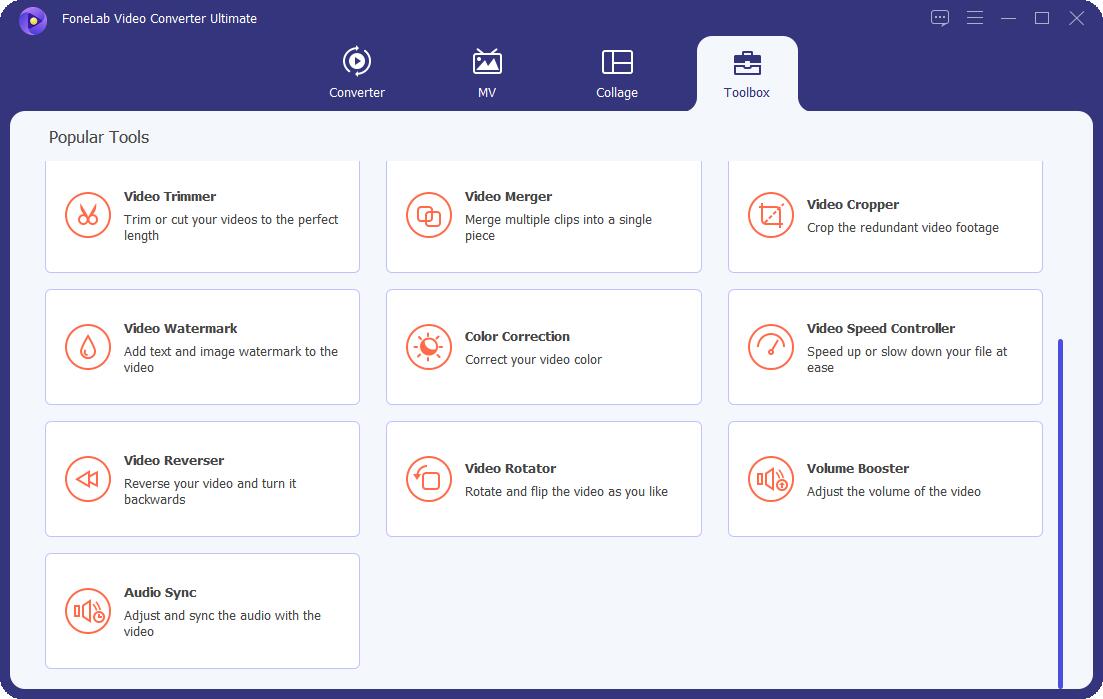
Step 3Subsequently, click the plus sign button in the middle to add your video with audio. Or you can also drag a video file.
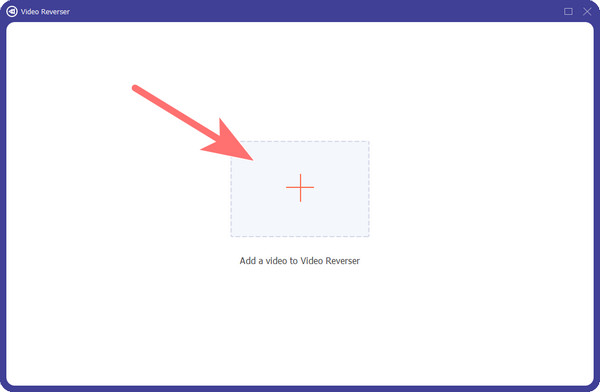
Step 4Next, you can click the Export button when you successfully add the video. Finally, wait for the process to finish, and it will be saved on your computer. You can repeat the steps in step 1 to convert it to an audio format accordingly. There you go!
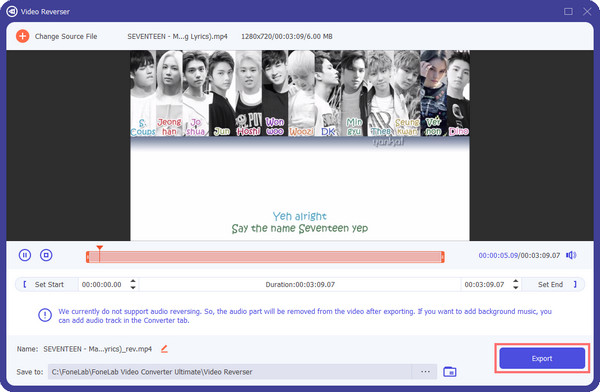
Now, your audio has been reversed. Try locating and playing it.
Indeed, this tool can help you reverse your audio or video without much hassle. So, try to download it and use it now!
Part 5. FAQs About Backwards Audio
1. Is it good to reverse audio?
Of course, yes! It is okay to reverse your audio to use it for different purposes. It will suit your needs for audio effects, entertainment, and more.
2. Can I reverse audio on the VLC?
Yes, you can reverse audio on the VLC app. Under the Audio on the menu tab, you can see the Reverse Stereo. And save your audio.
Video Converter Ultimate is the best video and audio converting software which can convert MPG/MPEG to MP4 with fast speed and high output image/sound quality.
- Convert any video/audio like MPG, MP4, MOV, AVI, FLV, MP3, etc.
- Support 1080p/720p HD and 4K UHD video converting.
- Powerful editing features like Trim, Crop, Rotate, Effects, Enhance, 3D and more.
To conclude, these are the methods you can use to reverse your audio. Although there are so many ways to reverse audio, you can choose the best suit for your needs. But, the tool we highly recommend is FoneLab Video Converter Ultimate, especially for your video with audio that you wish to reverse. Enjoy its features by downloading it now.
