- Part 1. How to Factory Reset iPhone Without iTunes with FoneLab iOS Unlocker
- Part 2. How to Factory Reset iPhone Without iTunes through Settings App
- Part 3. How to Factory Reset iPhone Without iTunes Using Finder
- Part 4. How to Factory Reset iPhone Without with iCloud
- Part 5. FAQs about How to Factory Reset iPhone Without iTunes
- Unlock Apple ID
- Bypass iCloud Activation Lock
- Doulci iCloud Unlocking Tool
- Factory Unlock iPhone
- Bypass iPhone Passcode
- Reset iPhone Passcode
- Unlock Apple ID
- Unlock iPhone 8/8Plus
- iCloud Lock Removal
- iCloud Unlock Deluxe
- iPhone Lock Screen
- Unlock iPad
- Unlock iPhone SE
- Unlock Tmobile iPhone
- Remove Apple ID Password
[4 Easy Ways] How to Factory Reset An iPhone Without iTunes
 Updated by Lisa Ou / April 23, 2025 09:00
Updated by Lisa Ou / April 23, 2025 09:00You can use multiple programs to back up your iPhone and secure your data and files. iTunes is one of the topic programs since it has other functions besides the backup feature. The mentioned program can also factory reset the iPhone. However, iTunes has limited support for Windows and macOS versions. Is there a way to perform the iPhone factory reset without iTunes?
Factory resetting the iPhone without iTunes is attainable! In fact, this article has listed the 4 most proven and tested approaches you could ever experience. It includes the Settings app from the iPhone, third-party tool, and Finder. Let us guide you through the procedure as you scroll below.
![[4 Easy Ways] How to Factory Reset An iPhone Without iTunes](/images/ios-unlocker/how-to-factory-reset-iphone-without-itunes.jpg)

Guide List
- Part 1. How to Factory Reset iPhone Without iTunes with FoneLab iOS Unlocker
- Part 2. How to Factory Reset iPhone Without iTunes through Settings App
- Part 3. How to Factory Reset iPhone Without iTunes Using Finder
- Part 4. How to Factory Reset iPhone Without with iCloud
- Part 5. FAQs about How to Factory Reset iPhone Without iTunes
Part 1. How to Factory Reset iPhone Without iTunes with FoneLab iOS Unlocker
A factory reset is simple to achieve on your iPhone, especially if it doesn’t have issues. However, some individuals accidentally forget their iPhone lock screen password and cannot perform the mentioned issue. You got FoneLab iOS Unlocker! This third-party tool can unlock the iPhone lock screen passcode, and factory reset it simultaneously. The primary reason is that all the stored data on your iPhone will be deleted once the tool wipes its lock screen passcode.
FoneLab Helps you unlock iPhone screen, Removes Apple ID or its password, Remove screen time or restriction passcode in seconds.
- Helps you unlock iPhone screen.
- Removes Apple ID or its password.
- Remove screen time or restriction passcode in seconds.
Another good thing about this tool is that it allows you to use its additional 5 features besides the Wipe Passcode tool. Remove MDM, Remove Apple ID, Screen Time, Bypass iCloud Activation Lock, and Remove Backup Encryption Settings are included. Perform a factory reset iPhone without iTunes using FoneLab iOS Unlocker below.
Step 1Open the web browser on your computer and choose the Free Download button that appears under the descriptions. Later, please click the downloaded file, and the setup procedure will occur immediately. If the software did not automatically launch, please click the Install button afterward to launch the tool.

Step 2Please click the Wipe Passcode button at the top of the screen. You can also explore the additional 5 features of the mentioned software afterward. Then, you will be directed to the connecting screen for your iPhone and computer.
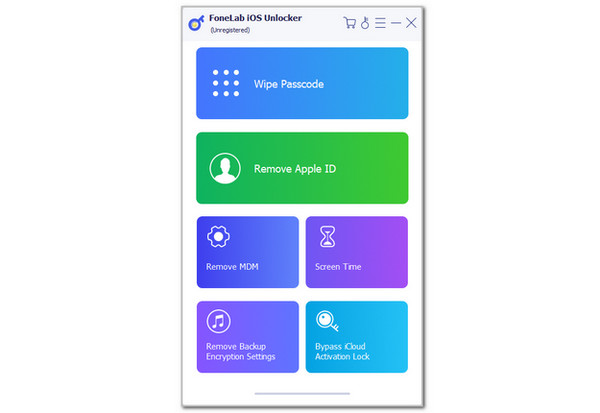
Step 3Follow the procedure that you see on the software’s main interface. After that, get a USB cable to perform it. Later, click the Start button on the main screen. This action will require you to enter the 0000 code in the blank box. Click the Unlock button beside it to confirm the unlocking procedure.
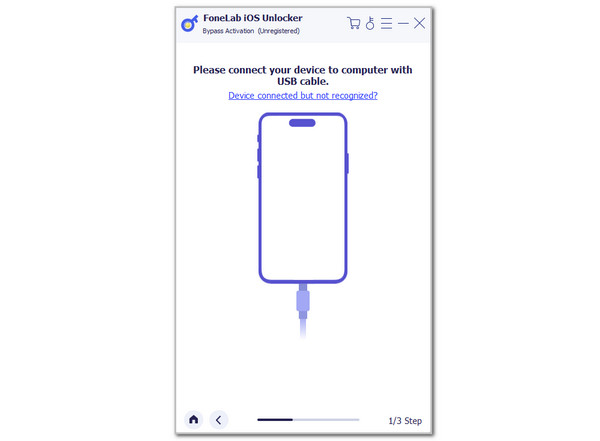
FoneLab Helps you unlock iPhone screen, Removes Apple ID or its password, Remove screen time or restriction passcode in seconds.
- Helps you unlock iPhone screen.
- Removes Apple ID or its password.
- Remove screen time or restriction passcode in seconds.
Part 2. How to Factory Reset iPhone Without iTunes through Settings App
The built-in way of iPhone factory reset does not need the iTunes program from your Windows or Mac. The Settings app is the primary way to complete the procedure. However, ensure you know the Apple ID password or lock screen passcode before performing this procedure. They will serve as a verification way to confirm your ownership of the iPhone.
If you are still unaware, the factory reset will delete all your iPhone's data, files, and settings. Backing up the critical data from the mentioned Apple device is essential before performing the factory reset. It is recommended that iCloud be used since it is the primary backup feature of iPhone and other Apple devices. See how to factory reset an iPhone without iTunes using the Settings app below.
Step 1Grab your iPhone and unlock it using the correct passcode. Then, the Home Screen section will be prompted. Tap the Settings button on the main interface to see the features it contains. Later, tap the General button as the first action. More options will be shown on the following interface.
Step 2Tap the Transfer or Reset iPhone button at the bottom section. After that, select the Erase All Content and Settings option on the main interface. You will be asked for the Apple ID account password or iPhone lock screen password. Enter the one that is needed. To complete the procedure, tap the Confirm button at the bottom of the screen afterward.
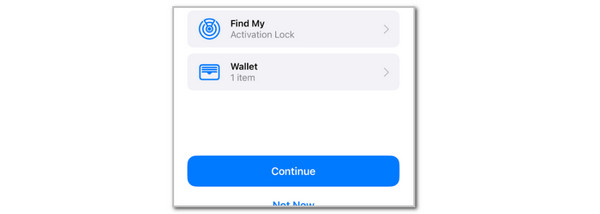
FoneLab Helps you unlock iPhone screen, Removes Apple ID or its password, Remove screen time or restriction passcode in seconds.
- Helps you unlock iPhone screen.
- Removes Apple ID or its password.
- Remove screen time or restriction passcode in seconds.
Part 3. How to Factory Reset iPhone Without iTunes Using Finder
Did you know that iTunes has an alternative that you can use to restore the iPhone to factory settings? The program is Finder! They have almost the same procedures. However, Finder is only available on the latest versions of macOS. Unlike iTunes, it is available on the earlier versions of macOS and Windows.
The good thing about Finder is that it does not experience bugs and glitches during the procedure, unlike iTunes, especially when it is outdated. Please see how to factory reset iPhone without iTunes below using Finder.
Step 1Go to the Mac you will utilize to factory reset your iPhone using Finder. Then, open the mentioned program and get a USB cable. After that, you must see the iPhone name at the top left of the main screen. Click it to see more of its information.
Step 2There will be multiple tabs that will appear at the top right of the screen. Please choose the General button at the top left. Then, select the Restore iPhone button. Choose the Restore button again. Enter the backup password, and the procedure will start immediately.
FoneLab Helps you unlock iPhone screen, Removes Apple ID or its password, Remove screen time or restriction passcode in seconds.
- Helps you unlock iPhone screen.
- Removes Apple ID or its password.
- Remove screen time or restriction passcode in seconds.
Part 4. How to Factory Reset iPhone Without with iCloud
You can also perform the factory reset wirelessly using the iCloud website. The Find My feature will be used for the procedure to erase the iPhone. See how below.
Visit iCloud Find My website. Choose Sign In and enter the iPhone associated Apple ID account. Then, go to All Devices section and choose the iPhone name. Select Erase This Device and follow the on-screen instructions to complete the process.
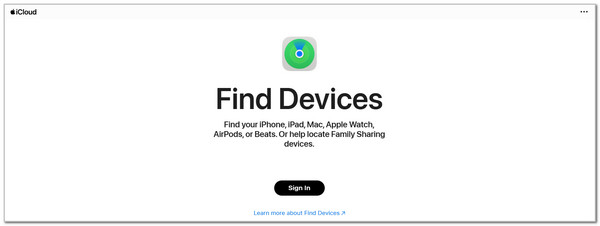
FoneLab Helps you unlock iPhone screen, Removes Apple ID or its password, Remove screen time or restriction passcode in seconds.
- Helps you unlock iPhone screen.
- Removes Apple ID or its password.
- Remove screen time or restriction passcode in seconds.
Part 5. FAQs about How to Factory Reset iPhone Without iTunes
Question 1. How to factory reset iPhone from iTunes?
Restoring the iPhone to factory settings utilizing iTunes is the vice versa of the method in this post since you need to use the program. To perform it, please get a USB cable and plug the iPhone into the Windows or earlier versions of Mac. Then, choose the iPhone name at the top left of the main interface. Choose the General button if you use a Mac. On the other hand, choose the Summary button on the left if you use Widows. Later, select the Restore iPhone button at the bottom right and choose a backup. Click the Restore button as a confirmation.
Question 2. How do you factory reset an iPhone with buttons?
The most trusted methods to factory reset the iPhone are posted in this article. Unfortunately, there is no way you can factory reset an iPhone using its physical button, unlike force and soft reset. Some might refer to the recovery mode, where you must enter the iPhone into this state. However, you must still plug the iPhone into the computer and use iTunes or Finder to restore it to factory settings.
To summarize, this post teaches you how to factory reset an iPhone without iTunes. The leading 4 approaches are posted for your convenience. These methods are all created for beginners and professionals who want to perform the procedure. FoneLab iOS Unlocker is also included as the best third-party tool for factory resetting the iPhone with or without the correct lock screen passcode. If you have more questions about the topic, please leave them in the comment section at the end of this post. Thank you!
FoneLab Helps you unlock iPhone screen, Removes Apple ID or its password, Remove screen time or restriction passcode in seconds.
- Helps you unlock iPhone screen.
- Removes Apple ID or its password.
- Remove screen time or restriction passcode in seconds.
