Excellent Guide on How to Restore iPad from Backup Easily
 Updated by Lisa Ou / September 05, 2025 08:30
Updated by Lisa Ou / September 05, 2025 08:30How can I properly restore a backup on iPad? I recently reset my device due to performance issues, but now I need to recover my files, settings, and apps from my previous backup. I don’t want to lose any important data, so I’m looking for a reliable method to restore everything correctly. If anyone has step-by-step instructions, I’d truly appreciate the help. Thank you!
You may be aware that Apple offers multiple methods for backing up and restoring an iPad or other devices, ensuring that users’ data remains safe in the event of an issue, such as the one mentioned above. Whether you backed up your device using iCloud, iTunes, or Finder, an appropriate restore method is available. The question is, how will you use these ways properly?
Unfortunately, many are unfamiliar with the correct restoration procedures, as it is not an activity that users often perform on their devices. Hence, below are the official techniques that Apple offers to return your iPad data safely. Check them out to pick the restoration method that works best for your device, and the guides will help your device return to its original state in no time.

Part 1. How to Restore iPad from Backup
As mentioned, Apple doesn’t offer a single method for restoring an iPad from backup, but rather multiple options. You may have backed up your device using iCloud, iTunes, or Finder, and now you would like to restore it. Regardless, the following guides will have your back, so perform the restore process corresponding to your backup properly to regain your iPad content and settings.
Option 1. Restore iPad from Backup on iCloud
The most convenient method for restoring your iPad is to use an iCloud backup. This wireless solution allows you to recover your data directly from your iCloud storage, eliminating the need for a computer. By restoring the iCloud backup you previously saved, you can easily return your apps, settings, photos, and other content to the iPad. You must only select the necessary option when setting up your iPad after a factory reset; thus, the process won’t involve any technicalities. You won’t need advanced or prior knowledge about iCloud’s restore feature, as direct and simple navigation will be sufficient as long as you follow the essential steps carefully.
Comply with the proper operation below to restore an iPad from iCloud backup:
Step 1If you haven’t yet, reset the iPad by entering its Settings app and choosing the General tab. After that, hit Transfer or Reset iPad, followed by Erase All Content and Settings.
Step 2Once reset, turn the iPad on and manage the initial setups when prompted. Once you reach the Transfer Your Apps & Data screen, tap From iCloud Backup. If you have already signed in and linked to the internet, simply follow the prompts to restore your iPad from backup.
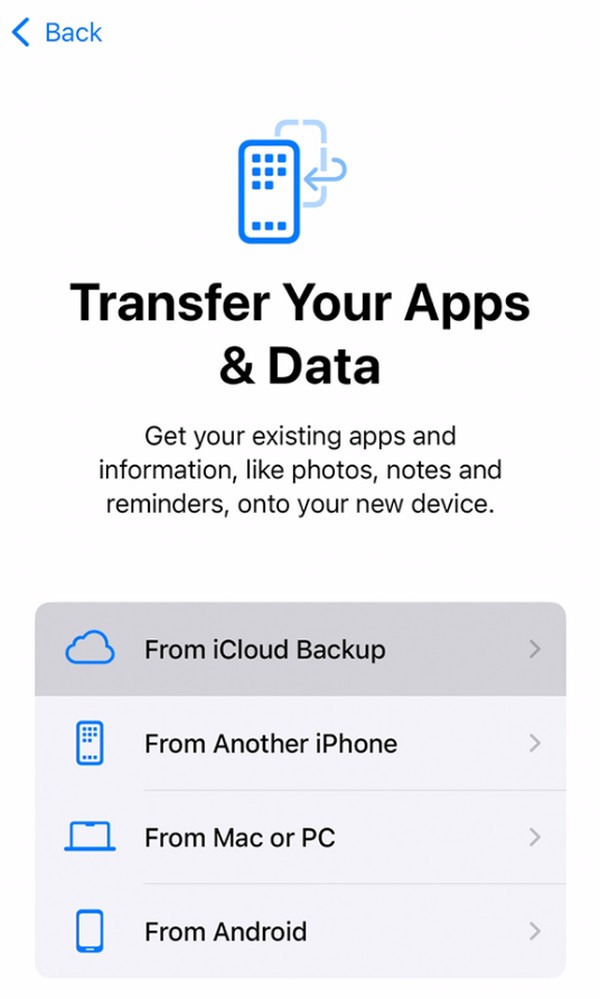
Unfortunately, no matter how convenient and effective a solution is, limitations will always be present. Please remember that you won’t be able to restore your iPad from iCloud if you don’t save a backup beforehand. This condition applies to all restoration processes, including the following options. Hence, ensure you have a prepared backup to restore for your iPad.
Option 2. Restore iPad from Backup on iTunes or Finder
Meanwhile, restoring your iPad using iTunes (Windows or macOS Mojave and earlier) or Finder (macOS Catalina and later) is a reliable alternative if you weren’t able to back up and restore your iPad through iCloud due to the lack of storage. Unlike the last option, iTunes and Finder don’t rely on your iCloud storage, but on your computer. Hence, if you have previously backed up your iPad using either program, the process will be on the computer where you performed the backup. It stores your iPad data, so it is also where you must restore it. Meanwhile, a good advantage of this is that the process won’t rely on the internet, and it will also be straightforward.
Note the uncomplicated navigation below to restore an iPad backup on iTunes or Finder:
Step 1Whichever is available, open your computer’s iTunes or Finder. Then, utilize a Lightning cable to attach your iPad. Once the device’s name or symbol shows up on the interface, click it.
Step 2Next, pick Summary on iTunes or General on Finder. You will find the Backups section on the lower interface; proceed to it and click the Back Up Now selection. Finally, follow the on-screen prompts until the program restores your iPad from an iTunes or Finder backup.
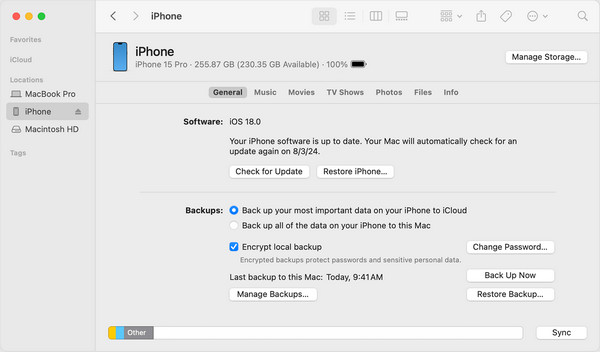
If you’re unaware, please take this as a reminder that performing restoration will overwrite your current data. Therefore, the device will delete all new content and settings stored on the device after your chosen backup. Additionally, using the latest version of iTunes or Finder is crucial during the restoration process, as you may encounter issues while restoring.
Option 3. Restore iPad from Backup with FoneLab iPhone Data Recovery
Apple’s official backup and restore methods are indeed effective and convenient, but we suggest FoneLab iPhone Data Recovery for more advantages. Like iTunes and Finder, this program enables you to back up your iPad on your computer, which you can also restore later. However, unlike them, it provides you with more control over your data, as it supports selective data restoration. Hence, you won’t need to restore the entire iPad later.
If you lose only a single file or a few files, FoneLab iPhone Data Recovery will allow you to restore them without restoring the other data in your backup. As a result, you can save more space and avoid deleting your current data, unlike the previous techniques. Meanwhile, an iPad isn’t the only device you can restore with this program. It can also restore your other Apple devices, including various models and versions of the iPhone and iPod Touch, so try it now.
With FoneLab for iOS, you will recover the lost/deleted iPhone data including photos, contacts, videos, files, WhatsApp, Kik, Snapchat, WeChat and more data from your iCloud or iTunes backup or device.
- Recover photos, videos, contacts, WhatsApp, and more data with ease.
- Preview data before recovery.
- iPhone, iPad and iPod touch are available.
Recognize the accurate directions below as a model for using the backup and restore program, FoneLab iPhone Data Recovery:
Step 1Click Free Download on FoneLab iPhone Data Recovery’s site. You will find the file in your Downloads afterward, so double-click to open it and follow the setup process. It won’t be long until the program is installed. Thus, hit Start once it appears.
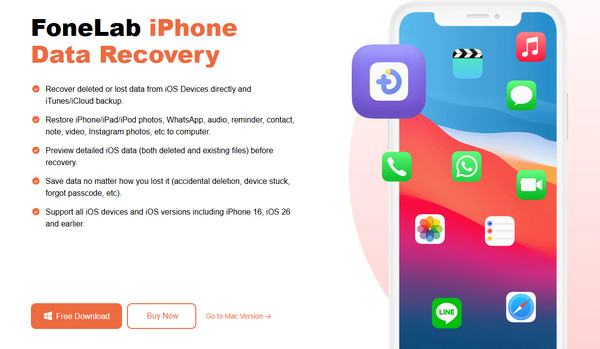
Step 2Various features are available on the key interface, and you will see iPhone Data Recovery on the right. Tick it, followed by Recover from iOS Device, Recover from iTunes Backup File, or Recover from iCloud, on the next interface. Then, manage the prompts to view the backup files you have previously saved.
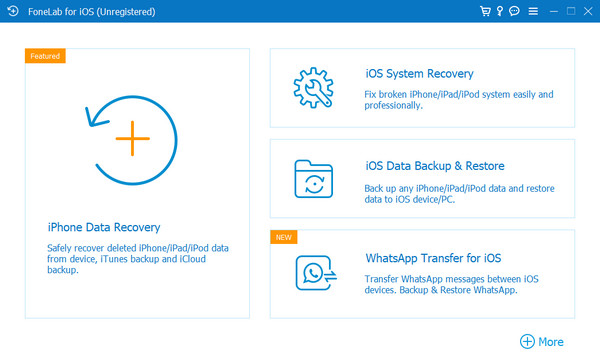
Step 3When ready, select the backup file containing the iPad’s content. The tool will then let you selectively choose the files you wish to restore. Hence, use the prompts wisely for a smooth restoration.
Part 2. FAQs about Restoring iPad from Backup
What’s the problem when my iPad cannot restore a backup?
The first possibility to consider is the iPad’s insufficient storage. Perhaps your iPad no longer has enough space to accommodate your device backup.
Can I restore my iPad backup wirelessly?
Yes, you can. iCloud allows a wireless iPad backup restoration. Please refer to the information in Part 1, Option 1, of this post if you prefer this method.
Restore your iPad using the excellent and proven techniques above to recover your important files, apps, and other content from your backup to the device smoothly.

