- Convert AVCHD to MP4
- Convert MP4 to WAV
- Convert MP4 to WebM
- Convert MPG to MP4
- Convert SWF to MP4
- Convert MP4 to OGG
- Convert VOB to MP4
- Convert M3U8 to MP4
- Convert MP4 to MPEG
- Embed Subtitles into MP4
- MP4 Splitters
- Remove Audio from MP4
- Convert 3GP Videos to MP4
- Edit MP4 Files
- Convert AVI to MP4
- Convert MOD to MP4
- Convert MP4 to MKV
- Convert WMA to MP4
- Convert MP4 to WMV
How to Resize Photo on iPhone [4 Leading Procedures]
 Posted by Lisa Ou / Jan 12, 2024 16:00
Posted by Lisa Ou / Jan 12, 2024 16:00Sometimes, the iPhone can be full in storage for only storing photos. The reason is that too many of them are on the internal storage. There are photos you cannot delete on your iPhone, especially about special occasions and moments. There are alternative ways that you can perform. Discover how to resize a photo on iPhone with this post!
The technique above is about reducing your iPhone photos' MB and resolution size. They have similar procedures, but there's nothing to worry about. This post contains processes for both of them that you can reference. Please read this post to discover them. Move on.
![How to Resize Photo on iPhone [4 Leading Procedures]](/images/video-converter-ultimate/resize-photo-iphone/resize-photo-iphone.jpg)
Video Converter Ultimate is the best video and audio converting software which can convert MPG/MPEG to MP4 with fast speed and high output image/sound quality.
- Convert any video/audio like MPG, MP4, MOV, AVI, FLV, MP3, etc.
- Support 1080p/720p HD and 4K UHD video converting.
- Powerful editing features like Trim, Crop, Rotate, Effects, Enhance, 3D and more.

Guide List
Part 1. How to Resize Photo on iPhone by Cropping
One of the ways to resize your iPhone photos is to crop them. In this section, see the 2 methods to do that. Move on.
Option 1. Resize iPhone Photo through Photos App
The Photos app on the iPhone can be used for different procedures on your pictures. One of the editing features it supports is for cropping your photos. You can use this technique to lessen the iphone photo sizes. The process is a piece of cake! You only need to follow the detailed steps below. Move on.
Step 1Access the Photos application on iPhone. After that, locate the photo that you want to resize. Later, please select the Edit button at the top right corner of the main interface. The editing interface will be shown on the screen. At the bottom, please tap the Crop button.
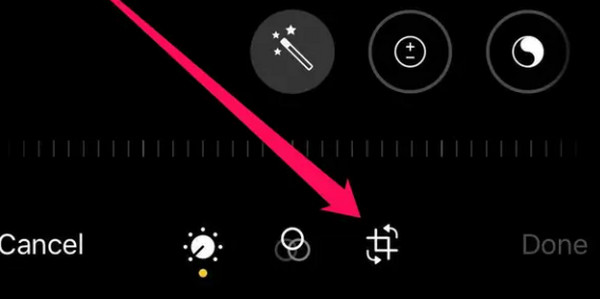
Step 2You will see the cropping section of the photo. Please tap the Gray Broken Square icon at the top right. Options for the picture will be shown on the screen. We will dig into them below as we list them.
- Freeform - You can crop the image based on your preferences. You only need to drag the Adjustable Frame icon to locate the photo based on your preferred ratio.
- Original - The feature will revert your image to the actual dimensions it has.
- Square - It will cut your iPhone photo into a square ratio.
After choosing the feature you want to use, tap the Done button. Your photo will be saved on your iPhone afterward.
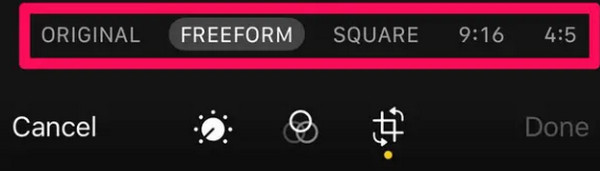
Option 2. How to Resize Photo on iPhone through Third-party App
There are many iPhone editing apps that you can use to resize your photos. One of the outstanding ones is Image Size. The app has multiple editing tools that you can use. However, it has its downfall. The reason is that it has numerous tools that have no labels. You will be confused using them. Anyway, follow the detailed steps below to learn how to change photo size on iPhone. Move on.
Step 1Download the Image Size app from the App Store. Later, launch it on your computer and familiarize yourself with the main interface. Later, choose the Photo icon at the top left. Allow all the access that the app requires. Select the photo that you want to resize. Tap the Choose button afterward.
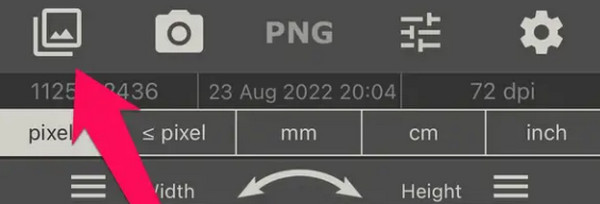
Step 2Options for resizing your photo will be shown at the top. Please choose one of them and set up the width and height of your picture. Later, save the image by tapping the Download button at the bottom left corner.
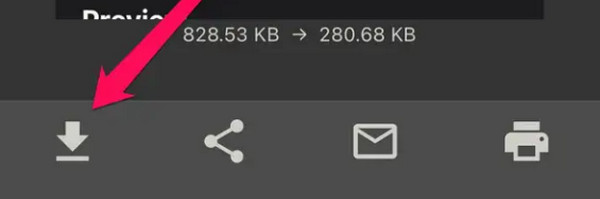
Video Converter Ultimate is the best video and audio converting software which can convert MPG/MPEG to MP4 with fast speed and high output image/sound quality.
- Convert any video/audio like MPG, MP4, MOV, AVI, FLV, MP3, etc.
- Support 1080p/720p HD and 4K UHD video converting.
- Powerful editing features like Trim, Crop, Rotate, Effects, Enhance, 3D and more.
Part 2. How to Resize Photo on iPhone by Compressing
Compressing is also one of the ways to learn how to reduce size of photo on iPhone. The good thing about this process is that you can use an online tool. One of them is iLoveIMG. It has multiple functions that can be performed, including compressing photos.
Do you want to know how this tool works? Please imitate the detailed steps below that we have prepared for you. Move on.
Step 1Go to the https://www.iloveimg.com/compress-image website. The uploading interface will be the first screen that you will see. Please select the Select Images button and import the photos you want to compress.
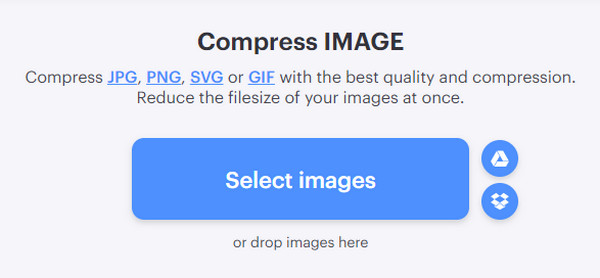
Step 2The photos will be uploaded. Please tap the Compress Images button at the bottom right of the screen. The program will load for a few seconds. Once the compressing process is done, the online tool will automatically download the pictures.
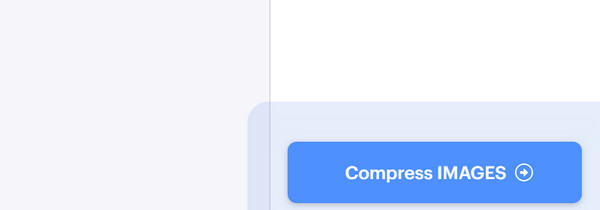
Part 3. How to Resize Photo on iPhone with FoneLab Video Converter Ultimate
Last but not least, the FoneLab Video Converter Ultimate can also resize your iPhone photos through cropping! It has a Collage feature that you need to access to do that. The software offers various pre-made templates that you can utilize for your pictures. In addition, you can use it to crop your photos freely. It means that you can set the resolution of your images manually.
Video Converter Ultimate is the best video and audio converting software which can convert MPG/MPEG to MP4 with fast speed and high output image/sound quality.
- Convert any video/audio like MPG, MP4, MOV, AVI, FLV, MP3, etc.
- Support 1080p/720p HD and 4K UHD video converting.
- Powerful editing features like Trim, Crop, Rotate, Effects, Enhance, 3D and more.
Moreover, the tool offers a preview feature to see the results of the process before saving the photo. Do you want to know how to reduce photo file size on iPhone with this tool? See the detailed steps below. Move on.
Step 1Click the Free Download button on the FoneLab Video Converter Ultimate’s website. After that, set it up and launch it once ready.
Step 2You will see 4 tabs at the top of the main interface. Please choose the Collage button on the third. Later, choose one template at the bottom. Connect your iPhone to the computer. You will see the iPhone photos on the computer album. Click the Plus icon to add the picture that you want to resize.
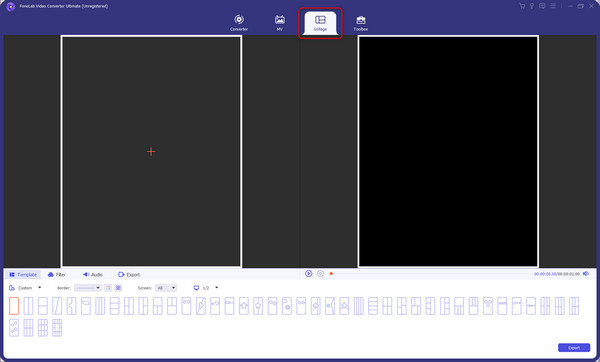
Step 3Click the Custom button at the bottom. Later, choose the resolution you prefer for your photo. Save the changes afterward.

Step 4It is time to save the photo that you chose to resize. You only need to click the Export button at the bottom right.

Video Converter Ultimate is the best video and audio converting software which can convert MPG/MPEG to MP4 with fast speed and high output image/sound quality.
- Convert any video/audio like MPG, MP4, MOV, AVI, FLV, MP3, etc.
- Support 1080p/720p HD and 4K UHD video converting.
- Powerful editing features like Trim, Crop, Rotate, Effects, Enhance, 3D and more.
Part 4. FAQs about How to Resize Photo on iPhone
1. How do I compress without losing quality?
In most cases, performing the compressing technique can reduce the quality of your photos. It is because you are decreasing the size of it. Fortunately, some apps and programs can compress your files without losing the quality of your iPhone photos. One of them is the use of FoneLab Video Converter Ultimate.
2. Why are JPEGs blurry after compression?
The JPEG file format uses lossy compressions. It is one of the main reasons it gets blurry after the compression. The JPEG files only contain 24-bit color. If so, once you compress the files, the mentioned information will also be lessened. In this case, the pictures will get blurry, depending on how many times you compress the photos.
That's all for now about how to reduce photo size on iPhone. You can execute the process in 2 methods–compressing and cropping. In this post, you will see mixed methods to perform them. Among all of them, FoneLab Video Converter Ultimate stands out. The reason is that the tool can resize your photos in a few clicks. Do you have more questions in your mind? Please type them in the comment section below. Thank you!
Video Converter Ultimate is the best video and audio converting software which can convert MPG/MPEG to MP4 with fast speed and high output image/sound quality.
- Convert any video/audio like MPG, MP4, MOV, AVI, FLV, MP3, etc.
- Support 1080p/720p HD and 4K UHD video converting.
- Powerful editing features like Trim, Crop, Rotate, Effects, Enhance, 3D and more.
