- Part 1. How to Reset Apple ID Password on Apple Website
- Part 2. How to Reset Apple ID Password on Settings
- Part 3. How to Reset Apple ID Password with Recovery Contact
- Part 4. How to Reset Apple ID Password with Recovery Key
- Part 5. How to Remove Apple ID on iPhone/iPad
- Part 6. FAQs about How to Reset Apple ID Password
- Unlock Apple ID
- Bypass iCloud Activation Lock
- Doulci iCloud Unlocking Tool
- Factory Unlock iPhone
- Bypass iPhone Passcode
- Reset iPhone Passcode
- Unlock Apple ID
- Unlock iPhone 8/8Plus
- iCloud Lock Removal
- iCloud Unlock Deluxe
- iPhone Lock Screen
- Unlock iPad
- Unlock iPhone SE
- Unlock Tmobile iPhone
- Remove Apple ID Password
4 Most Trusted Approaches about Apple ID Password Reset
 Updated by Bon Lewis / December 25, 2025 07:30
Updated by Bon Lewis / December 25, 2025 07:30Hi, guys! Can you help me reset my Apple ID password? I forgot my password due to inactive logins with the mentioned account. I do not know how to reset it because this is the first time I have experienced this issue. Please assist me with how to reset my Apple ID password. Thank you!
The Apple ID on your Apple devices offers various functionalities. It lets you access the Apple services, such as the App Store, iCloud, Apple Books, iTunes & Apple Music, and more. In addition, it enables you to use features for communication, including iMessage and FaceTime.
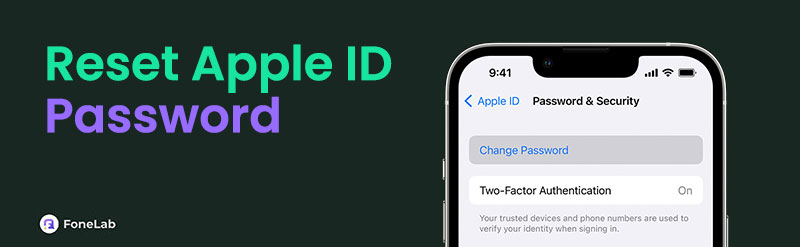
Accidentally forgetting the account password limits you from changing the mentioned features. Resetting it will be the best option to not stay with the inconvenience. The 3 quick procedures for the Apple ID reset password will be posted in this post.

Guide List
- Part 1. How to Reset Apple ID Password on Apple Website
- Part 2. How to Reset Apple ID Password on Settings
- Part 3. How to Reset Apple ID Password with Recovery Contact
- Part 4. How to Reset Apple ID Password with Recovery Key
- Part 5. How to Remove Apple ID on iPhone/iPad
- Part 6. FAQs about How to Reset Apple ID Password
Part 1. How to Reset Apple ID Password on Apple Website
Apple has a website where you can access tools or features to manage your accounts and devices. iforgot.apple.com is a website offered by the mentioned manufacturer to help you reset the Apple ID password. This website requires you to enter the account-associated email or phone number to help you locate the Apple ID account first. Without them, you cannot proceed with the reset procedure. The good thing about this process is that you can perform it on any device that contains a web browser, including non-Apple devices.
In addition, you can use this method to reset the security questions from the Apple ID account. However, you need to know or reset the Apple ID first. Please perform the iforgot.apple ID password reset process with the steps below to reset Apple ID password online.
Step 1Open the web browser on the device. Then, visit the iforgot.apple.com website, and the first interface will appear immediately. After that, click the Reset Password button at the bottom center as the first option. The interface will load for a few seconds, depending on the strength of the connected internet connection.
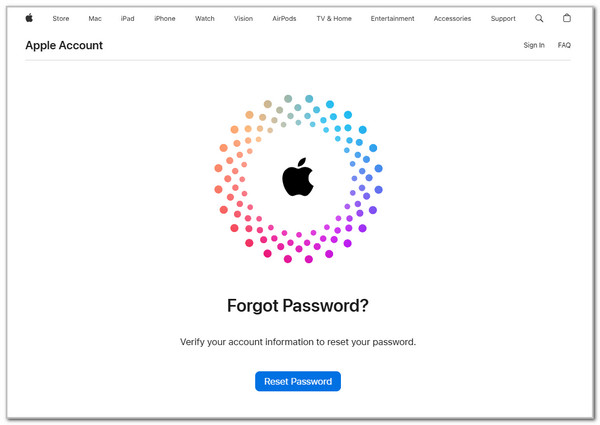
Step 2The interface will show you the Reset Your Password screen. Please enter the Apple ID phone number or email from the first box. Enter the captcha code to the next one afterward. After that, click the Continue section at the bottom left.
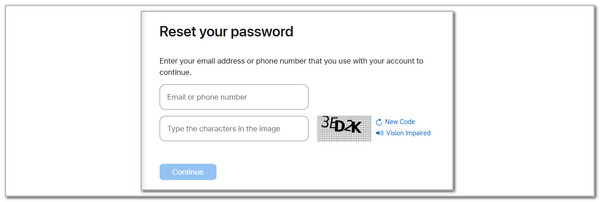
Step 3Please click the I Need to Reset My Password button from the options list. Click the Continue option at the bottom right to proceed. After that, select the Get An Email or Answer Security Questions button for verification. Then, the process will show you the next screen. Follow the on-screen instructions on how you can reset the Apple ID password. Click the Done button at the bottom as the final step.
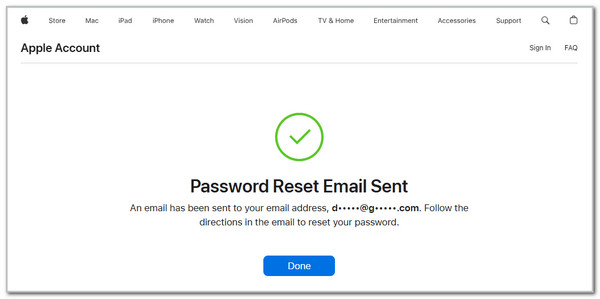
FoneLab Helps you unlock iPhone screen, Removes Apple ID or its password, Remove screen time or restriction passcode in seconds.
- Helps you unlock iPhone screen.
- Removes Apple ID or its password.
- Remove screen time or restriction passcode in seconds.
Part 2. How to Reset Apple ID Password on Settings
Besides the reset Apple ID password online procedure, the Settings app from your Apple devices can also help reset your Apple ID password. This procedure benefits users who forget their Apple ID password because they do not need to undergo verification. However, it is only attainable if the Apple device is trusted with the mentioned account.
This section will show you the iPhone, iPad, and Mac methods. Ensure that you perform the step-by-step guide below correctly for a smooth procedure. Please proceed.
On iPhone/iPad: Go to the Settings application. After that, please choose the account name of your Apple ID at the top. Then, select the Sign-in & Security button from the options list to see the features you need for the process. From the second column, please select the Change Password button to proceed. Then, imitate the on-screen instructions to finish the Apple ID password change.
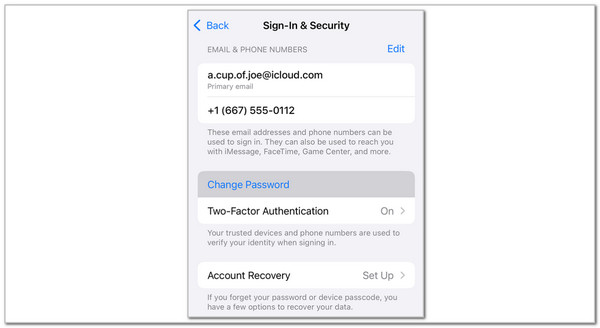
On Mac: Grab your Mac and choose the Apple sign at the top left of the interface. Choose the System Settings button from the drop-down option. After that, click the account name at the top left and choose the Sign-in & Security option on the right. Next, go to the Password section and click the Change Password button on the right. Follow the on-screen instructions afterward to reset your Apple ID password.
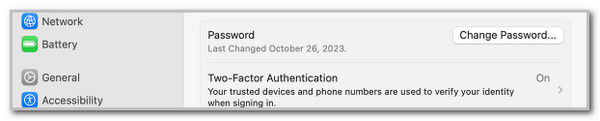
FoneLab Helps you unlock iPhone screen, Removes Apple ID or its password, Remove screen time or restriction passcode in seconds.
- Helps you unlock iPhone screen.
- Removes Apple ID or its password.
- Remove screen time or restriction passcode in seconds.
Part 3. How to Reset Apple ID Password with Recovery Contact
If you cannot reset Apple ID password by email, phone number, or trusted Apple device, a recovery contact can also help. This recovery contact is set up if you accidentally forget the Apple ID password. However, you must set up the mentioned contact before you forget the Apple ID password because it needs it for verification.
The steps below can be used for your iPhone, iPad, and Mac. They almost have the same procedure and buttons that need to operate. Please perform them with care below.
Step 1Please access the Settings application on your iPhone or iPad. On the other hand, click the Apple button at the top left of your Mac and choose the System Settings button. Then, select the Apple ID name at the top of the screen to see more options. Choose the Sign-in & Security button and choose the Account Recovery button. Tap the Your Recovery Contacts option to ask for help from the contact.
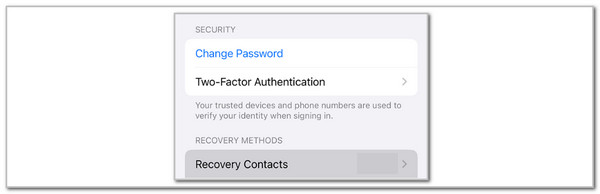
Step 2Ask for the recovery contact to open their Apple device’s settings. Then, tap their Apple ID account name and choose the Sign-in & Security button. After that, select the Account Recovery button. Ask them to choose your name and tap the Get Recovery Code option. They will receive a 6-digit code afterward. Get it and encode it to your device. Follow the on-screen instructions to end the Apple ID password reset process.
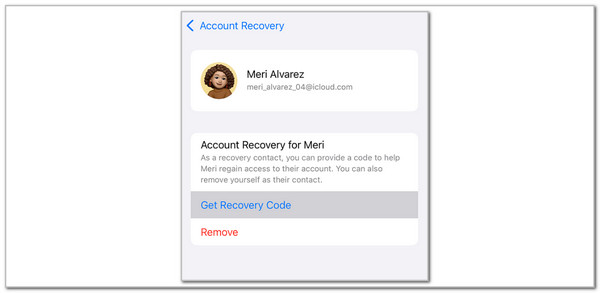
Part 4. How to Reset Apple ID Password with Recovery Key
If you have set up recovery key on your device, it can be a secure option to reset your Apple ID password.
Recovery Key is 28 characters to reset your account password with a trusted phone number that isn't tied to a device you've lost. Please note that you have enabled this feature and note it down before. Below are the steps for Apple ID password reset.
Step 1Open any web browser (it doesn’t have to be on your own device) and visit iforgot.apple.com.
Step 2Enter your Apple ID (email or phone number), then choose to reset your password.
Step 3Follow the instructions and enter your 28-character Recovery Key when prompted.
Step 4Submit a trusted phone number linked to your account—Apple will send a verification code to it.
Step 5Type in the verification code, then set a new password for your Apple ID.
Part 5. How to Remove Apple ID on iPhone/iPad
In worst-case scenarios, some users fail to recover or reset their Apple ID password. In this case, they cannot remove it from the iPhone or iPad to add a new one as a replacement. If that’s the issue bothering you, use FoneLab iOS Unlocker rather than the complicated recovery mode. It helps you remove the account if the resetting Apple ID password is unsuccessful. It deletes the content and settings of the mentioned Apple devices. Backups are essential before the Apple ID removal process.
FoneLab Helps you unlock iPhone screen, Removes Apple ID or its password, Remove screen time or restriction passcode in seconds.
- Helps you unlock iPhone screen.
- Removes Apple ID or its password.
- Remove screen time or restriction passcode in seconds.
The best thing this tool possesses is that it has a simple interface. You do not need to ask for professional assistance to operate it. In addition, it has 6 more features that can help you safely bypass security features from your iPhone or iPad. You will discover them with the steps of FoneLab iOS Unlocker below.
Step 1Click Free Download to get the tool. Then, set up and download it afterward.

Step 2Choose the Remove Apple ID option on the software screen. The next screen will follow afterward.
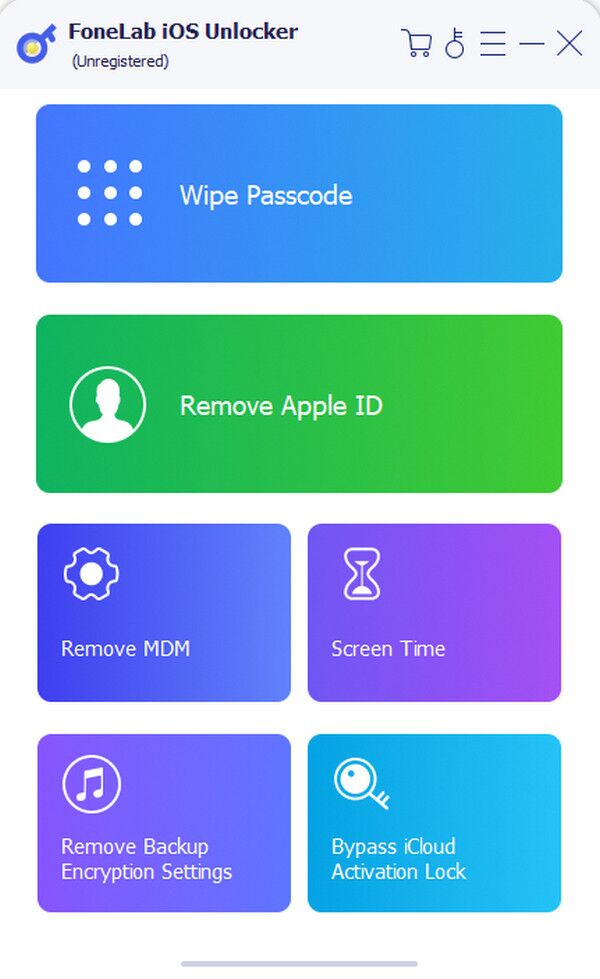
Step 3Follow the on-screen instructions to plug the iPhone or iPad into the computer. After that, select the Start button at the center. This action will start the Apple ID removal process from the mentioned Apple devices.
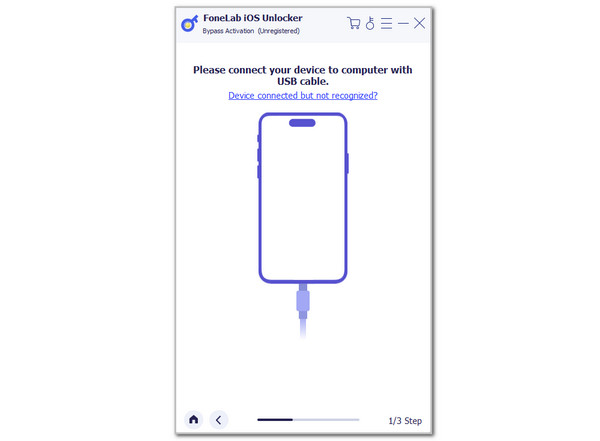
Part 6. FAQs about How to Reset Apple ID Password
Can I contact Apple to reset my Apple ID password?
Yes. Contacting Apple is possible to help you reset your Apple ID password. It is commonly the last option for users to reset their account password. It is used when they are not tech-savvy enough to perform demanding procedures. You may visit their official website and book an appointment with their professional team. After resetting your Apple ID password, ensure you have enough money for their service.
How do you reset your iPhone without an Apple ID password?
Resetting the iPhone requires verification to confirm the device's ownership. Apple ID is one of the accounts that need to be confirmed. You need to enter its password during the process. However, you need an alternative way to reset the iPhone if the Apple ID password is unknown. iTunes and Finder are the best substitutes for restoring the backups from your iPhone. These procedures also need verification from the backup passwords.
How to remove Apple ID from iPhone?
Before removing the Apple ID from your iPhone, please note that all its features and functionalities will be removed. Now, open the Settings app using the Apple ID password mentioned. Then, choose the Apple ID account name at the top of the screen. Swipe at the bottom to see the devices linked with the Apple ID. Choose the Sign Out button at the bottom. Enter the Apple ID password afterward for the verification process.
The reset password Apple ID process is discussed in this post. The 4 most proven and tested methods are posted to give you the smoothest reset procedure for the account password. In addition, you will see FoneLab iOS Unlocker. The best tool to remove the Apple ID from your iPhone and iPad. It has more features you can discover if you download it. Leave your comments at the end of this post if you have more questions. Thank you!
FoneLab Helps you unlock iPhone screen, Removes Apple ID or its password, Remove screen time or restriction passcode in seconds.
- Helps you unlock iPhone screen.
- Removes Apple ID or its password.
- Remove screen time or restriction passcode in seconds.
