- Unlock Apple ID
- Bypass iCloud Activation Lock
- Doulci iCloud Unlocking Tool
- Factory Unlock iPhone
- Bypass iPhone Passcode
- Reset iPhone Passcode
- Unlock Apple ID
- Unlock iPhone 8/8Plus
- iCloud Lock Removal
- iCloud Unlock Deluxe
- iPhone Lock Screen
- Unlock iPad
- Unlock iPhone SE
- Unlock Tmobile iPhone
- Remove Apple ID Password
How to Remove Google FRP Lock on Android Phones Easily
 Updated by Lisa Ou / July 03, 2025 05:00
Updated by Lisa Ou / July 03, 2025 05:00Hi, guys! Can you help me remove Google FRP Lock on my Android phone? I do not know how to get rid of it. The reason is that I plan to factory reset my Android phone. It will be difficult for me to unlock the Android phone after the process if the Google FRP lock is on and I do not know the credentials. Thank you!
You can easily unlock the Google FRP lock if you know the Google credentials. On the other hand, not knowing the account email, phone number, and password will be a different complicated process. We got you! This article outlines the best methods for removing the Google FRP Lock feature on your Android phone. See the full details below.
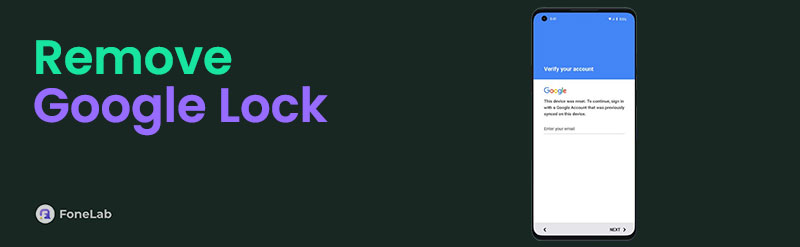

Guide List
Part 1. What is Google FRP Lock
Android phones are easy to factory reset, as the process can be performed through physical buttons. Google FRP Lock is the best option to prevent an Android phone from being accessible after a factory reset if it is not associated with a Google account. However, Google FRP Lock can be inconvenient when the Google account credentials are accidentally forgotten. Recovering the Google account information or credentials is the safest way. If not, you need to risk your Android phone by bypassing the Google FRP Lock.
Part 2. How to Remove Google Lock with Google Account
How to remove Google FRP Lock on any phone without a computer? It is pretty simple. You only need to sign in to your Google account from another Android phone. Then, you can remove the device you prefer where the Google account is signed in. Below are the steps on how to do that.
Step 1Open any associated applications from Google. Then, choose the Profile button at the top right of the screen. Then, tap the Google Account button under the Google account name. You will be directed to a new screen afterwards. Please select the Security tab at the top of the screen. Drop-down options will be shown. Please swipe down on the screen and navigate to the Your Devices section.
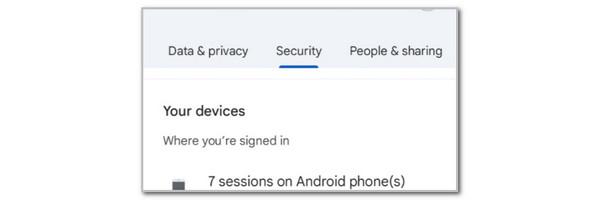
Step 2Select the Android phone that contains the Google FRP Lock. After that, the recent activity of the Android phone will appear on the screen. It includes the browsers, apps, and services it uses. Please tap the Sign Out button under the Android phone name. Enter the Android phone passcode or the Google account password to confirm the action. The Google FRP Lock will be removed afterwards.
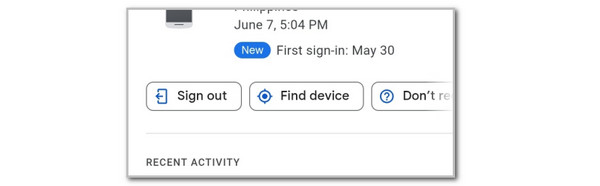
FoneLab Helps you remove Android screen lock easily.
- Unlock PlN, pattern, password on Android.
- Android fingerprint & face recognition are available.
- Bypass Google FRP lock in seconds.
Suppose that the Google FRP Lock feature is activated after the factory reset. In this situation, you cannot access any functionalities on your Android phone. It only requires you to enter your Google account. Computers are the best option to access your Google account.
However, some do not have the Google account password to remove Google lock (FRP free without PC). If that's the case, you need to reset the Google account password first before you perform the previous method. Ensure that you have the Google account authentication information to complete this password reset procedure. If not, there's no way you can perform it.
Like the previous method, this technique can be performed on your smartphones or computers. Please perform the steps provided below to learn how to bypass the Google FRP Lock without the account password.
Step 1Open the Google-associated app on the smartphone. Then, tap the Profile button at the top and select the Add Another Account option. The Sign In screen will appear, and you need to fill out the Email or Phone section. Tap the Next button at the bottom right to proceed. Google will need you to confirm that you are a human, not a robot, to ensure the security of your account. Tap the Next button at the bottom right again to proceed to the next screen.
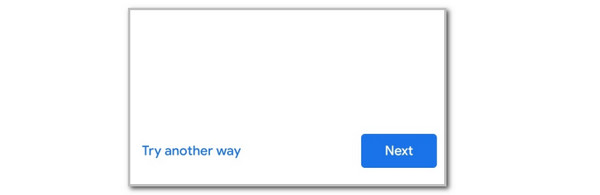
Step 2If you cannot remember the email or phone number of the Google account, tap the Forgot Email button. Follow the on-screen instructions to locate it afterwards. Then, the following screen will require the Google account password. Tap the Forgot Password? button at the bottom left.
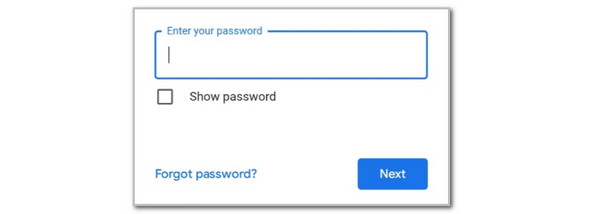
Step 3The Account Recovery screen will appear on the main screen. It will show you where Google has sent an authentication code. Enter the given code afterwards and tap the Next button at the bottom right to reset the Google account password. Alternatively, tap the Try Another Way button and select your preferred mode of authentication. Enter the strong password to complete the procedure.
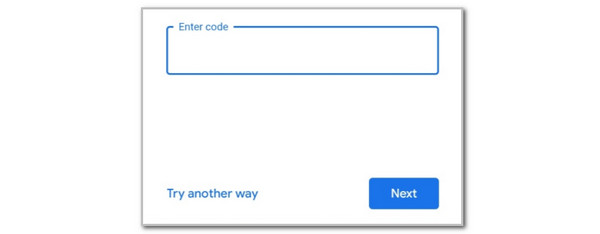
Part 3. How to Bypass Google FRP Lock with FoneLab Android Unlocker
A third-party tool can be used to bypass the Google FRP Lock on your Android phone. Using unreliable tools on your Android phone may be risky. Here's FoneLab Android Unlocker! This tool is the safest among all the software that can bypass the said Google feature. It has an intuitive interface that helps beginners to achieve the procedure easily. Moreover, it can also help you bypass the Android phone lock screen passcode if you have the incorrect one. Follow the steps below to learn about the process of this tool.
FoneLab Helps you remove Android screen lock easily.
- Unlock PlN, pattern, password on Android.
- Android fingerprint & face recognition are available.
- Bypass Google FRP lock in seconds.
Step 1Download FoneLab Android Unlocker on your computer. Clicking the "Free Download" button from the main interface will enable you to proceed with the procedure. Then, locate the downloaded files on a computer. Set it up, install it, and launch it afterwards. The first interface will display the two main features of the software. Select the Start button under the Bypass Google FRP Lock option to continue.
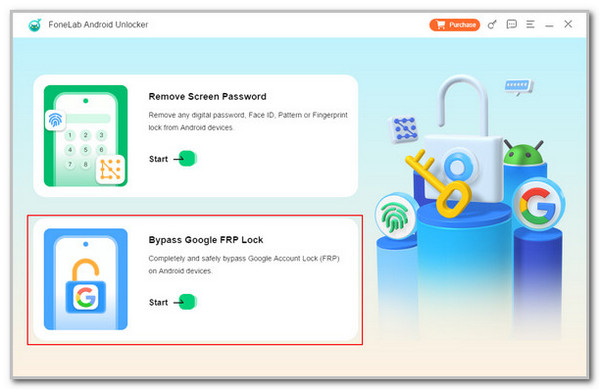
Step 2The supported Android phone brands will appear on the main interface. Please select the model of your Android phone. It could be Samsung, Oppo, Huawei, Xiaomi, Vivo, etc. Connect the Android phone to a computer to proceed with the procedure.
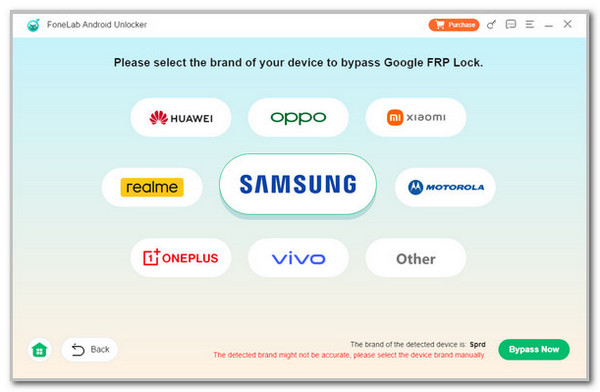
Step 3The tool's procedure will appear on the screen. Please click the Bypass Now button in the center. The tool will guide you through entering your Android phone into recovery mode. Please imitate the on-screen instructions to complete the process. Then, the Android phone's Google FRP Lock feature will be bypassed.
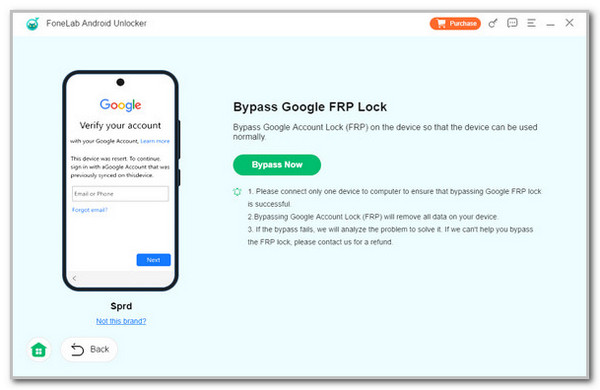
FoneLab Helps you remove Android screen lock easily.
- Unlock PlN, pattern, password on Android.
- Android fingerprint & face recognition are available.
- Bypass Google FRP lock in seconds.
Part 4. FAQs about How to Remove Google Lock
Does a factory reset remove your Google Account?
Yes. A factory reset will remove the Google account from your Android phone. On the other hand, the Google FRP Lock feature will be activated if set up. You still need to enter the correct credentials to unlock your Android phone in this case.
Do Google accounts get deleted if not used?
Yes. Google will delete the account if it remains inactive for approximately 2 years. It is recommended to use your Google account often to avoid it from being deleted automatically.
In conclusion, you can remove Google lock (FRP free) with or without the account credentials with this post. The best third-party tool to bypass the mentioned Google feature is also presented in this post, which is FoneLab Android Unlocker.
FoneLab Helps you remove Android screen lock easily.
- Unlock PlN, pattern, password on Android.
- Android fingerprint & face recognition are available.
- Bypass Google FRP lock in seconds.
