- Unlock Apple ID
- Bypass iCloud Activation Lock
- Doulci iCloud Unlocking Tool
- Factory Unlock iPhone
- Bypass iPhone Passcode
- Reset iPhone Passcode
- Unlock Apple ID
- Unlock iPhone 8/8Plus
- iCloud Lock Removal
- iCloud Unlock Deluxe
- iPhone Lock Screen
- Unlock iPad
- Unlock iPhone SE
- Unlock Tmobile iPhone
- Remove Apple ID Password
The In-depth Review of The Find My Mobile on Samsung
 Updated by Kristine Dawson / June 23, 2025 09:00
Updated by Kristine Dawson / June 23, 2025 09:00If you are a Samsung phone user, you can receive various services and features. Find My Mobile is one of them. Suppose you have searched the Find My Mobile service on the web, but see nothing in the results. This is because the service's name has been replaced with SmartThings Find. This version of the free service has enhanced features and device support. It includes the earlier and latest versions of Samsung phones.
Many individuals are fully unaware of the features SmartThings Find can do. It is time to know how beneficial this Samsung service is! Please continue browsing to see the full details.
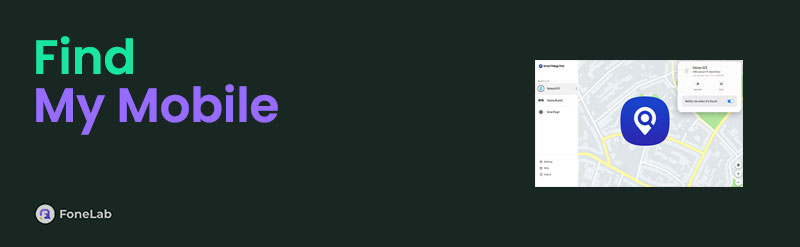

Guide List
Part 1. What is Find My Mobile
SmartThings Find a free service that Samsung offers. This free service is beneficial when the Samsung is locked, misplaced, or lost. There are various remote processes that SmartThings Find can do. The list below includes functionalities that the SmartThings Find or Find My Mobile app or service can also apply to your Samsung.
- The real-time location of the Samsung phone can be tracked.
- It can unlock or lock your Samsung phone remotely.
- The app or service can recover your Samsung messages and call logs.
- It backs up your Samsung data.
- It can ring the Samsung phone when misplaced, even on silent.
- It can erase or factory reset the Samsung phone.
Part 2. How to Use Find My Mobile
This section will show you how to use the SmartThings Find service. Some of the functionalities of the mentioned service will be discussed. See their procedures and definitions by continuing to scroll below.
FoneLab Helps you remove Android screen lock easily.
- Unlock PlN, pattern, password on Android.
- Android fingerprint & face recognition are available.
- Bypass Google FRP lock in seconds.
How to Track A Samsung Phone
The most used feature of SmartThings Find is tracking your Samsung phone. Since the Samsung phone is missing or misplaced, you can use the service website or another Samsung phone to track it. Please perform the steps below to learn how to perform a SmartThings Find or Find My Mobile Samsung login and track the mentioned device.
Step 1Open the web browser and search the SmartThings Find website. After that, click the Sign In button on the first interface.
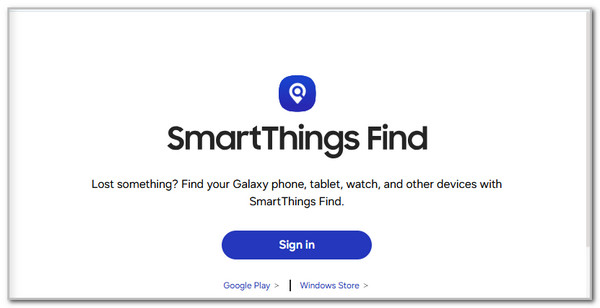
Step 2The next screen’s interface will require you to log in to the Samsung account associated with the lost Samsung phone and SmartThings Find. Click the Next button and enter the correct credentials. Choose the device name on the left, and SmartThings Find will update its location. Choose the Stop button afterward and select the Track Location button to know the Samsung location.
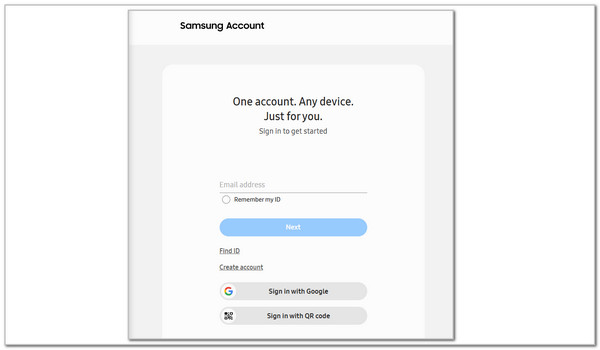
Note: You can also select the Ring button. This feature will help you find a misplaced Samsung phone by making a sound.
FoneLab Helps you remove Android screen lock easily.
- Unlock PlN, pattern, password on Android.
- Android fingerprint & face recognition are available.
- Bypass Google FRP lock in seconds.
How to Erase A Samsung Phone
Additionally, erasing the Samsung phone remotely with a Google SmartThings Find account is one of the service's most performed operations. This section aims to teach you how the process works. Ensure the Samsung phone is backed up to avoid losing essential data or files. Perform the steps below to learn how to erase the Samsung phone using SmartThings Find remotely.
Step 1Visit the official website of SmartThings Find or its application from another Samsung phone. After that, select the Sign In button from the main interface. Enter the Samsung account associated with the device you want to erase.
Step 2Choose the Samsung phone name at the top left. Then, you will see the service's supported features. Select the Erase Data button at the bottom right of the screen. Enter the Samsung account password if prompted. Then, the remote process for erasing the Samsung phone will start immediately.
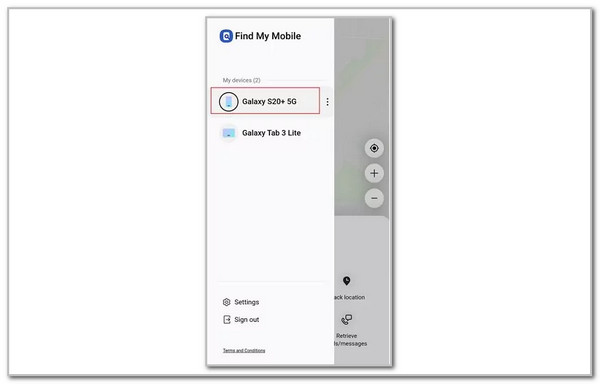
Part 3. Bonus Tip: Bypass Android FRP Lock After A Factory Reset
SmartThings Find can remotely factory reset or erase the Samsung phone. The Google account might be signed in during the procedure, and the Google FRP Lock will be enabled. If the Google account is unknown, use FoneLab Android Unlocker. Besides Samsung, this tool also supports various famous Android phone brands. Infinix, Google phone, Huawei, Vivo, and Alcatel are also included.
FoneLab Helps you remove Android screen lock easily.
- Unlock PlN, pattern, password on Android.
- Android fingerprint & face recognition are available.
- Bypass Google FRP lock in seconds.
The good thing about this tool is that you can download it to your Windows computer. In addition, it has a simple interface that is easy to understand if you do not know what to do. Use this FoneLab Android Unlocker to bypass the Google FRP lock from your Samsung caused by the Find My Mobile Google account factory reset.
Step 1Get the tool on your computer by visiting the official website of FoneLab Android Unlocker. After that, click the Free Download button to start the downloading process. Locate the downloaded file and set it up. Later, it will be installed based on the computer requirements, and it will be launched.

Step 2The tool will show you the 2 main functions it contains. Then, select the Bypass Google FRP Lock button at the bottom left. Alternatively, click the Start button under the main function. Next, the tool will show you how to connect the Samsung phone to the computer.
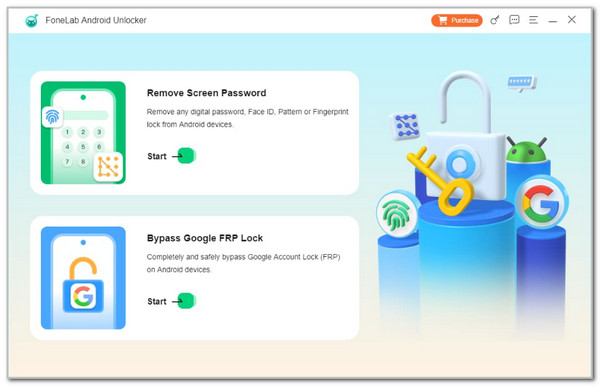
Step 3The recovery mode procedure instruction will follow afterward. Choose the Next option at the bottom right of the screen. Follow the on-screen instructions to clear the Samsung caches and settings. Click the Confirm button on the small window that the software will prompt. The bypass process for the Google FRP lock will start afterward. Please wait for a few seconds or minutes before the software finishes the process.
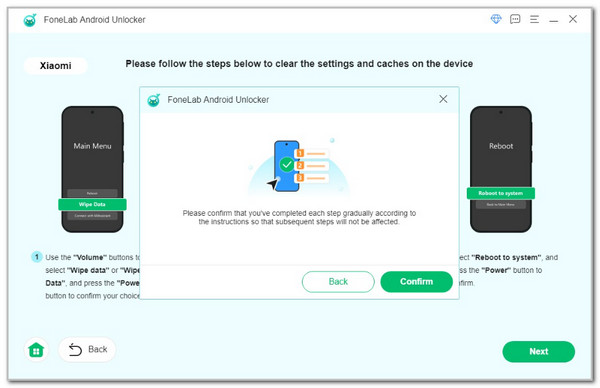
Part 4. FAQs about Find My Mobile
FoneLab Helps you remove Android screen lock easily.
- Unlock PlN, pattern, password on Android.
- Android fingerprint & face recognition are available.
- Bypass Google FRP lock in seconds.
1. Can I track my lost phone using a mobile number?
Unfortunately, no. You cannot track your lost phone using a mobile number with SmartThings Find. Unlike other services or tools, this app or service is not a general phone number tracker. It can only track your phone if it is connected to a Wi-Fi network or mobile data. Also, the location services must be turned on to track it. Without these requirements, it is impossible for SmartThings Find to track your lost or misplaced Android phone.
2. Can I track the lost phone from another phone?
Yes. Tracking a lost phone from another phone using SmartThings Find is attainable. SmartThings Find uses an email address or a Samsung account. You only need to access the service from the other phone and enter the Samsung account or email address associated with the lost phone. In this case, you will see the information the lost phone contains, including its real-time location.
In conclusion, Find My Mobile is now known as SmartThings Find. This particular Samsung's free service helps you track, erase, and remotely lock your Samsung phone. FoneLab Android Unlocker is an additional tip for this post. It can bypass the Google FRP lock on your Android phone, including the Samsung brand. You can discover more about this software if you have it on your computer. Download it now!
FoneLab Helps you remove Android screen lock easily.
- Unlock PlN, pattern, password on Android.
- Android fingerprint & face recognition are available.
- Bypass Google FRP lock in seconds.
