- Unlock Apple ID
- Bypass iCloud Activation Lock
- Doulci iCloud Unlocking Tool
- Factory Unlock iPhone
- Bypass iPhone Passcode
- Reset iPhone Passcode
- Unlock Apple ID
- Unlock iPhone 8/8Plus
- iCloud Lock Removal
- iCloud Unlock Deluxe
- iPhone Lock Screen
- Unlock iPad
- Unlock iPhone SE
- Unlock Tmobile iPhone
- Remove Apple ID Password
The In-depth Review about Good Lock Samsung for Your Reference
 Updated by Disa Rivera / June 25, 2025 09:00
Updated by Disa Rivera / June 25, 2025 09:00Good day! I am fond of designing my Samsung phone interface and other features. I told my friend about this, and she downloaded the Samsung Good Lock app immediately from my Samsung phone. Can you give me some brief information about this application and how to use it? Thank you in advance!
Samsung Good Lock is a third-party application that can help you customize the interface of your Samsung phone. There are various features that you must know about the mentioned device. This post will give you a complete overview of Samsung Good Lock. The details are posted below for your convenience.


Guide List
Part 1. What is Samsung Good Lock
The Samsung Good Lock is accessible and downloadable from the Galaxy Store. It is an app where you can get digital services, like applications. The app’s icon is like 4 connected puzzle pieces. The mentioned app focuses on customizing the interface of Samsung phones. It has 6 main functions that can be applied to your Samsung phones. It includes QuickStar, NavStar, Keys Cafe, LockStar, ClockFace, and Edge Lighting +.
Nevertheless, the Good Lock application is exclusive to Samsung phones only. It is only integrated with One UI. It is the custom Android interface of Samsung phones. It will not work from other Android phones since they do not have the same interface.
FoneLab Helps you remove Android screen lock easily.
- Unlock PlN, pattern, password on Android.
- Android fingerprint & face recognition are available.
- Bypass Google FRP lock in seconds.
Part 2. How to Use Samsung Good Lock
Now, it is time to explain and guide you on how to use the Samsung Good Lock app. But first, you need to know that Good Lock does not have a website, unlike other applications. QuickStar, NavStar, Keys Cafe, LockStar, ClockFace, and Edge Lighting + are the app's primary features, as mentioned in the previous section. Let us know how they work to understand how the tool functions.
QuickStar
QuickStar is a feature of Good Lock Samsung that focuses on personalizing your Quick Settings panel. It lets you change your colors to match the lock screen wallpaper and create a colorful interface. You can also arrange the buttons on the panel based on your needs. It includes Wi-Fi, Silent, Bluetooth, and more.
Open Good Lock and choose QuickStar from the screen. Then, toggle the ON slider at the top. Tap Plus at the top left and start customizing the Quick Star panel. Tap Download at the top right to save the changes.
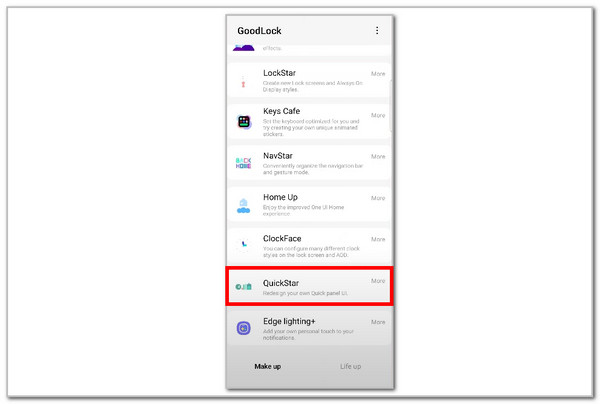
FoneLab Helps you remove Android screen lock easily.
- Unlock PlN, pattern, password on Android.
- Android fingerprint & face recognition are available.
- Bypass Google FRP lock in seconds.
NavStar
NavStart focuses on changing the interface of the buttons in the Navigation Bar. It helps you make them unique. The good thing about this is that you can change their sizes and shapes. You can also change their spacing and transparency.
Enter Good Lock’s screen. Then, tap the NavStart button. Toggle on the ON button at the top and customize the digital keyboard. Tap Save at the top right to complete the process.

Keys Cafe
A digital keyboard is used for everyday screen activities from Samsung. It is the primary focus of Keys Cafe. It offers different colors for the digital keyboard. You can also add a unique sound to it using the feature. In addition, it enables you to add an effect, including delays and actions.
Open the Samsung phone and choose Keys Cafe. Then, ensure that the ON slider is enabled. Then, customize the digital keyboard. Tap Download at the top to save the customization.

Edge Lighting +
Lastly, Good Lock Samsung has the Edge Lighting +. It is a feature that customizes how your Samsung phone screen reacts to notifications, including text messages and calls. In short, it adds a touch of elegance to your Samsung phone screen.
Open your Good Lock app and choose the Edge Lighting + option. Then, toggle on the Off slider. Toggle on the Set Custom Style option. Now, select effects for the notifications. Tap Done at the bottom right of the screen to confirm.
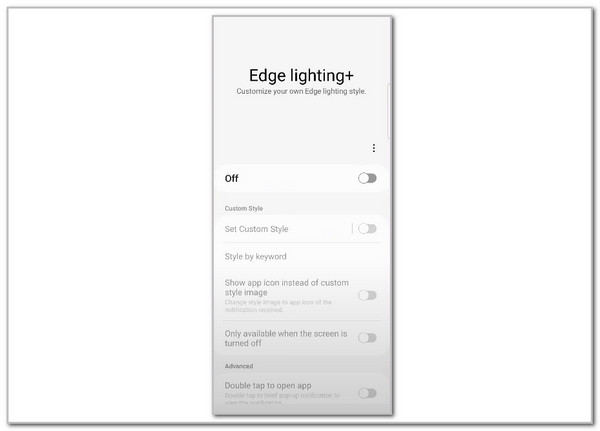
FoneLab Helps you remove Android screen lock easily.
- Unlock PlN, pattern, password on Android.
- Android fingerprint & face recognition are available.
- Bypass Google FRP lock in seconds.
ClockFace
Looking at the time is essential for managing your daily activities. The clock widget is one of the most used ones on the Samsung phone. Good Lock offers the ClockFace feature for customizing the clock styles from the Samsung phone lock screen. It includes the weather and date it contains.
Access Good Lock and choose ClockFace. Select a widget for the clock and choose Plus to proceed. Drop-down options will appear on the screen. Customize the clock afterward and tap the Arrow-down button at the top right to complete the procedure.
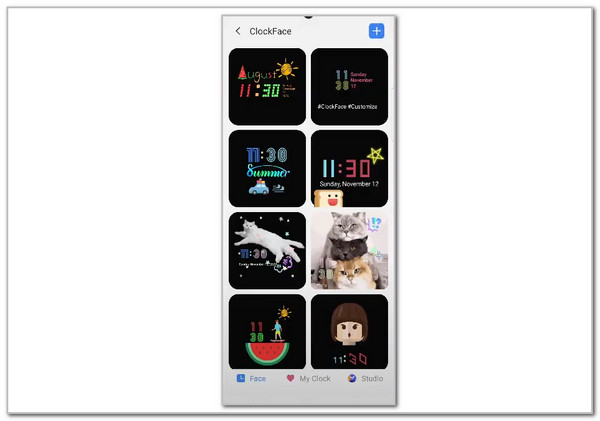
LockStar
LockStar is almost similar to the previous feature, which is ClockFace. It also focuses on the interface of your Samsung phone lock screen, including the clock widget. You can adjust its size and appearance.
Access your Good Lock app and select the LockStar feature. Then, toggle on the Off button of the design you prefer. After that, adjust and customize the lock screen, including the clock widget, from the main interface. Tap Save at the top right to apply the customizations.
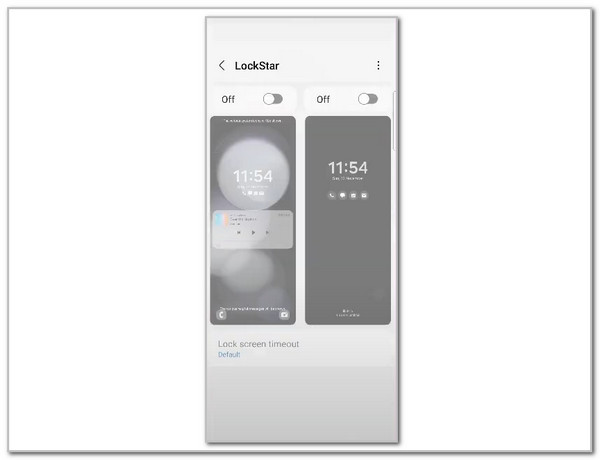
Part 3. How to Unlock A Samsung Phone with FoneLab Android Unlocker
The Good Lock on Samsung is beneficial for the Samsung phone's interface. However, you cannot access these features if the Samsung phone is locked due to a forgotten passcode. FoneLab Android Unlocker is to the rescue in this situation! It removes Android phone lock screen passcodes by deleting all the data, information, and other contents it contains. Besides Samsung, you can also process your Infinix, Xiaomi, Oppo, Huawei, and more Android phone brands. Also, you can use the software to bypass the Android phone’s Google FRP Lock. The steps below will be your guide in using the tool.
FoneLab Helps you remove Android screen lock easily.
- Unlock PlN, pattern, password on Android.
- Android fingerprint & face recognition are available.
- Bypass Google FRP lock in seconds.
Step 1Get the tool on your computer. Then, set up and launch the tool. Later, click Start from the main interface under the Remove Screen Password button.
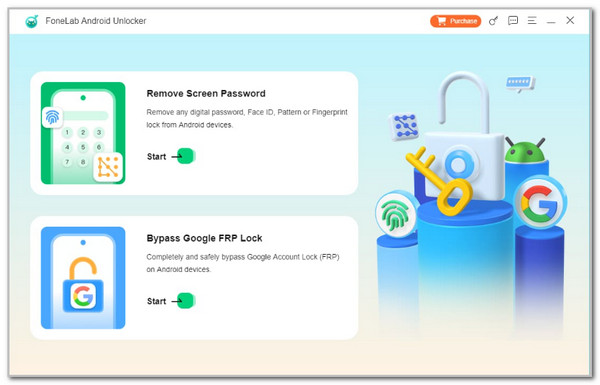
Step 2Choose the Samsung button from the main interface. Plug the mentioned device into the computer afterward. Click Next at the bottom right and follow the on-screen steps for each process.
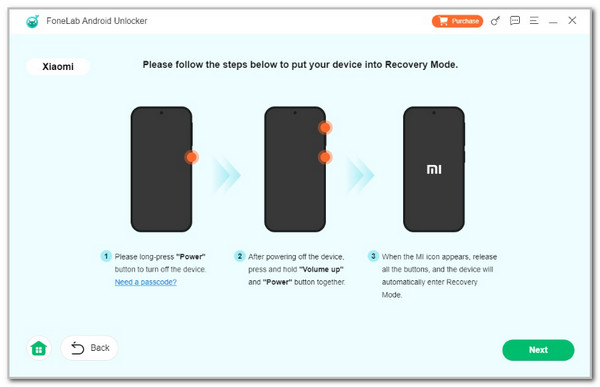
Step 3Ensure that the processes are done correctly. Then, click Confirm from the dialog box. This action will start the Samsung phone’s lock screen passcode removal.
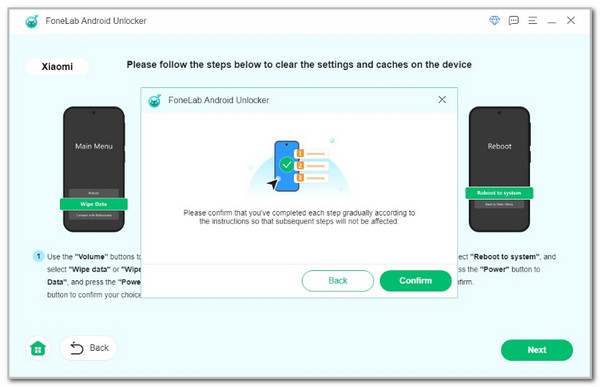
Part 4. FAQs about Samsung Good Lock
FoneLab Helps you remove Android screen lock easily.
- Unlock PlN, pattern, password on Android.
- Android fingerprint & face recognition are available.
- Bypass Google FRP lock in seconds.
1. Does the new version of Samsung Good Lock drain battery?
Unfortunately, yes. The new Samsung Good Lock update consumes more energy than usual. This is indeed due to the additional features added to the application. They will consume more battery to function. On the other hand, bringing back the application from the earlier version is also not recommended. The latest features it contains will not be accessed.
2. Is Good Lock safe to use?
Definitely, yes. Samsung Good Lock application is safe to use. Samsung suggests this application, and its functionalities are exclusive to its smartphones. In this case, you do not need to worry about anything regarding your Samsung phone's security, particularly regarding its data. You can use Good Lock on Samsung whenever you want.
That's it! This post clearly explains what is Good Lock Samsung. In addition, the procedures for its commonly used features are explained in detail. What makes this article helpful is that it also posts FoneLab Android Unlocker. It is a third-party program that can unlock your Android phone without the correct password. Do you have more queries? We appreciate your commenting on them at the end of this article. Thank you!
FoneLab Helps you remove Android screen lock easily.
- Unlock PlN, pattern, password on Android.
- Android fingerprint & face recognition are available.
- Bypass Google FRP lock in seconds.
