- Unlock Apple ID
- Bypass iCloud Activation Lock
- Doulci iCloud Unlocking Tool
- Factory Unlock iPhone
- Bypass iPhone Passcode
- Reset iPhone Passcode
- Unlock Apple ID
- Unlock iPhone 8/8Plus
- iCloud Lock Removal
- iCloud Unlock Deluxe
- iPhone Lock Screen
- Unlock iPad
- Unlock iPhone SE
- Unlock Tmobile iPhone
- Remove Apple ID Password
How to Unlock Samsung Phone Forgot Password Using Google Account
 Updated by Lisa Ou / March 28, 2025 16:30
Updated by Lisa Ou / March 28, 2025 16:30How to unlock Samsung phone forgot password using a Google account? I changed the password before bed last night because my niece keeps playing with it. The problem is that I can't recall the new one I have set, probably because I was already too sleepy. So, a cousin told me to try using my Google account to unlock it, but I don't know how that works. Please help.
Forgetting a phone's screen password is a familiar concern users face occasionally. If you have a device, it is inevitable to experience it at least once, especially if you have set a complicated one. Fortunately, Samsung developers have considered this and provided appropriate solutions to unlock the device. Among them is using your Google account on the Find My Device website.
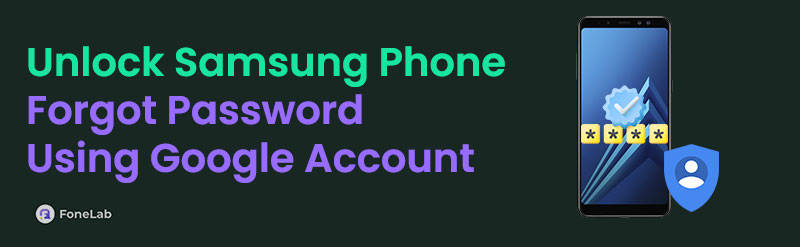
Now, you must wonder how that will unlock your Samsung phone. If so, continue browsing the following parts, and this post will inform you about the details and the simplified steps for handling the password you wish to remove from the device. Afterward, don't go anywhere yet because we will introduce bonus information and procedures for alternatives and later concerns.

Guide List
Part 1. How to Unlock Samsung Phone Forgot Password Using Google Account
Unlocking your Samsung phone requires removing its password since you no longer remember it. Thankfully, the Find My Device website lets you do that, requiring only your Google account credentials. It is the perfect solution for a forgotten password on Samsung phones since the Find My Device feature automatically turns on when you log into an account. Hence, you must only access the designated page and provide your account information to remove the phone’s password to unlock it. The website offers an Erase Device option, which allows you to erase all the Samsung phone’s data, including the password you wish to remove, unlocking the device.
Have regard to the unexacting navigation below to understand how to unlock a Samsung phone forgot password using Google account:
Step 1Access a mobile or computer browser and head to the Find My Device website. When asked, provide the credentials of the account logged into your phone so you can access it on the page.
Step 2Once logged in, select your locked device in the page’s left column to reveal its options. From there, pick ERASE DEVICE, then manage the confirmation and verification to delete all the locked Samsung phone’s content, including its lock.
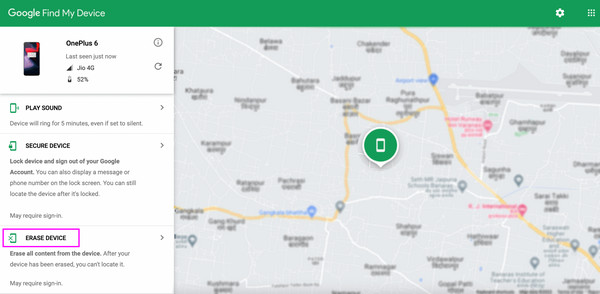
As mentioned, this will delete all your Samsung phone’s content. Sadly, it is inevitable when removing the password, regardless of the method. Meanwhile, this process won’t work if you haven’t logged into your account on the phone and didn’t turn on the Find My Device feature beforehand. In this case, proceed to Part 3 for the best alternative to unlock the phone.
FoneLab Helps you remove Android screen lock easily.
- Unlock PlN, pattern, password on Android.
- Android fingerprint & face recognition are available.
- Bypass Google FRP lock in seconds.
Part 2. How to Reset A Samsung Phone That is Locked Google Account
Besides unlocking the Samsung phone with a forgotten password, we also prepared a method for a locked device caused by Google’s account verification if you plan to perform a reset. Many users face this problem and have difficulty getting through it because they forget their account credentials over time. So, instead of being a device protection like Google intended, it becomes an issue for many. Thus, we suggest you reset your Samsung phone after removing the Google account first so that you won’t be locked out of the device due to the verification, also known as Factory Reset Protection. You must only log out and reset the phone using the correct steps.
Adhere to the user-oriented guide below to grasp how to reset a Samsung phone that is locked Google account:
Step 1First, move to the Settings interface, then select Accounts and backup. After that, tap Manage accounts, and the ones logged into your Samsung phone will materialize. Hence, tap your Google account from the list.
Step 2When its options appear, choose Remove account at the bottom to erase it from your phone. Once done, it’s time to perform a factory reset by returning to the initial Settings screen and tapping General management > Reset > Factory data reset.
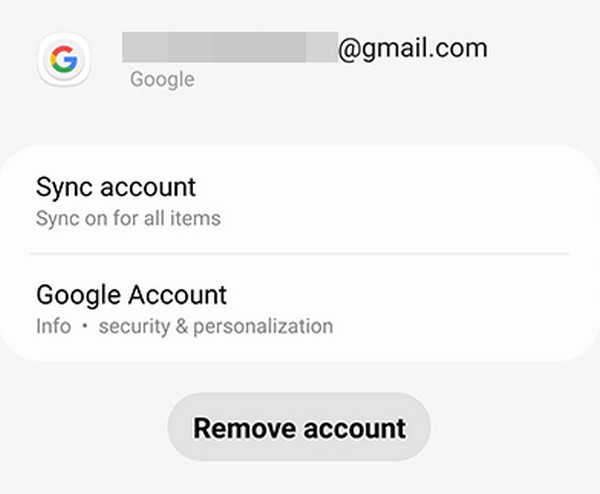
Unfortunately, some users are unaware of this process and proceed to reset their devices with their Google accounts remaining on the device. As a result, they get stuck in the verification screen without knowing how to get out. If you are among them, no worries. This article's Part 3 has your back, as it introduces the outstanding program for handling multiple Android locks.
Part 3. Unlock Samsung Phone Forgot Password without Google Account
FoneLab Android Unlocker is the perfect alternative solution for a locked Samsung or Android phone. Whether it’s keeping you from accessing the device because of the screen password or Google account verification, also known as Factory Reset Protection, you can trust this unlocker tool to help you. So, no worries if the methods in the previous parts don’t work on your device because we guarantee this alternative is the best, especially since many have already proven it.
FoneLab Helps you remove Android screen lock easily.
- Unlock PlN, pattern, password on Android.
- Android fingerprint & face recognition are available.
- Bypass Google FRP lock in seconds.
Meanwhile, this program’s features, Remove Screen Password and Bypass Google FRP Lock, offer almost the same procedure. Thus, it will be advantageous if you learn one of the features today, even for only one lock, and then use the other function later because you are already familiar with it. Besides, the steps only require simple navigation, especially with the intuitive interface. Hence, you won’t need technical or advanced knowledge to process the functions.
Understand the simple operation underneath as a pattern for resolving Samsung or other Android device locks with FoneLab Android Unlocker:
Step 1Go directly to the FoneLab Android Unlocker website, and once the Free Download button materializes, click it for the installer to proceed to your Downloads. Afterward, opening the saved file will immediately start the installation, so let it finish. You can monitor it using the progress bar below, and after the Start button displays, launch the program.
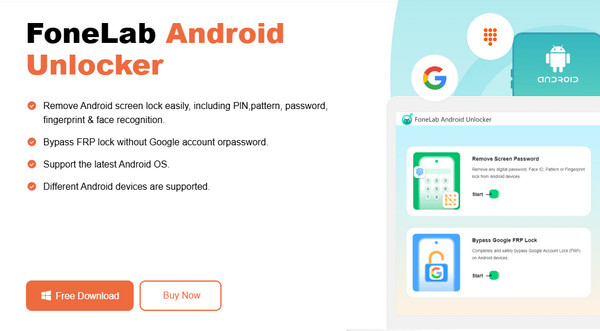
Step 2Both program’s features, Remove Screen Password and Bypass Google FRP Lock, will be on the main interface. Thus, tick the one you need for your Android device. Select Remove Screen Password to remove your phone’s screen lock or Bypass Google FRP Lock to handle the account verification. After that, select Samsung or your device brand on the next screen.

Step 3Next, use a USB cable to connect the phone to the program, then optimize the next interface’s instructions to enter recovery mode. When done, hit Next to manage the following on-screen guides. Later, the program will successfully remove your device’s lock or FRP.
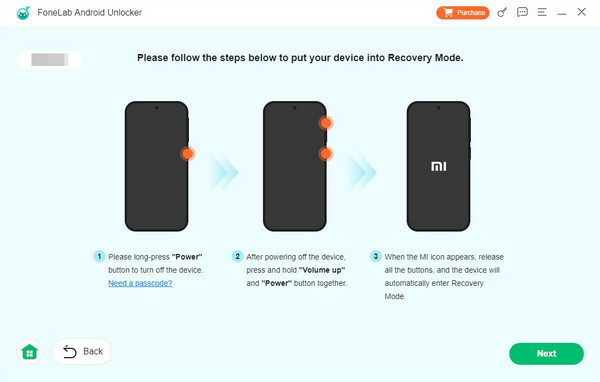
Part 4. FAQs about How to Unlock Samsung Phone Forgot Password Using Google Account
FoneLab Helps you remove Android screen lock easily.
- Unlock PlN, pattern, password on Android.
- Android fingerprint & face recognition are available.
- Bypass Google FRP lock in seconds.
1. Can I unlock my Samsung without my Google account?
Yes, you can. Your Google account is beneficial when unlocking a Samsung phone, but it will also be fine if you don't have it. Use FoneLab Android Unlocker instead in Part 3.
2. What can I do if I don't remember my Google account credentials?
You can attempt a Google account recovery process on Google's designated website. However, it requires your phone number linked to the account, so prepare it.
Unlocking a Samsung phone may seem complicated and technical if you can't remember your password, but you can resolve that concern effortlessly with the correct steps.
FoneLab Helps you remove Android screen lock easily.
- Unlock PlN, pattern, password on Android.
- Android fingerprint & face recognition are available.
- Bypass Google FRP lock in seconds.
