- Part 1. Recover Photos from Broken iPhone with FoneLab for iOS
- Part 2. How to Retrieve Photos from Broken iPhone via iCloud Backup
- Part 3. How to Recover Photos from Broken iPhone Using iTunes
- Part 4. How to Get Photos from Broken iPhone through Finder
- Part 5. Get Photos Off Broken iPhone by Google Photos
- Part 6. FAQs about Retrieving Pictures from Broken iPhone
How to Recover Photos from Broken iPhone With Best Methods
 Updated by Boey Wong / July 12, 2022 09:15
Updated by Boey Wong / July 12, 2022 09:15My iPhone is broken now and I want to know if is it possible to recover photos from broken iPhone? You know, I think that it is not easy. Can anyone help?
Because of the great camera and other specifications, iPhone won countless fans' satisfaction. They can take and save photos on their devices whenever they want. As one of the most popular mobile phones, iPhone users might also encounter that iPhone is broken and want to get data off iPhone. Here comes the question, how to recover photos from broken iPhone safely and quickly?
This post will show you the 5 most efficient and easiest methods to solve your problems.
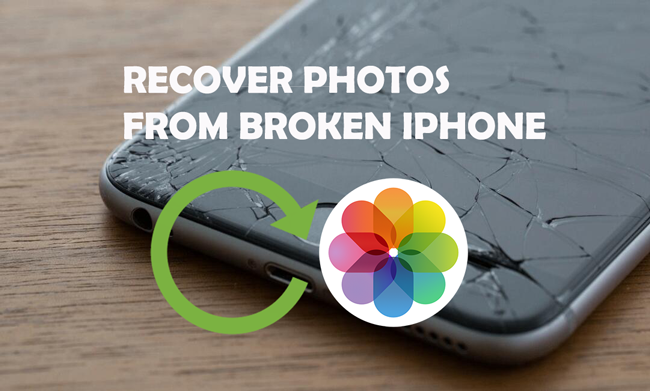
With FoneLab for iOS, you will recover the lost/deleted iPhone data including photos, contacts, videos, files, WhatsApp, Kik, Snapchat, WeChat and more data from your iCloud or iTunes backup or device.
- Recover photos, videos, contacts, WhatsApp, and more data with ease.
- Preview data before recovery.
- iPhone, iPad and iPod touch are available.

Guide List
- Part 1. Recover Photos from Broken iPhone with FoneLab for iOS
- Part 2. How to Retrieve Photos from Broken iPhone via iCloud Backup
- Part 3. How to Recover Photos from Broken iPhone Using iTunes
- Part 4. How to Get Photos from Broken iPhone through Finder
- Part 5. Get Photos Off Broken iPhone by Google Photos
- Part 6. FAQs about Retrieving Pictures from Broken iPhone
Part 1. Recover Photos from Broken iPhone with FoneLab for iOS
FoneLab for iOS is a third-party on computer to help you recover data from iPhone. It is powerful to restore iPhone, iPad and iPod Touch data from device directly or backup files after scanning. Photos, videos, contacts, messages, WhatsApp, and more are supported, you can easily use it on both Windows and Mac to retrieve photos from broken iPhone.
Option 1. Recover Photos from Broken iPhone Directly
This method is available for people who don’t have a backup file. And you want to restore iPhone data from a broken device.
With FoneLab for iOS, you will recover the lost/deleted iPhone data including photos, contacts, videos, files, WhatsApp, Kik, Snapchat, WeChat and more data from your iCloud or iTunes backup or device.
- Recover photos, videos, contacts, WhatsApp, and more data with ease.
- Preview data before recovery.
- iPhone, iPad and iPod touch are available.
Step 1Download and install FoneLab for iOS on computer, plug iPhone into the computer.

Step 2Run the program on the computer, choose iPhone data recovery > Recover from iOS Device from the main interface.
Step 3Choose data type to scan your device, click Start Scan button.

Step 4Choose the photos you want to restore from broken iPhone, and click the Recover button finally.
Option 2. Restore Photos from iCloud Backup
If you have automatically backed up iPhone data through Settings or manually, you can easily restore iPhone photos from iCloud backup as below.
Step 1Click iPhone Data Recovery > Recover from iCloud Backup File.
Step 2You will be asked to log into your iCloud account. Enter the correct account and password.
Step 3Select a backup file and click the Download button.
Step 4Choose Camera, Photos Stream, Photo Library or App Photos on the left panel accordingly and check the items you want to restore. Click Recover button.
With FoneLab for iOS, you will recover the lost/deleted iPhone data including photos, contacts, videos, files, WhatsApp, Kik, Snapchat, WeChat and more data from your iCloud or iTunes backup or device.
- Recover photos, videos, contacts, WhatsApp, and more data with ease.
- Preview data before recovery.
- iPhone, iPad and iPod touch are available.
Option 3. Restore Photos from iTunes Backup
For people who have back files on computer through iTunes, you can use iTunes to restore photos from backup files on the computer if you want. Below is the demonstration.
Step 1Select iPhone Data Recovery > Recover from iCloud Backup File, then click one of the backup file contains your photos and move on.
Step 2Click Camera, Photos Stream, Photo Library or App Photos on the left side and check the photos you want to restore.
Step 3Click the Recover button.
If you prefer to use Apple ways to recover photos, please move to the following parts.
Part 2. How to Retrieve Photos from Broken iPhone via iCloud Backup
For iPhone users, iCloud is a specific cloud service to easily save and restore data. It is no doubt that you can also recover data from iCloud backup if your iPhone is broken and you have backed up photos to iCloud already.
Here are the detailed steps:
Step 1Connect iPhone to computer running iTunes/Finder and click device icon > Summary > Restore iPhone.
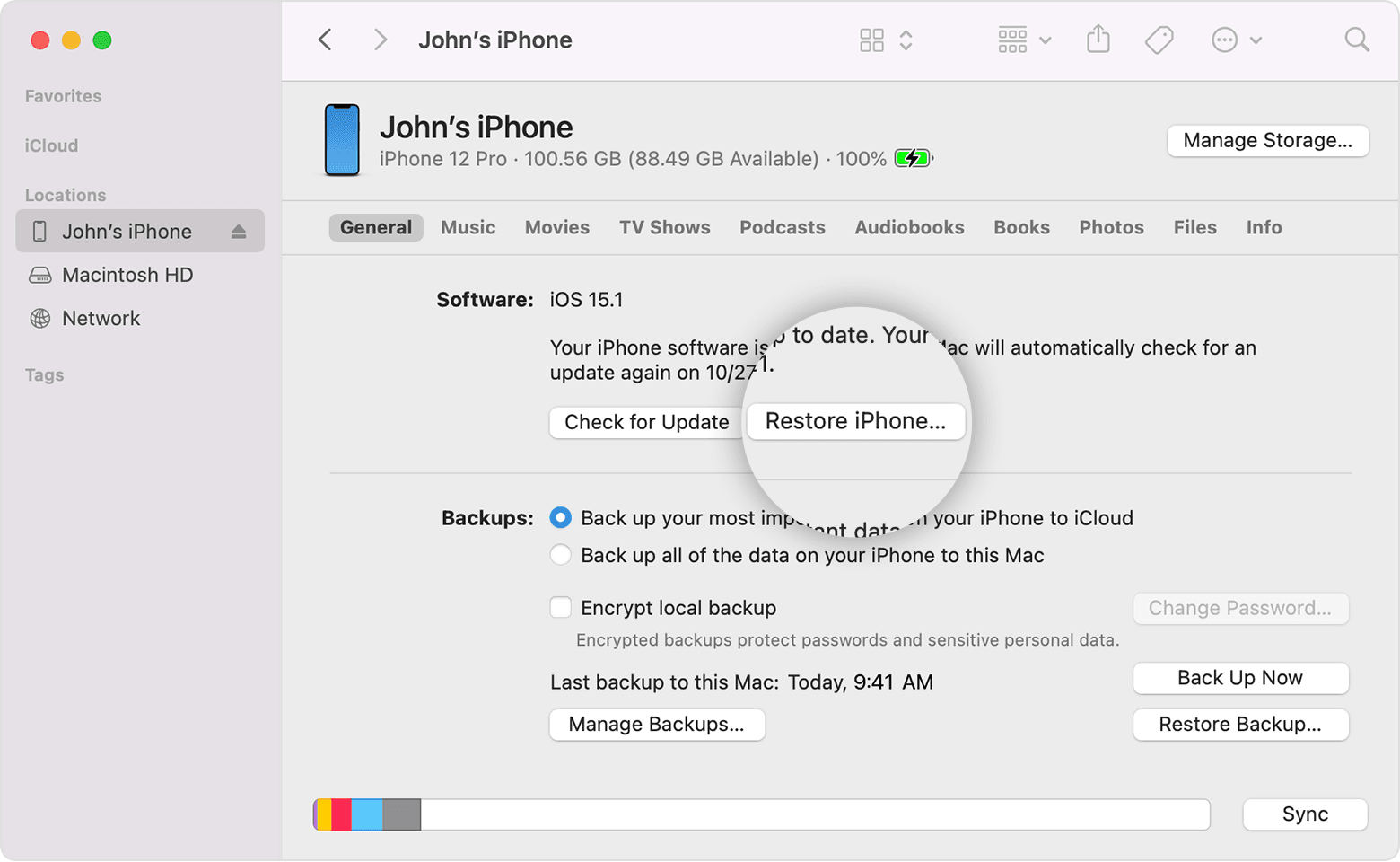
Step 2After that, set up the iPhone as usual and select Restore from iCloud Backup during the procedure.
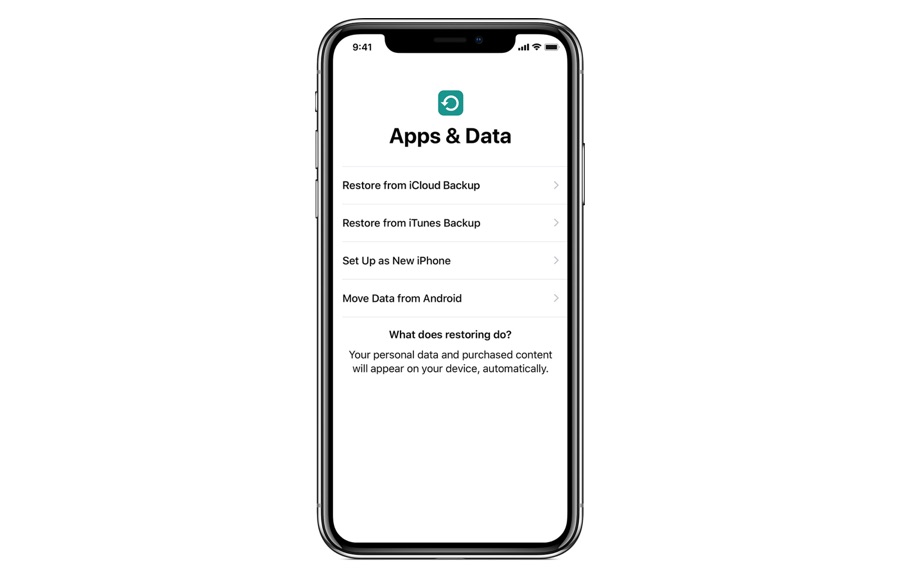
Step 3You need to log in your account and select a backup file containing the photos you want to restore.
Note that this method will erase all data from broken iPhone.
Aside from iCloud, you also have other Apple ways like iTunes or Finder to manage broken iPhone data quickly.
With FoneLab for iOS, you will recover the lost/deleted iPhone data including photos, contacts, videos, files, WhatsApp, Kik, Snapchat, WeChat and more data from your iCloud or iTunes backup or device.
- Recover photos, videos, contacts, WhatsApp, and more data with ease.
- Preview data before recovery.
- iPhone, iPad and iPod touch are available.
Part 3. How to Recover Photos from Broken iPhone Using iTunes
Apple released iTunes on both Windows and earlier macOS to manage iOS data. You can run it on the computer to sync data without obstacles. So, if you want to restore photos from iTunes backup file, you can also check the tutorial.
Step 1Run iTunes on computer, and plug iPhone into it. And then click device icon > Summary > Restore Backup.
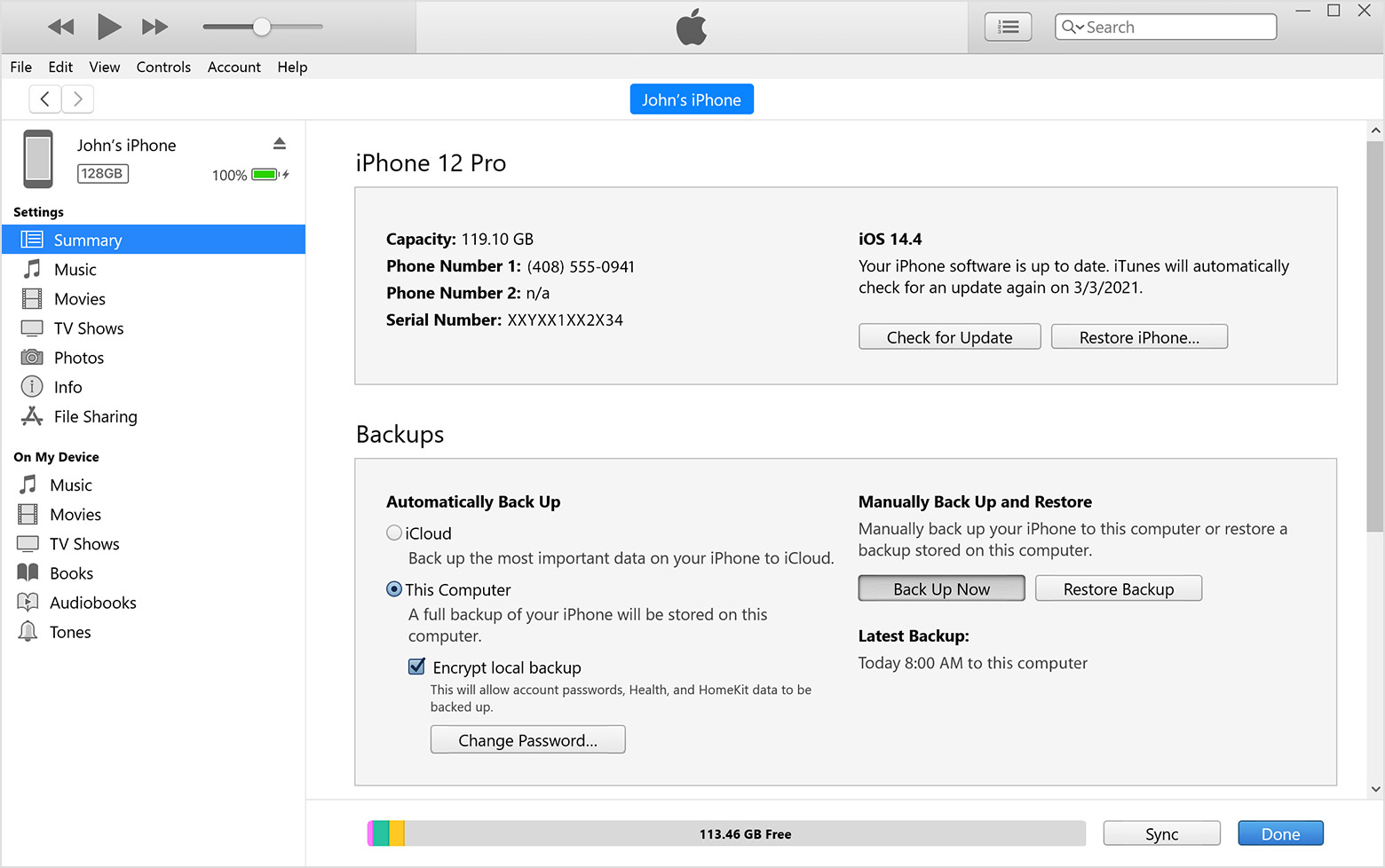
Step 2Select an iTunes backup and begin restoring.
Note: This method will also remove all data from iPhone.
You can open iTunes on the latest macOS as iTunes has been replaced by Finder and other features. However, you can still use Finder to restore photos.
Part 4. How to Get Photos from Broken iPhone through Finder
Finder is an alternative to iTunes on Mac to help users manage iOS data. Thus you can backup and restore iPhone data with it as well. In the same way, you can also restore iPhone photos via Finder by following the steps.
Step 1Open Finder on Mac, connect iPhone to computer.
Step 2After detection, click General > Restore Backup.

Step 3Confirm the restoration and wait for a while.
With FoneLab for iOS, you will recover the lost/deleted iPhone data including photos, contacts, videos, files, WhatsApp, Kik, Snapchat, WeChat and more data from your iCloud or iTunes backup or device.
- Recover photos, videos, contacts, WhatsApp, and more data with ease.
- Preview data before recovery.
- iPhone, iPad and iPod touch are available.
Part 5. Get Photos Off Broken iPhone by Google Photos
Some users might find that the Apple ways are not easy to learn and use in a short time, they prefer to try other methods like Google. Well, you should know that Google has its specific feature to back up photos automatically no matter whether you are using Google Drive, Google Photos or something else. It can be a chance for you to get photos back from broken iPhone.
Option 1. On Computer
Step 1Open a browser on computer and search Google Photos. Visit the site and log into your Google account.
Step 2You can find all available photos there. Get the ones you want to restore, and click the Download button.
Step 3Select a local folder to save them.
Option 2. On iPhone
Step 1On another iPhone or other iOS devices, go to App Store and search Google Photos, tap the Download icon.
Step 2After the installation, open it and log in your Google account.
Step 3You can see all your photos. Tap and download them and save them on your iPhone.
Part 6. FAQs about Retrieving Pictures from Broken iPhone
1. How to backup a broken iPhone?
You can open iCloud sync feature through Settings > [your name] > iCloud and enable all data you want to backup. Or tap the Back Up Now button to manually backup data. Or you can also try iTunes or Finder to backup data to computer. Finally, FoneLab iOS Data Backup & Restore should be the one you should not miss on computer to backup iPhone data.
2. How to backup broken iPhone to iCloud?
If you have backed up iPhone to computer through iTunes or Finder, you can simply connect iPhone to computer again, it will be backed up to computer automatically.
That's all about how to restore photos from broken iPhone. All of them are proven and you can try them easily and quickly. And FoneLab for iOS is the most recommended option you can try on the computer to restore deleted or lost data with simple clicks. Why not download and have a try now!
With FoneLab for iOS, you will recover the lost/deleted iPhone data including photos, contacts, videos, files, WhatsApp, Kik, Snapchat, WeChat and more data from your iCloud or iTunes backup or device.
- Recover photos, videos, contacts, WhatsApp, and more data with ease.
- Preview data before recovery.
- iPhone, iPad and iPod touch are available.
