Recover the lost/deleted iPhone data including photos, contacts, videos, files, call log and more data from your SD card or device.
How to Recover Deleted WhatsApp Messages for OnePlus
 Updated by Boey Wong / April 14, 2021 09:15
Updated by Boey Wong / April 14, 2021 09:15I have a OnePlus Android phone, and I like its large screen and high-performance. I have downloaded and upgraded my WhatsApp app on my phone and use it every day. Because of its small storage, I deleted some messages to save some space last night.. It is unfortunate that I have chosen some important messages from my customers accidentally, I have to recover these data. Anyone can help me to do this? Thanks.
As an online instant messenger app, WhatsApp allows you to send WhatsApp messages, share photos or videos, even share location with your family members and friends.
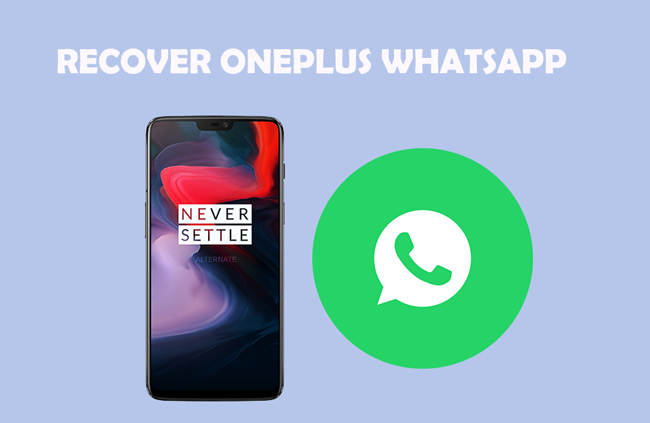
So, people who are using OnePlus and WhatsApp, have lots of WhatsApp chatting data on OnePlus phone, such as WhatsApp SMS, WhatsApp videos, WhatsApp photos and more. You can recover Huawei WhatsApp in the same way.
Most users try to deleted some messages to release Android phone space because of its small storage or lose their WhatsApp data after WhatsApp update failure. It is inconvenient that WhatsApp itself doesn't support data recovery, another safe and fast way to get them back.

Guide List
1. Recover WhatsApp Messages for OnePlus with FoneLab
What we want to recommend to you is FoneLab Android Data Recovery. There are both Windows and Mac versions for options. You can get a 30-day free trial after the download and installation.
Then you can begin to scan and check the scanning result. It is better that you can use a register version during your recovery process, which allows you to use all function for your Android phone data. So, let's move on.
With FoneLab for Android, you will recover the lost/deleted iPhone data including photos, contacts, videos, files, call log and more data from your SD card or device.
- Recover photos, videos, contacts, WhatsApp, and more data with ease.
- Preview data before recovery.
- Android phone and SD card data are available.
Step 1 Download and install FoneLab Android Data Recovery, then it will launch automatically. If not, please double-click it.


Step 2Connect your OnePlus phone to computer with USB cable, and turn on the USB debugging to enable the software detection.

Step 3 Choose WhatsApp in the interface, if you also need to recover the WhatsApp Attachment, please check the box beside WhatsApp Attachment.

Step 4 Open your OnePlus and hit Allow/Grant/Authorize on the pop-up window to allow the access to your phone. Please click Retry if there is not such pop-up window on your phone screen.

Step 5 Click WhatsApp or WhatsApp Attachment to check the scanning results, then you can preview the detailed chats on your OnePlus. Tick the items and then click Recover.
Read more about how to recover deleted WhatsApp messages on broken Samsung.
Please note that the recovered WhatsApp messages will be saved as CSV or HTML format on your computer and you can check them whenever you like.
If you have questions of the reasons why you have to choose FoneLab Android Data Recovery, please check below answers.
- It supports both Windows and Mac versions.
- It supports different Android phones, such as Samsung, HTC, Huawei, Sony, ZTE, XIAOMI, Meizu, LG, Motorola, etc.
- You can recover data from Android phone SD card.
- Recover text content includes contacts, text messages, messaging attachment and call logs.
- Recover media content includes photos, music, videos and documents.
- It enables you to preview and recover data selectively.
- It won’t overwrite your current data on your phone.
- It is easy to use.
2. Recover WhatsApp Messages for OnePlus from WhatsApp Backups
Well, there are other ways to recover Android data if you have making backup file in time to prevent data loss. Some tools like OneDrive, Google Drive and more can help you store data on cloud service, and then you can access them whenever you want to restore data easily.
In addition,
WhatsApp has another feature to enable backup and restore features on Android phone, then restoring data became an easy task from then on.
Step 1 Uninstall WhatsApp and then reinstall it again.
Step 2 Log in the account your used before.
Step 3 Choose Restore from backups during the setting up procedure.
It is obvious that you can choose different ways to recover WhatsApp data on Android, FoneLab allows you to recover data selectively and you can preview some data before recovery.
Why not download and have a try now?
With FoneLab for Android, you will recover the lost/deleted iPhone data including photos, contacts, videos, files, call log and more data from your SD card or device.
- Recover photos, videos, contacts, WhatsApp, and more data with ease.
- Preview data before recovery.
- Android phone and SD card data are available.
