Recover Data from Broken iPod Touch: 3 Leading Ways
 Posted by Boey Wong / May 08, 2023 09:00
Posted by Boey Wong / May 08, 2023 09:00 I cannot use my iPod touch because I accidentally dropped it on the floor. It is broken later on. I need to access my files from work urgently. Please help me to recover them in any way. Thank you in advance!
You may wonder what to do if your iPod touch is broken. Well, everyone will if they are in the same situation as you. Don't worry because this article is to the rescue! Do not let your essential files be lost. Instead, recover them in an instant using the procedures of this post. Please scroll down for more information.
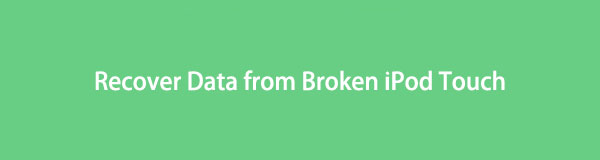

Guide List
Part 1. Recover Data from Broken iPod Touch with FoneLab iPhone Data Recovery
This software is recommended if you forget to back up your data or files. FoneLab iPhone Data Recovery can recover data from broken iPod touch directly. But you can also recover data from iCloud and iTunes backup. Aside from that, it supports many recoverable scenarios. It includes accidental deletion, water damage, system problems, device stuck, forgotten passwords, etc. In addition, you can recover various data, such as contacts, notes, videos, photos, and more.
With FoneLab for iOS, you will recover the lost/deleted iPhone data including photos, contacts, videos, files, WhatsApp, Kik, Snapchat, WeChat and more data from your iCloud or iTunes backup or device.
- Recover photos, videos, contacts, WhatsApp, and more data with ease.
- Preview data before recovery.
- iPhone, iPad and iPod touch are available.
Do you want to use this iPod touch data recovery tool? Please scroll down for its guide below.
Step 1Download FoneLab iPhone Data Recovery on your computer. After that, locate the download file and set it up. Later, please launch the tool instantly for a quick process.
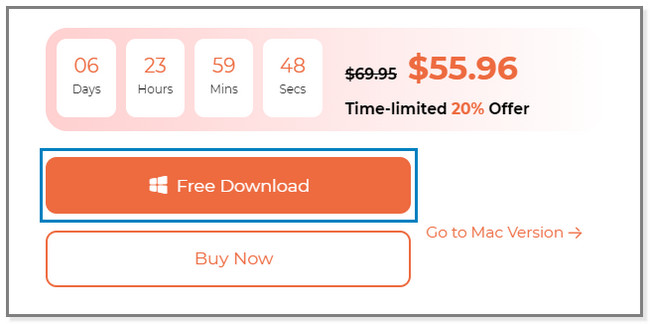
Step 2You will notice the 4 features of the software on your screen. Since you will recover from broken iPod touch, please choose the iPhone Data Recovery button on the left. In addition, you can explore the other features for future references or issues on your iOS devices.
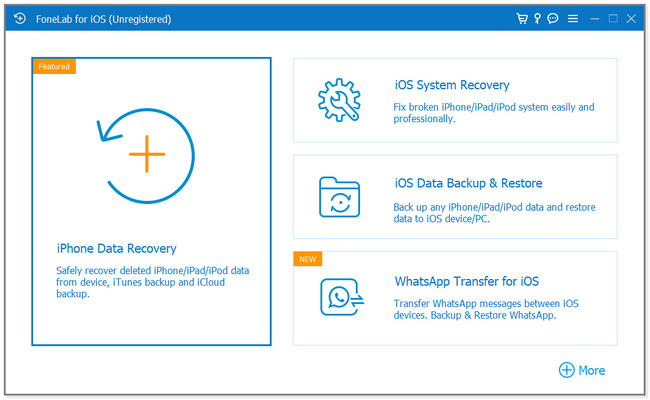
Step 3Connect the iPod touch to the computer. Please select the Recover from iOS Device button on the left side of the software. Later, click the Start Scan button under the name of the iPod touch.
Note: If you want to recover from iTunes and iCloud backup, you can choose the Recover from iTunes Backup File and Recover from iCloud sections. Follow the onscreen instructions for the recovery process using them.
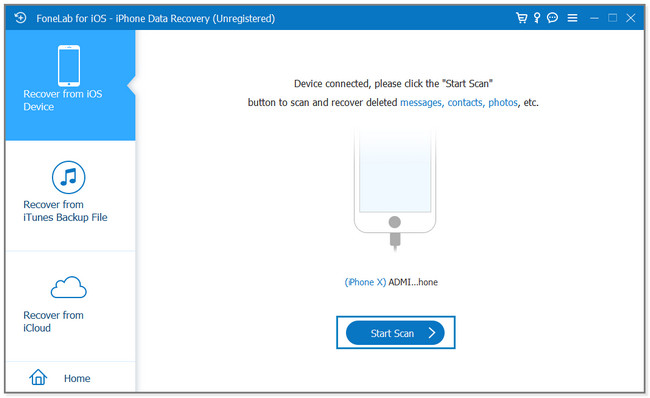
Step 4The progress of the scan process will appear at the top of the software. You must wait for it to finish. After that, please select the data type you want to recover on the left side of the tool. Their contents will appear on the right side, and choose them. Later, click the Recover button to start the recovery process.
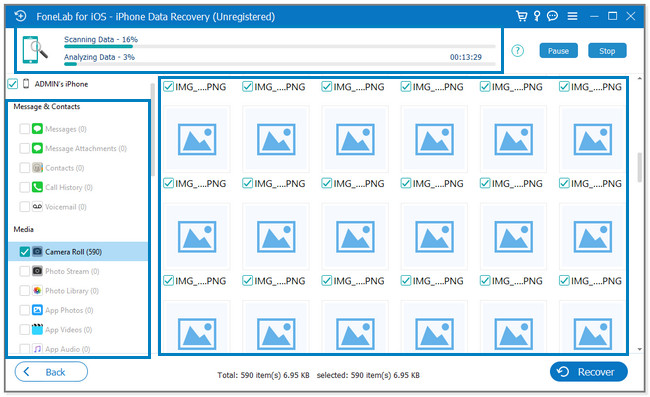
The software above can recover data from the iPod touch in 3 modes. You can utilize iTunes backup, iCloud backup, and directly via USB cable. But if you want to explore Apple methods, you are free to scroll down below.
With FoneLab for iOS, you will recover the lost/deleted iPhone data including photos, contacts, videos, files, WhatsApp, Kik, Snapchat, WeChat and more data from your iCloud or iTunes backup or device.
- Recover photos, videos, contacts, WhatsApp, and more data with ease.
- Preview data before recovery.
- iPhone, iPad and iPod touch are available.
Part 2. Recover Data from Broken iPod Touch from iTunes
This software can help you recover or restore data from broken iPod touch. Yes, you read that right! Since you cannot use your iPod touch properly, connect it to your computer and use iTunes. It can automatically back up or restore your data. It can also fix problems on the iPod touch, like freezing, stopping responding, and more.
Sadly, iTunes is not already available on all models of Mac. It has been replaced on the latest version of macOS. The software is only available on later macOS and Windows. Anyway, below are the steps to recover data using iTunes. Move on.
Step 1On your Mac, locate iTunes and launch it instantly. After that, the laptop will require you to connect the new iPod touch or other devices via a USB cable. On your iPod touch, a permission notification will appear on the screen. Tap the Trust This Computer button and follow the onscreen instruction afterward. Once the process is successful, the iPod touch will appear on the sidebar of the iTunes app.
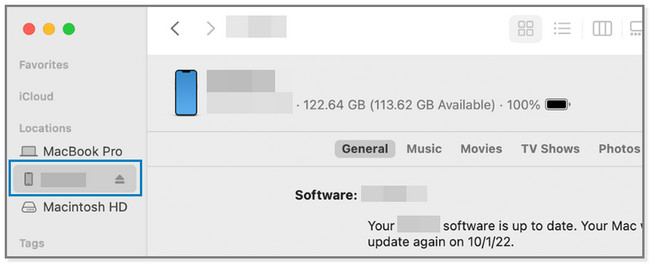
Step 2Please click the iPod touch device on the left side of the main interface. You will see its content, data, and files to the right of the screen. It includes Music, Movies, TV Shows, Files, Info, and Photos. Please choose the General button on the right side for backup options.
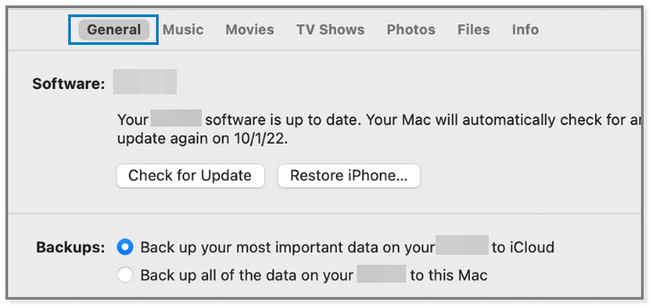
Step 3Please ensure that the software version of your iPod touch is updated. If not, you can click the Check for Updates button and update it by following the onscreen instructions. After that, select the Restore Backup button.
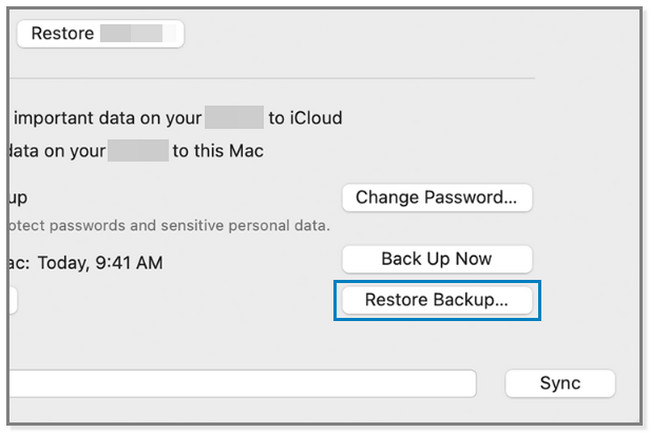
Step 4Locate the date of each backup of your iPod touch files and data. You only need to click the Arrow-Down button of the Backup button. Later, enter the backup password and click the Restore button to start the process. Please do not disconnect the iPod touch unless the process is finished.
Note: If the iPod touch does not turn on, you can restore the data to a new phone. Open the new phone and tap the Restore from Mac or PC button. Connect it to the Mac you used for backing up your files. After that, open iTunes and click the Restore Backup button. Choose the most relevant one and wait for the process to end.

With FoneLab for iOS, you will recover the lost/deleted iPhone data including photos, contacts, videos, files, WhatsApp, Kik, Snapchat, WeChat and more data from your iCloud or iTunes backup or device.
- Recover photos, videos, contacts, WhatsApp, and more data with ease.
- Preview data before recovery.
- iPhone, iPad and iPod touch are available.
Part 3. Recover Data from Broken iPod Touch from iCloud
iCloud is a cloud-based storage that you can utilize to back up your files. If your iPod touch is broken, you can wirelessly recover its data using iCloud. You must ensure that you use this cloud storage to back up your data before it is broken.
How to recover data from broken iPod touch using iCloud? Since your iPod touch is broken, you can log in to your iCloud account on your computer. If you do not know how, please view the steps below.
Step 1Go to the official website of iCloud. After that, click the Sign In button at the center of the screen. Type in the Apple ID you logged in on the iPod touch and its password. Later, click the Arrow-Right button to sign in to the account.
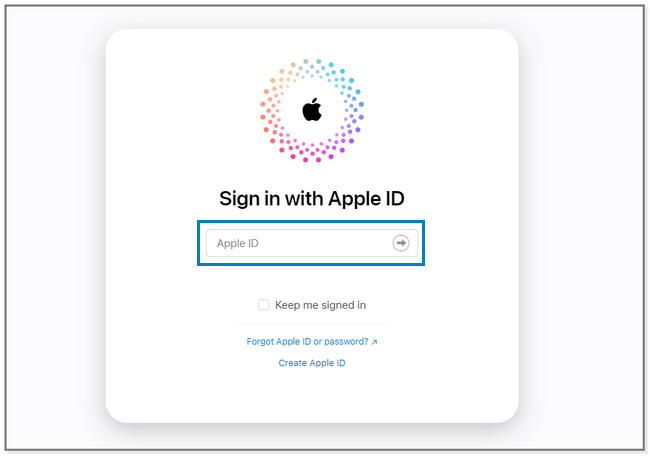
Step 2You will see the data you backed up using iCloud. Click the files you want to recover. Below is an example of recovering photos. But it has the same steps for every type of data.
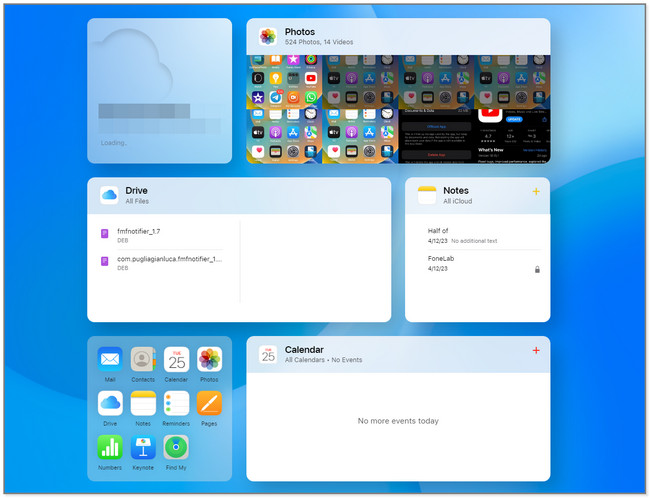
Step 3Select the files or press Ctrl + A button to select all of them. Click the Cloud Arrow-Down button at the top right corner of iCloud to download the files. The computer will save them in one folder.
Note: If you want to recover using a new phone, it is possible. Open the new phone, and connect it to the Wi-Fi network. Follow the onscreen instruction, and you must only choose the Restore from iCloud Backup button and sign in to the iCloud account. Choose the most updated backup and wait until the process is done. Later, set up the new phone, and you will see the iPod touch data you want to recover.
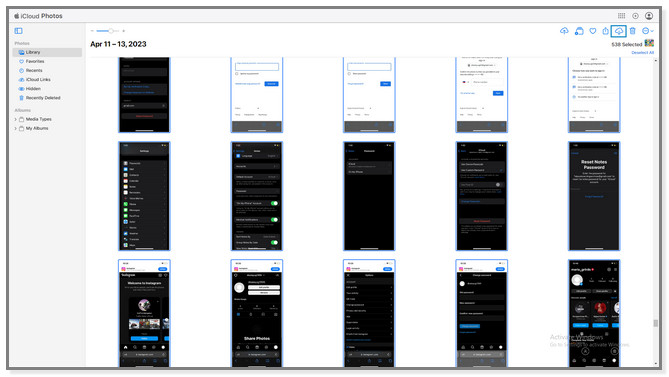
Part 4. FAQs How to Recover Data from Broken iPod Touch
1. How do you turn on a broken iPod touch?
Force restart iPod touch. To do that on iPod touch 7th Generation, press and hold the top and volume down buttons. Wait until you see the Apple logo on the screen. On iPod touch 6th Generation or earlier, press and hold its Top and Home buttons until you see the Apple logo. If the iPod touch does not turn on, please get in touch with Apple support.
2. How do I restore my iPod touch to my iPhone?
You can use iCloud backup. Turn on the new iPhone, connect it to the Wi-Fi network, and follow the onscreen instruction to set it up. Once it is on the Apps & Data screen, tap the Restore from iCloud Backup button. Sign in to iCloud using your Apple ID as with the iPod touch. Afterward, choose a backup and pick the most relevant one. The restore process will last, depending on the size of your files and internet connection.
With FoneLab for iOS, you will recover the lost/deleted iPhone data including photos, contacts, videos, files, WhatsApp, Kik, Snapchat, WeChat and more data from your iCloud or iTunes backup or device.
- Recover photos, videos, contacts, WhatsApp, and more data with ease.
- Preview data before recovery.
- iPhone, iPad and iPod touch are available.
You can recover data from a Broken iPod touch as you can use its backup to access and retrieve your files, like iCloud and iTunes backups. But you can utilize FoneLab iPhone Data Recovery if you do not have one. It directly recovers your iPod touch data using only a USB cable. If you want to try this tool, please download it.
