Easy and Reliable Guide on How to Print WhatsApp Messages from iPhone
 Posted by Boey Wong / Sept 08, 2022 09:00
Posted by Boey Wong / Sept 08, 2022 09:00 Do you want to have a solid copy of messages or attachments from your WhatsApp? The process is pretty quick and easy. If you're thinking of a way to save a hard copy of data from your WhatsApp, then you've come to the right place. Here, we will give you the most accessible guide to achieving your desired result.
There can be many reasons why you would like to print messages from WhatsApp. Is it because you want to surprise your boyfriend or girlfriend by printing out your memorable conversations and including them in an album? Or maybe, your loved one passed away, and you want a copy of your conversation together to look back on every time you miss them. It can also be because you wrote a poem or a song to someone, or vice versa, and you want to print it out to keep it not only in memory but also in a special place where you are able to see, feel, and touch it.
Meanwhile, printing WhatsApp messages could also be for school, work, or even legal cases. You could print out the documents attached required in school or other papers you need in your business that were sent through the WhatsApp application. Also, you can print out the chats and use them as evidence if you're in the midst of a legal battle. The reason for printing messages from WhatsApp may be for personal desires, but if you really look into it, it can be very helpful in serious situations.
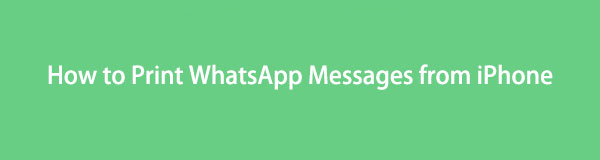
FoneLab WhatsApp Transfer for iOS enables you to transfer WhatsApp chats and attachments to another iPhone or computer accordingly.
- Transfer WhatsApp chat and data between iOS device and comoputer.
- Preview data before transferring.
Hence, this article contains our ways to help you attain your goal. Find out below the ways on how to print WhatsApp chat.

Guide List
Part 1. Print WhatsApp Messages from iPhone without Computer
Taking a screenshot is an effective way to print messages and attachments from your WhatsApp. Not only is it effortless to do, but it's also convenient as it does not require a computer to assist you in printing. However, it's not advisable to use it if you're planning to print out really long conversations. It can be very tiring to screenshot a bunch of messages. Know that this method of printing messages through screenshots without a computer works best if you only have a few chats to print out.
To print WhatsApp messages without computer, follow these simple steps:
Step 1Go to the WhatsApp application on your iPhone. Tap the contact where the chats you want to print are to open the conversation.
Step 2Look for the specific chats you need to capture. For an iPhone with a Home button, take a screenshot by pressing down the Home button and Side button at the same time, then quickly release them both. Meanwhile, do the same process for an iPhone without a Home button but this time, press down the Side button and the Volume up button instead. Screenshot all the chats you want to print. Ensure the messages are visible on the screen while you're taking a screenshot.
Step 3Join the same Wi-Fi network your iPhone uses to connect your printer if it is compatible with Airprint. Or connect it using a USB cord if not. On your iPhone, tap the screenshots album on your Photos app. Select all the screenshots of messages you captured from your WhatsApp.
Step 4On the lower left corner of the iPhone's interface, tap the Share icon. Scroll down and tap Print from the share menu. The Print Options will then appear. Set the options to your liking, then once satisfied, tap Print on the upper right part of the screen to have a hard copy of the messages from your WhatsApp.
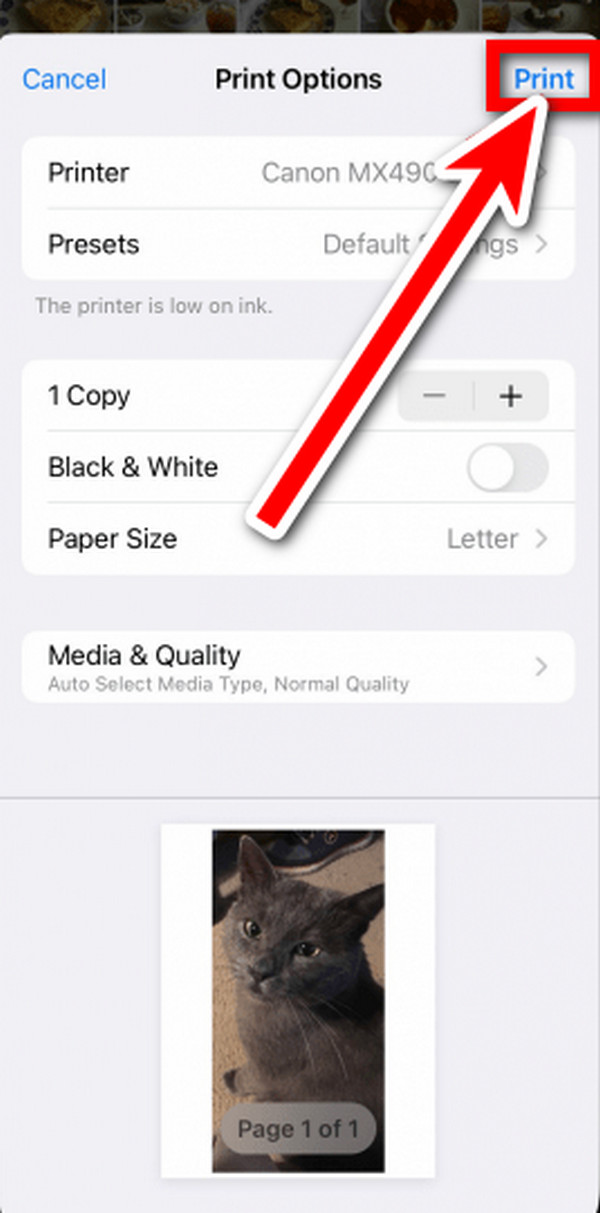
FoneLab WhatsApp Transfer for iOS enables you to transfer WhatsApp chats and attachments to another iPhone or computer accordingly.
- Transfer WhatsApp chat and data between iOS device and comoputer.
- Preview data before transferring.
Part 2. Print WhatsApp Messages from iPhone on Computer
There are many options where you can print WhatsApp chat from your iPhone on your computer. In this article, we chose the top 2 options to guide you in the process. The top one is through using FoneLab WhatsApp Transfer for iOS, and the second is through using Email. Let's start with the leading solution first.
Option 1. Transfer iPhone WhatsApp Messages to Computer with FoneLab WhatsApp Transfer for iOS
FoneLab WhatsApp Transfer for iOS is a new FoneLab for iOS software feature. It is specially made to transfer messages from WhatsApp between iOS devices and computers. And to backup and restore data not only to iOS devices but to PCs as well. By using this software, you can save your messages from WhatsApp to your computer and print them from there.
FoneLab WhatsApp Transfer for iOS enables you to transfer WhatsApp chats and attachments to another iPhone or computer accordingly.
- Transfer WhatsApp chat and data between iOS device and comoputer.
- Preview data before transferring.
Here's how to print WhatsApp messages on a computer with FoneLab WhatsApp Transfer for iOS:
Step 1Download the software for free on the official website. Afterward, open the file to install the program, then wait for its components to finish downloading. Start Now will then appear on your screen. Click it to use the product finally.
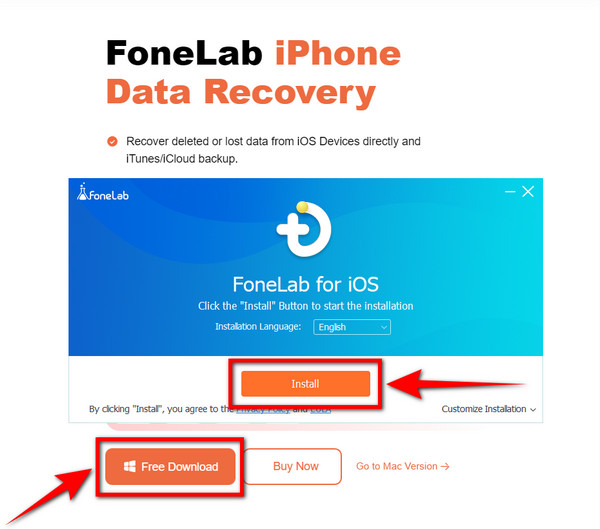
Step 2Launch the program on your computer. You will see the features; iPhone Data Recovery, iOS System Recovery, iOS Data Backup & Restore, and WhatsApp Transfer for iOS. Click the WhatsApp Transfer for iOS box at the lower right of the main interface. It is a feature that provides services for WhatsApp users.
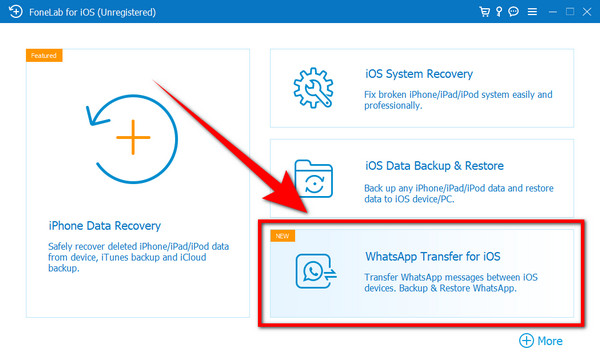
Step 3Three options will then appear. The Device-to-device Transfer feature, the Backup feature, and the Restore feature. Select the Backup feature at the upper right part of the interface. It copies the messages, attachments, and other data from your WhatsApp to your computer.
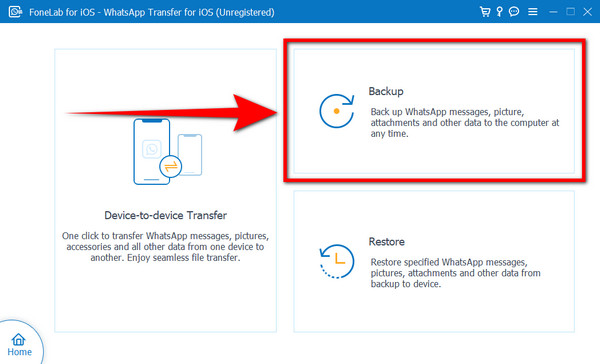
Step 4Using a USB cord, attach your iPhone to your computer. A pop-up will then appear on your iPhone. Tap the Trust button to allow the computer to connect and scan your device. Once connected, click Start Backup and select the data from WhatsApp that you want to print out. Then start the backup process.
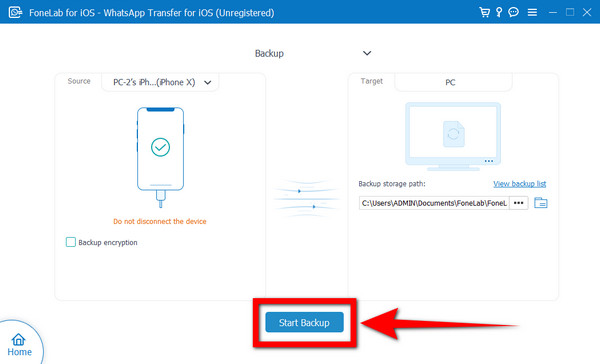
Step 5Now that the messages from your WhatsApp are saved on your PC, you can finally print them out with your computer.
Step 6Open the message file from your computer. Ensure the PC is connected to your printer. On the file, find the Print icon then click it. Setup the printer and add blank papers where you want your messages to be saved on the sheet feeder. Choose the print option on the control button of the printer and wait for your messages to be printed at the output tray.
Option 2. Transfer iPhone WhatsApp Messages to Computer with Email
Another way to print WhatsApp chat on your computer is through Email. You can export the chat you want to print and send them to your Email address. And from there, you can save the messages and print them on your computer.
Step 1Open the WhatsApp application on your phone. Choose the contact of the chat you want to print. On the upper left corner of the app's interface, tap the contact information of the group or individual conversation.
Step 2Scroll down until the bottom, then tap Export Chat. You can choose whether you want to print the chat with Attached Media or Without Media. Once exported, options of where you want your chats to be saved will appear.
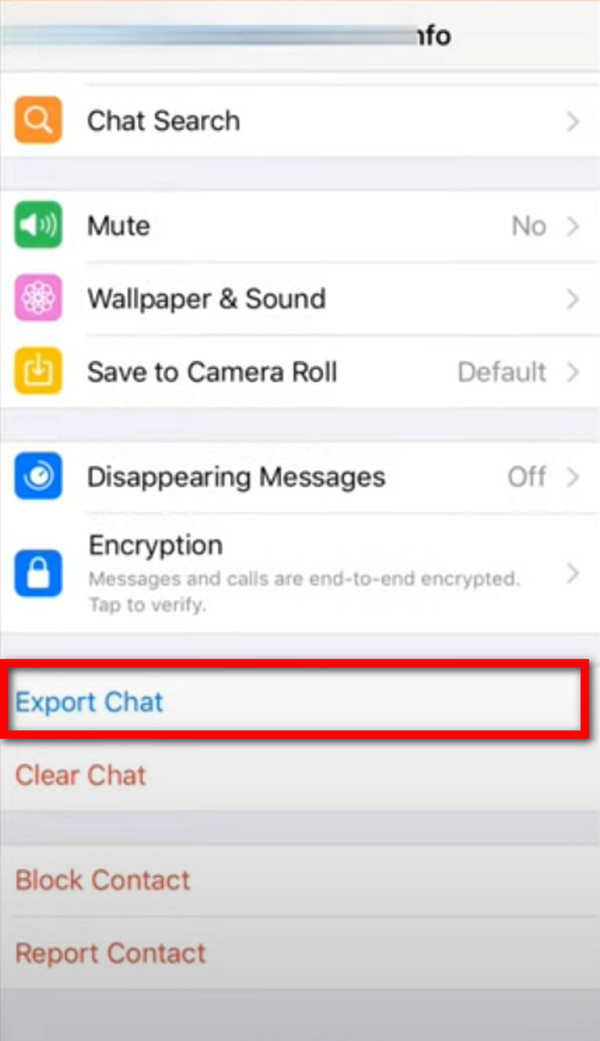
Step 3Select the Mail icon and type your Email address to send it to yourself. Log in to your Email account on your computer. In the inbox, open the message you sent to yourself. You will see the WhatsApp chat saved as a .txt document. Download it, and you can now print the message on the computer.
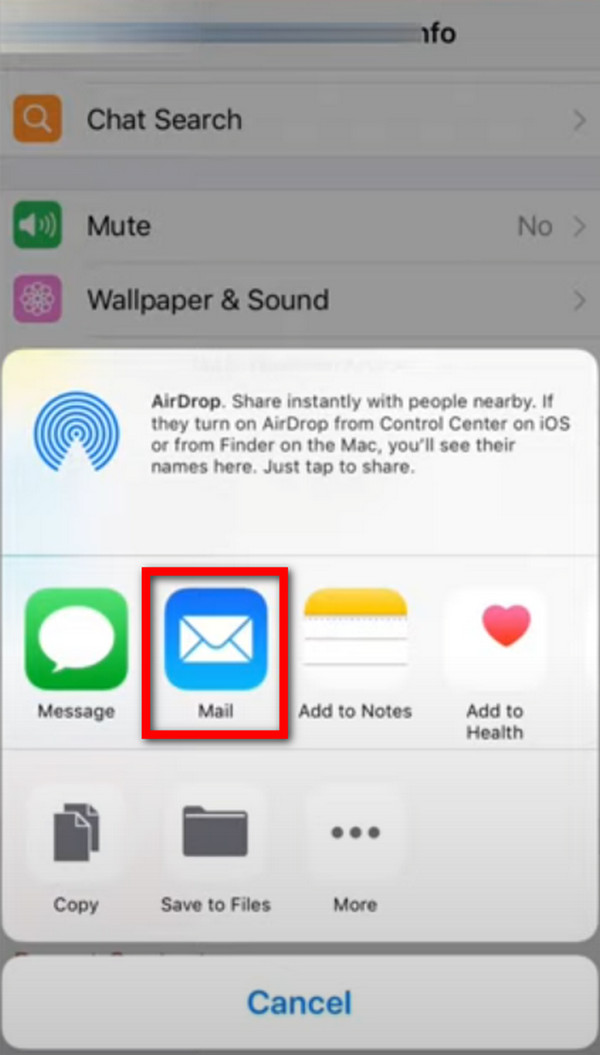
FoneLab WhatsApp Transfer for iOS enables you to transfer WhatsApp chats and attachments to another iPhone or computer accordingly.
- Transfer WhatsApp chat and data between iOS device and comoputer.
- Preview data before transferring.
Part 3. FAQs about Printing WhatsApp Messages from iPhone
1. Can you print out the messages from WhatsApp?
Yes, you can. There are various ways to print out messages from WhatsApp, and the top ways to do it are written in the article above. Here, we give you the most reliable guide in using the FoneLab WhatsApp Transfer for iOS to print the chats from your WhatsApp.
2. What is AirPrint?
AirPrint is an Apple feature that allows you to print via Wi-Fi from your iPhone, iPad, and other Apple devices. It is built into the most recent printers and copiers. Not all recent models support Airprint, but they mostly do. It functions without installing drivers exclusively for printers. You only need to connect it to the same Wi-Fi as your iPhone or iPad for it to work.
3. Is the FoneLab for iOS safe?
Yes. FoneLab for iOS is 100% safe and reliable. It secures your data and even recovers the lost ones as its main feature. It also offers services for WhatsApp users as it lets you transfer messages on iOS devices. Not to mention the Backup and Restore feature that saves your messages, picture, audio, and all your other data from WhatsApp to your computer. In addition, it could also help you fix some issues or recover deleted data on your iDevices.
Below is a video tutorial for reference.


Whether you want to print WhatsApp messages for personal, school, business, or legal purposes, the solutions mentioned above are guaranteed to be the most reliable methods to have a solid copy of your chats on WhatsApp. Meanwhile, FoneLab WhatsApp Transfer for iOS can help you not only backup your WhatsApp. It can also help you restore WhatsApp data with simple clicks if you have backup files. You can run to it every time you experience such problems. So don't hesitate to download it now.
Below is a video tutorial for reference.


FoneLab WhatsApp Transfer for iOS enables you to transfer WhatsApp chats and attachments to another iPhone or computer accordingly.
- Transfer WhatsApp chat and data between iOS device and comoputer.
- Preview data before transferring.
