- Convert AVCHD to MP4
- Convert MP4 to WAV
- Convert MP4 to WebM
- Convert MPG to MP4
- Convert SWF to MP4
- Convert MP4 to OGG
- Convert VOB to MP4
- Convert M3U8 to MP4
- Convert MP4 to MPEG
- Embed Subtitles into MP4
- MP4 Splitters
- Remove Audio from MP4
- Convert 3GP Videos to MP4
- Edit MP4 Files
- Convert AVI to MP4
- Convert MOD to MP4
- Convert MP4 to MKV
- Convert WMA to MP4
- Convert MP4 to WMV
Painless PNG to WebP Conversion: An Excellent Guide
 Updated by Lisa Ou / November 13, 2025 08:00
Updated by Lisa Ou / November 13, 2025 08:00Greetings! Please help me convert PNG to WebP. After researching, I have known that WebP supports lossless compression despite offering a smaller file size. Hence, I’d like to convert my photos to it so that I can provide decent uploads on a certain website. It takes too long to upload my PNG images; thus, I could use some suggestions. I hope anybody can help. Thank you!
Unlike before, various media formats are now available, and each has its unique usage most appropriate in certain situations. However, what if your image is not saved in the most suitable format? You don’t have to think hard because the simple solution for that is conversion. In your case, converting PNG files to the WebP format may be more advantageous for your purpose.
However, you must wonder which converter would best turn your PNG photos into WebP. Let the following parts introduce the sought-after programs for image conversion, and you must only pick and use the one you think might be the most convenient for you. The details provided will help you decide, while the next steps will guide you in performing the conversion successfully.
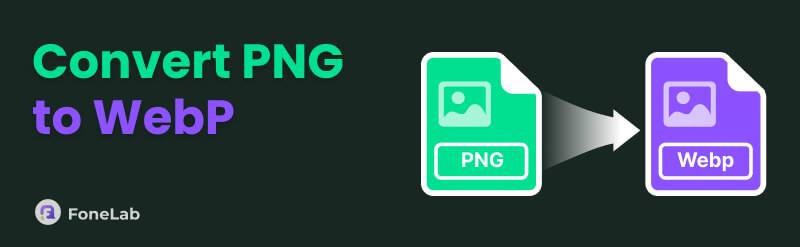

Guide List
Part 1. Convert PNG to WebP Using FoneLab Video Converter Ultimate
FoneLab Video Converter Ultimate is one program that stands out most when discussing media conversion. But before you get confused, be informed that its Image Converter will be the feature to help you change your PNG image to WebP. It offers a fast-speed conversion process with an intuitive interface; thus, we guarantee the program’s smooth navigation will save you from hassle. Besides, it supports batch conversion, saving you from wasting time and effort.
Image Converter is also applauded for its optional settings that allow you to modify the output’s background and zoom and quality levels for customization. On the other hand, this feature’s optional settings are only the tip of the iceberg because once you explore the entirety of the tool, many media features are also available. You will discover functions such as video editors, GIF and 3D makers, media compressors, etc. They will come in handy once you need them later.
Video Converter Ultimate is the best video and audio converting software which can convert MPG/MPEG to MP4 with fast speed and high output image/sound quality.
- Convert any video/audio like MPG, MP4, MOV, AVI, FLV, MP3, etc.
- Support 1080p/720p HD and 4K UHD video converting.
- Powerful editing features like Trim, Crop, Rotate, Effects, Enhance, 3D and more.
Comprehend the simplified steps underneath as a model to convert PNG to WebP using FoneLab Video Converter Ultimate:
Step 1Browse the FoneLab Video Converter Ultimate site in your browser interface to locate Free Download. Once seen, click it to initiate the download, and the installer will soon appear in the designated folder. Open it for the installation to transpire immediately. You may monitor the progress bar below, so once it fills up, it will be easy to click Start and launch the tool.
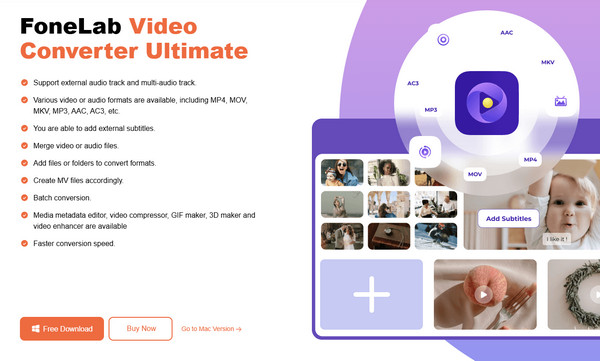
Step 2The initial screen contains the main converter, but for now, skip it to proceed to the Toolbox. You will find numerous features, so focus on the first row to see the Image Converter and choose it. A new pop-up window will feature a Plus symbol; thus, click it to browse the emerging folder and select the PNG image to import.
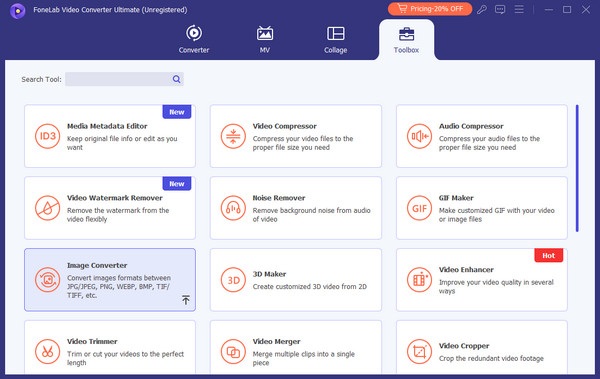
Step 3After you add your file, JPG will be pre-selected as the output format on the next interface. Hence, click the format menu at the top right to change it to WebP. Then, feel free to hit the Settings symbol to modify it before proceeding to the Convert All button.

Part 2. Convert PNG to WebP with CloudConvert Image Converter
If you have previously encountered the CloudConvert site, you must know it is mainly known for converting presentations, ebooks, documents, etc. But if you explore its functions further, you will be pleased to see that it also has a specialized page for image conversion. Yes, you read that right. It offers a CloudConvert Image Converter page that can help you turn the PNG files on your computer or device into WebP. You can access it through almost any browser, and its user-oriented design will make the process even more convenient for you. Aside from that, the page’s basic settings let you make simple enhancements to the output’s size, quality, and more.
Imitate the appropriate directions below to navigate the PNG to WebP converter, CloudConvert Image Converter:
Step 1Exhibit the CloudConvert Image Converter page with your browser, and once the Select File button in the middle appears, tick it. It will display the shortcut folder, so choose the PNG image you want to add to the page from there.
Step 2Once added, you will notice the drop-down menu at the uploaded file’s center. Choose it and tick the WebP selection from the Image options to make it the output format. After that, you can navigate to the Optional Settings, but when ready, pick the Convert button below.
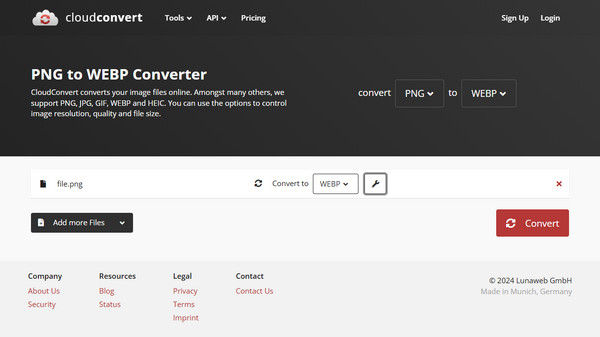
We understand that although its features are not as many and advanced as the previous converter, this program still provides a decent output. However, it would still be best to know its drawbacks, like the page’s dependency on the internet. Sadly, cellular or WiFi problems can greatly affect the conversion, so ensuring a stable connection during the process is necessary.
Part 3. Convert PNG to WebP through Convertio Image Converter
Meanwhile, the Convertio Image Converter works almost like the preceding program, as both are maneuvered online. You can also depend on its excellent conversion process, especially with the straightforward page design. Unlike the first and second parts, its interface contains only the necessary options for the conversion, letting you quickly grasp the functions. You can also upload your chosen PNG picture from your device or computer folder, Google Drive, or Dropbox to convert them to WebP. This tool can also convert between image formats other than PNG and WebP. It works with TIFF, JPEG, BMP, and more, so you can still use it for later.
Abide by the user-friendly instructions below for PNG to WebP conversion through Convertio Image Converter:
Step 1Visit Convertio Image Converter on your preferred browser, and you’ll immediately see its Choose Files tab on the initial page. Click it once to explore the emerging folder and upload the PNG picture you intend to convert.
Step 2Click the drop-down tab in the middle of the uploaded file when it’s displayed and ensure you will view the Image sections. After that, click WebP as the output format before finally opting for the Convert tab underneath to finish.
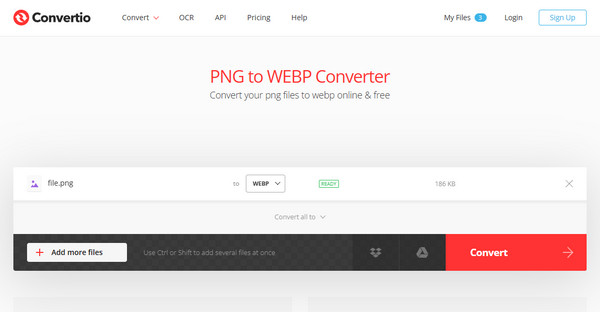
Like before, you might face problems with the conversion if your internet falters during the process. Aside from that, a drawback you must also note is its lack of features. Unfortunately, it offers only a plain conversion; thus, you won’t be able to make improvements or modifications to the output photo. If you want to see optional settings, use the preceding tools instead.
Part 4. FAQs about PNG to WebP
Is WebP compatible with all web browsers?
Not necessarily all, but most modern browsers support WebP, including the most popular ones like Chrome, Firefox, Opera, Edge, etc. Only a few older browsers might not support it.
Do WebP files need specialized programs to be viewed?
No, they don’t. Most image or media viewers can open WebP files, so there is no need for a special program unless yours is an older version and you can’t view them.
Hassle-free conversion methods are everywhere, but you must ensure that the one you use to turn your PNG files to WebP is reliable, like the programs above.
