View Notification History on iPhone Using Easy Tactics
 Posted by Lisa Ou / April 25, 2024 09:00
Posted by Lisa Ou / April 25, 2024 09:00 Hello! Can I still view cleared notifications on an iPhone? A message popped up on my device earlier, and I viewed it only through the Notification Center. Now, the thing is that I want to see it again because I want to check something. However, notifications disappear after viewing them once, so I'm having difficulty finding the message. I hope you can help.
iPhone's Notification Center is a popular feature on all mobile devices, whether Android or iOS, showing various information you receive on the device. It can be messages, alarms, voicemails, alerts, social media activities, or other notifications. Hence, it greatly contributes to the convenience since the Notification Center lets you view them without opening the app.
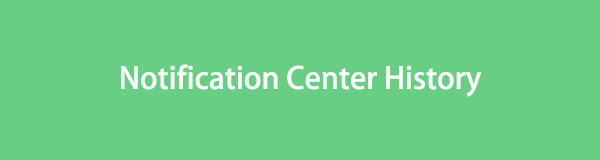
The problem is that this notification feature only allows you to open the information once, which will disappear immediately. Hence, opening the notification but accidentally exiting it without seeing its entirety will be a hassle. Thankfully, you can still view the old notifications you have missed on their apps, and the step-by-step guidelines for this will be below.

Guide List
Part 1. How to See Old Notifications on iPhone Messages App
Among the most frequent notifications you can receive on an iPhone are messages. If you have viewed a text through the Notification Center and accidentally closed it, don’t worry. It is hassle-free to see it again by accessing the Messages app on your device. They are automatically saved in the app whenever you receive texts, so losing them in the Notification Center is not a problem. Once you enter your iPhone’s messages app, the text won’t be hard to find since it is most likely at the uppermost area where the recently received texts are.
Have regard to the painless process below to understand how to see older notifications on an iPhone Messages app:
Step 1View the Messages app interface by tapping its icon on the iPhone’s Home screen.
Step 2When your conversations list appears, expect the most recent messages to be at the top, so select the text you failed to view in the Notification Center to see it on the app.
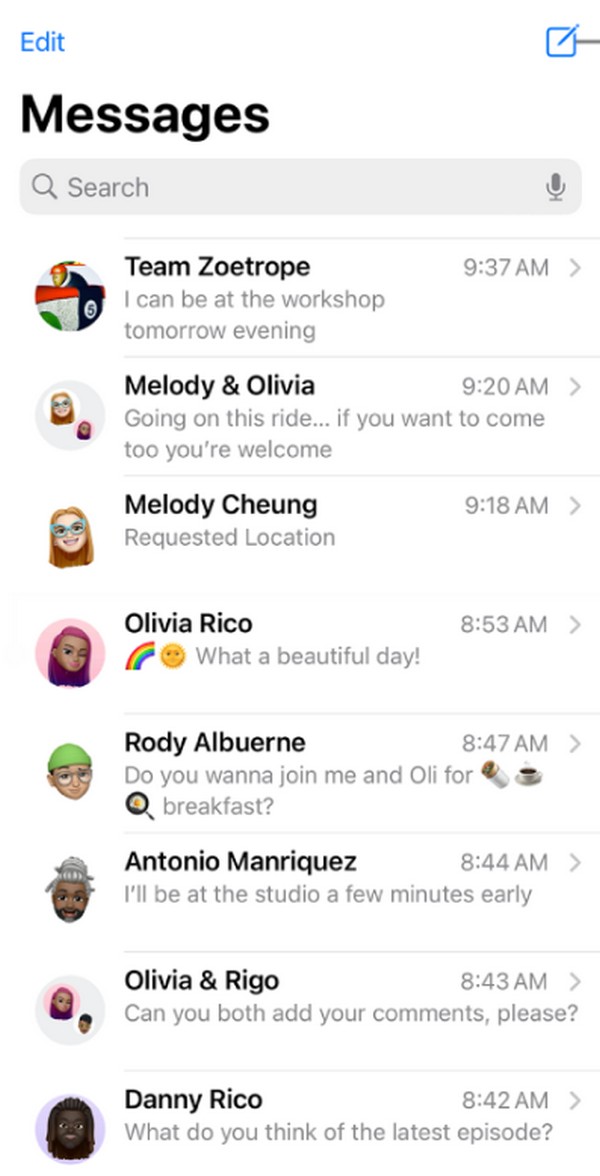
With FoneLab for iOS, you will recover the lost/deleted iPhone data including photos, contacts, videos, files, WhatsApp, Kik, Snapchat, WeChat and more data from your iCloud or iTunes backup or device.
- Recover photos, videos, contacts, WhatsApp, and more data with ease.
- Preview data before recovery.
- iPhone, iPad and iPod touch are available.
Part 2. How to See Old Notifications on iPhone Photos App
Aside from the messages and other notifications you receive on an iPhone, the Notification Center can also contain media files you have downloaded or taken a screenshot or record of. For instance, you took a screenshot of an interface of a certain social media app. The photo will immediately appear on your iPhone screen's bottom left.
However, it can also be removed instantly if you accidentally swipe it off the screen. Thus, it will no longer stay in the Notification Center. In this case, maneuvering the Photos app will be the suitable course of action since these media files are automatically stored in your album after taking the screenshot or other downloaded media file if you wish to view them.
Bear in mind the painless directions underneath to master how to see past notifications on an iPhone Photos app:
Step 1Display your iPhone’s Photos interface on the screen using its app icon. All your device photos will then be presented on the initial interface.
Step 2Contrary to the previous process, this app's recent photos or media files are at the bottom. Thus, find the screenshot, downloaded image, etc., you intend to see and tap it to view the media file on your Photos app.
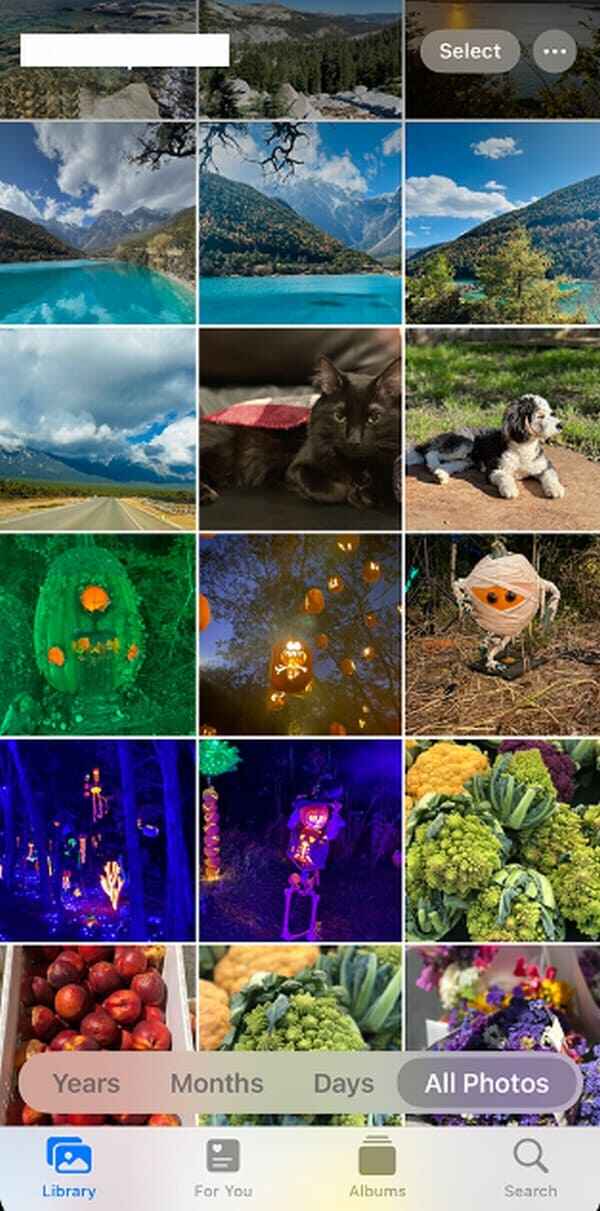
Part 3. How to See Old Notifications on iPhone Phone App
Among the notifications you can receive on an iPhone are voicemails and phone calls. Luckily, they both can be seen in the Phone app, so accessing it will hit two birds with one stone. If you have a missed call you wish to view again, going into the Recents section will solve your problem. Meanwhile, if it is a voicemail you have unintentionally removed from the Notification Center or wish to hear again, it will also be easy to open the Voicemails section.
Operate the manageable steps below to view your iPhone notification history on the Phone app:
Step 1Tap the Phone icon on the iPhone’s Home screen, usually at the bottom area.
Step 2View your old call or voicemail notifications by accessing their designated sections.
See missed call notification history: Tap the Recents tab on the lowermost left of the main Phone app interface. Then, head to the Missed section to see the calls you missed.
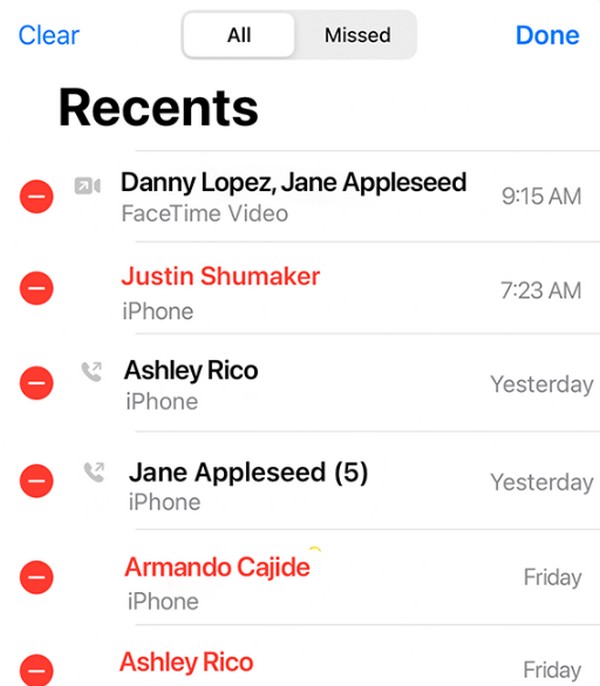
See voicemail notification history: Select the Voicemail option at the rightmost bottom of the keypad screen, and the voicemail you may have missed from the notification will appear.
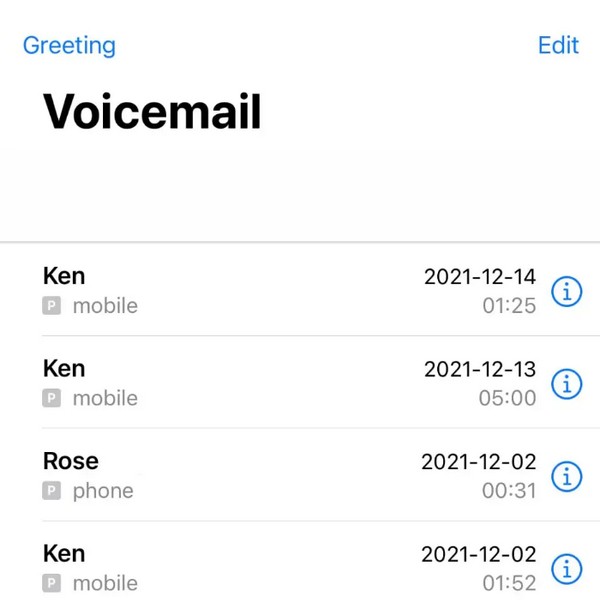
Part 4. Bonus Tip - Leading Data Recovery Tool on iPhone
Meanwhile, like the scenario where you can accidentally remove an item in the Notification Center, it is also possible to unintentionally erase a file or other data on an iPhone. Hence, we added the bonus program, FoneLab iPhone Data Recovery. If you experience data loss on your iPhone or other iOS device, it is the iOS data recovery program you can safely run on your computer. It keeps its premises for returning your lost or accidentally deleted data.
With FoneLab for iOS, you will recover the lost/deleted iPhone data including photos, contacts, videos, files, WhatsApp, Kik, Snapchat, WeChat and more data from your iCloud or iTunes backup or device.
- Recover photos, videos, contacts, WhatsApp, and more data with ease.
- Preview data before recovery.
- iPhone, iPad and iPod touch are available.
The cause of your data loss doesn’t matter, as FoneLab iPhone Data Recovery supports almost all recoverable scenarios. Whether your device has experienced an unwanted format, unintentional deletion, forgotten password, system problem, etc., this tool can still effortlessly return your iPhone content. Various file types are supported, including images, reminders, contacts, videos, notes, etc. Thus, many users rely on it to restore their iOS device data.
Appreciate the simple guide underneath as a model for recovering data on an iPhone or other iOS device with FoneLab iPhone Data Recovery:
Step 1Open the main FoneLab iPhone Data Recovery page with your browser, and the installer will be downloaded if you tick the Free Download option. Once saved, double-click it in your Downloads folder to initialize the installation. After that, you can launch the tool.
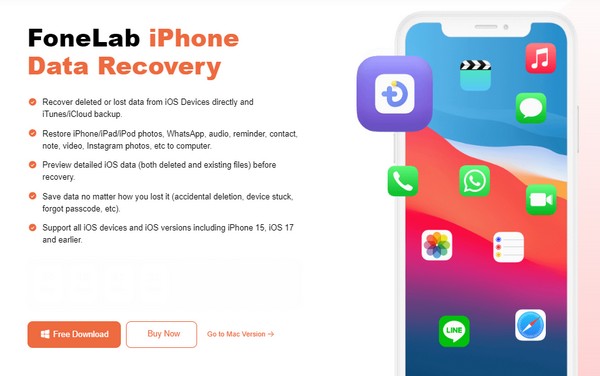
Step 2Attaching your iPhone using a lightning cable is required for the recovery program to recognize the device. Once connected, the Start Scan tab will be shown, so tick it to scan the device’s content, including your lost data. Then, the data types will be on the left area.
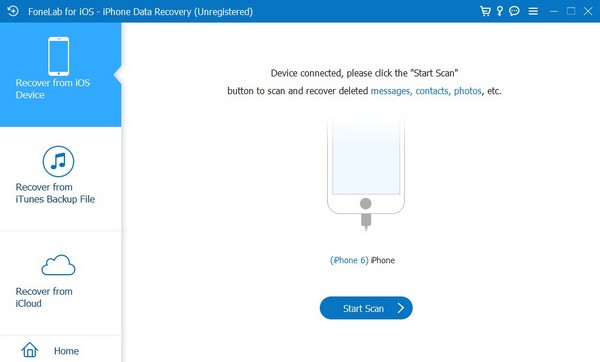
Step 3Choose the type of your deleted data in the left column so the program can show the files under it. Once displayed, click the checkbox of the item you wish to recover. Then, pick the Recover option on the rightmost bottom to recover iPhone data.
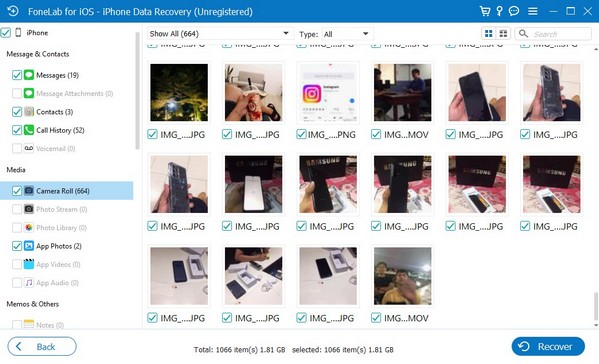
With FoneLab for iOS, you will recover the lost/deleted iPhone data including photos, contacts, videos, files, WhatsApp, Kik, Snapchat, WeChat and more data from your iCloud or iTunes backup or device.
- Recover photos, videos, contacts, WhatsApp, and more data with ease.
- Preview data before recovery.
- iPhone, iPad and iPod touch are available.
Part 5. FAQs about Notification Center History
1. Can I view all my notification center history on my iPhone in one place?
Unfortunately, you can't. Once the notifications are removed from the Notification Center, you can no longer access them all simultaneously. You can only access the items individually in their respective apps.
2. Is it possible to view an entire message in notification history on iPhone?
It depends on the message. Long-tapping it in the Notification Center will only show a portion if it's too long. But if the message is short, it may display the entire message.
We appreciate you trusting the methods we included in this article. You can easily depend on them, as we guarantee their safety and effectiveness on your iPhone.
With FoneLab for iOS, you will recover the lost/deleted iPhone data including photos, contacts, videos, files, WhatsApp, Kik, Snapchat, WeChat and more data from your iCloud or iTunes backup or device.
- Recover photos, videos, contacts, WhatsApp, and more data with ease.
- Preview data before recovery.
- iPhone, iPad and iPod touch are available.
