- Convert AVCHD to MP4
- Convert MP4 to WAV
- Convert MP4 to WebM
- Convert MPG to MP4
- Convert SWF to MP4
- Convert MP4 to OGG
- Convert VOB to MP4
- Convert M3U8 to MP4
- Convert MP4 to MPEG
- Embed Subtitles into MP4
- MP4 Splitters
- Remove Audio from MP4
- Convert 3GP Videos to MP4
- Edit MP4 Files
- Convert AVI to MP4
- Convert MOD to MP4
- Convert MP4 to MKV
- Convert WMA to MP4
- Convert MP4 to WMV
4 Ultimate and Easy Methods How to Convert M4A to M4R Effectively
 Updated by Lisa Ou / Feb 20, 2023 16:30
Updated by Lisa Ou / Feb 20, 2023 16:30Other people prefer customizing their ringtones rather than choosing the default one. You can record the system sound or your voice and set them as your ringtone. However, if the format of your recorded file is M4A, you cannot still set it as your ringtone on your iPhone. Fortunately, there is a possible and easy way to make it compatible with the device. You can convert the .m4a to .m4r.
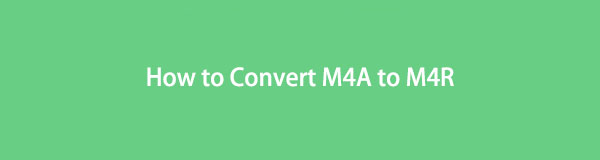
The question is: Do you know a reliable converter to process your .m4a file? Luckily, FoneLab Video Converter Ultimate is the most reliable tool for you! Aside from that, you can use the other tools as alternatives. If you wish to explore them all, continue reading this article to learn about them.

Guide List
Part 1. How to Convert M4A File to M4R with FoneLab Video Converter Ultimate
Chances for choosing the wrong converter for your file are possible. There are many tools that you can utilize, but they are not reliable. As luck would have it, FoneLab Video Converter Ultimate will not disappoint you. It is the most reliable tool that you can use on how to convert M4A to M4R. The procedure will not take long because it only takes a few clicks to achieve the best results. Aside from that, you can convert multiple files simultaneously because it supports batch conversions. You will discover amazing things and features upon utilizing this incredible tool that you have never experience before. Move on.
Video Converter Ultimate is the best video and audio converting software which can convert MPG/MPEG to MP4 with fast speed and high output image/sound quality.
- Convert any video/audio like MPG, MP4, MOV, AVI, FLV, MP3, etc.
- Support 1080p/720p HD and 4K UHD video converting.
- Powerful editing features like Trim, Crop, Rotate, Effects, Enhance, 3D and more.
Step 1Download the software by clicking the Free Download button. After that, you must Set Up > Install > Launch > Run the tool on your laptop.
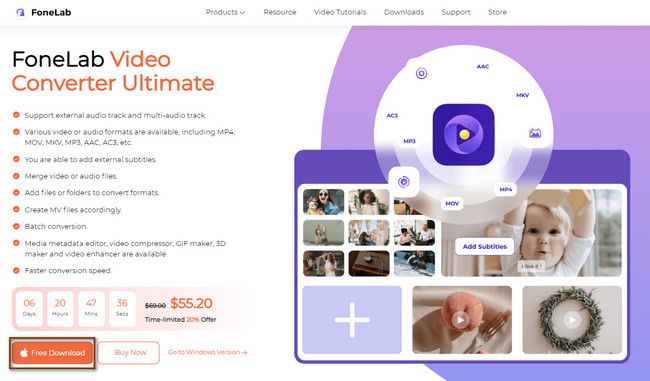
Step 2At the top of the tool, choose the Converter section among all the choices. After that, click the Add Files button on the left side to upload the .m4a you want to convert. You can also drag it on the Plus Sign button for faster access.
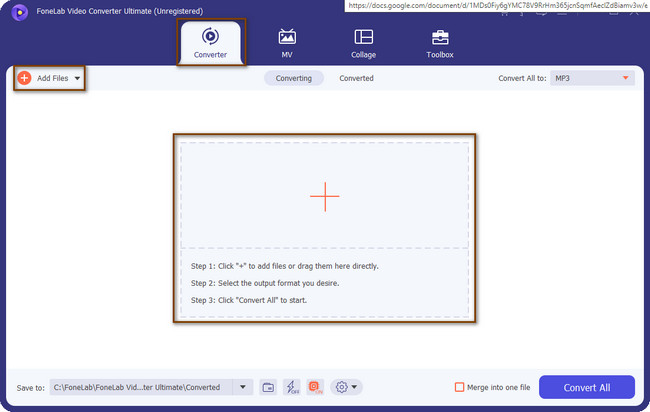
Step 3Once you upload the video, you will see the details of your video. After that, choose the file you prefer, the .m4r file extension. It is located at the top right side of the tool. Upon clicking the Convert All To button, choose the Audio button. Then select the M4R button among all the choices.
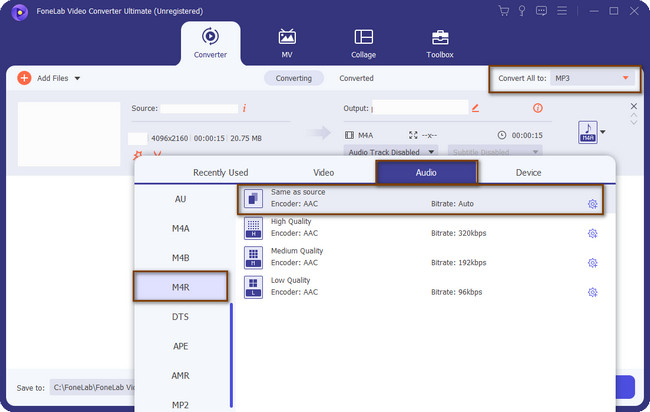
Step 4Before you convert the file, choose the location of your file. You can click the Save To button and select the path you prefer. After that, you can choose the Merge Into One File button if you are processing multiple files. Later, click the Convert All button to start the procedure. After the process, you need to wait until the tool finishes it. Locate the .m4r file on your iPhone, then set it as your ringtone.
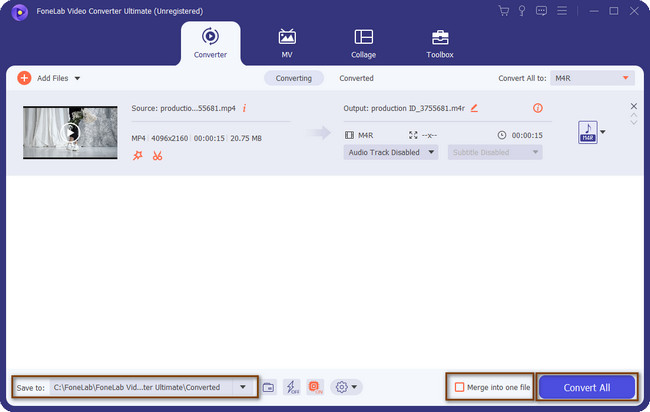
Do you want to know the other tools to learn how to change .m4a to .m4r? You can read the posts below. However, some of them need an internet connection or large storage to function.
Video Converter Ultimate is the best video and audio converting software which can convert MPG/MPEG to MP4 with fast speed and high output image/sound quality.
- Convert any video/audio like MPG, MP4, MOV, AVI, FLV, MP3, etc.
- Support 1080p/720p HD and 4K UHD video converting.
- Powerful editing features like Trim, Crop, Rotate, Effects, Enhance, 3D and more.
Part 2. How to Convert M4A to M4R Using iTunes on Windows
If you are an iPhone or Mac user, iTunes is the best platform if you want to listen to music. Using this tool, you can play and download unlimited songs. However, you need to purchase or pay a subscription. Aside from that, if your playlist is in the shuffle, you can organize it using its features. You can also experience free podcasts and audiobooks on the iTunes Store. Another good thing is that it can help you easily convert files. You only need to be careful when converting your files because it can lead to erasing them. Do you want to learn how to change .m4a to .m4r using iTunes? Move on.
Step 1Launch iTunes on your Mac. After that, click the Edit > Music button at the top of the tool. In this case, create an album for your conversion process. Afterward, drag the file you want to convert to iTunes.
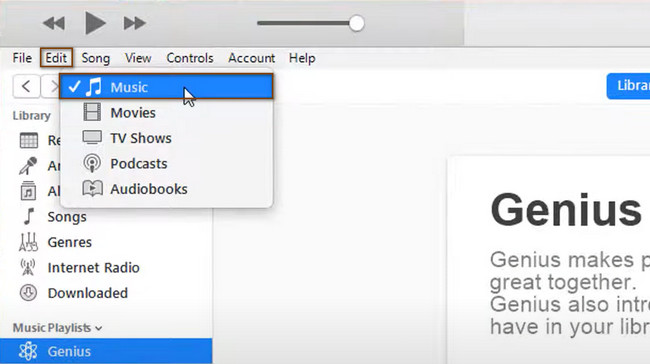
Step 2On the left side of the tool, choose the File > Convert button. Select the file format you prefer for your file.
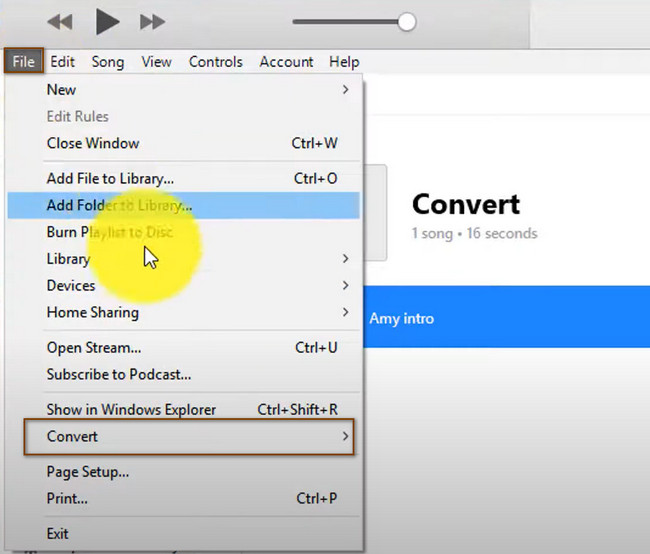
Part 3. How to Convert M4A to M4R via Apple Music on Mac
Like the platform mentioned above, you can also use Apple Music to listen to songs after updating the latest macOS. Using this platform has many advantages once you use it. You can play lossless and high-resolution audio. Aside from that, you can play music for free but with limited access. You must pay a subscription for unlimited downloads, watching, and streaming. However, this platform protects your songs. In this case, once you cancel the subscription, you will not be able to play or download them. Luckily, this platform can also help you convert .m4a to .m4r. The guide is available below if you wish to use Apple Music to convert your files.
Step 1Open the Apple Music app. After that, choose Music > Preference. Click the Files section, then select Import Settings. Afterward, click Import Using, then choose the encoding format you prefer. Later, click the OK button.
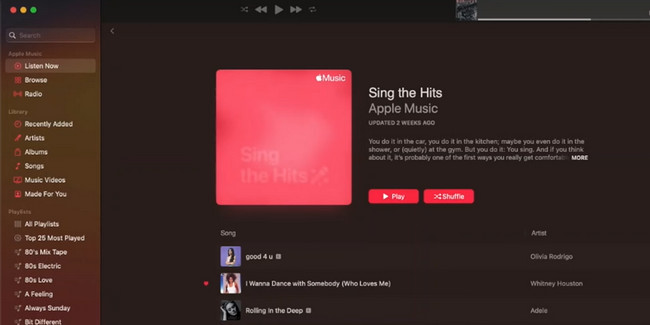
Step 2Select the song you prefer to convert and select the Choose File > Convert buttons. You can also locate the tools by using the Search Bar. Later, type in the Create [Format] Version. After that, download the converted file and set it as your ringtone.
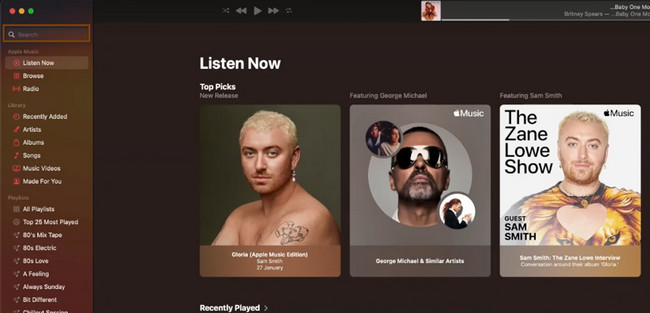
Part 4. How to Convert M4A to M4R Online
Using an online tool to convert M4A to M4R is the last option you can use. Do you want to know why it is the not so recommended technique? It is because once you have a slow internet connection, there are delays in the process. In this case, you will not have a smooth process. This post knows that you do not want that to happen. It prepares the leading online tool that does not load slower. It is the Convertio Converter. You can discover the platform and its guide by reading the easy steps below.
Step 1Tick the Choose Files at the bottom of the tool. After that, upload the .m4a file you want to convert.
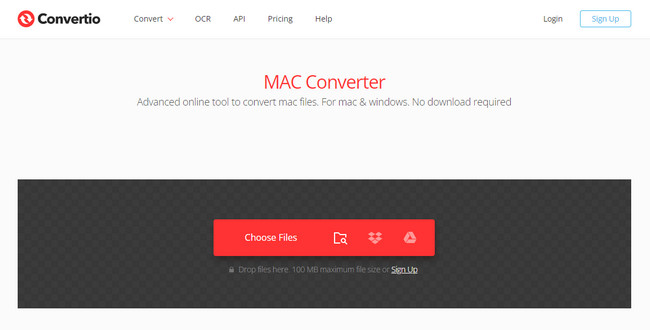
Step 2Tick the Convert button to start the process. After that, save the video on your laptop.
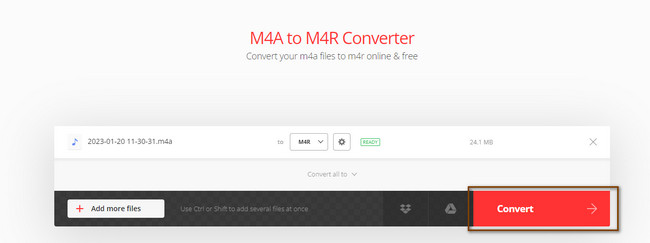
Part 5. FAQs about Converting M4A to M4R Files
Why won't M4A play in iTunes?
iTunes supports M4A. It is the ordinary file format people listen to on this platform. However, if you cannot play the file on iTunes, it is probably broken or corrupted.
Can all mobile phones play M4A?
The answer is no. Not all phones can play M4A file format. One of the devices which cannot play it is the native player of Android phones. If you want to play this format, you will need a third-party app. You only need to choose the reliable one.
FoneLab Video Converter Ultimate is the best tool to learn how to change M4A to M4R on Windows and Mac. You can use other tools but must bear with their disadvantages. To experience the best results, download the mentioned software now.
Video Converter Ultimate is the best video and audio converting software which can convert MPG/MPEG to MP4 with fast speed and high output image/sound quality.
- Convert any video/audio like MPG, MP4, MOV, AVI, FLV, MP3, etc.
- Support 1080p/720p HD and 4K UHD video converting.
- Powerful editing features like Trim, Crop, Rotate, Effects, Enhance, 3D and more.
