- Convert AVCHD to MP4
- Convert MP4 to WAV
- Convert MP4 to WebM
- Convert MPG to MP4
- Convert SWF to MP4
- Convert MP4 to OGG
- Convert VOB to MP4
- Convert M3U8 to MP4
- Convert MP4 to MPEG
- Embed Subtitles into MP4
- MP4 Splitters
- Remove Audio from MP4
- Convert 3GP Videos to MP4
- Edit MP4 Files
- Convert AVI to MP4
- Convert MOD to MP4
- Convert MP4 to MKV
- Convert WMA to MP4
- Convert MP4 to WMV
How to Loop GIF Using 4 All-in-one Tools for Windows and Mac
 Updated by Lisa Ou / Oct 20, 2021 16:30
Updated by Lisa Ou / Oct 20, 2021 16:30Having a GIF file is a great deal, especially when you want to share content over the internet. It can help you add aesthetic features to your content. GIF stands for Graphical Interchange Type, and it is a lossless image file format that can hold both animated and static pictures. It was designed to keep file sizes as little as possible while animating images. It's prevalent on blogs, social media, and instant messaging applications, where it's regularly used for responding to reactions and other purposes. However, if your GIF loop count is limited only to a certain number of cycles, there may be a time that it will stop animating then you have to clear it all over again to allow moving which is some kind of inconvenience. With that, customizing it to an infinite or unlimited loop count is being called. To help you do that, below is the compilation of all-in-one tools in looping GIF.
There are a variety of methods and tools for looping a GIF, but not all of them will give you the greatest results that you want. Look no further because we've compiled a list of the top three programs for looping your GIF on whichever operating system you're using, whether it's Windows or Mac.
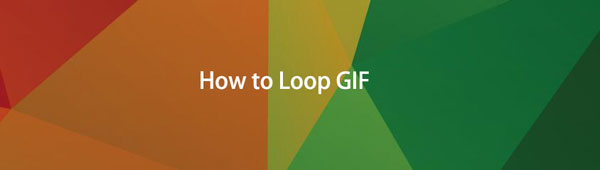

Guide List
1. How to Loop GIF with FoneLab Video Converter Ultimate
Among all the other converters, FoneLab Video Converter Ultimate is the only one that will nearly suit all your tasks. It can convert a file into another format that allows you to adjust resolutions before saving it. It's more than simply a file converter because it has a built-in extra toolbox with all of the tools needed for editing and modifying your video or audio file. It includes a media metadata editor, audio sync, video speed controller, rotator, compressor, enhancer, reverser, booster, trimmer, and merger. Given its capability, it is nearly a professional tool, but what makes it even more handy is that it has a simple and easy-to-navigate interface. In our case, it can loop GIFs on Windows and Mac.
Video Converter Ultimate is the best video and audio converting software which can convert MPG/MPEG to MP4 with fast speed and high output image/sound quality.
- Convert any video/audio like MPG, MP4, MOV, AVI, FLV, MP3, etc.
- Support 1080p/720p HD and 4K UHD video converting.
- Powerful editing features like Trim, Crop, Rotate, Effects, Enhance, 3D and more.
Step to Loop GIF with FoneLab Video Converter Ultimate on Windows and Mac:
Step 1Download and install FoneLab Video Converter Ultimate on your computer. After installing it will be automatically launched on, but if not just double-click the icon on your desktop.
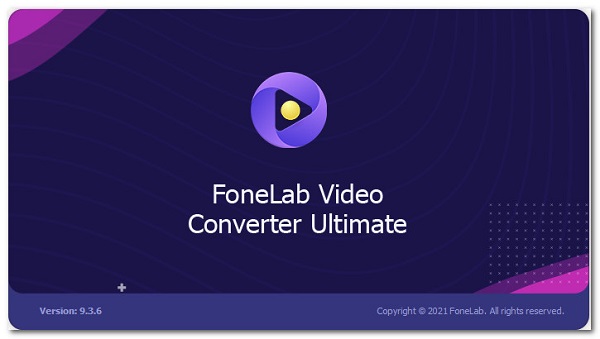
Step 2On the main menu panel, click the Toolbox then select the GIF Maker tool.

Step 3A window tab will appear where to add your GIF file, just add or drag your file onto the Add File button.
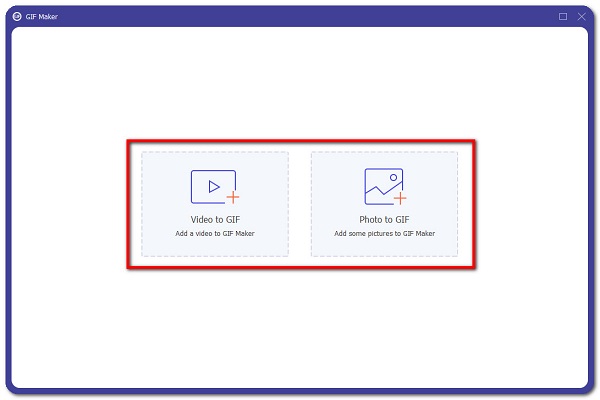
Step 4Click the Output Settings, then tick the checkbox beside the Loop Animation. Also, in this step, you can adjust the frame rate, resolution, and zoom mode. After that, just click the OK button.
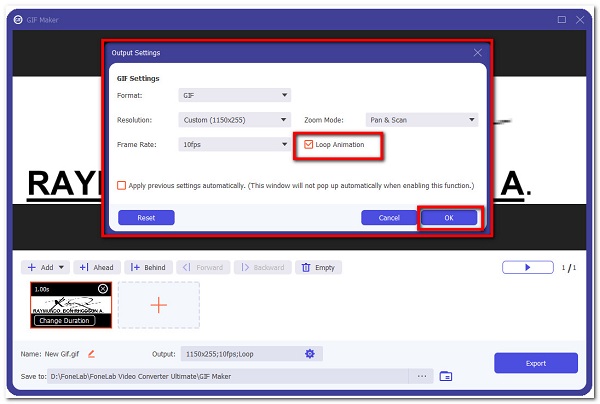
Step 5Lastly, click the Export button to export your file and save it on your computer.
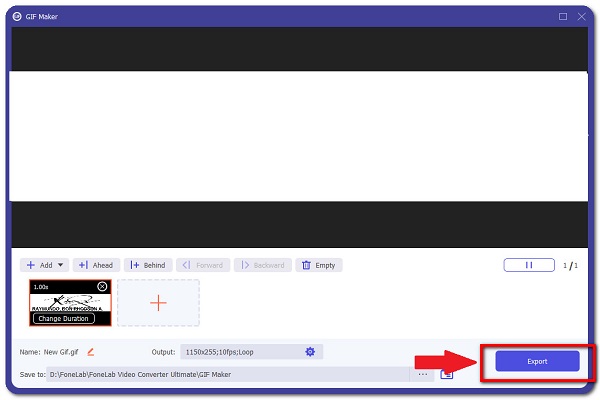
Video Converter Ultimate is the best video and audio converting software which can convert MPG/MPEG to MP4 with fast speed and high output image/sound quality.
- Convert any video/audio like MPG, MP4, MOV, AVI, FLV, MP3, etc.
- Support 1080p/720p HD and 4K UHD video converting.
- Powerful editing features like Trim, Crop, Rotate, Effects, Enhance, 3D and more.
2. How to Loop GIF with Adobe Photoshop
Adobe Photoshop is a program designed professionally for picture editing, digital art compositing, animation, graphic design, and name it. One of its notable functions is that it comes with a set of professional tools. On the editing proper, it employs layering to provide the design and editing process depth and variety, as well as sophisticated editing tools capable of converting your product into a professional one. Not only that, but it also accepts a broad range of file types as input and output formats.
Step to Loop GIF with Adobe Photoshop on Windows and Mac:
Step 1Download and install Adobe Photoshop on your computer. Then, launch the program to see its interface.
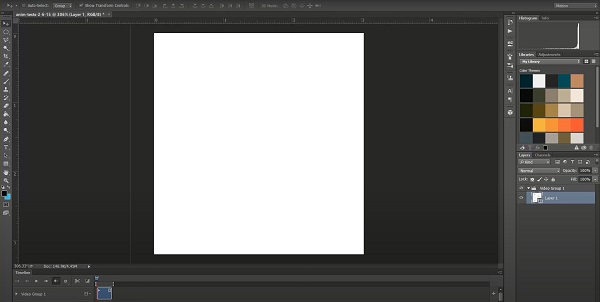
Step 2On the interface, add or drag your GIF file to make a project by clicking the File on the main menu bar. Then, select Open and Media.
Step 3After that, wait for your GIF to render fully. Then click again the File on the main menu tab and choose to Save for Web.
Step 4A window tab will appear where to customize your GIF. On the tab, click the Looping Options then select the Forever to loop your GIF continuously.
Step 5After that, press the Save button then locate the folder you want to save it and you’re done.
3. How to Loop GIF with Adobe After Effects
Adobe After Effects is another tool developed by Adobe Inc. for creating motion graphics and special effects used in video, online content, and presentations. It can be best used to design titles, create cartoon characters, and apply animation. It is used to apply effects after the footage has been edited, or to create animation and motion graphics from otherwise static objects. One of its primary uses is divided into three classifications: Animation, Effects, and Compositing. However, you’ll be needing an in-depth background to use it. Nonetheless, it can still be used on looping GIFs.
Video Converter Ultimate is the best video and audio converting software which can convert MPG/MPEG to MP4 with fast speed and high output image/sound quality.
- Convert any video/audio like MPG, MP4, MOV, AVI, FLV, MP3, etc.
- Support 1080p/720p HD and 4K UHD video converting.
- Powerful editing features like Trim, Crop, Rotate, Effects, Enhance, 3D and more.
Step to Loop GIF with Adobe After Effects on Windows and Mac:
Step 1First, download and install Adobe After Effects on your computer. Then, open the program.
Step 2On the program interface, add your file by clicking the File on the main menu tab, then choose Open then manually select your GIF file or just drag your file onto the interface.
Step 3Wait until your GIF File is fully rendered. Then, go to Window and select Render Queue. Click on the Format on the drop-down window and select Animated GIF.
Step 4An Options window will appear on the screen. Then, select the quality and resolutions of the GIF you are creating. On the bottom-right corner of the tab select the Looping option and lastly click OK and you’re done.
4. How to Loop GIF with an Online Tool
If you want to loop a GIF without downloading and installing additional software, then an online tool suits your needs. Online tools that are available online are safe and secure to use as long as it does not require any information from you. However, note that online tools also are limited only to some functions like limited input and output file size and require an internet connection to perform any operations that you want to do. EZGIF is one of the online tools that is able to loop GIFs.
Step to Loop GIF with Online Tool on Windows and Mac:
Step 1On your computer browser, go to any browning applications then type ezgif.com on the search bar. You will then be directed to the main web page.
Step 2On the main web page click the Loop [Type of File]. In our case, you should select GIF loop count changer. After that, click the Choose File then manually select the GIF file from your computer’s storage or paste the URL. Then, click the Upload button.
Step 3After that, click the Change Loop Count!. Lastly, click the Download button to save it on your device.
5. FAQs about Looping GIF
1. How large is the file size of the GIF files?
Although the GIF file is 2.4 times larger than the JPG, it is plainly of inferior quality. As a result, GIF files are rather huge, therefore if you want to loop them, you need to use FoneLab Video Converter Ultimate, which can loop GIF files in acceptable file size.
2. How many loop counts a GIF can handle?
A typical GIF is restricted to a certain amount of cycles, which is why, even when seen as an animated picture, it will occasionally cease moving. To create it, keep moving it without clicking it again and again, use FoneLab Video Converter Ultimate and adjust it infinitely.
Conclusion
Therefore, with the solution mentioned above, your GIF will no longer be a static one. You may now change the loop count to suit your tastes. Among all the tools mentioned, FoneLab Video Converter Ultimate is the best all-in-one tool for you. So, what do you have to lose? Go and get your device and start looping your GIFs right now.
Video Converter Ultimate is the best video and audio converting software which can convert MPG/MPEG to MP4 with fast speed and high output image/sound quality.
- Convert any video/audio like MPG, MP4, MOV, AVI, FLV, MP3, etc.
- Support 1080p/720p HD and 4K UHD video converting.
- Powerful editing features like Trim, Crop, Rotate, Effects, Enhance, 3D and more.
