- Convert AVCHD to MP4
- Convert MP4 to WAV
- Convert MP4 to WebM
- Convert MPG to MP4
- Convert SWF to MP4
- Convert MP4 to OGG
- Convert VOB to MP4
- Convert M3U8 to MP4
- Convert MP4 to MPEG
- Embed Subtitles into MP4
- MP4 Splitters
- Remove Audio from MP4
- Convert 3GP Videos to MP4
- Edit MP4 Files
- Convert AVI to MP4
- Convert MOD to MP4
- Convert MP4 to MKV
- Convert WMA to MP4
- Convert MP4 to WMV
Matchless Guide to Convert JPG to WebP Conveniently
 Updated by Disa Rivera / November 07, 2025 08:30
Updated by Disa Rivera / November 07, 2025 08:30Hello! I created a website for my small business, mostly containing product photos. But over time, it has become slower to load, making it hard for my customers to browse the site smoothly. Thus, a friend advised me to use the WebP format when uploading pictures so their large size won’t affect the page’s performance. What do you suggest I use for JPG to WebP conversion?
JPG is a format you can utilize in numerous situations for its universal compatibility with almost all image viewers, editors, and other programs, whether online or offline. Photos in this format always work fine, so it is the perfect choice for regular use. However, if you have a specific goal, you’d like to do with your pictures, using a specialized format like WebP would still work best.
For instance, in the case above, images are intended to be uploaded to a website. If so, WebP would be the most appropriate since it is developed mainly for online photos. The question is, how will you turn your JPG photos into WebP? You don’t have to think hard because the best programs for such conversion are now presented in the parts below. Browse them accordingly.
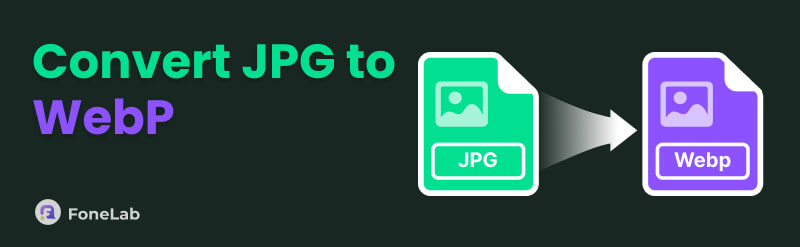

Guide List
Part 1. Convert JPG to WebP via FoneLab Video Converter Ultimate
Many know FoneLab Video Converter Ultimate as a superb converting tool, and you are lucky since it can also provide an efficient Image Converter. Yes, you read that right! Even though it fronts as a video converter, you still won’t be disappointed with its image-converting feature for its several capabilities. First, it will effectively turn your JPG files into the WebP format. Second, you can expect smooth and fast-speed performance, especially with its intuitive user interface.
That doesn’t end there. Besides being capable, it offers additional features that allow you to customize the image output. You can give it a background color, adjust its quality, and more. Meanwhile, the Image Converter is compatible with more formats other than JPG and WebP. You may also use it later for your PNG, BMP, TIFF, etc., images. Moreover, a Noise Remover, media compressors, a GIF maker, etc., are available if you suddenly need them in the future.
Video Converter Ultimate is the best video and audio converting software which can convert MPG/MPEG to MP4 with fast speed and high output image/sound quality.
- Convert any video/audio like MPG, MP4, MOV, AVI, FLV, MP3, etc.
- Support 1080p/720p HD and 4K UHD video converting.
- Powerful editing features like Trim, Crop, Rotate, Effects, Enhance, 3D and more.
Discern the hassle-free instructions underneath as a sample for JPG to use the top JPG to WebP converter, FoneLab Video Converter Ultimate:
Step 1Save the converting tool’s installer first. You must only choose its Free Download tab after visiting the FoneLab Video Converter Ultimate page. After that, double-click the file from your Downloads, initializing the installation. Once started, a progress bar will be shown below, and you can hit the emerging Start bar once it’s completed.

Step 2It won’t take long for the initial interface to be displayed. Thus, click its Toolbox option on the uppermost section immediately. Further features will appear underneath, so find and click the Image Converter box next. Then, use the Plus button to view the pop-up folder and import your JPG file into the interface.
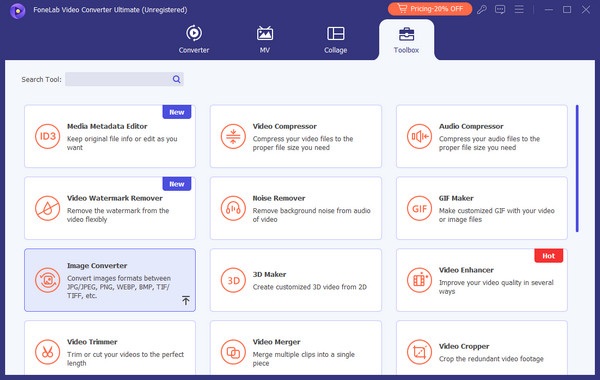
Step 3You will see the chosen file listed on the following screen shortly. Thus, hit the Format menu on the uppermost right and hit WebP when the selections appear. After that, the Settings button is available, so you may also manage it accordingly. Once done, pick Convert All.
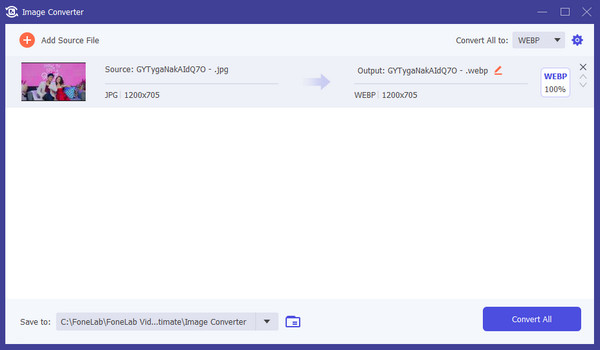
Part 2. Convert JPG to WebP through Zamzar Image Converter
Zamzar Image Converter, on the other hand, is available for those who prefer converting online. It is appropriate if you will only use it for one-time conversion, as it doesn’t require download or installation. You must only visit its page once and quickly turn your JPG file into WebP. Besides, its user interface is also suitable for beginners since its conversion steps are already built into the page, letting you finish the process within a few clicks. Like the first tool, it can also handle formats besides JPG and PNG. You can set various image formats as the output, including AVIF, BMP, GIF, PNG, TIFF, and more. Hence, it would be helpful for a simple conversion.
Imitate the simple navigation below to convert JPG to WebP through Zamzar Image Converter:
Step 1When you visit Zamzar Image Converter’s website, a 3-step bar will be readily available. Thus, select the Choose Files under number 1 first, then upload your JPG file by choosing it from the quick-access folder.
Step 2Afterward, move to number 2 by selecting Convert To. Various media formats will appear; thus, focus on the Image Formats section and pick the WebP option. Once everything is set, tick the Convert Now tab below number 3 to finish.
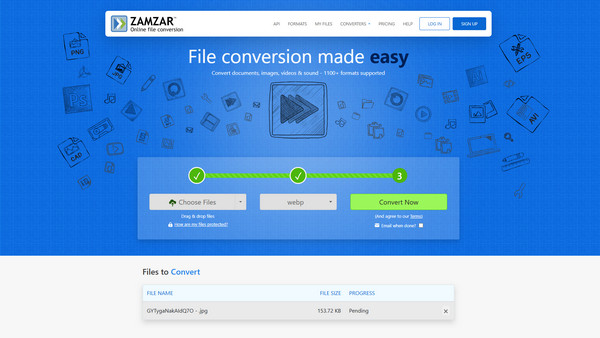
When discussing online conversion, Zamzar is among the most unrivaled programs to navigate. As mentioned, it is best for simple conversion. However, its simplicity comes with the fact that you won’t be able to see any additional features. It has no customizable options for your image output’s improvement, as it can only do plain conversion and nothing more.
Part 3. Convert JPG to WebP with VOVSOFT WebP Converter
Another converting tool that offers superb performance is the VOVSOFT WebP Converter. It provides a simple conversion like the prior tool, but the difference is that you can navigate it offline. Once you acquire this program, you can easily convert from and to WebP files anytime with various input and output formats supported, including JPG. The conversion tool’s interface also caters to beginners because of its plain and understandable design, allowing you to convert smoothly even at first use. Meanwhile, the VOVSOFT WebP Converter allows batch conversion. Hence, importing multiple photos on its interface and converting them simultaneously is possible.
Act under the painless guide below for JPG to WebP conversion with VOVSOFT WebP Converter:
Step 1Head first to VOVSOFT WebP Converter’s site; you’ll see the Download tab at its center. Click it to have a copy of the program file, then use it afterward for the installation. You may have to set up a few options, but the tool will quickly be ready to launch afterward.
Step 2When the converter’s interface displays, pick the upper left’s Add Files tab, viewing the shortcut folder. Explore its content until your JPG file is found, then open it to import. After that, select Next and choose WebP on the next screen’s Output Format bar. Finally, click Process.
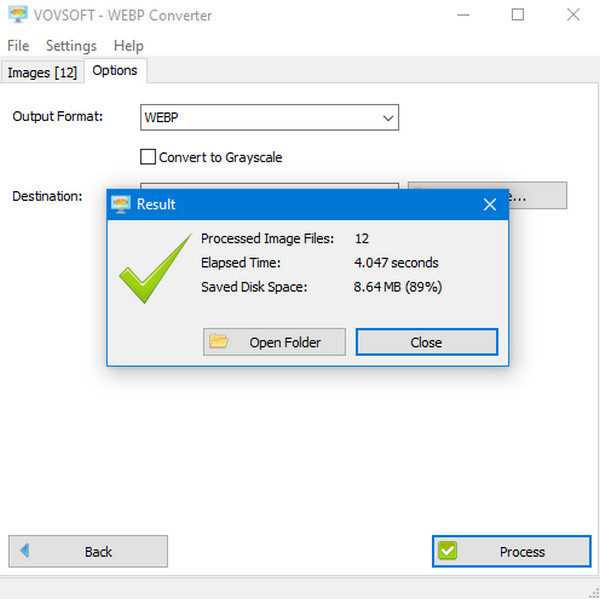
Among the advantages of this tool is that it can be installed on various Windows versions, including Windows 11, 10, 8, 8.1, and even older ones. However, a drawback you won’t like with this advantage is its unavailability to other operating systems besides Windows. Unfortunately, this program can’t be acquired if your computer runs macOS, Linux, etc.
Part 4. FAQs about JPG to WebP
Is WebP faster to load than JPG?
Yes, it is. As mentioned above, WebP is the specialized format for online photos. Hence, their size is lighter, making the photos you upload in this format load faster.
Do all browsers display WebP images?
We can’t say all, but surely, most display WebP images, especially modern and popular ones. It includes Chrome, Safari, Microsoft Edge, Firefox, and more.
It may seem confusing initially if you’re new to conversion, but trust that its process will be painless, especially when you have an effective program. So, use the tools above for a guaranteed process.
