- Unlock Apple ID
- Bypass iCloud Activation Lock
- Doulci iCloud Unlocking Tool
- Factory Unlock iPhone
- Bypass iPhone Passcode
- Reset iPhone Passcode
- Unlock Apple ID
- Unlock iPhone 8/8Plus
- iCloud Lock Removal
- iCloud Unlock Deluxe
- iPhone Lock Screen
- Unlock iPad
- Unlock iPhone SE
- Unlock Tmobile iPhone
- Remove Apple ID Password
3 Reliable Techniques for iTunes Password Reset with Guide
 Updated by Lisa Ou / July 04, 2025 05:30
Updated by Lisa Ou / July 04, 2025 05:30Can I change an iTunes password even if I don't remember it? I was trying to buy something on iTunes when the screen told me my password was incorrect. The problem is that it's the only password I remember, so I don't know how to proceed with the purchase. Hence, would it be possible to reset my iTunes password? If so, I hope somebody can help me with the process.
If you haven't yet been informed, the iTunes password is also your Apple password. So, if you have forgotten your iTunes password, you must reset the Apple ID or account password. After all, their reset methods are similar since they refer to the same thing. Now, you must wonder, what are the official and effective strategies for resetting an iTunes or Apple ID password?
Wonder no more because the information below will answer that question with the appropriate password reset methods you can use on iTunes. Enjoy each part's details, steps, and more to complete the processes successfully. After that, we included bonus information if you'd like to erase the encryption password from your iTunes backup. All you must do is understand them properly.
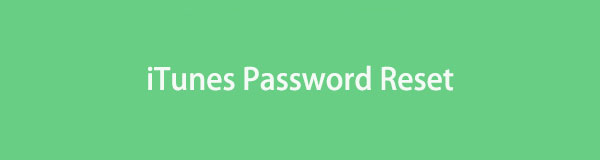

Guide List
Part 1. iTunes Password Reset on An iOS or iPadOS Device
The official strategy for resetting an iTunes password is on the user's iOS or iPadOS device. Apple must have known that a forgotten password is among the common problems users face; that's why they developed a hassle-free and accessible way to reset it on the Settings app. Yes, that is right! The process will be found in Settings, and you no longer need to input any of your Apple ID credentials, as your device is already trusted by the account, regardless of whether you have an iPhone, iPod Touch, or iPad. All you must provide is your device screen passcode, and it will immediately let you reset or change your forgotten iTunes or Apple password, allowing you to use the account again.
Act according to the suitable directions below for changing an iTunes password on iPhone or other iOS and iPadOS devices:
Step 1Let your iOS or iPadOS device screen display the Settings interface. This way, you'll see your profile tab on the upper portion and tap it to proceed. Next, hit Sign-In & Security.
Step 2Among the options you will see on the succeeding display is Change Password. Click it, and the device will ask for your iPhone, iPod Touch, or iPad passcode. Input it, and afterward, you can enter the new password you like for your iTunes or Apple account.
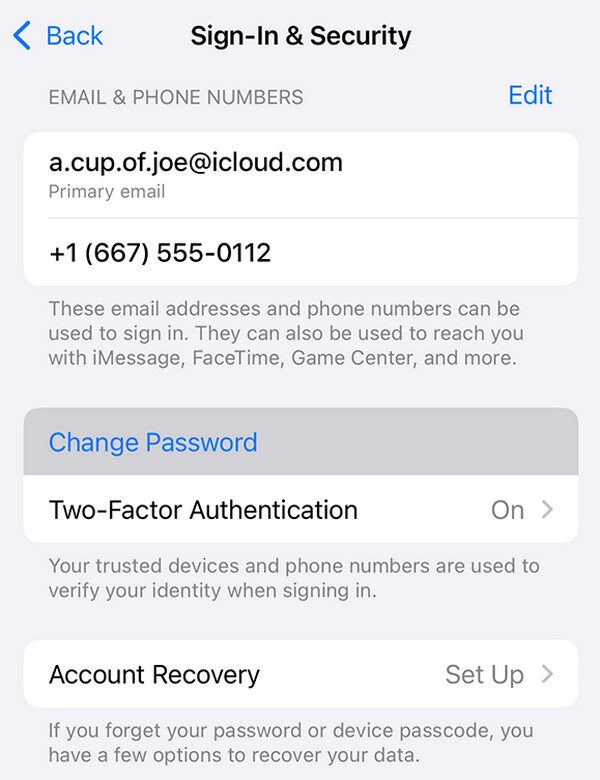
Unfortunately, the necessary options you must navigate in this method will only be available if your iTunes or Apple account is signed into the iOS or iPadOS device. However, we understand if you also don't have it. After all, iPhone, iPod Touch, and iPad aren't the only Apple devices that apply to this strategy. Thus, move below if your account is on your Mac instead.
FoneLab Helps you unlock iPhone screen, Removes Apple ID or its password, Remove screen time or restriction passcode in seconds.
- Helps you unlock iPhone screen.
- Removes Apple ID or its password.
- Remove screen time or restriction passcode in seconds.
Part 2. iTunes Password Reset on A macOS Computer
The previous strategy also applies to this part since they work similarly. Like iOS and iPadOS devices, your macOS computer is among the gadgets you may have logged in with your iTunes or Apple account. Hence, Apple will also allow you to reset the password, as it trusts your Mac. The requirement is also the same, which is the Mac computer's passcode. Meanwhile, instead of the Settings app, macOS has the System Settings section, which you must enter to complete the password reset process for your iTunes. You won't have to be bothered by technicalities because the steps are basic, especially with the System Settings section's direct design.
Go along with the simplified steps below to master how to change an iTunes password on a macOS computer:
Step 1First, select your Mac desktop's Apple menu button on the upper left. When the options list emerges, choose System Settings for its window to launch. After that, head to your profile.
Step 2Your account options will materialize next. Hence, pick the Change Password tab on the right portion, then input your macOS passcode when prompted. Once done, it's time to enter your new desired iTunes or Apple password to complete the reset process.
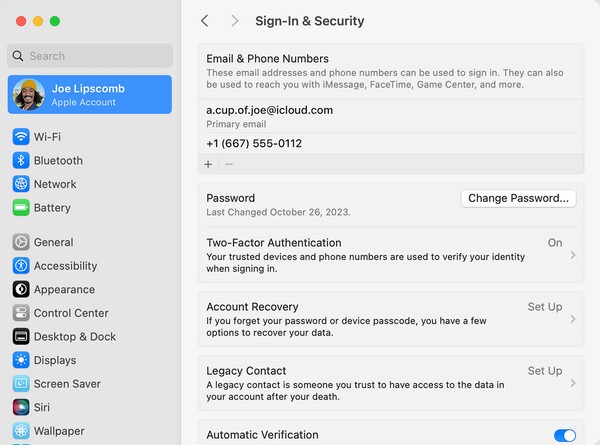
What if another iTunes or Apple account is logged into your devices instead of the one you'd like to reset the password to? In this case, you won't be able to use your Apple gadget's Settings to perform the reset. Fortunately, another solution is accessible, and we will discuss it below.
FoneLab Helps you unlock iPhone screen, Removes Apple ID or its password, Remove screen time or restriction passcode in seconds.
- Helps you unlock iPhone screen.
- Removes Apple ID or its password.
- Remove screen time or restriction passcode in seconds.
Part 3. iTunes Password Reset Using iForgot Website
The iForgot website is a reliable and popular service created by Apple to handle users' account passwords. So, whether your iTunes or Apple password has been forgotten, dysfunctional, etc., it is the initial website you can visit to rely on. It will only need some of your account details, such as your Apple ID email or phone number, as the foundation of the process, and once it verifies your identity, the page will let you reset the password without an issue. Meanwhile, the iForgot website's interface is straightforward, and you can understand each option on the page immediately, even at first use. So, expect a quick and smooth procedure until the end.
Mind the accurate instructions below to reset a forgotten iTunes store password using the iForgot website:
Step 1Launch a browser to access the iForgot page. Its initial display will show you the Reset Password tab in the lower section, so tick it to advance to the next page.
Step 2The following display contains two text fields. In the first one, input your email or phone number to let the service recognize your account. Then, enter the image's characters in the second one before clicking Continue. Finally, do the prompts to reset your iTunes password.
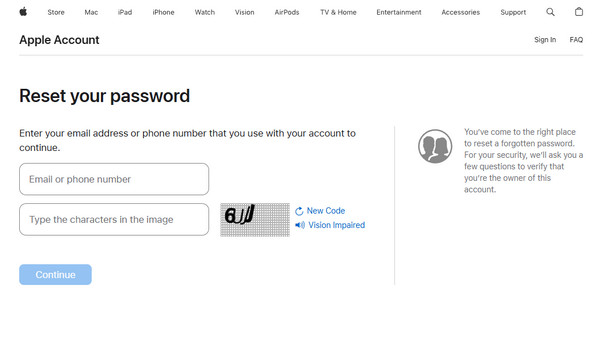
Aside from your iTunes or Apple password, you may also face the iTunes backup encryption password if you plan to restore your backup. So, if you have also forgotten it, no worries because we included the succeeding section to deal with such a problem. Check it out.
FoneLab Helps you unlock iPhone screen, Removes Apple ID or its password, Remove screen time or restriction passcode in seconds.
- Helps you unlock iPhone screen.
- Removes Apple ID or its password.
- Remove screen time or restriction passcode in seconds.
Part 4. Bonus Tip - Remove iTunes Backup Encryption Password
Introducing FoneLab iOS Unlocker. If it's your first time hearing about this program, now is the time to familiarize yourself with it, as the features it offers can significantly help in different situations. For instance, its Remove Backup Encryption Settings function can deactivate your iTunes backup encryption settings, including the password. Thus, if you maneuver it on your computer, you can finally access and manage your iTunes backups and other data again.
FoneLab Helps you unlock iPhone screen, Removes Apple ID or its password, Remove screen time or restriction passcode in seconds.
- Helps you unlock iPhone screen.
- Removes Apple ID or its password.
- Remove screen time or restriction passcode in seconds.
Meanwhile, different iOS and iPadOS devices are supported by FoneLab iOS Unlocker. Almost all iPhone, iPod Touch, or iPad models also work with the program; thus, compatibility won't be your problem. Aside from that, its convenience is praised by many since you will easily grasp its functions' procedures, and options. Moreover, its features, Wipe Passcode, Remove Apple ID, Bypass iCloud Activation Lock, Screen Time, and more, will be helpful for other concerns later.
Determine the secure operation underneath as an example for removing an iTunes backup password with FoneLab iOS Unlocker:
Step 1Reach the official FoneLab iOS Unlocker page using a trusted browser, and when you see the initial display's Free Download option, click it. This way, the browsing program will save the installer on your computer's Downloads. Later, the file will be ready, and you can initialize it to go through the installation. Once ready, click Start to launch the program.
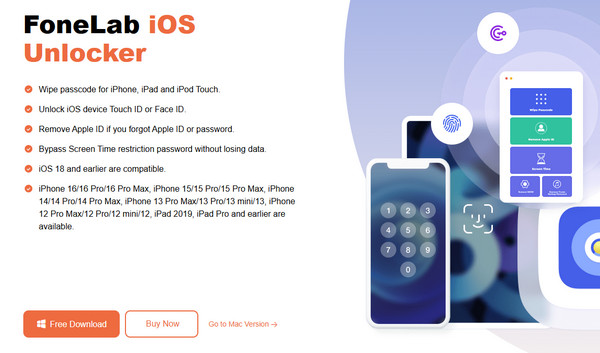
Step 2The program's primary interface will later be revealed on your desktop, showing the key features. The Remove Backup Encryption Settings function will be at the bottom, so tick it from there and see the instructions on the following screen. As mentioned, your iOS or iPadOS device must connect through a USB or lightning cable, so follow the steps to advance to the next part.
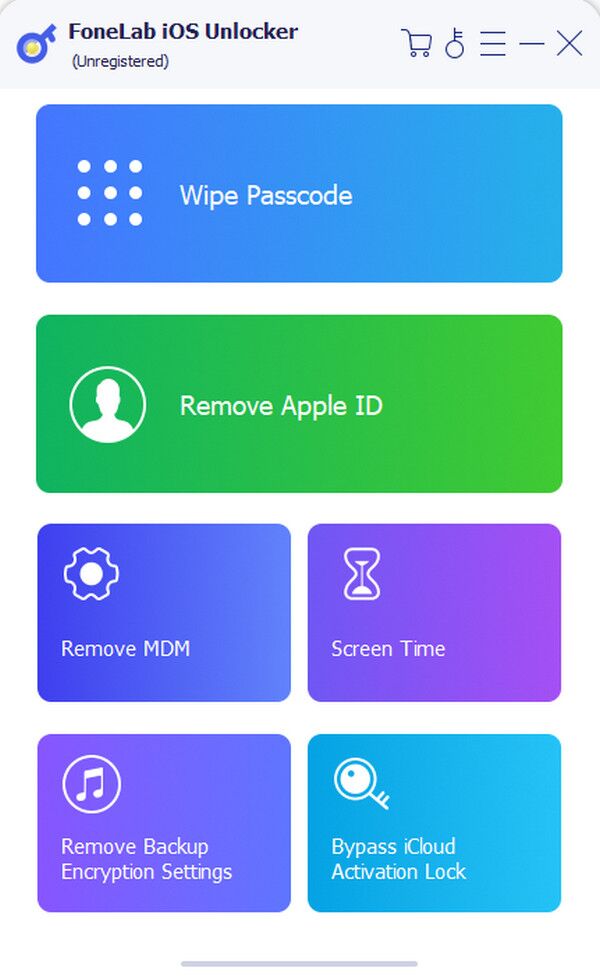
Step 3Feel free to opt for the Device connected but not recognized option if you have difficulty connecting. When ready, more instructions will be displayed; thus, ensure you abide by every direction carefully until the program removes your backup encryption password.
FoneLab Helps you unlock iPhone screen, Removes Apple ID or its password, Remove screen time or restriction passcode in seconds.
- Helps you unlock iPhone screen.
- Removes Apple ID or its password.
- Remove screen time or restriction passcode in seconds.
Part 5. FAQs about iTunes Password Reset
Is resetting or changing an Apple iTunes password complex?
No, it's not. If you browse and understand the methods above, you will realize that changing or resetting an iTunes or Apple password is not difficult at all. Instead, the steps are basic and trouble-free.
Does resetting an iTunes password take a while?
No, it usually doesn't, especially if you know and perform the proper strategies smoothly. Hence, ensure you carefully follow the steps above to avoid taking too long.
The iTunes or Apple password is among the significant details on Apple devices. So, once you reset it, please note the new one to avoid facing the same problem later.
FoneLab Helps you unlock iPhone screen, Removes Apple ID or its password, Remove screen time or restriction passcode in seconds.
- Helps you unlock iPhone screen.
- Removes Apple ID or its password.
- Remove screen time or restriction passcode in seconds.
