- Unlock Apple ID
- Bypass iCloud Activation Lock
- Doulci iCloud Unlocking Tool
- Factory Unlock iPhone
- Bypass iPhone Passcode
- Reset iPhone Passcode
- Unlock Apple ID
- Unlock iPhone 8/8Plus
- iCloud Lock Removal
- iCloud Unlock Deluxe
- iPhone Lock Screen
- Unlock iPad
- Unlock iPhone SE
- Unlock Tmobile iPhone
- Remove Apple ID Password
How to Unlock A Samsung Phone with An Excellent Guide
 Updated by Lisa Ou / March 06, 2025 16:30
Updated by Lisa Ou / March 06, 2025 16:30How do you unlock a Samsung phone properly? I'm unsure if I'm unlocking the device incorrectly or only entering the wrong password. I can't unlock it no matter what, so I badly need somebody's help. Is there anyone well-read about this matter? If so, please share some advice or suggestions with me. Any idea for performing an unlocking process will help. Thank you!
A Samsung phone's lock screen is the primary protection of the device, securing your private information and data. It also prevents unauthorized access from people's prying eyes. However, it would be a problem if you can't unlock it, even if you're the rightful owner, because of specific issues, like a forgotten password, incorrect unlocking navigation, or other device problems.
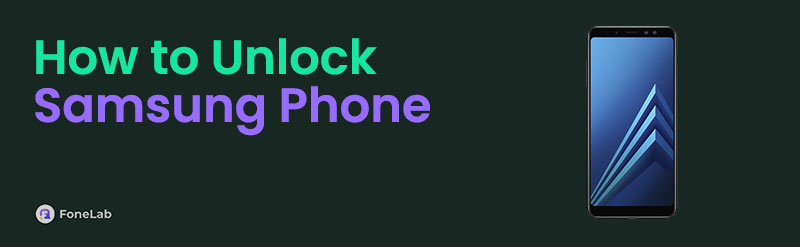
Thus, what would be the practical solution to unlock your Samsung device? Many strategies are available, but we strongly suggest continuing to the upcoming parts to learn the most efficient ones. We prepared each of their information, helping you decide the most suitable method you can perform on the Samsung phone. Detailed steps will also assist you throughout the process.

Guide List
Part 1. How to Unlock Samsung Phone on Lock Screen
Entering your password to unlock the Samsung phone is officially done on the lock screen. Regardless of whether your lock type is a regular password, PIN, fingerprint, pattern, or Face ID, the lock screen provides a display for each to allow users to unlock the device. If your password is alphanumerical, expect a keyboard containing different characters like alphabets, numbers, and symbols. If it is a PIN, your lock screen will provide a keypad with only numbers. So, as mentioned, the display will depend on the type of password you have set. It’s effortless to navigate since the lock screen is straightforward, so trust your phone to unlock within seconds.
Be guided by the unchallenging navigation below to understand how to unlock my Samsung phone on the lock screen:
Step 1Use the Samsung phone’s Power key to display the lock screen. As mentioned, a keyboard, keypad, etc., will appear depending on your password type.
Step 2Next, input your password, passkey, pattern, etc., to unlock your Samsung phone. Meanwhile, use your fingerprint or align your face to the camera if you use Face ID.
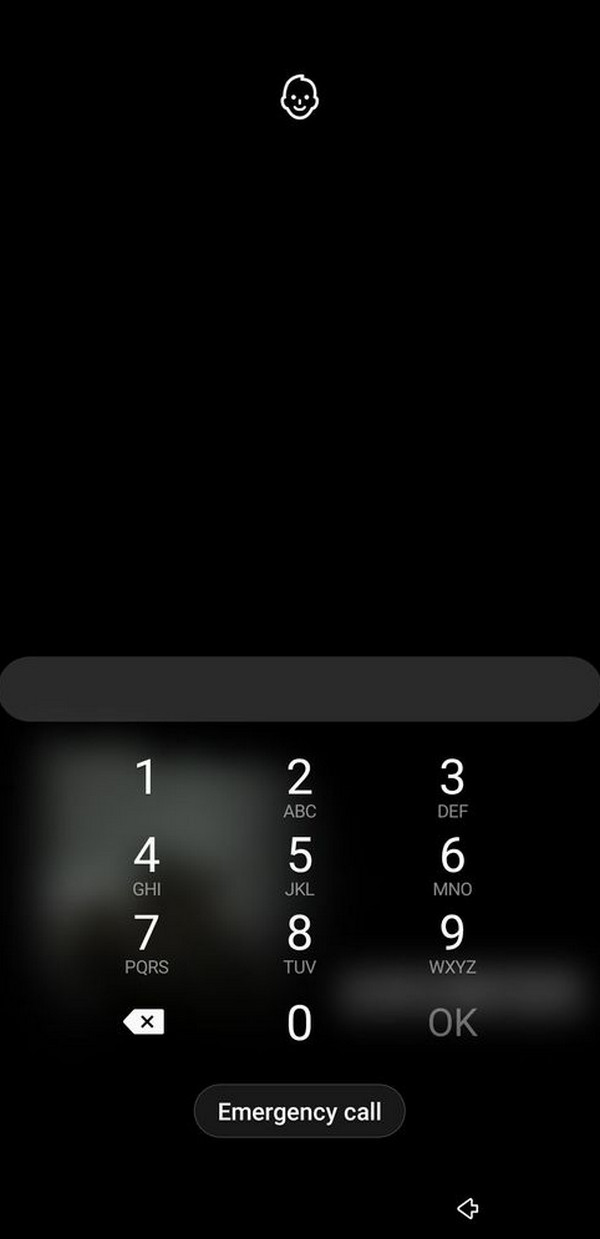
As you can see, your password, PIN, pattern, or any password type you have set is the primary requirement of this method. But what if you have forgotten it and can’t unlock the Samsung phone successfully? Don’t worry because the succeeding methods cater to such situations. The unlocking procedures below will be suitable even if you can’t enter your password.
FoneLab Helps you remove Android screen lock easily.
- Unlock PlN, pattern, password on Android.
- Android fingerprint & face recognition are available.
- Bypass Google FRP lock in seconds.
Part 2. How to Unlock Samsung Phone via FoneLab Android Unlocker
As the FoneLab Android Unlocker’s name suggests, it is a professional program for handling Android locks, including your Samsung phone. So, it’s no wonder it is the users’ front-runner when having difficulties with the device passwords. This tool can comfortably unlock your device by eliminating the password, regardless of its type. Yes, you read that correctly! Whether the password you have set is a PIN, pattern, etc., it’s not an issue since this tool can still handle it.
You also won’t have to be an expert to maneuver a professional unlocker like this. FoneLab Android Unlocker is praised by all users, including beginners, because of its beginner-friendly design. The interface’s on-screen labels allow you to smoothly grasp and perform the unlocking process. Aside from that, handling the Google account verification when you decide to perform a reset later will be effortless, thanks to the tool’s additional feature, Bypass Google FRP Lock.
FoneLab Helps you remove Android screen lock easily.
- Unlock PlN, pattern, password on Android.
- Android fingerprint & face recognition are available.
- Bypass Google FRP lock in seconds.
Perceive the worry-free instructions underneath as a pattern to perform a Samsung unlock phone process via FoneLab Android Unlocker:
Step 1Enter the main FoneLab Android Unlocker page and use its Free Download button. It will prompt your computer to get the installer, automatically saving to Downloads. Hence, open the saved file from there to install the unlocker. Usually, the process takes around a minute, so expect it to finish shortly, displaying the Start tab. Then, hit the tab for the program launch.
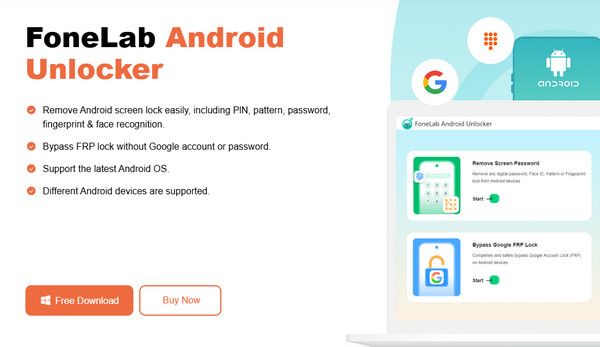
Step 2Find the Remove Screen Password function on the unlocker interface’s upper half and click it. Different Android brands will emerge on the upcoming screen, so pick your device’s match: Samsung. Afterward, the interface will instruct you to attach the Samsung phone to the unlocking tool using a USB cord. Once ready, it will show you the directions to recovery mode.
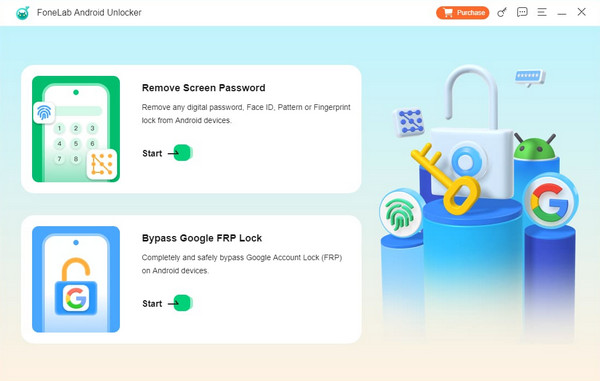
Step 3Ensure you enter the said mode by pressing the Samsung phone’s correct button combination. When successful, tick the Next option underneath the steps to exhibit more instructions. Like earlier, you must carefully abide by them until you complete the navigation. Later, the tool will eliminate your screen password and unlock the Samsung phone.
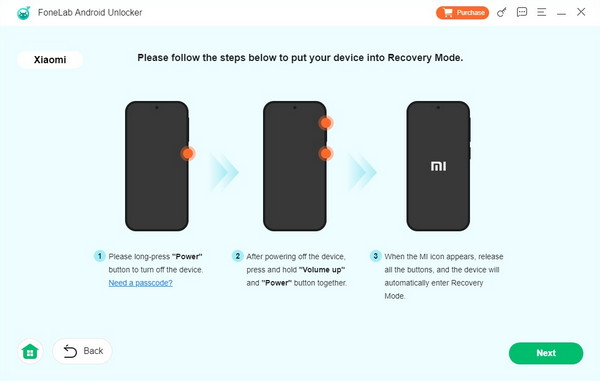
FoneLab Helps you remove Android screen lock easily.
- Unlock PlN, pattern, password on Android.
- Android fingerprint & face recognition are available.
- Bypass Google FRP lock in seconds.
Part 3. How to Unlock Samsung Phone Using Find My Mobile
On the other hand, Find My Mobile is an accessible service to all Samsung users with Samsung accounts. If you have signed in to experience its features, you can enjoy its primary function: locating or tracking missing devices. But in this case, its Factory reset device feature is what you need most in this process. As you can understand from the option’s name, it will reset your Samsung phone, deleting all data, including the lock. So, once this service wipes all your device content and settings, the device will unlock, eliminating the password you have set. Meanwhile, this service’s page is clean and direct, so expect not to struggle with the process.
Accept the painless operation below to unlock a Samsung phone free using Find My Mobile:
Step 1Visit the SmartThings Find’s site, then use the center page’s Sign-in option to proceed. After that, input your Samsung account credentials to log in and view the Find My Mobile page.
Step 2Next, tick the Erase data option at the top left of the page. The service will then prompt you to confirm the action and verify your identity. Follow through until your Samsung unlocks.
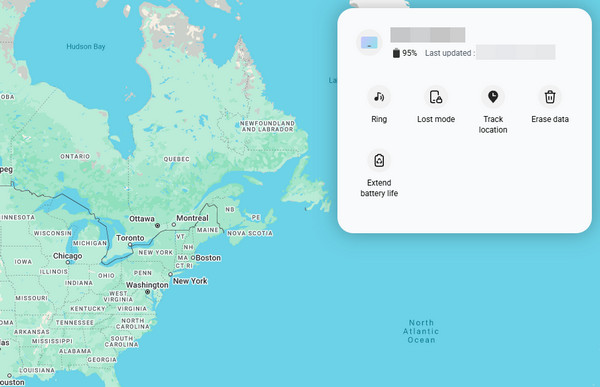
If you notice, Find My Mobile is a service exclusive to Samsung users. Hence, it’s unsurprising that a Samsung account is required before you can access its page. Besides, the Find My Mobile feature automatically activates when you sign into a Samsung account on the device. So, if you didn’t create one before locking yourself out, this service won’t help your Samsung.
FoneLab Helps you remove Android screen lock easily.
- Unlock PlN, pattern, password on Android.
- Android fingerprint & face recognition are available.
- Bypass Google FRP lock in seconds.
Part 4. How to Unlock Samsung Phone with Forgot Password
Meanwhile, the Forgot Password option will be suitable if your Samsung phone is older. It is one of the buttons on the lock screen, offering an efficient process to unlock your device. Unlike the prior techniques, this option doesn’t require visiting different platforms, such as specific web pages, as the unlocking platform is already on the Samsung phone. All the unlocking process takes is your Googe account information, and you can expect the device to overcome the lock screen shortly. Also, you may find it the most painless if you quickly provide your credentials on the designated display. After all, it will only verify your identity to unlock through your account.
Emulate the user-friendly guides below to unlock my Samsung phone with Forgot Password:
Step 1View your Samsung phone’s lock screen; the Forgot Password button will greet you in the lowermost area. Tap it to display the identity verification page on the following screen.
Step 2As the design indicates, you must use the designated text fields to provide your Google account credentials. Then, select the Sign in selection underneath to unlock your Samsung.
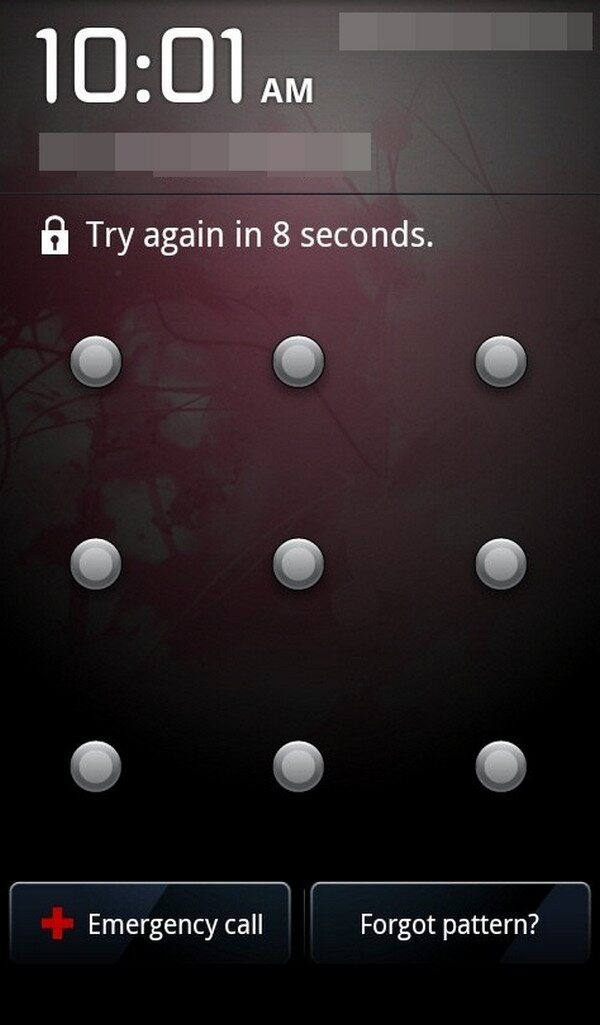
If you have failed to find the Forgot Password selection on your Samsung phone’s lock screen, kindly use the other unlocking methods instead. The device you use may be a later version, which is why the mentioned option is unavailable. Please remember that it is only on Android versions 4.4 and earlier. If yours is later, this method is not the appropriate solution.
Part 5. FAQs about How to Unlock Samsung Phone
FoneLab Helps you remove Android screen lock easily.
- Unlock PlN, pattern, password on Android.
- Android fingerprint & face recognition are available.
- Bypass Google FRP lock in seconds.
1. How to unlock a Samsung phone with code?
Unfortunately, it's impossible to unlock your Samsung phone using a code. Samsung didn't provide an official one for unlocking their devices, as it might risk the phone's security and the user's private information.
2. What if my Samsung phone's fingerprint doesn't work?
Most of the techniques above work, but FoneLab Android Unlocker is what we strongly suggest. It professionally handles Android locks, including fingerprints, PINs, etc., so trust it will work on your Samsung phone.
It is painless to unlock your Samsung phone when you have the correct methods. Hence, enjoy them above and ensure that you assist yourself with the guidelines for accuracy.
FoneLab Helps you remove Android screen lock easily.
- Unlock PlN, pattern, password on Android.
- Android fingerprint & face recognition are available.
- Bypass Google FRP lock in seconds.
