- Unlock Apple ID
- Bypass iCloud Activation Lock
- Doulci iCloud Unlocking Tool
- Factory Unlock iPhone
- Bypass iPhone Passcode
- Reset iPhone Passcode
- Unlock Apple ID
- Unlock iPhone 8/8Plus
- iCloud Lock Removal
- iCloud Unlock Deluxe
- iPhone Lock Screen
- Unlock iPad
- Unlock iPhone SE
- Unlock Tmobile iPhone
- Remove Apple ID Password
Learn About Find My Device with An Informative Guide
 Updated by Disa Rivera / August 07, 2025 06:30
Updated by Disa Rivera / August 07, 2025 06:30What is Find My Device on Google? I always misplace my device and sometimes forget its password, so a friend recommended this service. My concern is that it’s the first time I've heard about it, so I’m not confident about its function and what it’s all about. Would anyone be kind enough to help me understand it? A guide about its features will also significantly help. Thanks!
Are you familiar with Apple’s Find My? If so, you won’t have difficulty understanding this Google service because it has the same purpose. It allows users to track devices and navigate various management options remotely. That’s right. You must only link your phone, tablet, iPhone, etc., using a Google account; the service will give you privileges, like tracking and erasing the device.
Therefore, if you often lose your device or want to enjoy Google Find My’s advantages, check the following information. They will inform you of the proper procedures to control your device using the service. After that, additional programs will be introduced, as they will likely help you in later situations. Detailed guides are already provided, so don’t worry about complex navigation.
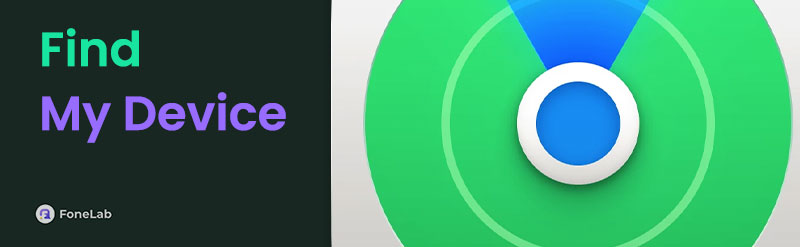

Guide List
Part 1. How to Use Find My Device
As mentioned, Google Find My Device offers multiple features for managing devices. But as its name indicates, this service’s primary purpose is to track or locate your iOS or Android if it goes missing, or even if you have only misplaced it. Aside from that, it can also be used to play sound on your device, allowing you to find it immediately if it's nearby. You can also lock it remotely for better protection while it’s still nowhere to be seen. On the other hand, if you can’t access your iOS or Android device, or would like to reset it but have forgotten the password, this service’s Factory reset device option will also be helpful. It lets you erase everything, including the lock.
Act according to the easy navigation below to determine how to use Find My Device on Android or iOS:
Step 1First, activate the Google feature on your Android device by heading to Settings. When the app interface is shown, tap Google and select All services. Next, scroll down to pick Find My Device in the Personal and device safety section. Then, enable Use Find My Device.
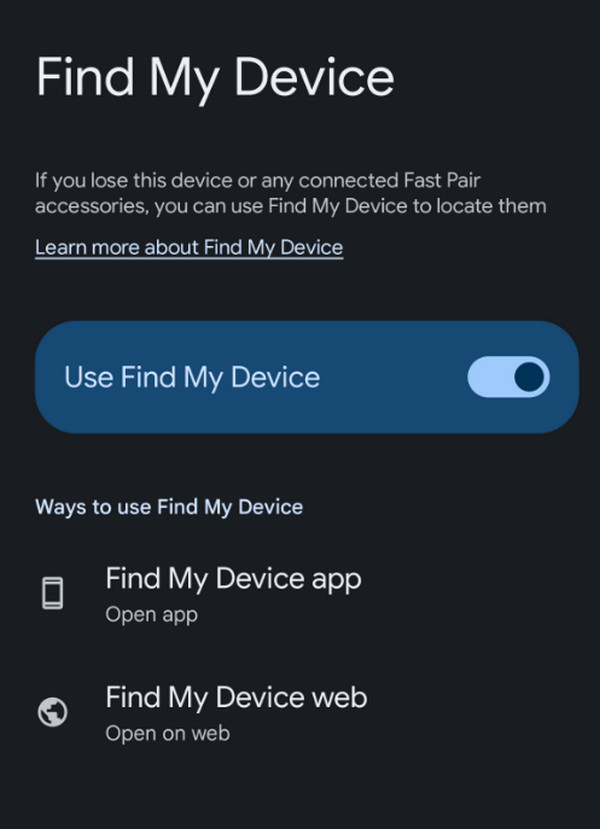
Step 2Once activated, you can head to the service’s official website to manage its options. Simply log in with your Google credentials; if you’d like to track your device, choose it on the homepage, and its location will be revealed on the screen. Meanwhile, you may also pick the other options: Remote Lock, Play Sound, Secure Device, and Factory reset device.
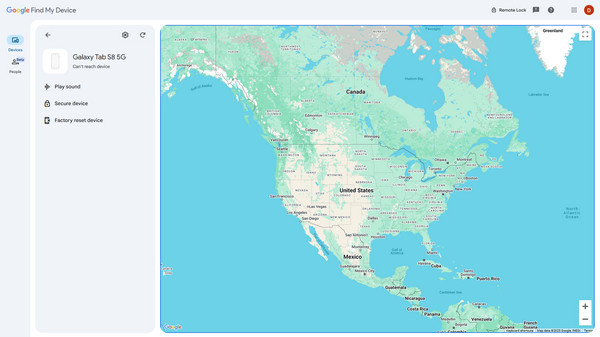
Users usually use the Factory reset device option to access and erase the device due to a forgotten screen password. But what if you encounter the Google FRP or iCloud activation lock afterward? Don’t worry; we prepared another part containing professional unlocking tools you can use if you experience such a problem later. Check it in the succeeding part.
Part 2. Bypass FRP or Activation Lock on Android/iOS Device
Two programs are available to bypass the designated lock after performing a reset. You must only use the appropriate one for your device’s operating system. As the tools’ names indicate, FoneLab Android Unlocker is for Android phone or tablet users, while FoneLab iOS Unlocker is for people with iPhone, iPod Touch, and iPad.
Option 1. FoneLab Android Unlocker
FoneLab Android Unlocker is a program primarily known for removing a device’s screen password. But if you explore its interface better, the Bypass Google FRP Lock feature will also greet you, and that’s right. It is the appropriate function you need to access your Android device after performing a reset. That’s because the FRP or Factory Reset Protection might lock you out of your phone or tablet. After all, it automatically activates when registering a Google account.
Meanwhile, navigating FoneLab Android Unlocker’s interface doesn’t require you to be skillful or knowledgeable about unlocking methods. It only takes a simple understanding to manoeuvre the feature on the tool’s user-friendly interface. Besides, the other functions can also be helpful later.
FoneLab Helps you remove Android screen lock easily.
- Unlock PlN, pattern, password on Android.
- Android fingerprint & face recognition are available.
- Bypass Google FRP lock in seconds.
Understand the trouble-free guide below as a sample for bypassing the Google FRP lock on Android devices with FoneLab Android Unlocker:
Step 1Find and click Free Download on FoneLab Android Unlocker’s site, and when a file is saved, open it. The installation will immediately commence, and the Start button will show when done. Thus, tick it to initialize the unlocker’s interface.
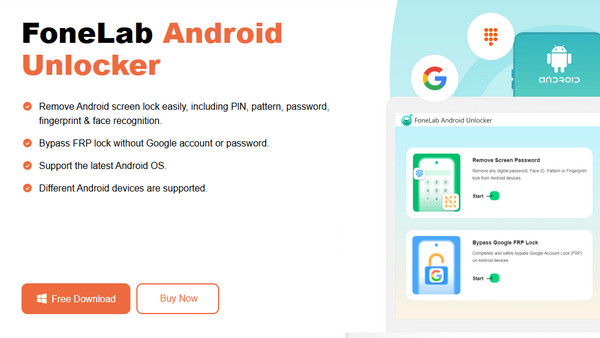
Step 2Pick Bypass Google FRP Lock from the features, then click your Android brand next. When asked, attach the device through a USB cable and follow the displayed guide once connected. They will lead you to recovery mode.
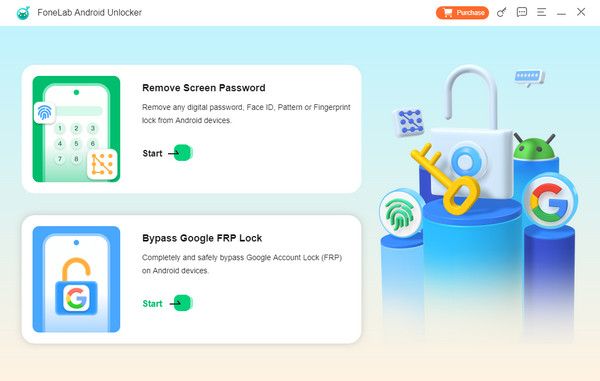
Step 3Afterward, opt for the Next tab to reveal the following on-screen guidelines. You must also use them accordingly, and when done, your Android’s FRP lock will be bypassed.
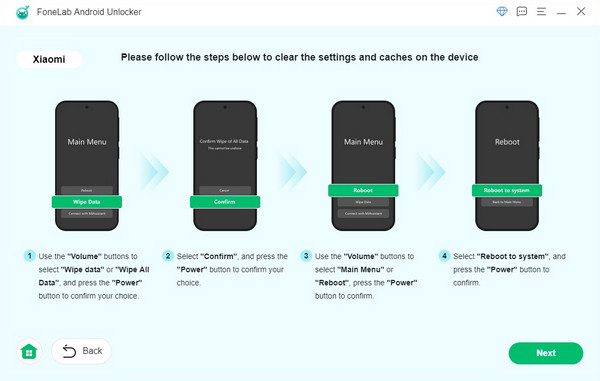
Option 2. FoneLab iOS Unlocker
On the other hand, you can consider FoneLab iOS Unlocker to be the iOS version of the previous program. While Android devices get locked with the FRP feature, iPhone, iPad, and iPod Touch have the iCloud activation lock. Thus, you can rely on this unlocker’s Bypass iCloud Activation Lock feature to handle that problem. Like the last process, navigating this tool’s bypass procedure won’t be difficult, thanks to the simple steps and straightforward display.
FoneLab iOS Unlocker doesn’t only support specific iOS devices. Regardless of the model or version, it can work with your iPhone, iPod Touch, or iPad, so no worries about compatibility issues. Other than that, more features are available, such as Remove Apple ID, Screen Time, Wipe Passcode, Remove MDM, and more. Access them anytime when you face related issues.
FoneLab Helps you unlock iPhone screen, Removes Apple ID or its password, Remove screen time or restriction passcode in seconds.
- Helps you unlock iPhone screen.
- Removes Apple ID or its password.
- Remove screen time or restriction passcode in seconds.
Grasp the beginner-friendly directions underneath as a pattern to bypass iCloud’s activation lock on iOS or iPadOS devices with FoneLab iOS Unlocker:
Step 1Install FoneLab iOS Unlocker the same way you installed the previous program. Once the Start selection appears, hit it and opt for the Bypass iCloud Activation Lock function on the primary interface. Next, choose the following Start button.
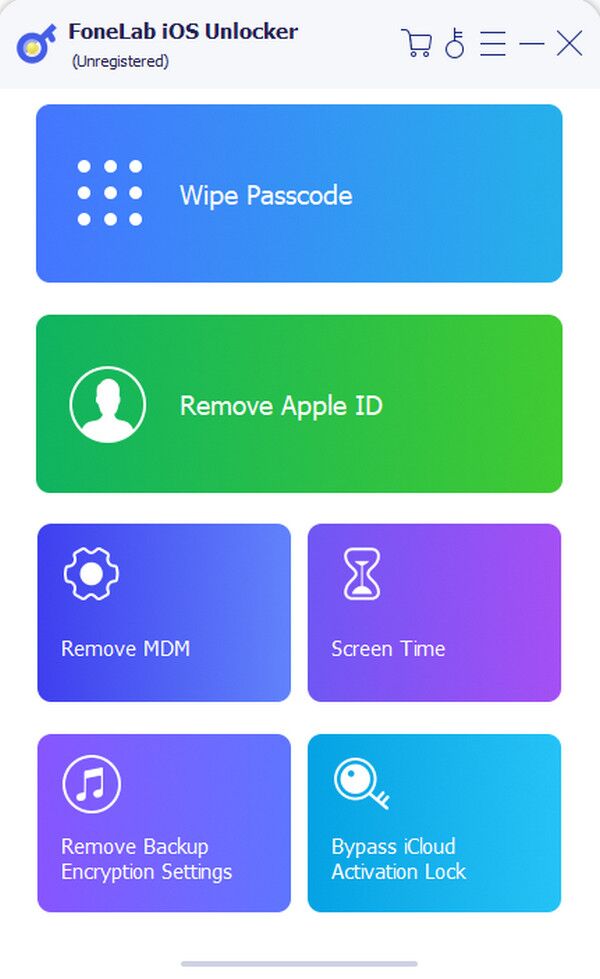
Step 2The succeeding display will require your iOS device to be attached, so use a lightning cable. Afterward, the on-screen directions will be revealed, prompting you to follow them. Thus, use each step accordingly until you bypass the activation lock on your iPhone, iPad, etc.
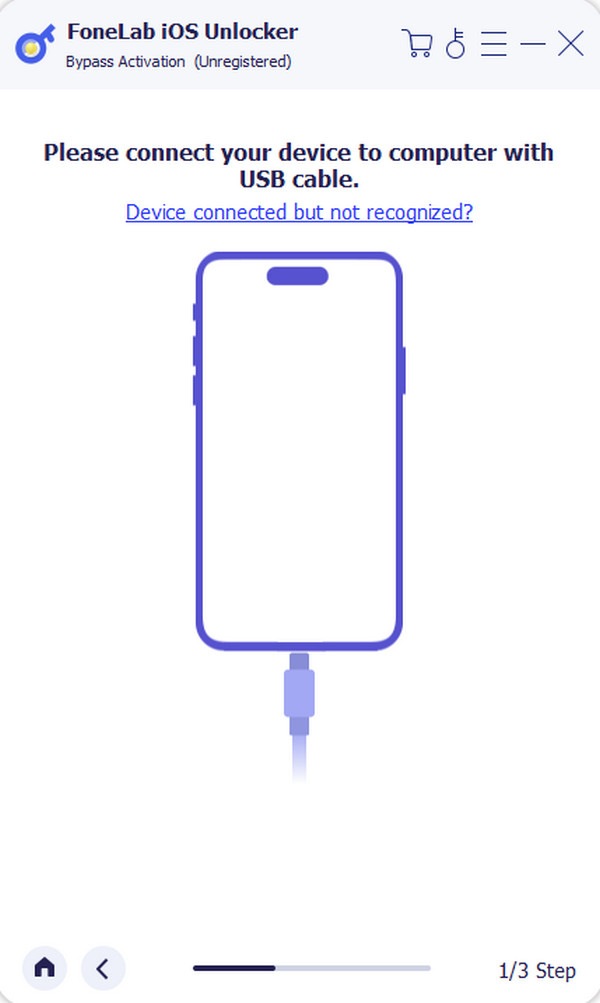
Part 3. FAQs about Find My Device
Can Find My Device track Apple devices?
Yes, it can. This Google service doesn’t only work for Android devices. You can also use it to manage your Apple devices, such as iPhones, iPod Touches, etc.
Does resetting on Google Find My erase everything?
Yes, it does. If you choose the service’s Factory reset device, it will wipe all your device’s data, settings, and other content. However, the FRP or iCloud activation lock might remain, so rely on Part 2 to resolve this situation.
Optimize Google’s Find My service to manage your devices better, whether Android or iOS. Also, don’t forget the unlockers we added, as they will significantly help you later.
