- Unlock Apple ID
- Bypass iCloud Activation Lock
- Doulci iCloud Unlocking Tool
- Factory Unlock iPhone
- Bypass iPhone Passcode
- Reset iPhone Passcode
- Unlock Apple ID
- Unlock iPhone 8/8Plus
- iCloud Lock Removal
- iCloud Unlock Deluxe
- iPhone Lock Screen
- Unlock iPad
- Unlock iPhone SE
- Unlock Tmobile iPhone
- Remove Apple ID Password
[Step-by-step Guide] How to Unlock An iPhone with iTunes
 Updated by Danica Carter / May 30, 2025 16:30
Updated by Danica Carter / May 30, 2025 16:30Good day! The error screen: iPhone is Disabled Connect to iTunes, how to unlock with computer? I have been experiencing the issue for a few days now. I thought I could fix it on my own without the help of others. However, I do not know how to process my iPhone. Can you help me? Thank you in advance!
A disabled iPhone cannot be accessed due to multiple incorrect lock screen passcode attempts. iTunes is required to unlock it, a complex tool supporting numerous functionalities. This procedure requires moderate skills in computers and troubleshooting. Let us guide you through this procedure with this article. The alternative ways how to unlock a disabled iPhone with iTunes process are also posted.
![[Step-by-step Guide] How to Unlock An iPhone with iTunes](/images/ios-unlocker/how-to-unlock-iphone-with-itunes/how-to-unlock-iphone-with-itunes.jpg)
FoneLab Helps you unlock iPhone screen, Removes Apple ID or its password, Remove screen time or restriction passcode in seconds.
- Helps you unlock iPhone screen.
- Removes Apple ID or its password.
- Remove screen time or restriction passcode in seconds.

Guide List
Part 1. What iTunes Can Do
You might be wondering why your iPhone requires you to plug it into the computer and use iTunes to unlock it. The error message is commonly acquired in iOS 4 and later versions. This only means that the iPhone suggests using iTunes to unlock it. The primary technique to do that with the software is through its restore process. It restores the iPhone to its factory settings to gain access again.
After the process, it deletes all your iPhone's stored data and settings. They will be sacrificed because there are no concrete ways to preserve your data after an iPhone is disabled. Besides the restore process, iTunes has other features that can help you in future issues. We will list some of them below for your reference.
- It updates your iOS version to the latest version it is compatible with.
- It can sync your data with different Apple devices.
- The tool allows you to purchase media files digitally.
- It enables you to manage your media files, like creating a music playlist.
- It can import and burn songs from CDs.
Part 2. How to Unlock iPhone with iTunes
That’s how beneficial having iTunes on your computer is, especially when processing the iPhone and other Apple devices. In addition to the information from the previous section, this software is available only on Windows and earlier versions of Mac.
Now, let’s learn the step-by-step guide on how to unlock a iPhone with iTunes. This process requires a USB connection to be completed. See how to use the tool below.
Step 1Open your earlier Mac version or Windows. Then, get a USB cable and plug the iPhone into the mentioned computers. Later, click the iPhone button at the top of the main interface.

Step 2Then, select the Summary button on the left side of the screen. This action will reveal information about your iPhone on the software’s main interface. Go to the right section of the screen. After that, click the Restore iPhone button at the bottom right. A little window will occur on the screen with different information that your iPhone contains. Please tick the Restore button at the bottom to complete the restore process.

Note: Your iPhone must restart afterward, indicating the iPhone restore process is completed.
FoneLab Helps you unlock iPhone screen, Removes Apple ID or its password, Remove screen time or restriction passcode in seconds.
- Helps you unlock iPhone screen.
- Removes Apple ID or its password.
- Remove screen time or restriction passcode in seconds.
Part 3. Best Alternatives to iTunes
iTunes is indeed helpful for restoring the iPhone when disabled. However, its availability to computers is limited due to incompatibility. In addition, this software is known for lagging issues when the updates are not met while using it. Below are the 2 best alternatives for iTunes.
Finder
Finder is assumed to be the twin tool of iTunes. It can process your iPhone with a USB connection and restore it to its factory settings. Finder’s procedure also deletes the stored data and contents on your iPhone. Having a backup from the iPhone is beneficial after the procedure because this tool can also restore backups from the mentioned Apple device. The best thing is that it is almost the same procedure. The only requirement is a USB wire and the passcode for the backup. Please see how Finder is an alternative to iTunes to restore an iPhone to factory settings.
Step 1Please grab the Mac where the Finder is installed. Then, get the disabled iPhone and plug it into the Mac using a USB cable. After that, follow the on-screen instructions for letting the Mac access the iPhone data. Later, click the iPhone name at the top left of the main interface.
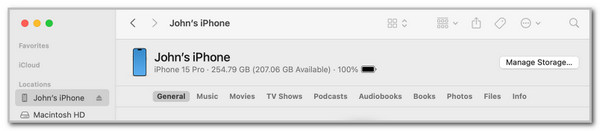
Step 2The information on the iPhone will be shown on the right. Later, click the Restore iPhone button at the bottom right. After that, the dialog box or window will appear, and click the Restore button to complete and start the restore iPhone process. Please wait for the iPhone to turn on. After that, complete the setup procedure to access all of the features and functionalities it contains.
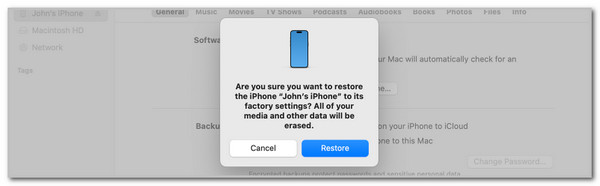
FoneLab Helps you unlock iPhone screen, Removes Apple ID or its password, Remove screen time or restriction passcode in seconds.
- Helps you unlock iPhone screen.
- Removes Apple ID or its password.
- Remove screen time or restriction passcode in seconds.
FoneLab iOS Unlocker
A disabled iPhone can be unlocked by wiping its passcode. Let FoneLab iOS Unlocker do that process for you! This third-party tool can wipe the iPhone passcode by wiping its content and settings through a bypass process. It only means that it will perform a bypass process and does not require the iPhone lock screen passcode. Besides the Wipe Passcode feature, this tool has 5 additional features that can be used on your iPhone. Let us list them down below.
- Remove Apple ID
- Remove MDM
- Remove Backup Encryption Settings
- Screen Time
- Bypass iCloud Activation Lock
These features help you bypass the security features they support on your iPhone. Please see the steps below to learn how to use FoneLab iOS Unlocker.
Step 1Pay a visit to the official software website. Then, click Free Download on the screen. The download process will start; you only need to wait for it to end.

Step 2Set up and launch the tool afterward. Click Wipe Passcode at the top of the main interface.
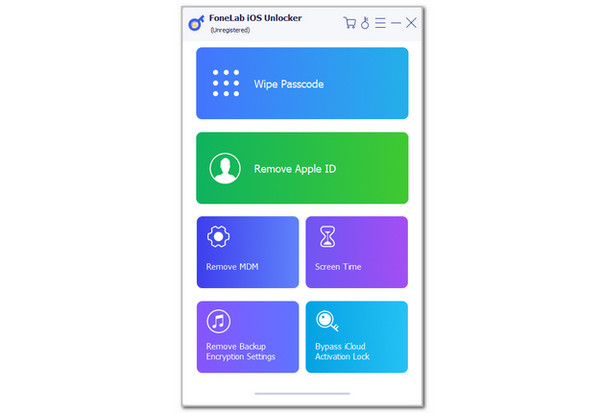
Step 3Plug iPhone into computer. Click the Start button on the screen under the description. After that, follow the on-screen steps to start and complete the wiping iPhone passcode procedure.
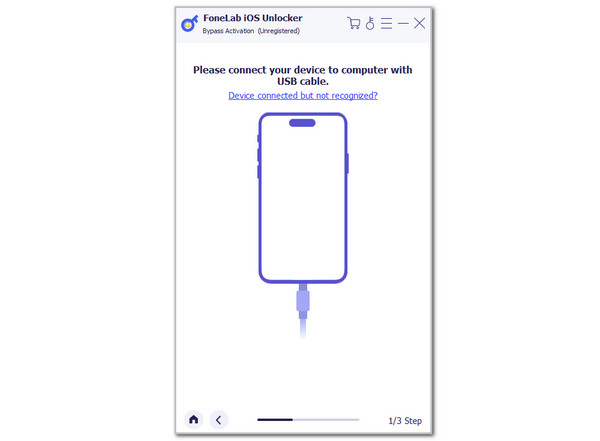
Part 4. FAQs about How to Unlock iPhone with iTunes
Will iTunes work on Android?
Android phones do not officially support an iTunes app or program by default. The mentioned smartphone does consider many of the iTunes features because it has multiple alternatives. On the other hand, you can still use iTunes to transfer music to your Android phones, including tablets. You can use the Apple Music app or the downloaded and purchased media files from the mentioned software.
What app replaced iTunes?
Sadly, some users do not use iTunes to purchase, download, and play media files on their iPhone. Apple Podcasts, Apple Music, and Apple TV are some apps that are commonly used nowadays. They almost have the same functionalities when it comes to media files. These applications are utilized for practically the latest versions of iPhone iOS.
This post teaches you how to unlock your iPhone with iTunes. It has the information you must learn about it, with the process it contains for restoring the iPhone when disabled. In addition, this post includes its best alternatives for unlocking the iPhone when it is marked as disabled. FoneLab iOS Unlocker is one of them. This tool can wipe the iPhone lock screen passcode in a few clicks. Do you have more questions? Leave them at the end of this post. Thank you!
With FoneLab for iOS, you will recover the lost/deleted iPhone data including photos, contacts, videos, files, WhatsApp, Kik, Snapchat, WeChat and more data from your iCloud or iTunes backup or device.
- Recover photos, videos, contacts, WhatsApp, and more data with ease.
- Preview data before recovery.
- iPhone, iPad and iPod touch are available.
