- Unlock Apple ID
- Bypass iCloud Activation Lock
- Doulci iCloud Unlocking Tool
- Factory Unlock iPhone
- Bypass iPhone Passcode
- Reset iPhone Passcode
- Unlock Apple ID
- Unlock iPhone 8/8Plus
- iCloud Lock Removal
- iCloud Unlock Deluxe
- iPhone Lock Screen
- Unlock iPad
- Unlock iPhone SE
- Unlock Tmobile iPhone
- Remove Apple ID Password
[Answered] What to Do If I Forgot My Screen Time Passcode
 Updated by Lisa Ou / June 20, 2025 09:00
Updated by Lisa Ou / June 20, 2025 09:00Hello, guys! I forgot my Screen Time passcode. Due to this, I could not access the restricted apps from the feature before I accidentally forgot the passcode. I hope you can help me with my problem. Thank you in advance!
Screen Time controls multiple operations on your iPhone, iPad, and Mac by limiting their functions. This feature is used by parents or guardians who want to set limits for their children and adults who want self-control over their Apple device usage. However, these restrictions will be forever if you accidentally forget the Screen Time passcode.
Don't worry! This post will guide you on resetting or removing the Screen Time passcode from your Apple device. The 3 most straightforward practices are posted for your convenience.
![[Answered] What to Do If I Forgot My Screen Time Passcode](/images/ios-unlocker/i-forgot-my-screen-time-passcode/i-forgot-my-screen-time-passcode.jpg)

Guide List
Part 1. Why Screen Time Passcode is Important
We have decided to start the discussion about the Screen Time topic, which is about discovering why you must be strict in remembering the feature’s passcode. You might wonder: What happens if I forgot my Screen Time passcode? The primary effect of forgetting the Screen Time restriction passcode is that you cannot change the mentioned security code or turn it off. In addition, you will be locked out of the applications locked with Screen Time. Accessing them will be impossible in this state.
Furthermore, users have multiple reasons for accidentally forgetting the Screen Time feature. One of the primary reasons is that they have different passcodes for the Apple device security features or accounts. In addition, due to unauthorized access, someone else might set it when their Apple device is unlocked. Lastly, it might be because of a typo while setting up the passcode.
FoneLab Helps you unlock iPhone screen, Removes Apple ID or its password, Remove screen time or restriction passcode in seconds.
- Helps you unlock iPhone screen.
- Removes Apple ID or its password.
- Remove screen time or restriction passcode in seconds.
Part 2. What to Do If I Forgot My Screen Time Passcode
Keeping the Screen Time feature inaccessible inconveniences users with multiple restrictions on their Apple devices' functionalities. Do not let this issue last long on your Apple devices. This section will guide you on the procedure using the 3 safe methods. You will know how to reset and remove the Screen Time feature from your iPhone, iPad, and Mac. Please discover the mentioned processes below.
Reset Screen Time Passcode on iPhone/iPad
Resetting the iPad or iPhone Screen Time feature restrictions helps you create a new passcode. Use Apple ID as the recovery account for the Screen Time restrictions. Without this account, the reset procedure will be impossible. iPad and iPhone have the same procedure for resetting the Screen Time feature. It is the primary reason why they are combined in this section. See their detailed guide of resetting screen time passcode below.
Open your iPhone or iPad Settings application and choose the Screen Time button from the first interface. After that, tap the Change Screen Time Passcode button from the next screen. You will be asked for the current passcode. Tap the Forgot Passcode? option and enter the Apple ID account from the list. Tap OK to complete the procedure. Enter a new code afterward.
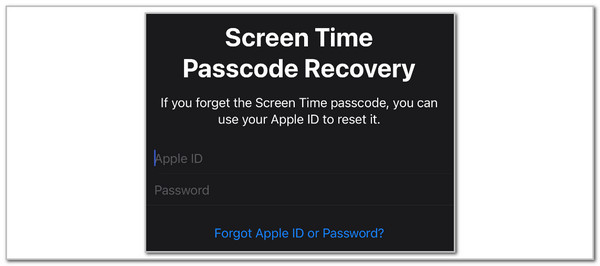
FoneLab Helps you unlock iPhone screen, Removes Apple ID or its password, Remove screen time or restriction passcode in seconds.
- Helps you unlock iPhone screen.
- Removes Apple ID or its password.
- Remove screen time or restriction passcode in seconds.
Reset Screen Time Passcode on Mac
Like the iPhone and iPad, the Mac can also restrict and limit its functionalities with Screen Time. The good thing is that you can reset the feature’s restriction passcode on a Mac. The detailed steps are provided below. Follow the steps below to learn how.
Click the Apple button at the top left and choose System Settings. After that, select Screen Time from the list. Click Options and choose Change Passcode. Select Forgot Passcode? on the interface. Enter the Apple ID and enter your new Screen Time passcode afterward.

Remove Screen Time Passcode with FoneLab iOS Unlocker
It was mentioned that the reset procedure for the Screen Time passcode requires your Apple ID during the process. If the account is also unknown, FoneLab iOS Unlocker will be the best third-party tool for the procedure. It helps you recover and remove the feature’s passcode without modifying or eliminating your iPhone or iPad data and settings. To complete the tool's requirement, you must turn off or disable the Find My iPhone/iPad on your device.
FoneLab Helps you unlock iPhone screen, Removes Apple ID or its password, Remove screen time or restriction passcode in seconds.
- Helps you unlock iPhone screen.
- Removes Apple ID or its password.
- Remove screen time or restriction passcode in seconds.
In addition, you can use this tool to remove the other security features from your iPhone or iPad. It includes MDM, iCloud Activation Lock, lock screen, and more. Considering using this tool to bypass the Screen Time restriction passcode from your iPhone or iPad? Perform the steps below to learn how to use the FoneLab iOS Unlocker.
Step 1Go to the software’s website and click the Free Download button. This action will download the tool to your computer. After that, locate the downloaded file and set it up afterward. Allow all the permissions required by the software, and it will be automatically launched.

Step 2The security feature that can be bypassed will be shown on the screen. Please click the Screen Time button on the right side of the screen. You will see the feature description afterward on the main interface.
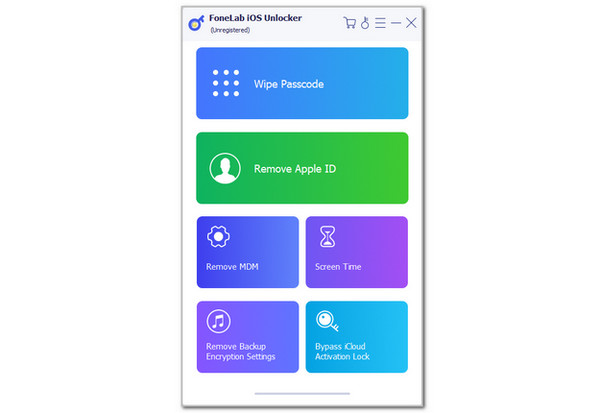
Step 3Please be guided by the quick demonstration on how to plug the iPhone or iPad into the computer. USB wire is the required accessory for the procedure. Later, the procedure will be explained on the main screen. Please click the Start button to recover the Screen Time feature from the iPhone or iPad. Then, the code will appear on the next screen. Please click OK to confirm the removal of the Screen Time feature from your iPhone or iPad.
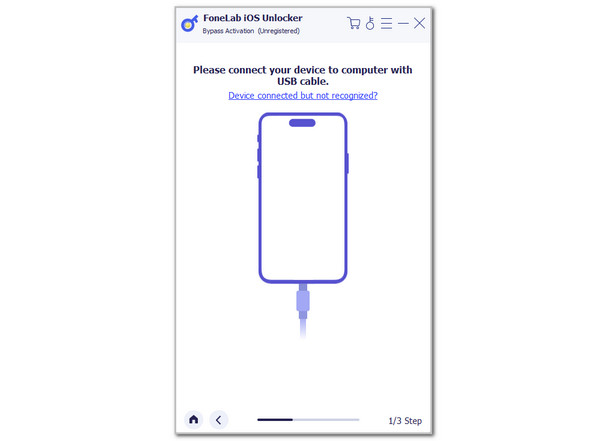
FoneLab Helps you unlock iPhone screen, Removes Apple ID or its password, Remove screen time or restriction passcode in seconds.
- Helps you unlock iPhone screen.
- Removes Apple ID or its password.
- Remove screen time or restriction passcode in seconds.
Part 3. FAQs about What to Do If I Forgot My Screen Time Passcode
What happens after 10 failed Screen Time passcode attempts?
Apple has tight security when it comes to its device functionalities. The Screen Time passcode can be accidentally forgotten, and people might guess it multiple times. If you have unsuccessfully entered the correct Screen Time passcode, you will have a 1-hour delay. In this case, you cannot attempt to unlock the feature again. If you fail again after an hour, the delay will continue for another hour. Don't worry. There will be no data loss afterward.
How much screen time for a 14-year-old?
Experts do not recommend an exact screen time for a 14-year-old. They say that it depends on the child's needs from their schoolwork, recreational activities, and other factors. On the other hand, there are some suggestions from experts to have the child's balanced use of an iPhone or other Apple devices. The child's screen time must not interfere with their sleep, physical activities, homework, etc.
We hope we have answered your "What if I forgot my Screen Time passcode?" question informatively. This post includes 3 methods to reset or remove the Screen Time passcode restrictions. FoneLab iOS Unlocker will be the best third-party tool for recovering the Screen Time restriction passcode and removing it afterward. Put your questions at the end of this post to let us know your thoughts about the topic. Thank you!
FoneLab Helps you unlock iPhone screen, Removes Apple ID or its password, Remove screen time or restriction passcode in seconds.
- Helps you unlock iPhone screen.
- Removes Apple ID or its password.
- Remove screen time or restriction passcode in seconds.
