- Unlock Apple ID
- Bypass iCloud Activation Lock
- Doulci iCloud Unlocking Tool
- Factory Unlock iPhone
- Bypass iPhone Passcode
- Reset iPhone Passcode
- Unlock Apple ID
- Unlock iPhone 8/8Plus
- iCloud Lock Removal
- iCloud Unlock Deluxe
- iPhone Lock Screen
- Unlock iPad
- Unlock iPhone SE
- Unlock Tmobile iPhone
- Remove Apple ID Password
3 Easy Ways to Unlock iPad Without Password
 Updated by Bon Lewis / June 19, 2025 09:00
Updated by Bon Lewis / June 19, 2025 09:00Hi! How do I unlock my iPad? I have had difficulty doing this process for a few days after receiving my iPad. This is my first time using the Apple device because I have used different brands for the past few years. Please help me with my concern. Thank you!
The lock screen passcode is the primary security feature that you encounter if you try to open or access your iPad. Unlocking the iPad lock screen is simple if the passcode is known. On the other hand, it will be more challenging if the passcode is forgotten. Don't worry! We will guide you with the mentioned processes using the 9 easy procedures in this post.
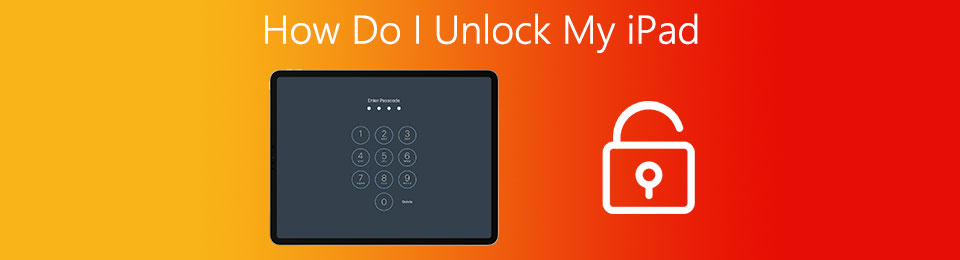

Guide List
Part 1. How Do I Unlock My iPad with The Correct Passcode
Unlocking the iPad requires the correct passcode to have a simple process. The mentioned Apple device supports multiple lock screen types. It includes PIN, numeric, alphanumeric, Face ID, and Touch ID. These passcodes can easily be unlocked. Their list is listed below. Please follow them correctly, depending on your iPad's lock screen type.
FoneLab Helps you unlock iPhone screen, Removes Apple ID or its password, Remove screen time or restriction passcode in seconds.
- Helps you unlock iPhone screen.
- Removes Apple ID or its password.
- Remove screen time or restriction passcode in seconds.
- PIN/Numeric/Alphanumeric - Please open your iPad using its Power button. After that, swipe up the screen, and the digital keyboard or keypad will appear. Enter the correct password afterward.
- Face ID - Wipe the iPad camera where it will be scanning your face. After that, turn on the iPad, put your face in front of it, and let it scan your face. Ensure that you have no facial accessories.
- Touch ID - Clean the Home button of the iPad and press it gently. Let the iPad sensor scan your fingerprints to unlock it.
Part 2. How Do I Unlock My iPad If I Forgot My Passcode
You might also consider: How do I unlock my iPad if I forgot my passcode? This procedure is more demanding than the previous section. The reason is that the iPad lock screen passcode is unknown. This section has 5 proven and tested processes to unlock your iPad without the correct passcode. Please discover them as you scroll through their list below.
FoneLab iOS Unlocker
The iPad lock screen passcode has many types, as mentioned in the previous section. Whatever the lock screen type your iPad has, FoneLab iOS Unlocker can remove it. It deletes all of the iPad's data and settings. A USB connection is used for the procedure. This tool has an intuitive interface that lets users perform the unlocking procedure conveniently. The good thing about this tool is that it can also remove the iCloud Activation Lock, MDM, Screen Time, and other security features from your iPad without the correct credentials. Also, it supports various iPhone versions and models. Using the steps below, please discover how this user-friendly tool can unlock your iPad without the lock screen passcode.
FoneLab Helps you unlock iPhone screen, Removes Apple ID or its password, Remove screen time or restriction passcode in seconds.
- Helps you unlock iPhone screen.
- Removes Apple ID or its password.
- Remove screen time or restriction passcode in seconds.
Step 1Get the software from its official website. Click Free Download from the first interface to do that. Wait for the downloading process to end and set up the file afterward. Install the software on your computer and let the device launch it.

Step 26 options will be shown on the software's first screen. Please select Wipe Passcode at the top. This action will give you a complete description of the feature’s process.
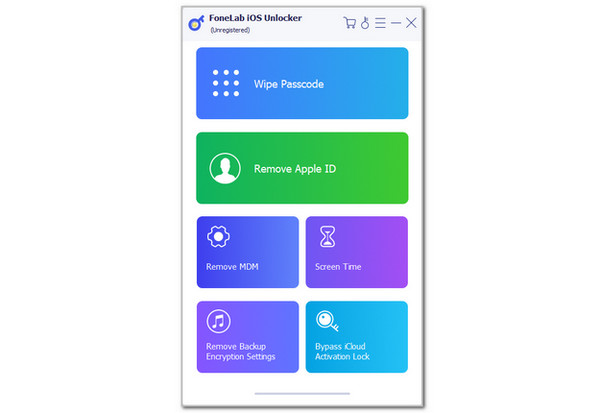
Step 3You will be prompted to the screen where you need to plug the iPad into the computer. Please use a USB cable to perform the process. Later, the information on the iPad will be displayed on the screen. Please click Start at the center to continue. The tool will warn you about the procedure. Enter 0000 on the screen and choose Unlock on the screen to start wiping the iPad using the tool.
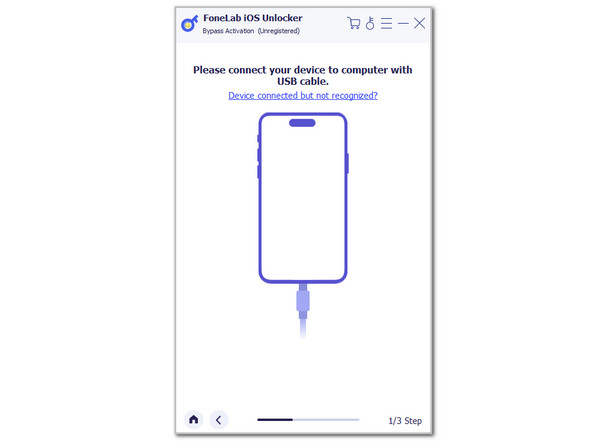
FoneLab Helps you unlock iPhone screen, Removes Apple ID or its password, Remove screen time or restriction passcode in seconds.
- Helps you unlock iPhone screen.
- Removes Apple ID or its password.
- Remove screen time or restriction passcode in seconds.
iCloud Find My
Besides the USB connection from the previous tool, a wireless process for unlocking the iPad without the passcode can also be performed. iCloud offers its Find My website to let you unlock the iPad without the passcode. The associated Apple ID credentials must be known and the iPad Find My is turned on before you forget the lock screen passcode. Then, follow the steps provided for the procedure below.
Step 1Search for the iCloud Find My website on your device. After that, you will see the supported devices for the website. Please click the Sign In section at the bottom center to start the procedure.
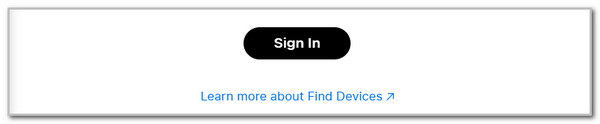
Step 2The interface will prompt the sign-in screen. Please enter the Apple ID credentials and click the Arrow to sign in. Afterward, go to All Devices, and the associated Apple devices with the Apple ID will be shown on the screen. Click the iPad name, and the supported features for the Find My website will appear. Please click Erase This Device at the bottom. Enter the Apple ID afterward to confirm the erasing process.

FoneLab Helps you unlock iPhone screen, Removes Apple ID or its password, Remove screen time or restriction passcode in seconds.
- Helps you unlock iPhone screen.
- Removes Apple ID or its password.
- Remove screen time or restriction passcode in seconds.
iTunes
iTunes is a third-party tool that can unlock the iPad without the correct passcode by restoring it. Compared to the previous methods, iTunes has a slower process for unlocking the iPad. Ensure that the mentioned program is updated to avoid operational issues when unlocking the iPad without the passcode. Please learn how iTunes can unlock your iPad without a passcode using the steps below.
Open your Windows or Mac where the iTunes program is installed. After that, plug the iPad using a USB cable. Later, click Summary on the left side of the screen. The information on the iPad will appear on the right. Select Restore iPad at the bottom right. Enter the verification information and click Restore to start the restore process.
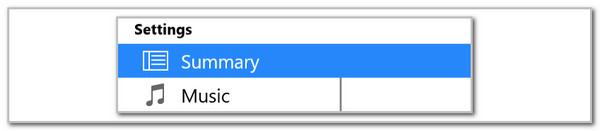
Finder
Finder is also a beneficial program on your Mac. It can unlock an iPad without the correct passcode using its relevant feature, which is the restore process. It has other functionalities that can be useful for your data and files. It includes a quick search for your folders, data, information, and other media files from your Mac. In addition, this tool can help you modify the files on your Mac. Please see how Finder works to perform the mentioned process.
Open Finder and plug the iPad into the Mac. Then, choose the iPad name on the left and click General. Later, choose Restore iPad and enter the required verification. Finally, click Restore to start restoring the iPad and unlock it.

FoneLab Helps you unlock iPhone screen, Removes Apple ID or its password, Remove screen time or restriction passcode in seconds.
- Helps you unlock iPhone screen.
- Removes Apple ID or its password.
- Remove screen time or restriction passcode in seconds.
Apple Support
However, some individuals do not want or know how to perform the previous methods because they lack technical skills. The good thing is that you can ask Apple Support to help you unlock the iPad without the correct passcode. See below.
Open your computer or smartphone. Search for the Apple Support team website. Click iPad from the Apple Support section. Then, select the current situation of your iPad. Go to the bottom of the screen and click Chat at the bottom right under the Contact section. Imitate the on-screen instructions to execute the process accordingly.
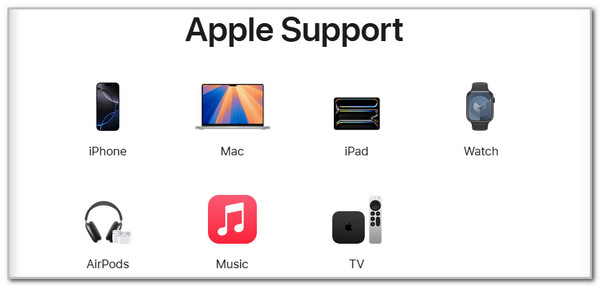
Alternatively, you may go to the nearest authorized technician to unlock your iPad without the passcode. You may use Google Maps or Apple Maps to complete the process.
Part 3. FAQs about How Do I Unlock My iPad
Question 1. Why is my iPad unavailable with the correct passcode?
You may see the iPad Unavailable screen and cannot enter a passcode. This error message from the iPad screen means you have entered an incorrect passcode for the 10th consecutive time. The bad news is that you cannot unlock the iPad using the correct passcode in this state. You are required to restore the iPad using iTunes and Finder or erase it wirelessly with the iCloud Find My website. The good thing is that you can find these methods in this article's section.
Question 2. How do I remove the passcode from my iPad?
Removing the iPad passcode is quick and easy if you have the correct passcode. Open the iPad Settings application and choose the Face ID & Passcode or Touch ID & Passcode button from the options list, depending on your iPad model or version. Then, please enter the current passcode. Tap the Turn Off Passcode button on the screen and enter the current lock screen passcode again to confirm the procedure.
Your question, "How do I unlock my iPad?" is answered in this post informatively. The proper way of unlocking the iPad with the correct passcode is introduced, including the 9 safe processes to unlock it without the passcode. FoneLab iOS Unlocker is a third-party tool designed to wipe the iPad passcode in a few clicks. Do you have more questions about the topic? Please leave them in the comment section at the end of this post. Thank you!
FoneLab Helps you unlock iPhone screen, Removes Apple ID or its password, Remove screen time or restriction passcode in seconds.
- Helps you unlock iPhone screen.
- Removes Apple ID or its password.
- Remove screen time or restriction passcode in seconds.
