- Unlock Apple ID
- Bypass iCloud Activation Lock
- Doulci iCloud Unlocking Tool
- Factory Unlock iPhone
- Bypass iPhone Passcode
- Reset iPhone Passcode
- Unlock Apple ID
- Unlock iPhone 8/8Plus
- iCloud Lock Removal
- iCloud Unlock Deluxe
- iPhone Lock Screen
- Unlock iPad
- Unlock iPhone SE
- Unlock Tmobile iPhone
- Remove Apple ID Password
3 Reliable Ways to Turn Off Stolen Device Protection Without Face ID
 Updated by Disa Rivera / July 31, 2025 06:30
Updated by Disa Rivera / July 31, 2025 06:30Good day! My brother gave me his iPhone a month ago. He is now in another country for good. I cannot make any changes to the device because the Stolen Device Protection feature requires my brother's Face ID. Can you help me turn off Stolen Device Protection without Face ID instead? Thank you!
The iPhone's safety is not guaranteed every second we have it. Thieves can be encountered at any time of the day, especially when walking down the street and holding the iPhone. The Stolen Device Protection feature is primarily for thieves' illegal actions towards the device.
On the other hand, some want to turn this feature off due to the unavailability of Face ID. This article will be a great help with this issue. The 3 beneficial practices to turn off or remove Stolen Device Protection from the iPhone are shown below.
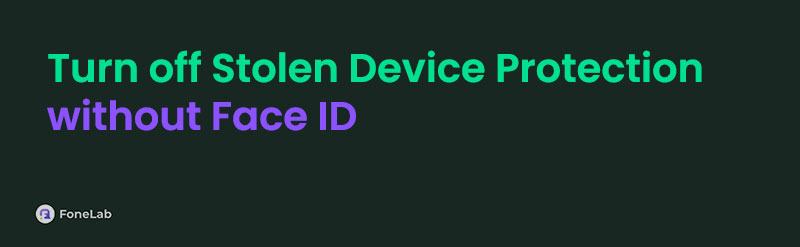

Guide List
Part 1. Stolen Device Protection Requirements
Stolen Device Protection has multiple associated features to operate. Face ID, Touch ID, Find My iPhone, Two-factor authentication, and Location Services are included. These features must be enabled. If not, the Stolen Device Protection feature will not function as you expected. In addition, there will be a problem with the delay of the changes applied while it is turned on.
Can you turn off Stolen Device Protection without Face ID? Shortly, yes. Alternative ways to turn off Stolen Device Protection exist. You may use the enrolled Touch ID or other security measures, or remove the Face ID using the best third-party software.
Part 2. How to Turn Off Stolen Device Protection Without Face ID
Not having the enrolled Face ID in the Stolen Device Protection feature will make it difficult to apply the changes made to the iPhone accounts, change the passcode, and more. Here are the 3 easiest and reliable solutions to this problem! Please see them from the list below.
1. Touch ID or Other Security Measures
Face ID is not the only biometric lock that Stolen Device Protection allows. Though Face ID is the most used for the said feature, Touch ID can be an alternative. In addition, some security features can also be considered. Find My iPhone, 2-factor authentication, and more. This procedure is the same when you use Face ID to turn off the feature. Discover how to turn off Stolen Device Protection on iPhone without Face ID using other security measures or Touch ID. The steps are your guide.
Go to the Settings app on the iPhone. Then, select the Face ID & Passcode button from the options list. This procedure requires the iPhone lock screen passcode. Please enter the enrolled passcode to proceed. Later, toggle off the Stolen Device Protection slider at the top of the main interface. Then, the iPhone will ask for your Face ID. Instead of the biometric lock mentioned, enter the enrolled Touch ID or other security features the iPhone accepts.
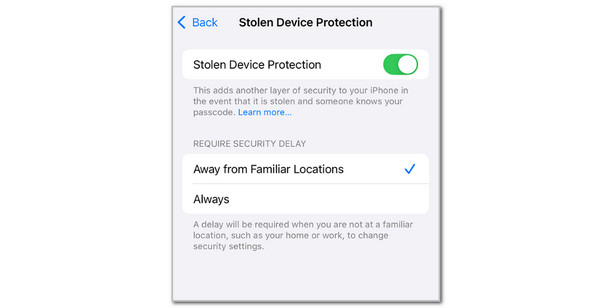
2. Remove Face ID
Alternatively, you may remove the enrolled Face ID from the iPhone. Use FoneLab iOS Unlocker to remove the Face ID! It erases its content and settings, allowing the Stolen Device Protection turn off without Face ID. Face ID is not the only supported lock type that can be removed from the iPhone. This tool can also remove numeric, alphanumeric, and Touch ID! In addition, it permits you to bypass the iPhone iCloud Activation Lock when the Apple ID account is unknown after a factory reset.
FoneLab Helps you unlock iPhone screen, Removes Apple ID or its password, Remove screen time or restriction passcode in seconds.
- Helps you unlock iPhone screen.
- Removes Apple ID or its password.
- Remove screen time or restriction passcode in seconds.
There are more features to discover about this software. We recommend that you explore the tool using the steps below.
Step 1Download the tool on your computer. Visit the software's website and click Free Download to perform the procedure mentioned. Then, set it up and launch it on your computer.

Step 2The software will allow you to view its 6 features. Please select the Wipe Passcode button at the top of the main interface. The tool will then show you a brief introduction to the procedure. Click the Start button in the center to proceed with the process.
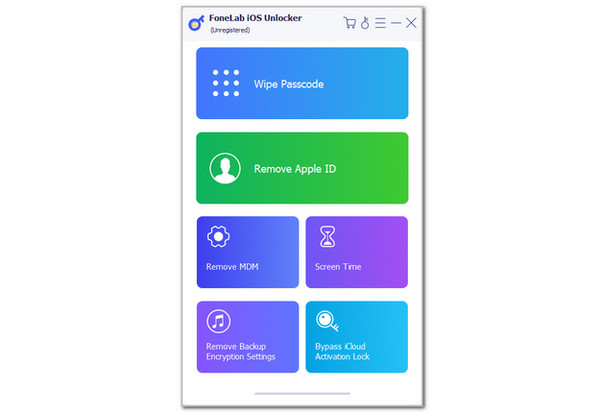
Step 3Plug your iPhone into the computer utilizing a USB cable. The information on the iPhone will then be revealed on the software screen. Please select the Unlock button afterwards. The tool's interface will be full of information about the procedure. Please enter the 0000 code from the box and click the Unlock button on the right to remove the Face ID from your iPhone.
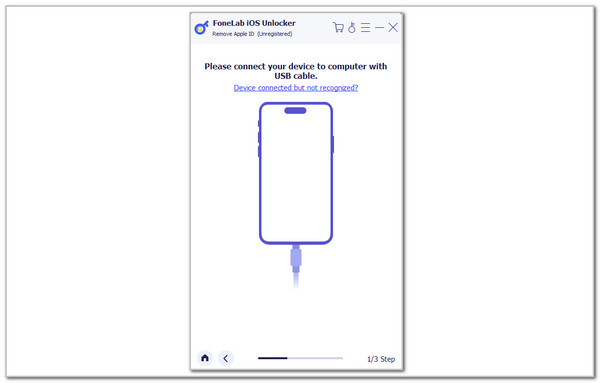
3. Fix Face ID Scanner
In rare cases, Face ID is available, but the iPhone scanner is broken. In this case, the iPhone cannot scan the rightful owner's face to turn off the Stolen Device Protection feature. Fixing the iPhone Face ID scanner will let you proceed to turn off the Stolen Device Protection feature. You may visit the nearest repair shop for your iPhone and book an appointment.
Part 3. How to Enable Stolen Device Protection
We assume you have already turned off the Stolen Device Protection without the Face ID. Do you want to enable it? If so, you may use this post section as a reference. See how to perform the said procedure using the steps below.
Ensure that your Face ID is enrolled on the iPhone. Then, open the Settings app. Tap the Face ID & Passcode button on the screen. Enter your iPhone passcode and tap Stolen Device Protection. Toggle on its slider afterwards and authenticate the procedure with Face ID or Touch ID. Finally, the feature will be enabled and can be used.
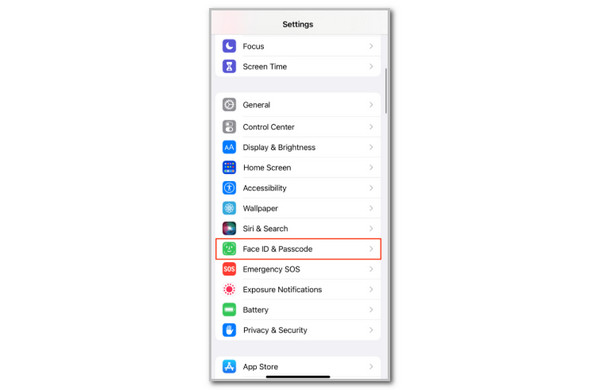
Part 4. FAQs about How to Turn Off Stolen Device Protection Without Face ID
Can you turn off Stolen Device Protection without delay?
The delay from the Stolen Device Protection feature is only applicable when making changes to the iPhone. Turning off the mentioned feature does not have a delay, like an hour. However, if you are referring to the delay when the Face ID or other security measures are not accessible, it depends on the method you have used. Using FoneLab iOS Unlocker in this situation will only last a few minutes or less than an hour.
Can I use 2 Face ID on an iPhone?
Yes. Apple allows users to use or register two Face IDs on the iPhone. This other Face ID can be another person from your family. It can also be your appearance, such as wearing eyeglasses, makeup, or more. However, this feature only allows you to store one primary and one alternate Face ID. Also, it does not allow you to assign profile names and switch between users.
That's it about how to turn off Stolen Device Protection on iPhone without Face ID! The 3 beneficial approaches to perform it are posted in this article. FoneLab iOS Unlocker is included to turn off the mentioned feature by removing the Face ID enrollment from the iPhone. Do you have more queries about the topic? Leave them at the end of this post. Thank you!
